Disable Windows 10 firewall? The Windows Defender Firewall with Advanced Security is an important part of a layered security model.
By providing two-way network traffic filtering for a device, Windows Defender Firewall blocks unauthorized network traffic connecting to or from the local device.
The Windows Firewall protects users from threats on the Internet and secures their computers from possible attacks by creating a protective environment around the PC.
It also helps protect the user's home network from attacks that could spread to other computers or devices in the home.
Disabling the Windows 10 firewall is therefore something you should only do if you are sure what impact it has on your computer security. For example, you can temporarily disable the firewall to test whether a particular app or network connection works with a disabled firewall. Disabling the firewall is not something I would recommend permanently.
Disable Windows 10 firewall
Click on the Start button. In the left menu click on the gear icon to open the settings.
Then click on “Update & security” in the settings.
Click on “Windows Security” in the menu on the left and then on “Firewall and Network Security”.
Here you see three different network environments.
- Domain network
- Private network
- Public network
If you are going to disable the firewall, you usually do this for the “active” network environment. So click on the network environment that is active. If you want to select a different network environment, this is of course also possible. It depends on what you want to achieve.
Change the “Microsoft Defender firewall” to off. The firewall is now disabled. This makes your device vulnerable.
You will also receive a message in the action center that the firewall has been disabled. Please note that if you click on this message, the firewall will immediately be enabled again. So it is best to ignore this message.
You can also disable the firewall for the other two network environments. If you want to do this, repeat this process and click on one of the other two network environments.
Also read:
- Disable Windows firewall in Windows 11.
- Block, change or allow apps in the Windows Firewall.
- Block port in the Windows firewall.
- Reset Windows firewall.
- Malwarebytes firewall control. Manage the Windows firewall through this tool.
I hope this helped you. Thank you for reading!

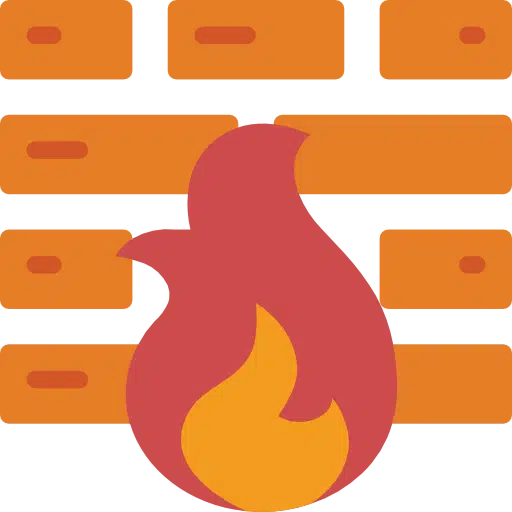
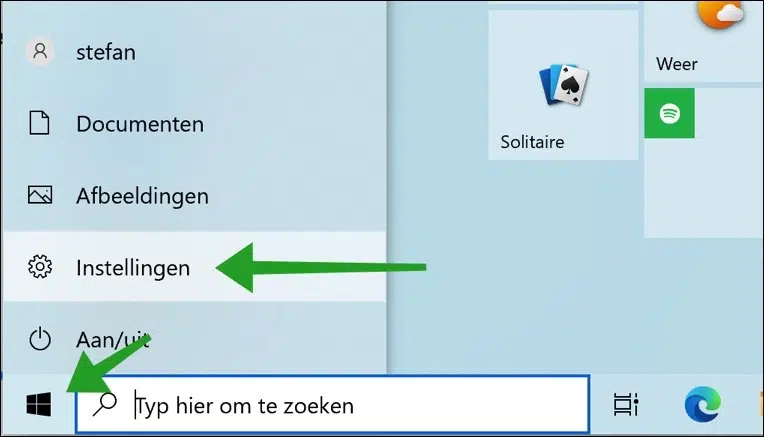
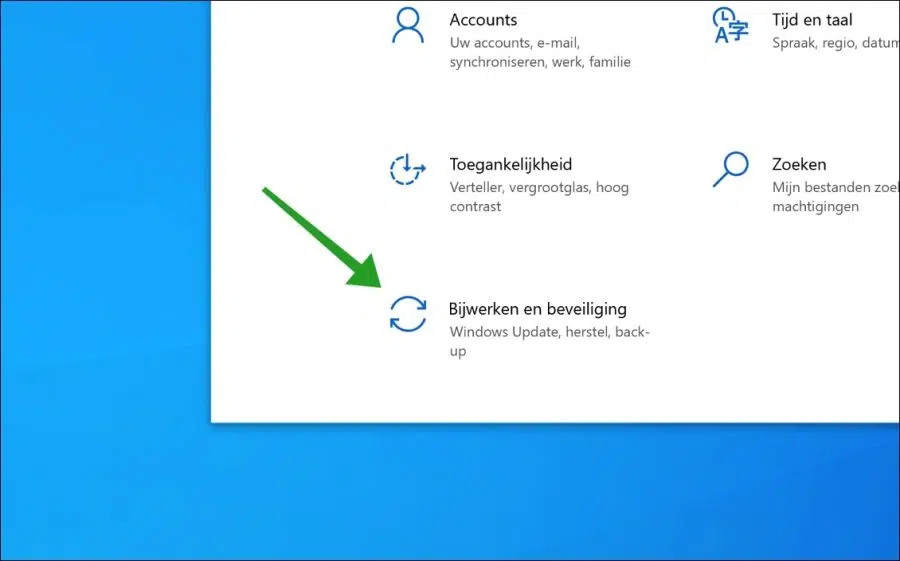
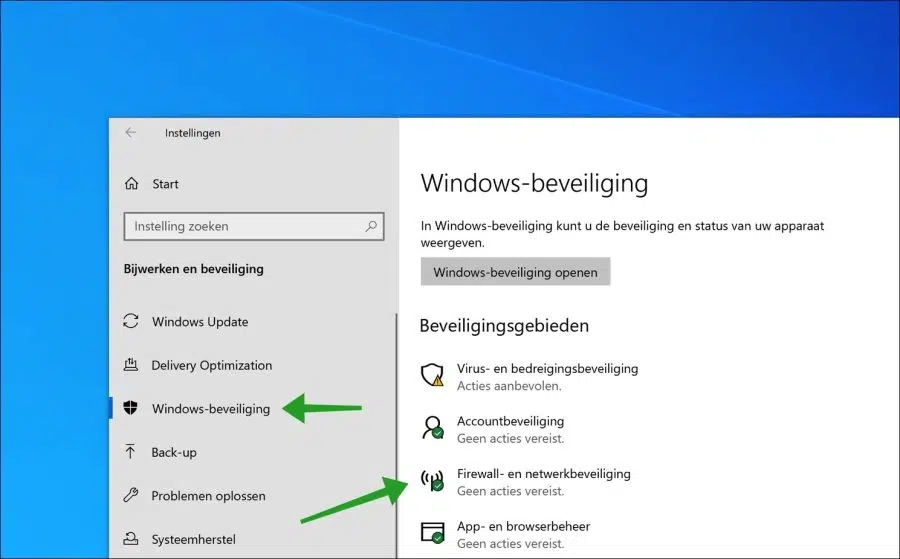
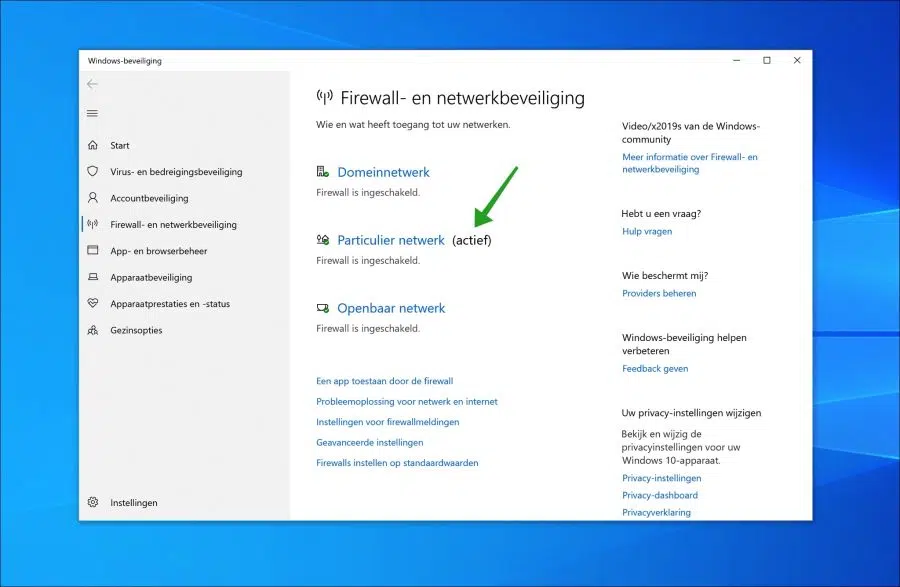
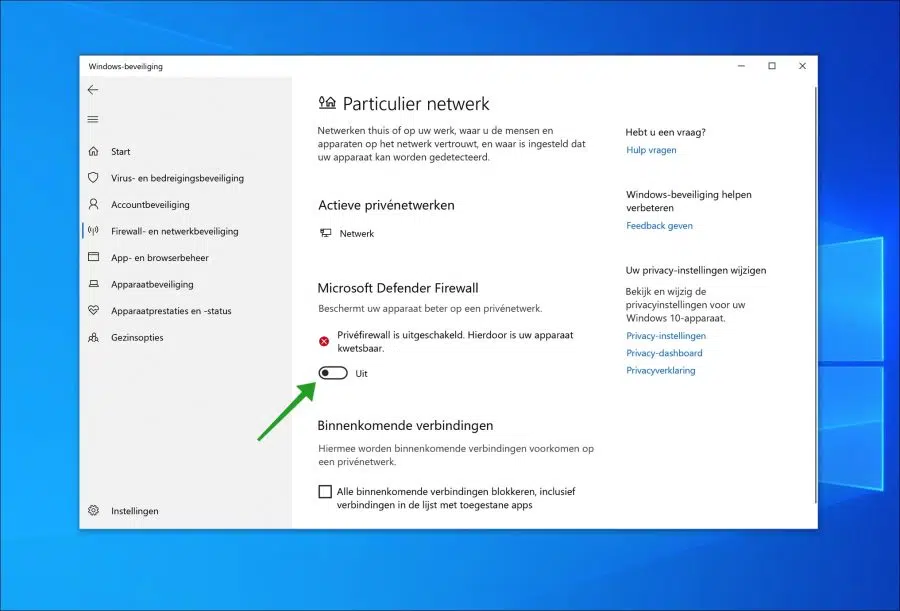
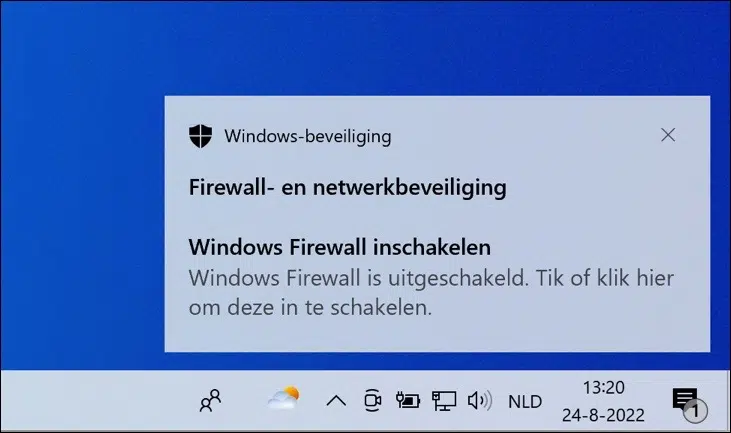
I have a Lenovo tablet and it works differently, what should I do?
Hello, maybe you have Windows 11?
https://www.pc-tips.info/tips/windows-tips/windows-firewall-uitschakelen-in-windows-11/
Maybe this will allow you to disable the firewall?
https://www.pc-tips.info/tips/windows-tips/malwarebytes-windows-firewall-control/
Success!
When I open 'Firewall and network security' there are indeed 3 options: 'Domain network, Private and Public'.
All states that the firewall is enabled and Public has the comment 'Active' in brackets.
I find that strange. I would expect that behind Private.
Is it possible to change that?
Hello, here you can read more:
https://support.microsoft.com/nl-nl/windows/een-netwerk-wi-fi-of-priv%C3%A9-maken-in-windows-0460117d-8d3e-a7ac-f003-7a0da607448d
I recommend using “Public” for a home network. You can choose between “Public” or “Private” (private changes the firewall profile to private).
Which profile is enabled depends on enabled options such as network or file sharing.
Success!
if I allow my fire wall defender to be on the recommended block both privately and publicly, a lot of things don't work, certain websites, and the WiFi
That's annoying, try the following. In the search box in the Windows taskbar, search for cmd.exe. Right-click on cmd.exe and select Run as Administrator. In the cmd window type: netsh advfirewall reset
Restart your computer to see if it is now resolved.
Not solved?
In the search box in the Windows taskbar, search for wf.msc. Right-click on wf.msc and select Run as Administrator.
Click Outbound Connection Rules. Then click on column edit. Sort the operation column by Block. Check whether there are any lines that you think do not belong there. Click on the line and select delete. The lines may have a personal name and I therefore cannot tell you which lines specifically need to be deleted. I'd like to hear if it has been resolved.
For me, the firewallDevender cannot be switched to private. it is connected to airplanes and catering establishments. tried everything and it doesn't work. also asked Microsoft and it said please connect to your company. So I am not protected, something keeps changing on my screen, everything is always different,