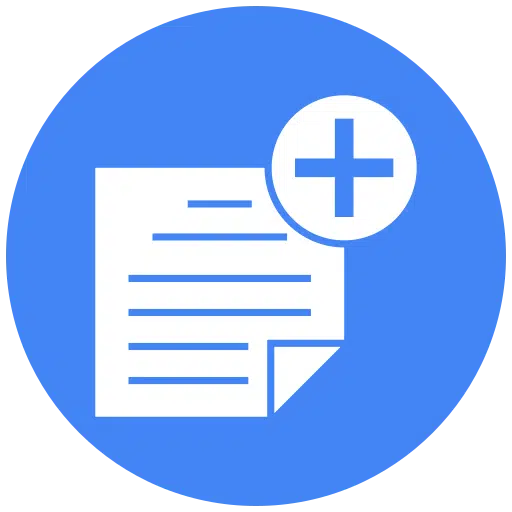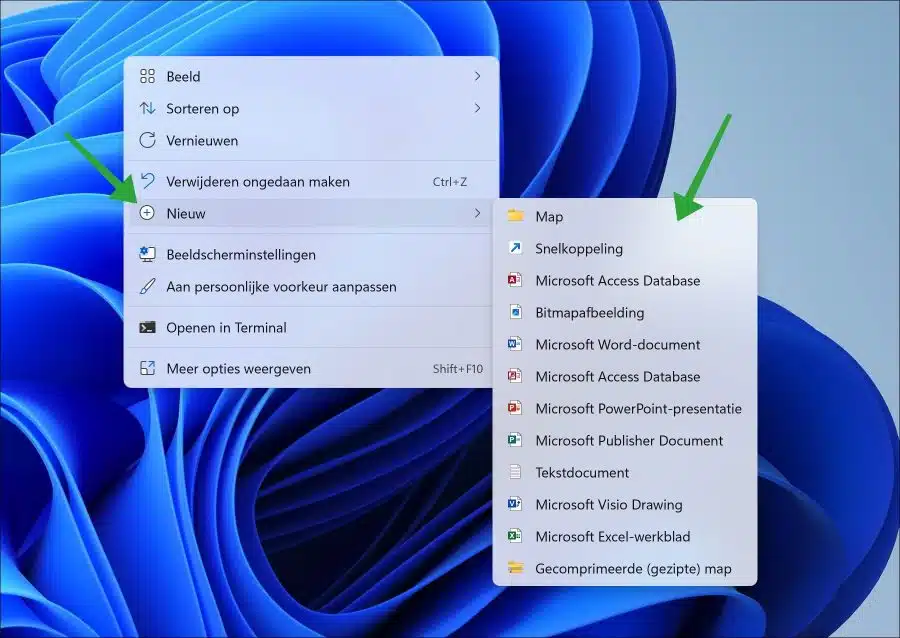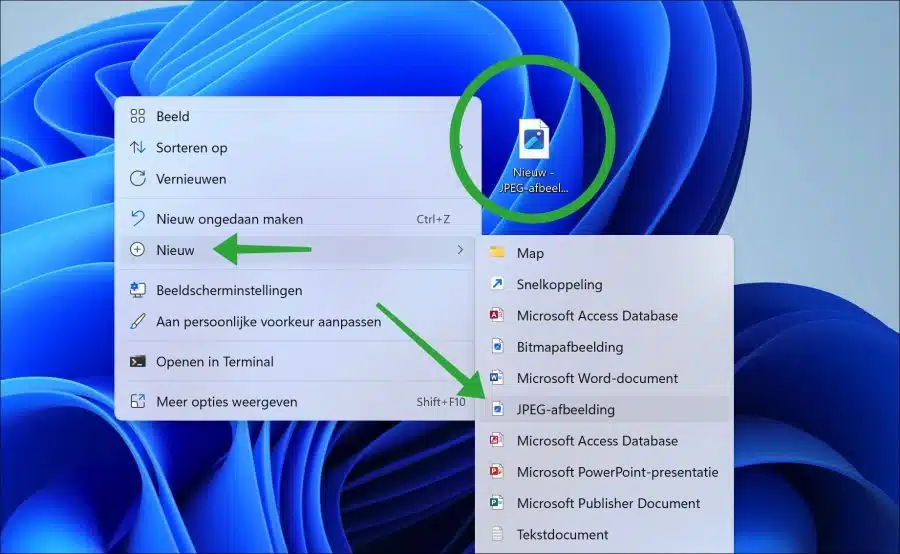If you work a lot with a certain file type, you may also often create this new file type. You can do this in Windows 11 or Windows 10 via the right-click menu.
To create a new file, right-click in a folder or on the desktop and then click “New”. Here you will see some standard file types that you can create. This list depends on which apps you have installed.
Add new file type to context menu “New”
If you work a lot with a file type, you can add a new type to this list of file types. You can then immediately create a new file of this type with a single click.
To add a new type of file to the existing list of file types, an adjustment must be made in the Windows registry. Values must be added to add the file type to this list.
You can add a new file type by using the script below. It is important that you make an adjustment to add the file type (extension) for your desired file type.
Open notepad. In the new text document, place the following code below:
Windows Registry Editor Version 5.00
[HKEY_CLASSES_ROOT\.jpg\ShellNew]
"NullFile"=""Change ".jpg” to the desired file extension. Then save the file as “add.reg”. Double-click “add.reg” to import it into the Windows registry.
Would you use the example above? Then in the “New” menu you will see a new item “JPEG image”. If you click on it, a new “.jpg” file will be created in the desired location.
I hope this helped you. Thank you for reading!