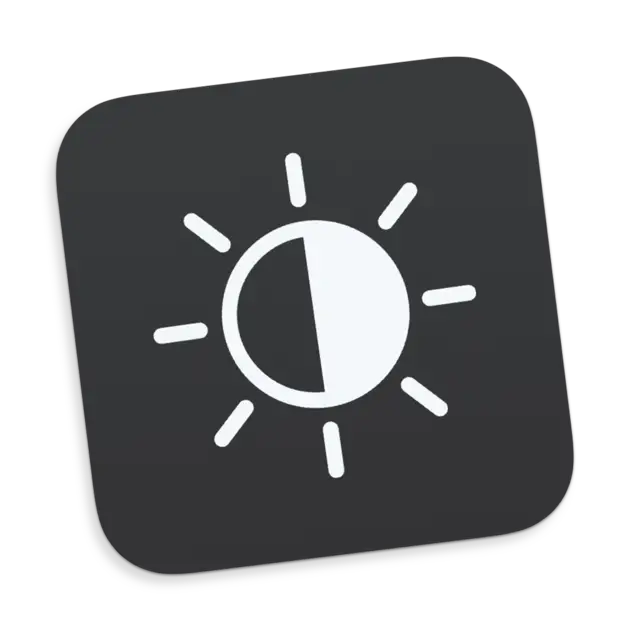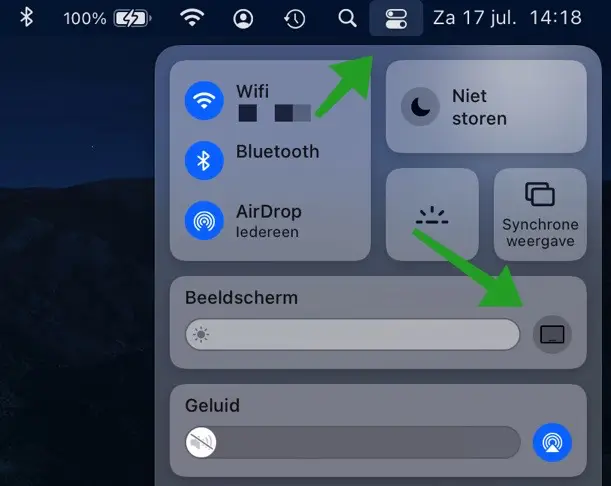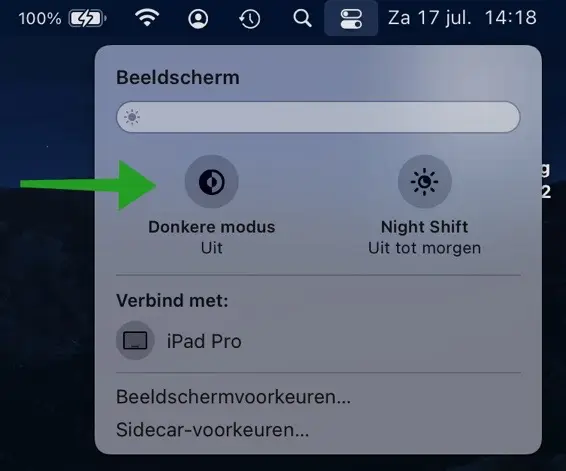In macOS, people can choose a dark system display, the so-called Dark mode.
In dark mode, the system uses a darker color palette for all screens, views, menus and controls, and uses more vibrancy to make foreground content stand out against dark backgrounds. The dark mode “Dark mode” supports all accessibility features.
If you put your macOS in dark mode, it will display white text on a dark background. Dark mode is intended to reduce exposure to blue light and help prevent eye strain caused by prolonged screen use.
In macOS you can easily and quickly enable dark mode via the control panel located at the top right next to the time and date.
Enable dark mode in macOS
To quickly enable dark mode in macOS, you can use the mac control panel. This panel is specifically intended for quickly changing settings on your Mac.
Click on the control panel button in the top right corner. Click on the monitor icon to the right of your monitor's brightness settings.
A window will now open where you can enable or disable Dark mode in macOS with 1 simple click. So there is no need to go to the display settings on your Mac every time and change settings there.
This is a helpful productivity tip that can save you significant time if you might be experiencing eye strain later one evening and want to temporarily enable Dark Mode on your Mac.
I hope this helped you. Thank you for reading!