Als u graag experimenteert met het uiterlijk van uw computer en openstaat voor het aanbrengen van enkele wijzigingen, dan zou het interessant kunnen zijn om de stijl van de taakbalk te veranderen.
Voor diegenen die nostalgische gevoelens hebben voor eerdere versies van Windows, of gewoon een voorkeur hebben voor een meer klassieke uitstraling, biedt Windows 11 de mogelijkheid om de taakbalk aan te passen naar de stijl van Windows XP.
Dit kan een leuke en frisse manier zijn om uw huidige besturingssysteem een retro-touch te geven, terwijl u toch geniet van de moderne functionaliteiten van Windows 11.
Meld u dan aan voor onze nieuwsbrief.
Wijzig de Windows 11 taakbalk naar Windows XP stijl
Om te beginnen download u WindHawk naar uw computer. Na het downloaden installeert u de app. Als u de app heeft geïnstalleerd, dan klikt u op de knop “Browse for mods” om te zoeken naar modificaties voor Windows 11.
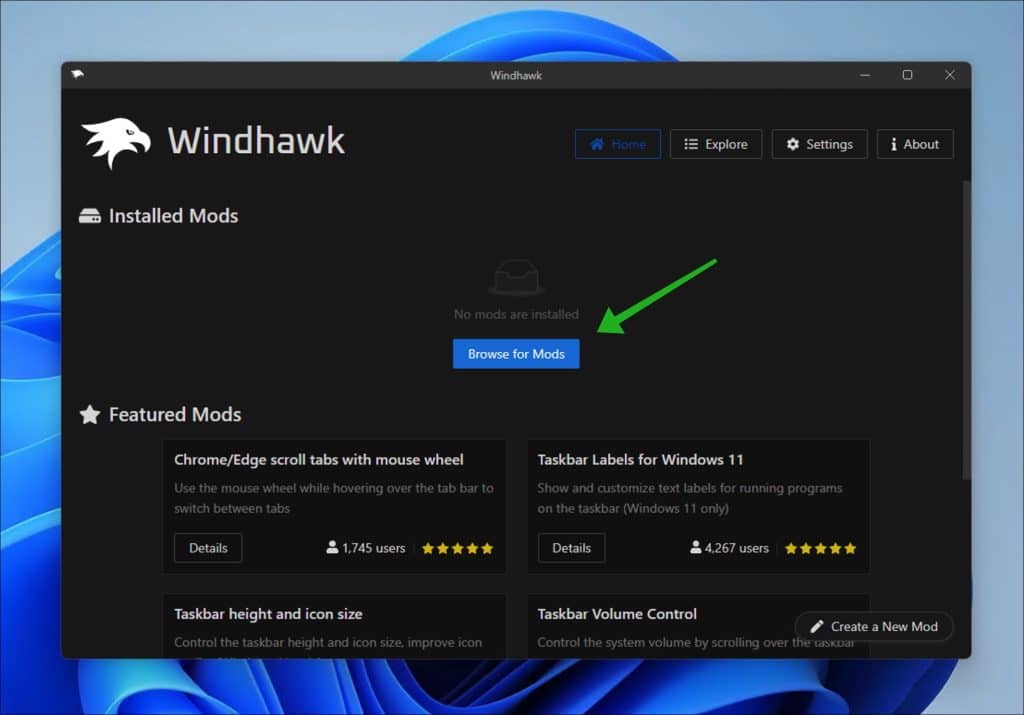
Zoek naar:
Windows 11 Taskbar Styler
Klik op “Details” om te openen.
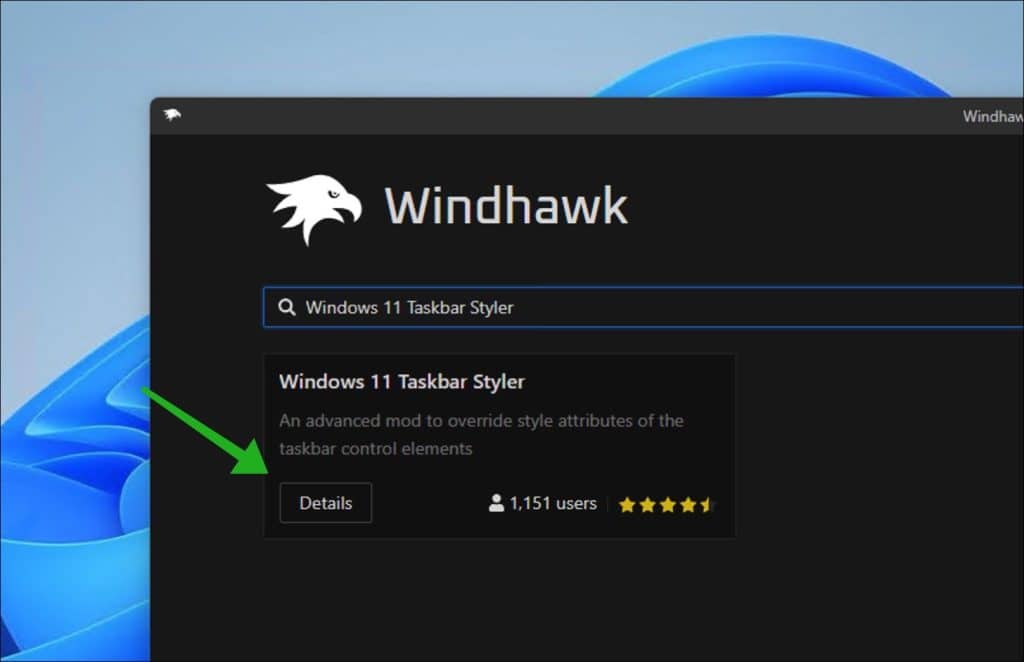
Om Windows 11 taskbar styler te installeren, klikt u op de “Install” knop.
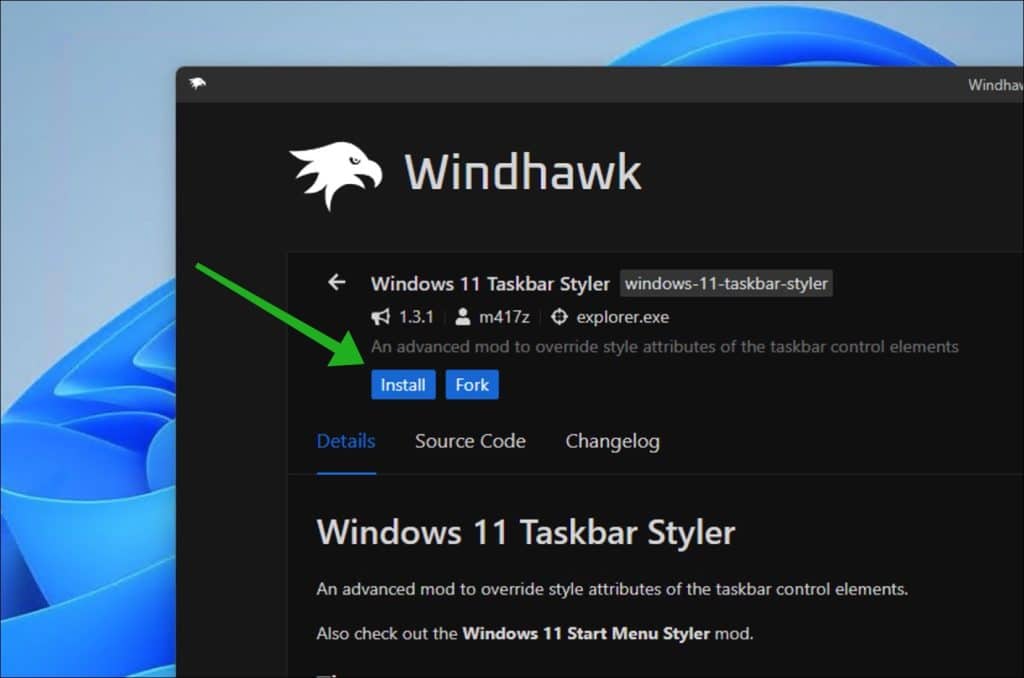
Klik op “Accept risk and install” om deze taakbalk modificatie te installeren.
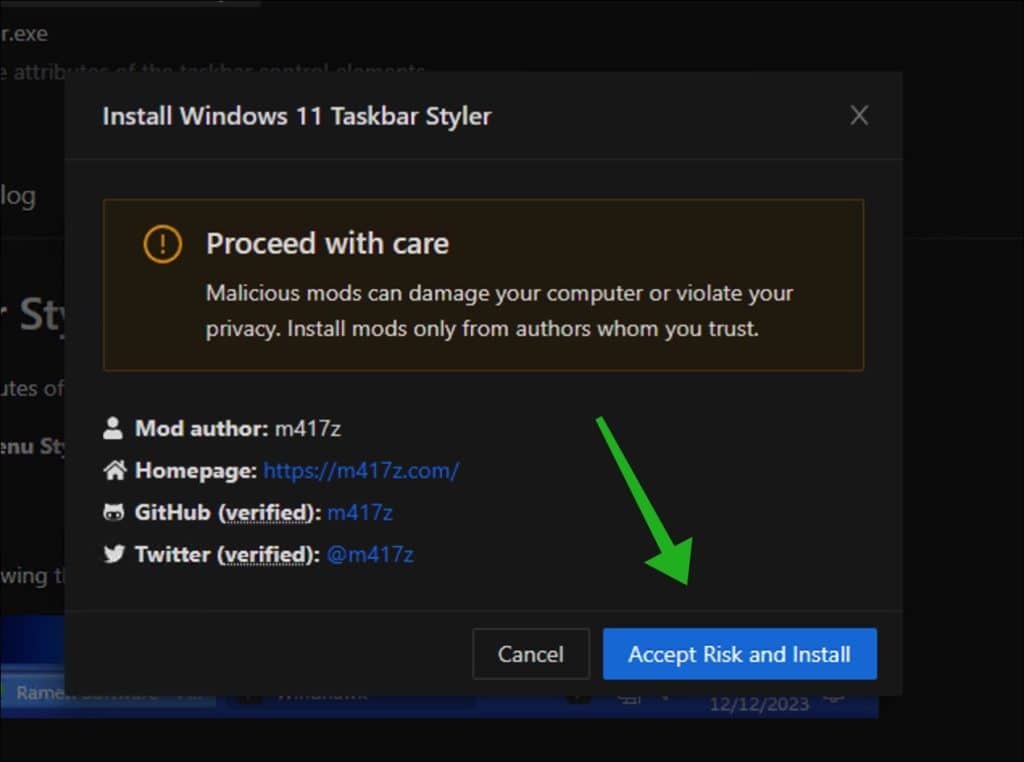
Als u de modificatie heeft geïnstalleerd, dan kunt u uit twee vaste thema’s kiezen om de taakbalk stijl te wijzigen. Dit is de “Windows XP” en de “Bubbles” stijl. Beide vindt u in de “Settings”.
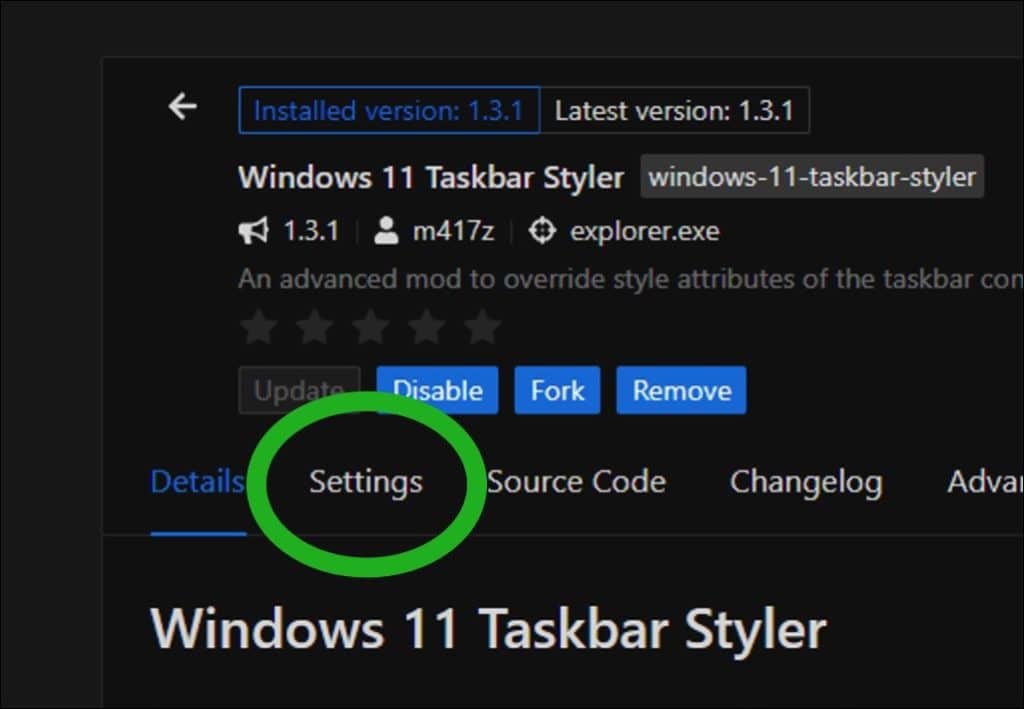
Door een stijl voor de taakbalk te selecteren wordt de stijl direct toegepast. Selecteer in “Theme” de gewenste stijl.
- Windows XP.
- Bubbles.
Bevestig door op “Save settings” te klikken.
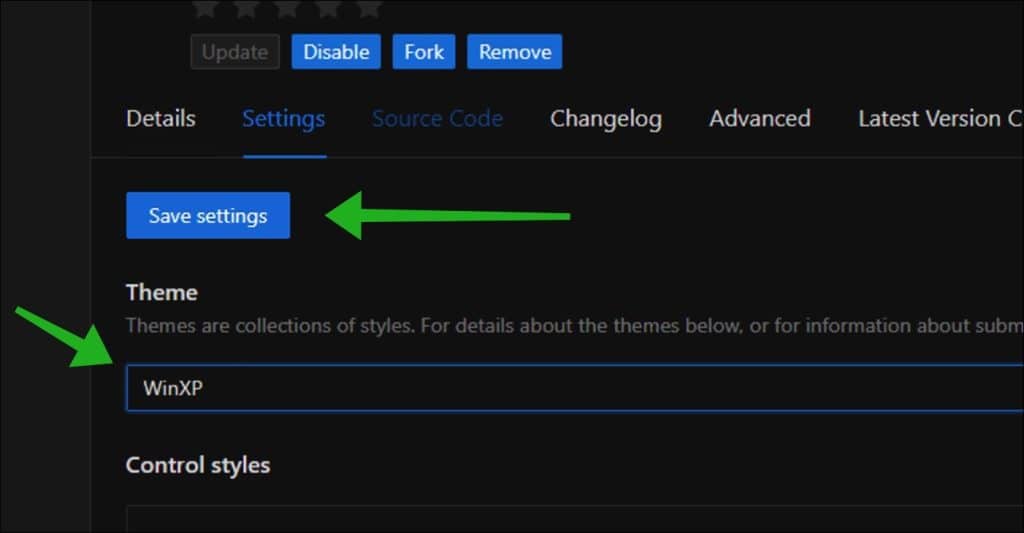
Het gekozen thema wordt direct toegepast op de taakbalk. Heeft u “WinXP” gekozen dan ziet u het oude retro thema toegepast op de taakbalk.
[irp posts=”31657″ name=”Dit zijn de mooiste thema’s en pictogrammen voor Windows 11″]
Heeft u “Bubbles” gekozen dan ziet u dit thema, hierbij een voorbeeld:
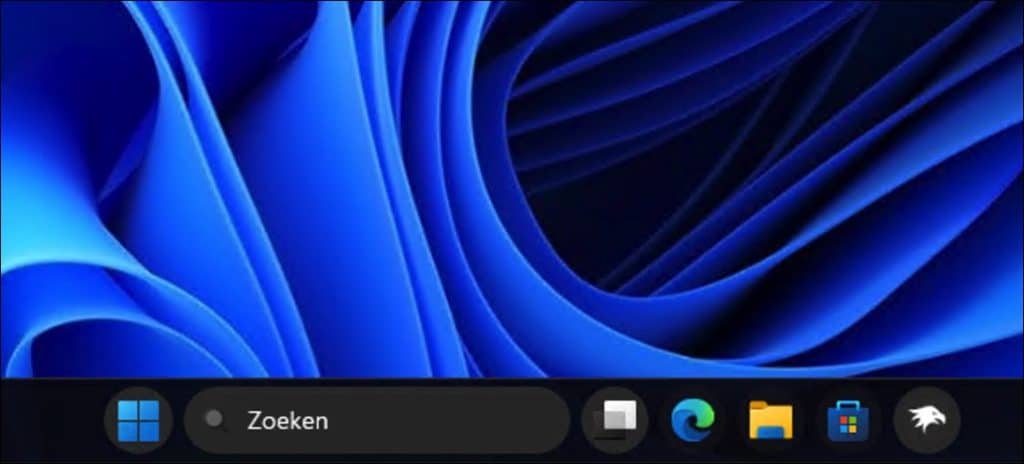
Selecteer thema “None” om het standaard Windows 11 thema toe te passen op de taakbalk.
Ik hoop u hiermee geïnformeerd te hebben. Bedankt voor het lezen!
[irp posts=”12164″ name=”14 tips om de taakbalk aan te passen in Windows 11″]
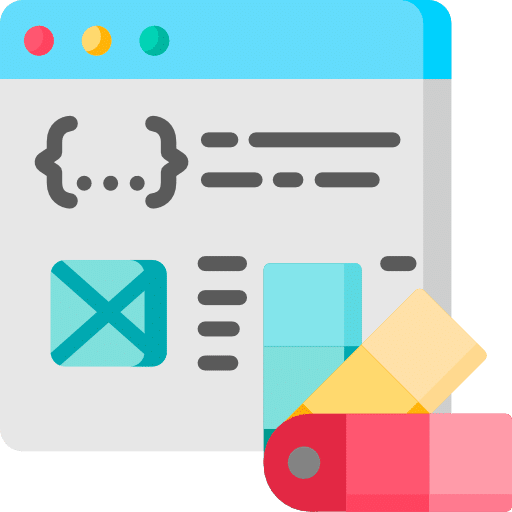
Help mee
Mijn computertips zijn gratis en bedoeld om andere mensen te helpen. Door deze pc-tip te delen op een website of social media, helpt u mij meer mensen te bereiken.Overzicht met computertips
Bekijk ook mijn uitgebreide overzicht met praktische computertips, overzichtelijk gesorteerd per categorie.Computerhulp nodig?
Loopt u vast met uw pc, laptop of software? Stel uw vraag op ons computerforum en krijg gratis computerhulp van ervaren leden en experts.