Windows 10 has smart storage. Smart storage is functionality that allows you to temporarily delete files that are not used by applications and automatically delete them.
If you enable Smart Storage, files in the trash will be automatically deleted. This standard interval is 30 days. So after 30 days, files are automatically deleted from the recycle bin. So the trash can is emptied.
You can change or disable this trash emptying interval. This is how!
Automatically delete files in Recycle Bin
Click on the Windows start button. Click on the gear icon on the left to open Windows settings.
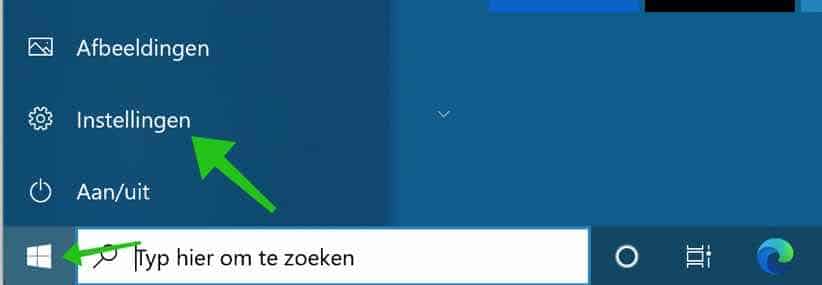
In the Windows settings click on System settings.
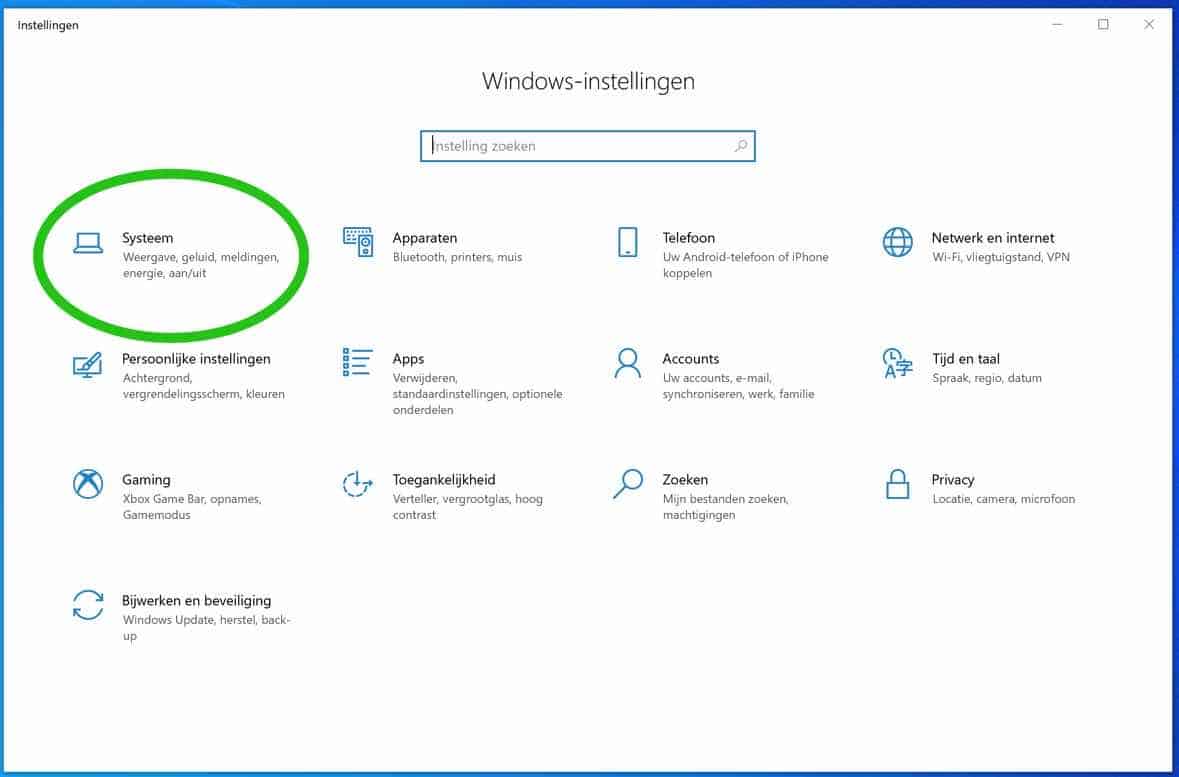
Click on Storage in the left menu. If the Smart Storage option is not yet enabled, click on the slider to enable Smart Storage.
Then open the Smart Storage settings by clicking on the link: Configure Smart Storage or run now.
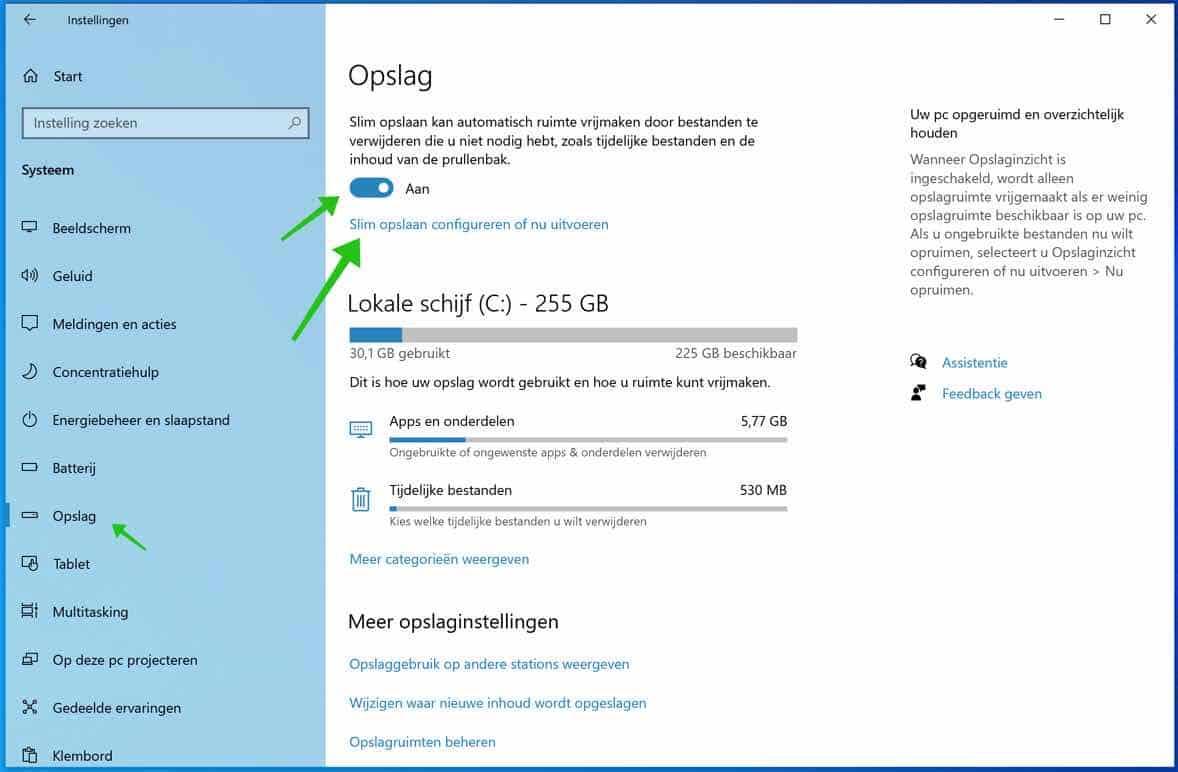
Under the heading Temporary files you will see the option: Delete files in my trash that are not used by my apps. I recommend turning this option on.
You can change the files to be deleted automatically in the recycle bin by changing the interval from 30 days to never delete, 1 day, 14 days, 30 days or delete the files only after 60 days.
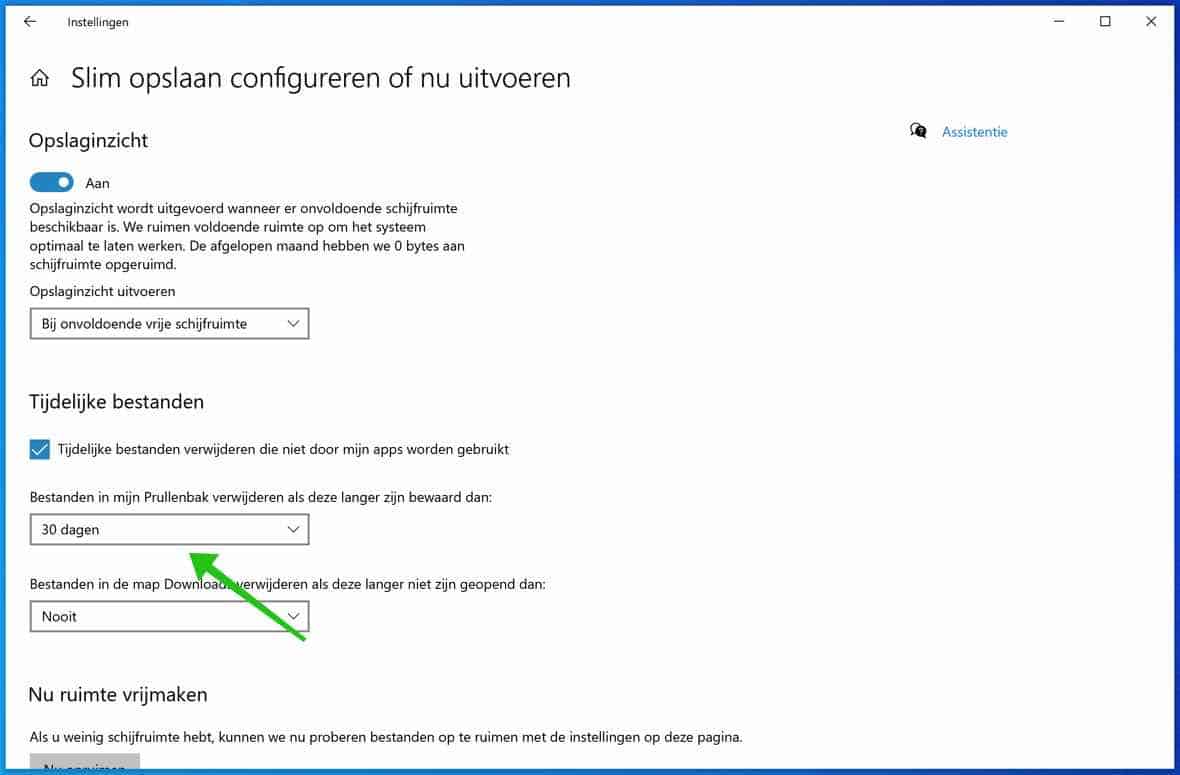
You can also automatically clean the files in the Downloads folder and free up space now. Smart storage!
I hope this helped you. Thank you for reading!

Thanks for the opportunity to ask a question!! But unfortunately my trash can is still empty after 2 days without my wanting it!!
Hello Hanneke, that doesn't sound good. What exactly is your question? Greetings Stefan