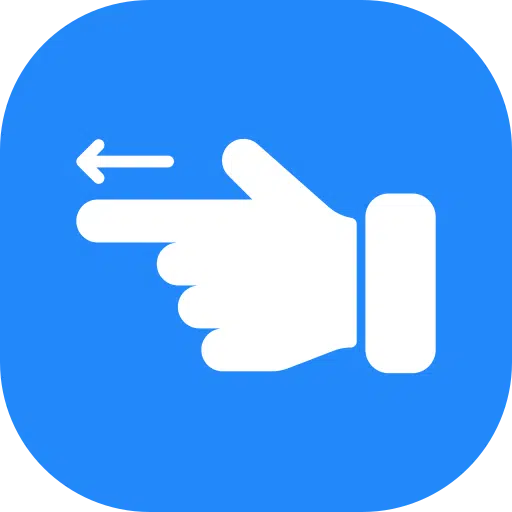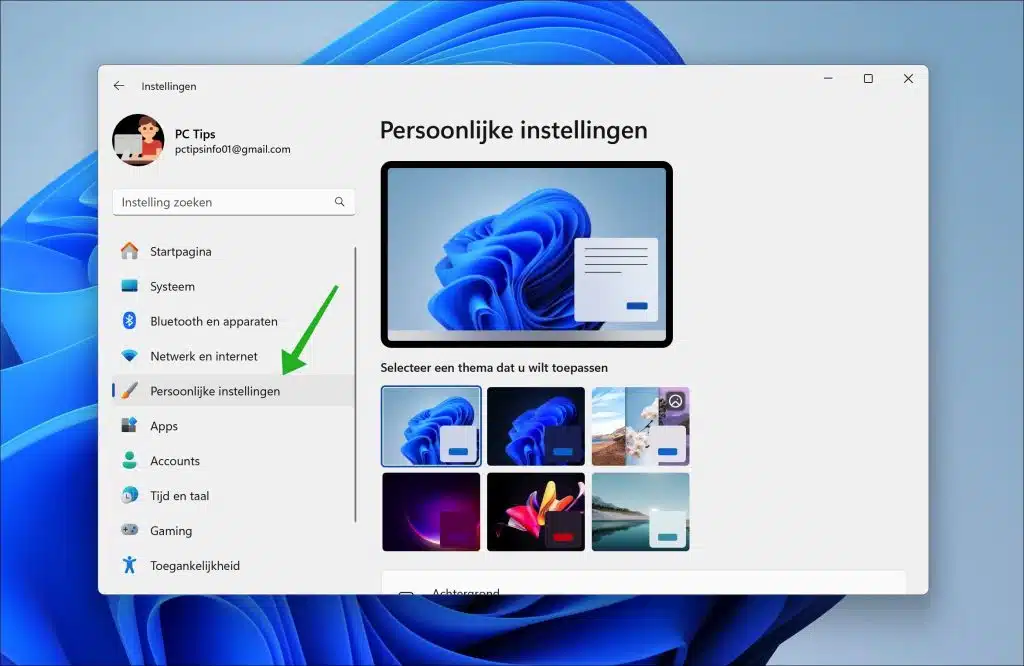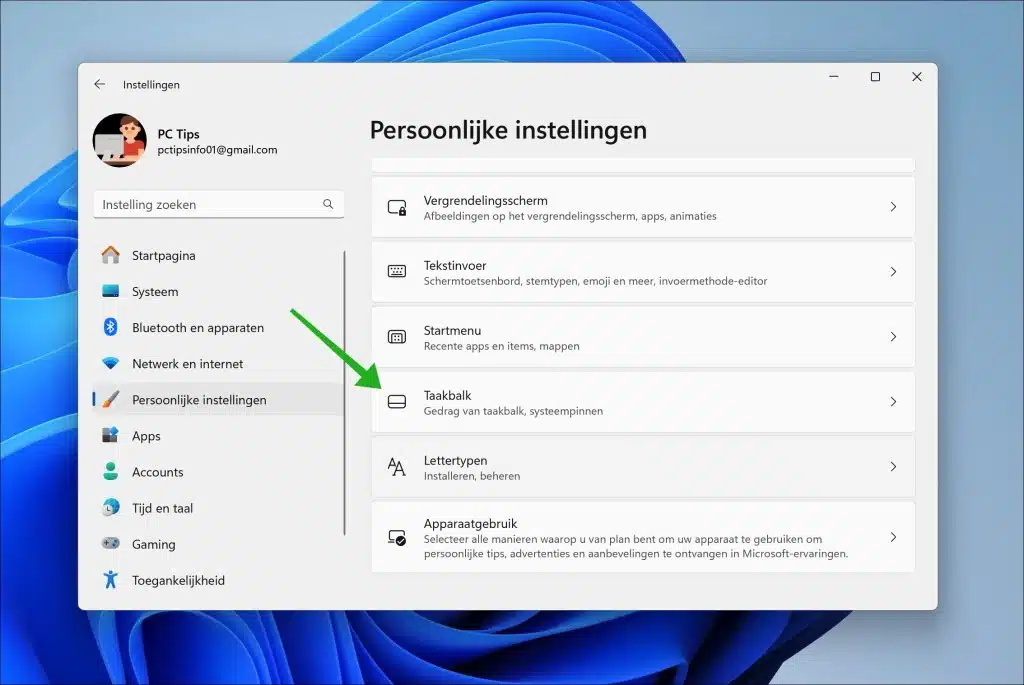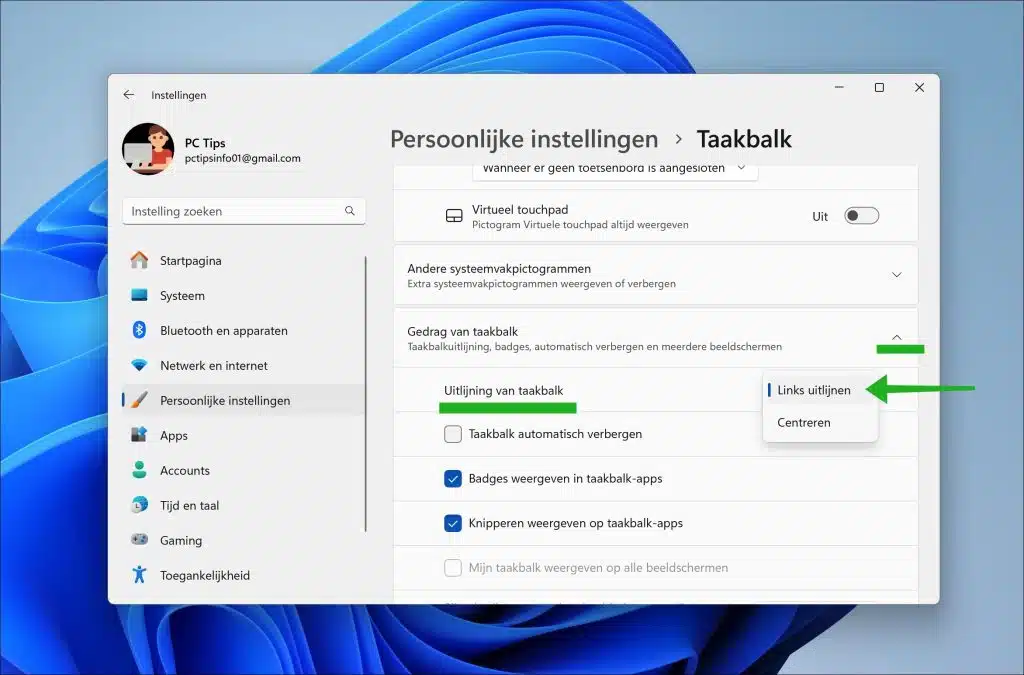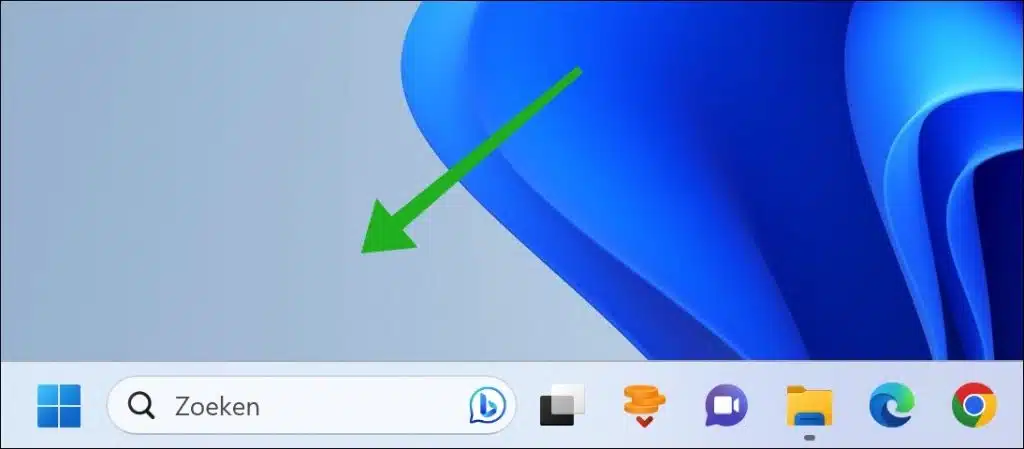In Windows 11, you have the option to move the Taskbar to the left, which allows you to restore the original alignment that existed in previous versions of Windows.
In this comprehensive guide, I will guide you step by step to successfully complete this configuration. Windows 11 introduces an updated version of the taskbar, with the elements placed in the center of the screen by default. While this positioning makes it easier to reach the Start Menu and applications, especially on larger monitors, feedback shows that many users still prefer a taskbar with items aligned to the left.
Fortunately, Microsoft's new operating system offers a flexible setting that lets you choose whether you want to align the icons to the left or center. This gives you more control over the user interface and allows you to create a working environment that best suits your preferences.
In this guide, I will explain to you two different methods to adjust the taskbar alignment in Windows 11. This is how it works.
Align taskbar left in Windows 11
To get started, open the Windows settings. In the settings, click on “personal settings”.
Then click on “taskbar” to open the taskbar settings.
Now first click on “Taskbar Behavior” and then change “Taskbar Alignment” to “Align Left”. You can also “Center” the taskbar to move the taskbar back to the center.
You will now immediately see that the taskbar alignment has been moved to the left. All buttons such as the Start button, the search box and all taskbar icons are now aligned to the left.
I hope this helped you. Thank you for reading!