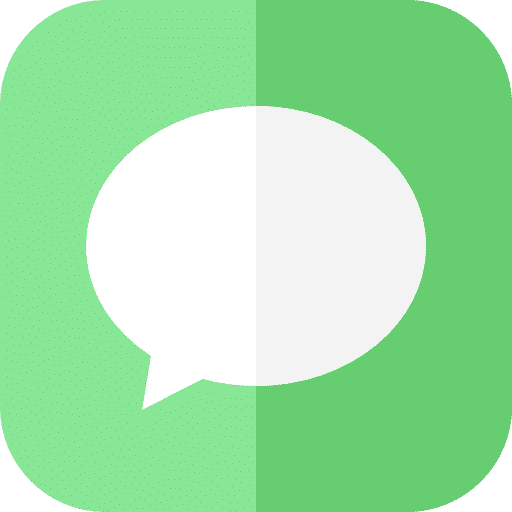The exclusive messaging service of Apple, iMessage, is all the rage. Especially now Apple has revamped its messaging service in iOS with numerous new additions.
Some additions in iOS for iPhone or iPad include fun bubbles and other screen effects.
You can send some beautiful effects to make your messages pop with fireworks, bubbles or even balloons. I will show you how to use bubble and screen effects in iMessage on iPhone and iPad.
iMessage effects (Bubbles, fireworks, balloons) and more on iPhone or iPad
To get started, open the iMessage – Messages – app on your iPhone or iPad. Type text in the text box and press and hold the blue send button.
A window will appear from which you can choose a screen effect. You can send a bubble with an effect or a screen effect.
Bubble effect
If you select bubble, the blue text will temporarily change in the effect. For example, if you select with a tap, the text will pop onto the screen. Four different bubble effects can be selected, namely “send with a bang”, “loud”, “softly” and “invisible ink”.
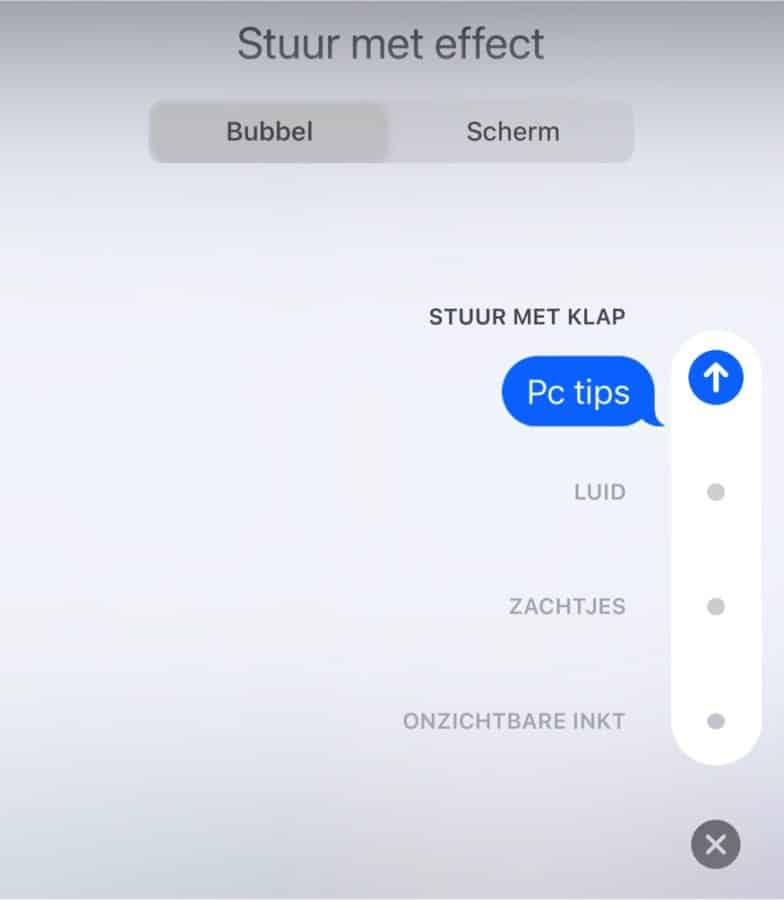
Screen effect
In addition to the text bubble effects, you can also temporarily provide the message window with a screen effect. There are eight different screen effects to choose from.
These are “send with echo”, “send with spotlight”, “send with balloons”, “send with confetti”, “send with heart”, “send with lasers”, “send with fireworks” and “send with festive”.
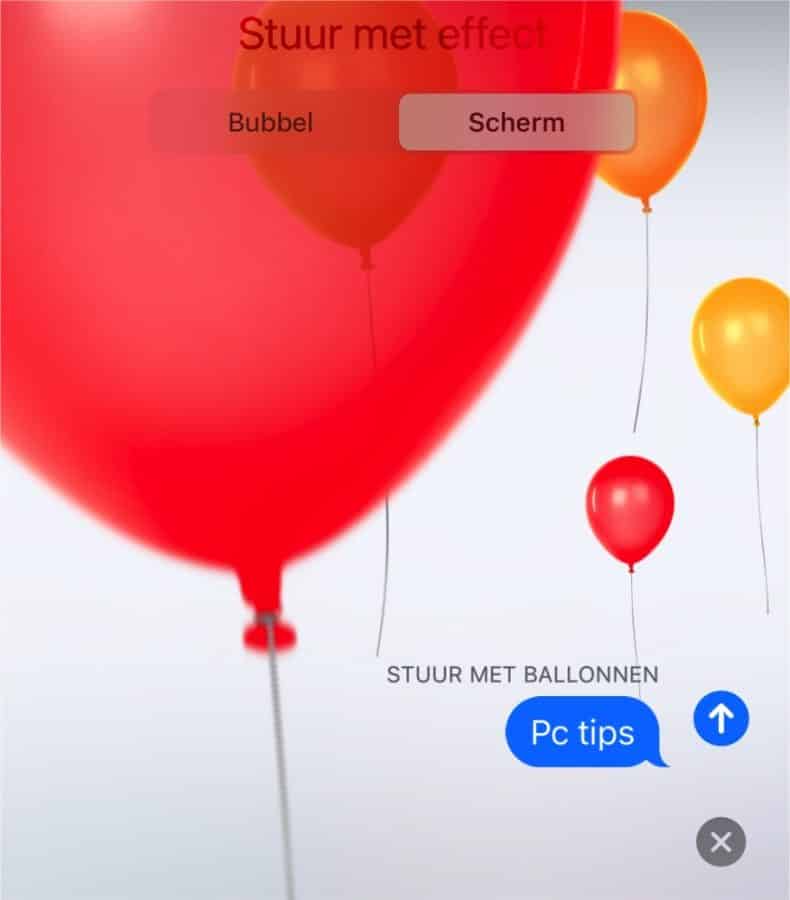
These may be lesser-known tips regarding iPhone and iPad that I wanted to share with you. Thank you for reading!