Windows sometimes misses some options that you might think of. Why didn't Microsoft add this immediately. This is one of those.
You can enter Windows 11 or Windows 10 via the Windows registry to add an extra menu item to the right-click menu. The right-click menu is a context menu with options to perform various actions.
For example, you can add the “select all” option to the right-click menu. This option selects all shortcuts, files and folders located in this location. Normally you could use the CTRL + A key combination, but if you prefer to perform the action via the right-click menu, learn how to add the “select all” option to this menu.
Add “Select All” to the right-click menu
Click on the Start button in the taskbar. In the apps click on Notepad.
Then copy the registry script below and paste it into Notepad.
Windows Registry Editor Version 5.00
[HKEY_CLASSES_ROOT\Directory\Background\shell\Windows.selectall]
"CanonicalName"="{b33bf5af-76d5-4d10-93e7-d8e22e93798f}"
"CommandStateHandler"="{3756e7f5-e514-4776-a32b-eb24bc1efe7a}"
"CommandStateSync"=""
"Description"="@shell32.dll,-31277"
"Icon"="imageres.dll,-5308"
"ImpliedSelectionModel"=dword:00000020
"MUIVerb"="@shell32.dll,-31276"
"Position"="Bottom"
"NeverDefault"=""
[HKEY_CLASSES_ROOT\Directory\Background\shell\Windows.selectall\command]
"DelegateExecute"="{aa28fbc7-59f1-4c42-9fd8-ba2be27ea319}"
Click on File and then on “Save As”.
Change “Save As” to “all files”. Give the file a file name ending in “.reg”. For example “select all.reg”. Click “Save”.
Double-click the .reg file and click “Yes” to add the Windows registry entries to the Windows registry.
If you then right-click on the desktop or in Windows Explorer, on a Windows 10 PC you will immediately see “Select all” in the right-click menu.
On a Windows 11 PC, first click “show more options” and after that you will see “Select all.
Also read: restore the right-click menu in Windows 11 as it is known from Windows 10.
I hope this helped you. Thank you for reading!
Read more useful tips:

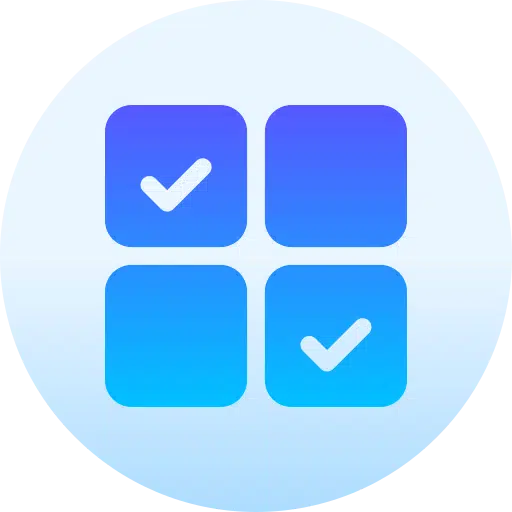
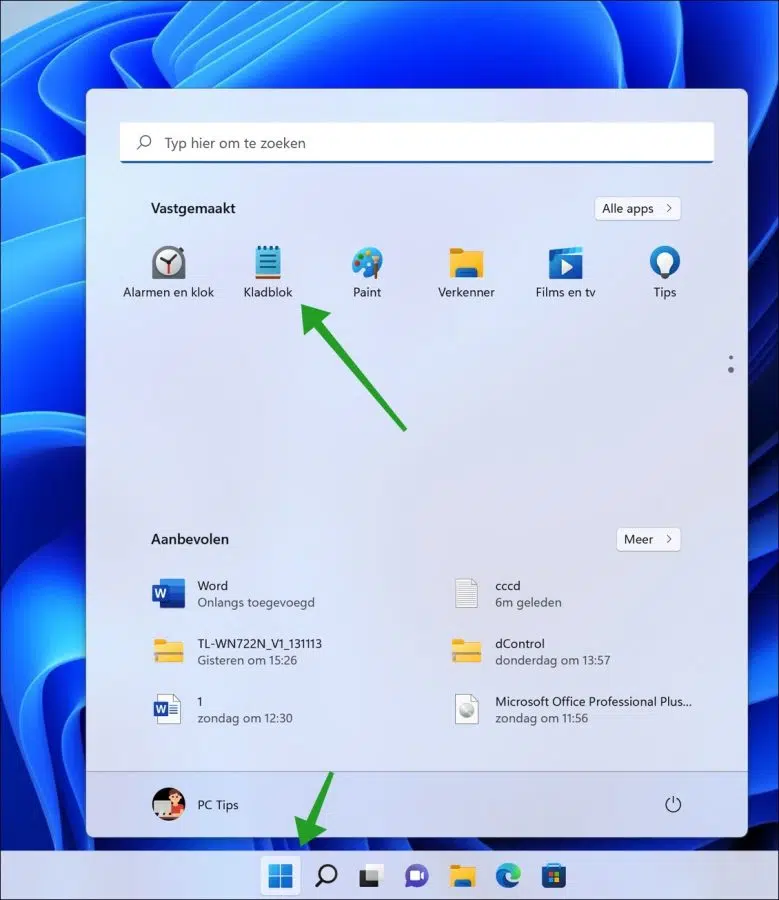
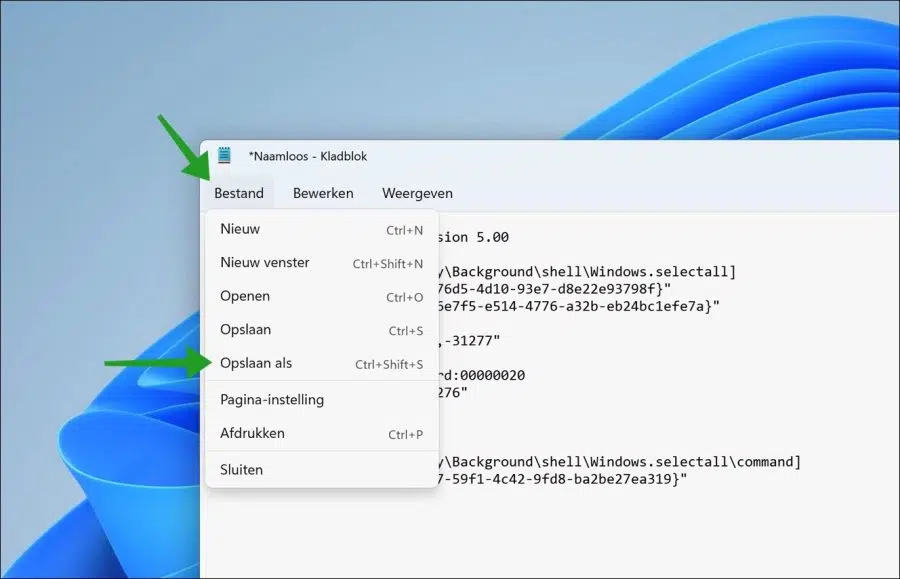
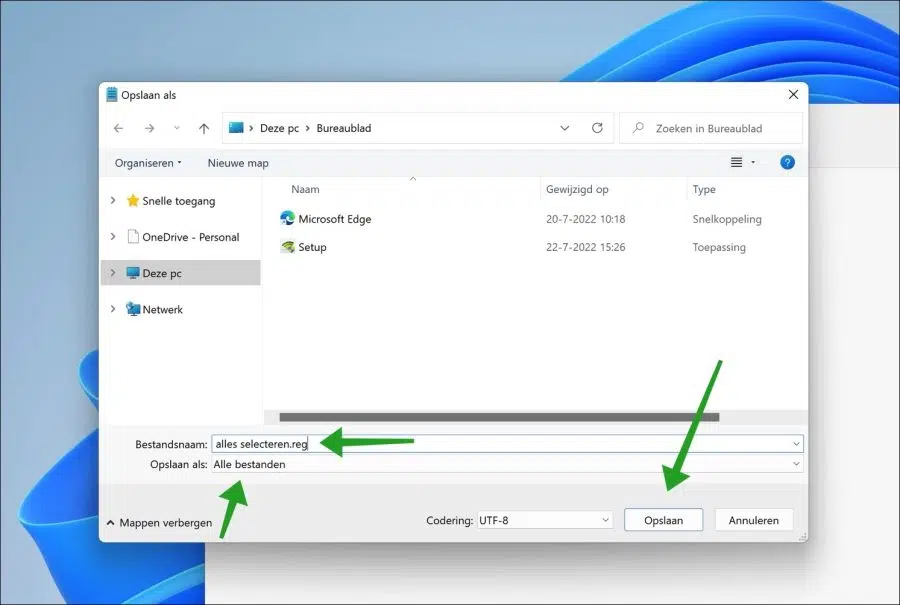
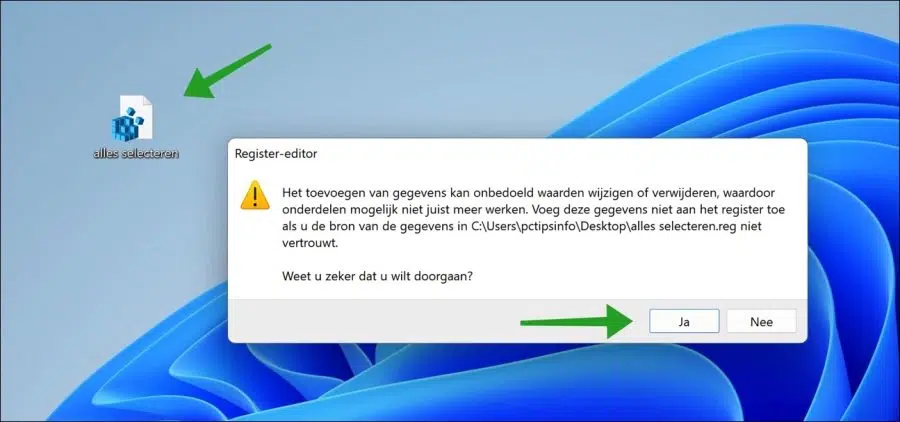
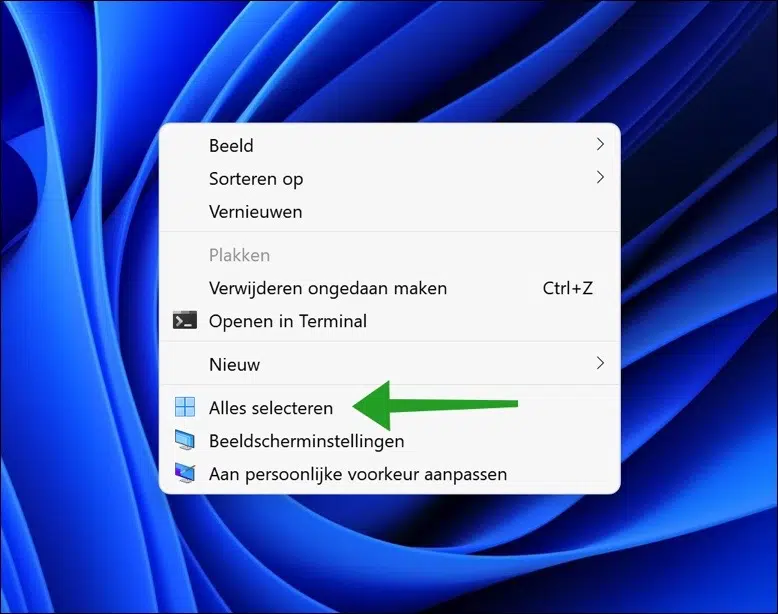
If I check my comp. When I start up (Windows 11), I am faced with a black screen with a number of apps. I assume this is the 'desktop'. In Wind. 10 I was able to illustrate that with an image.
I now also want that in Windows 11. I have many photos that I want to use for this on my drive.
If I tap such a photo with the right mouse button, I am presented with a number of options, including 'use as desktop background'. When I tap that and close the image folder, I don't see that anything has happened. My desktop remains as black as before. No matter what I try and follow the solutions offered on the internet, I only end up on a site every time. Please provide good instructions for use
Hello, I can only guess what you have already tried. I would start by checking if Windows 11 is activated.
https://www.pc-tips.info/tips/windows-tips/controleren-of-windows-11-is-geactiveerd/
Then run SFC and DISM in this article: https://www.pc-tips.info/tips/windows-tips/3-tips-om-een-probleem-in-windows-op-te-lossen/. This repairs damaged system files.
Good luck! Greetings, Stefan