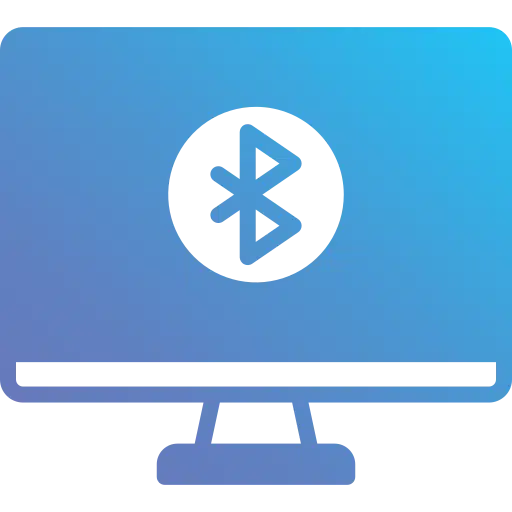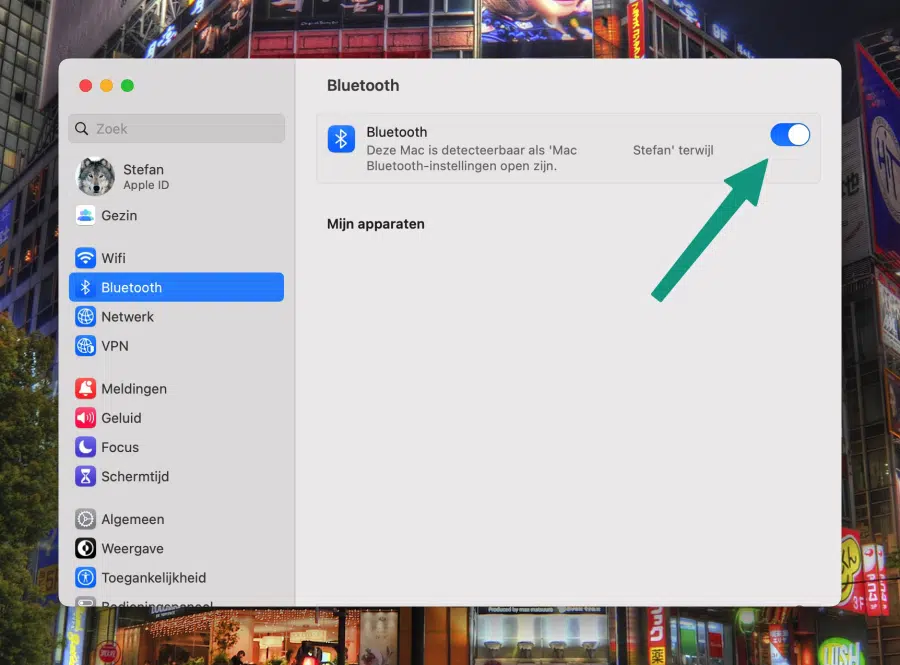If you're having trouble with Bluetooth on your Mac, you may not be able to pair a device with your Mac.
In the past, there was an optional menu in the Bluetooth settings that allowed you to reset Bluetooth. However, this option is no longer available. Resetting Bluetooth could solve simple problems quickly.
There are some basic actions you can take to troubleshoot Bluetooth issues on your Mac.
Bluetooth not working on Mac
Is Bluetooth enabled?
Make sure Bluetooth is enabled by going to System Settings > Bluetooth and checking the “On” box. You can also enable Bluetooth via the Bluetooth icon in the menu bar.
Check if Bluetooth is within range
Also make sure that the Bluetooth device is within range of your Mac. Bluetooth has a limited range, usually up to 10 meters, so make sure your device is close enough to connect to it.
Is pairing mode enabled?
Depending on which type of device, the device will need to be paired via Bluetooth with your Mac. This often requires additional actions, such as enabling pairing mode on the device so that your Mac can find the device. If you do not do this, your Mac will not find the device via Bluetooth. Please check the manual of your device that you wish to connect.
Isn't the Bluetooth device already paired with another device?
Also check that the device you want to connect is not already connected to another device. In general, devices can only be paired with one other device via Bluetooth, an exception is devices that support multi-pairing.
I hope to have informed you with this. Thank you for reading!