Een klik met de rechtermuis wordt in het Windows-besturingssysteem veel gebruikt. Het rechtermuisklik menu opent een extra context menu voor opties, afhankelijk waar u op klikt.
In sommige gevallen wilt u het rechtermuis klik menu blokkeren. Dit is bijvoorbeeld nodig als u de computer deelt of beschikbaar heeft gesteld aan derden. Door het rechtermuisklik menu uit te schakelen kunt u op deze manier voorkomen dat er instellingen worden aangepast.
In dit artikel leest u hoe u via het Windows-register de toegang tot het rechtermuisklik menu kunt uitschakelen. U leest hoe u het rechtermuisklik menu kunt blokkeren voor de taakbalk, het start menu en voor de Windows verkenner.
Meld u dan aan voor onze nieuwsbrief.
Rechtermuis klik menu blokkeren in Windows 11 of Windows 10
Om te voorkomen dat gebruikers met de rechtermuisklik de taakbalk kunnen aanpassen wijzigt u onderstaande sleutel in het Windows-register.
Open het Windows-register. Ga naar de sleutel:
Computer\HKEY_CURRENT_USER\Software\Microsoft\Windows\CurrentVersion\Policies\Explorer
Klik met de rechtermuisknop op “Explorer” klik op Nieuw en daarna op DWORD 32-bit waarde. Geef deze waarde de naam “NoTrayContextMenu” en wijzig de waardegegevens naar “1” om de rechtermuisklik op de taakbalk te blokkeren en naar “0” om de rechtermuisklik op de taakbalk te activeren.
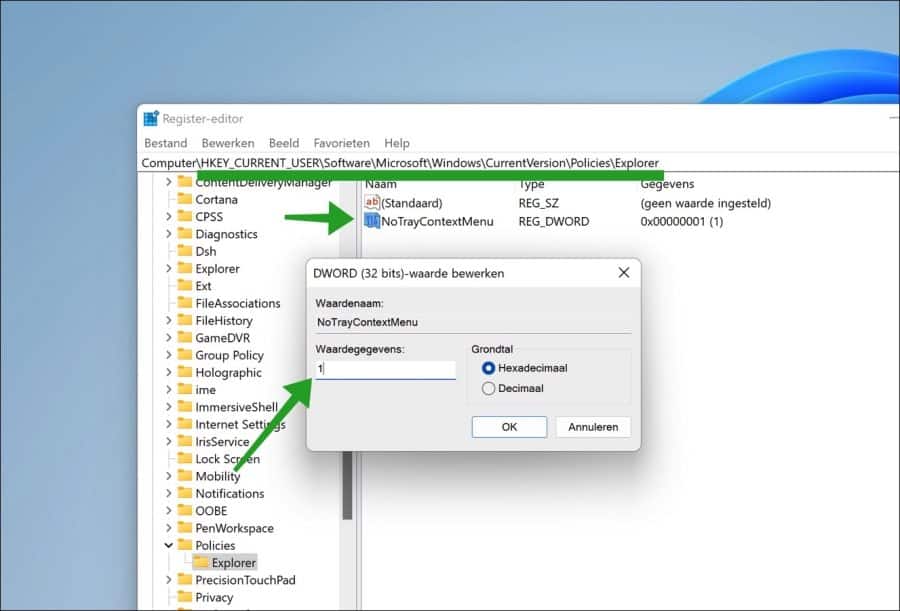
Herstart uw computer om de rechtermuisklik op de taakbalk te blokkeren.
Om te voorkomen dat gebruikers met de rechtermuisklik het Start menu kunnen aanpassen wijzigt u onderstaande sleutel in het Windows-register.
Open het Windows-register. Ga naar de sleutel:
Computer\HKEY_CURRENT_USER\Software\Microsoft\Windows\CurrentVersion\Policies\Explorer
Klik met de rechtermuisknop op “Explorer” klik op Nieuw en daarna op DWORD 32-bit waarde. Geef deze waarde de naam “DisableContextMenusInStart” en wijzig de waardegegevens naar “1” om de rechtermuisklik in het Start menu te blokkeren en naar “0” om de rechtermuisklik in het Start menu te activeren.
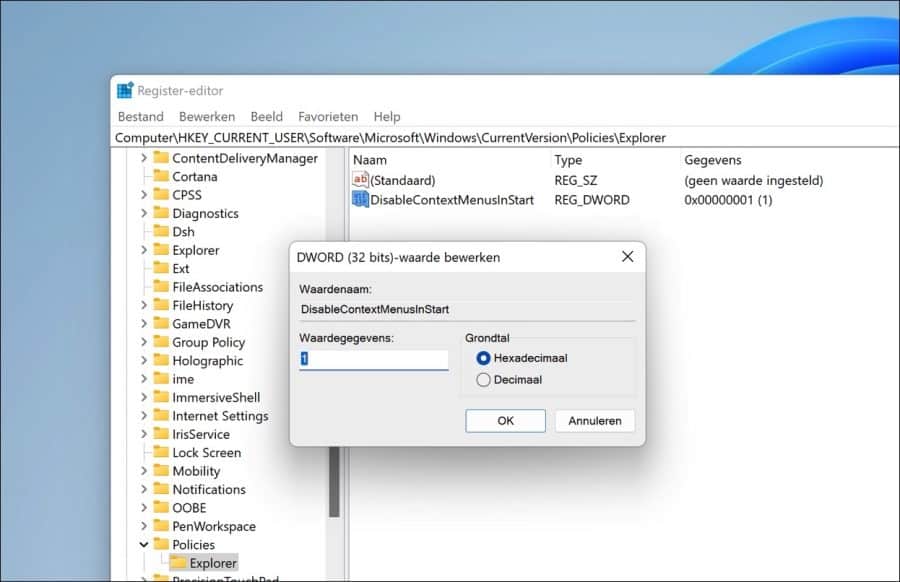
Herstart uw computer om de rechtermuisklik in het Start menu te blokkeren.
Om te voorkomen dat gebruikers met de rechtermuisklik de Windows verkenner kunnen aanpassen, of het bureaublad dan wijzigt u onderstaande sleutel in het Windows-register.
Open het Windows-register. Ga naar de sleutel:
Computer\HKEY_CURRENT_USER\Software\Microsoft\Windows\CurrentVersion\Policies\Explorer
Klik met de rechtermuisknop op “Explorer” klik op Nieuw en daarna op DWORD 32-bit waarde. Geef deze waarde de naam “NoViewContextMenu” en wijzig de waardegegevens naar “1” om de rechtermuisklik in de Windows verkenner te blokkeren en naar “0” om de rechtermuisklik in de Windows verkenner te activeren.
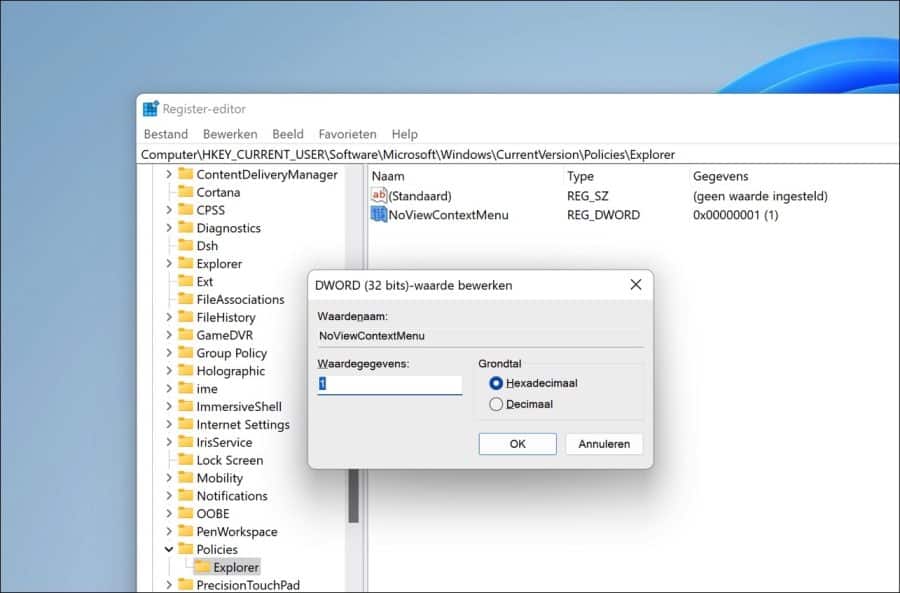
Herstart uw computer om de rechtermuisklik in de Windows verkenner te blokkeren.
Ik hoop u hiermee geholpen te hebben. Bedankt voor het lezen!
Lees ook:

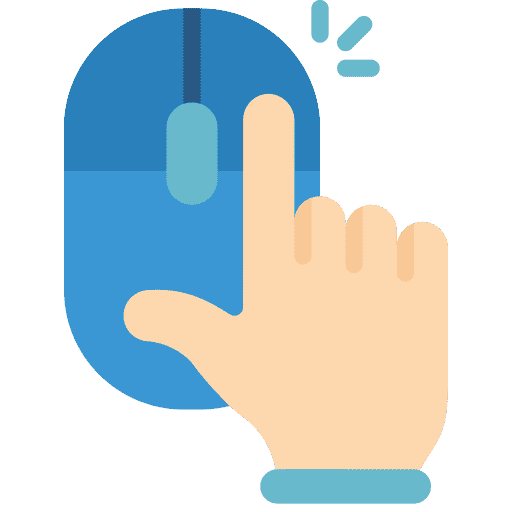
Help mee
Mijn computertips zijn gratis en bedoeld om andere mensen te helpen. Door deze pc-tip te delen op een website of social media, helpt u mij meer mensen te bereiken.Overzicht met computertips
Bekijk ook mijn uitgebreide overzicht met praktische computertips, overzichtelijk gesorteerd per categorie.Computerhulp nodig?
Loopt u vast met uw pc, laptop of software? Stel uw vraag op ons computerforum en krijg gratis computerhulp van ervaren leden en experts.