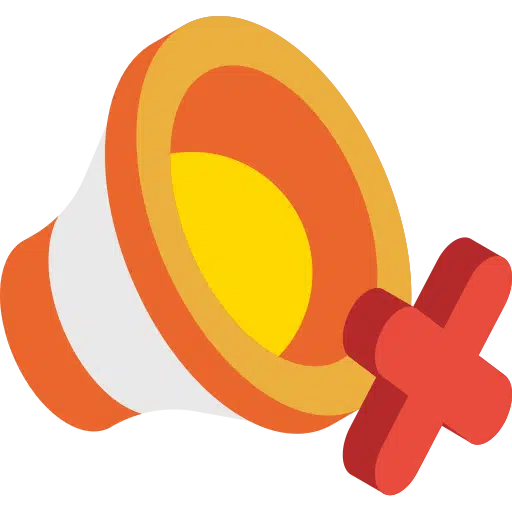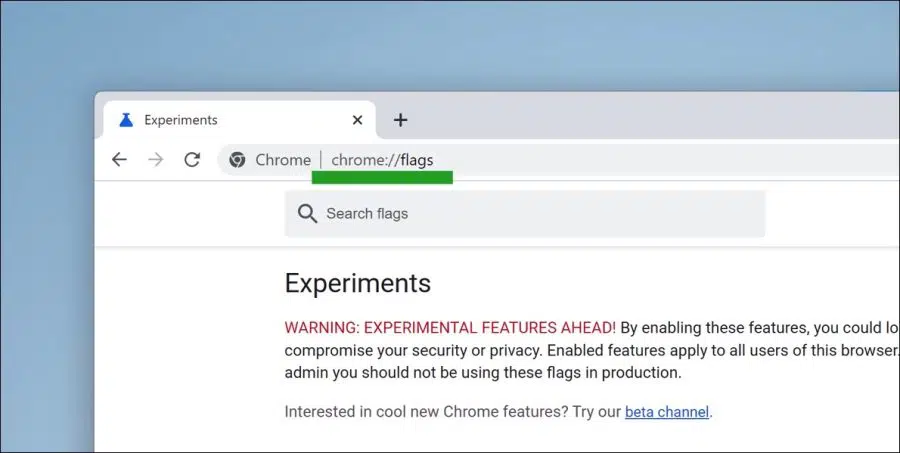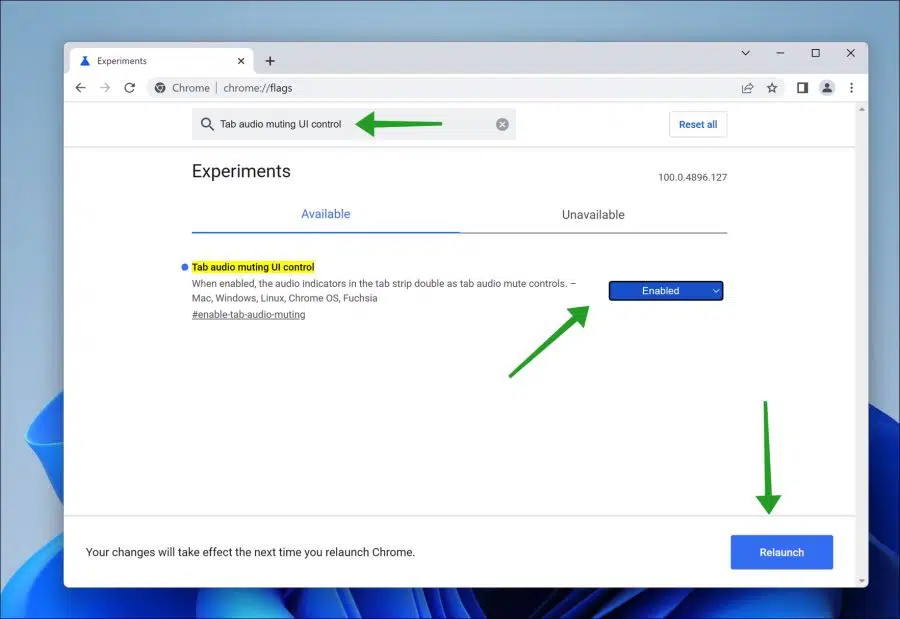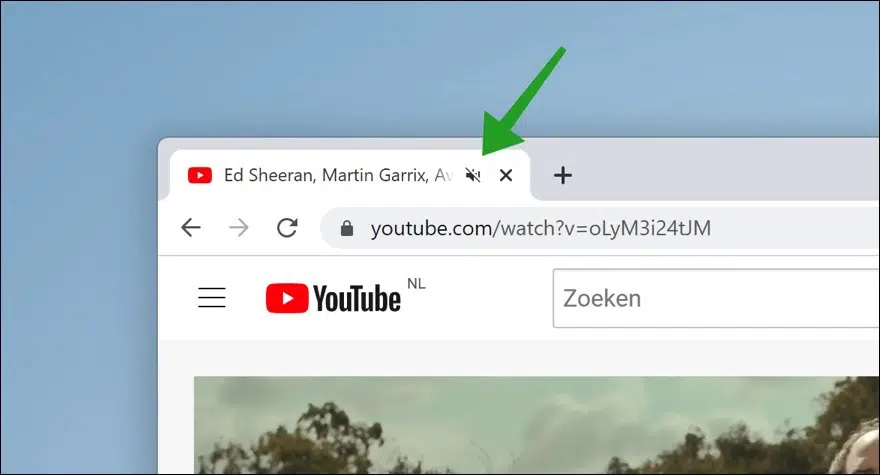In Google Chrome, the Experimental Features allow you to activate a feature that adds a mute button to the active tab.
You know how it is, you open a website and suddenly audio starts playing. It's often guesswork as to which tab is playing audio if you have multiple tabs open.
To identify the tab that is playing audio, you will immediately see an audio icon in the tab. Normally when you click on this icon nothing happens.
By changing the action of this icon, this audio icon becomes a mute button. So you can immediately mute the sound in the tab that plays sound by clicking on this new mute button. This is how to add this mute button to a tab in the Google Chrome browser.
Add Mute “Mute Sound” button in Google Chrome tab
Adding the mute button to a tab in Google Chrome works for Windows 10, Windows 11, macOS and Linux.
To get started, open the Google Chrome hidden settings (“flags”). In the address bar type: chrome://flags/
Look for the flag “Tab audio muting UI control” and change this flag to “Enabled”. Then click “Relaunch” to restart Google Chrome.
In the future, if you go to a website that plays audio and you want to immediately mute this sound from this active tab, click on the mute button as visible in the example image below.
I hope this helped you. Thank you for reading!
Also read: mute or disable sound in Windows 11.