Microsoft Edge is your new modern web browser on Windows 10 and Windows 11 that replaces Internet Explorer. Edge is certainly as functional as any other browser, but Edge also has problems.
Most of the time, Microsoft Edge users complain about Microsoft Edge freezing or crashing. Sometimes also very slow performance while surfing the internet, and it also happens that sometimes Edge will not open at all.
Although Windows has an option to reset apps if they are not working or syncing, users had to use complicated methods to reset and repair Microsoft Edge.
However, starting with the Windows 10 Fall Creators Update, Microsoft Edge will show up as an installed app in the Settings app, and while you can't delete the corrupted Edge system files, the Edge browser now includes a recovery (repair) option. An active internet connection is required to restore Edge.
In the background, Windows downloads new system files and resets Edge. Restoring Edge will resolve most issues. Your browser data such as history and saved password, etc. will not be lost.
Restore Microsoft Edge
Right-click on the Windows start button. Click Settings from the context menu.
Click on Apps.
In the list of installed apps on your computer, look for: Microsoft Edge. Click on the Microsoft Edge result and click Change.
A new window will open to restore Microsoft Edge. An internet connection is required to repair Edge. The browser will be restarted, the browser data and settings will not be lost.
Click the Repair button to repair Edge.
Patience. Microsoft Edge will be downloaded and installed again.
When the Microsoft Edge recovery procedure is completed, the Microsoft Edge browser will be restarted.
I hope this helped you. Thank you for reading!

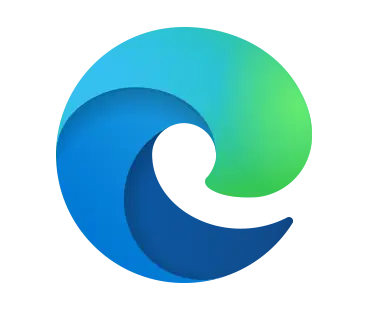
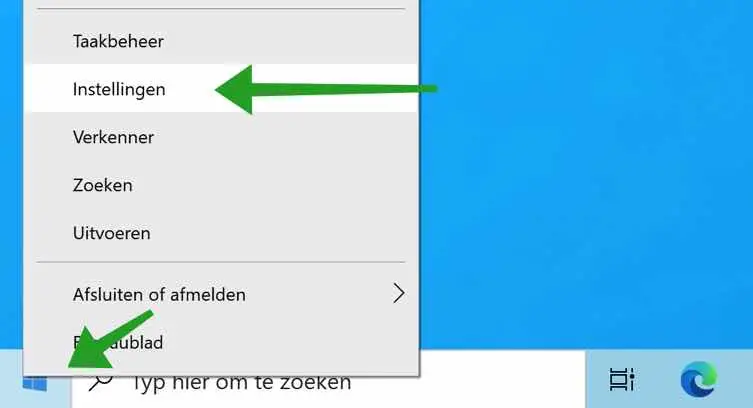
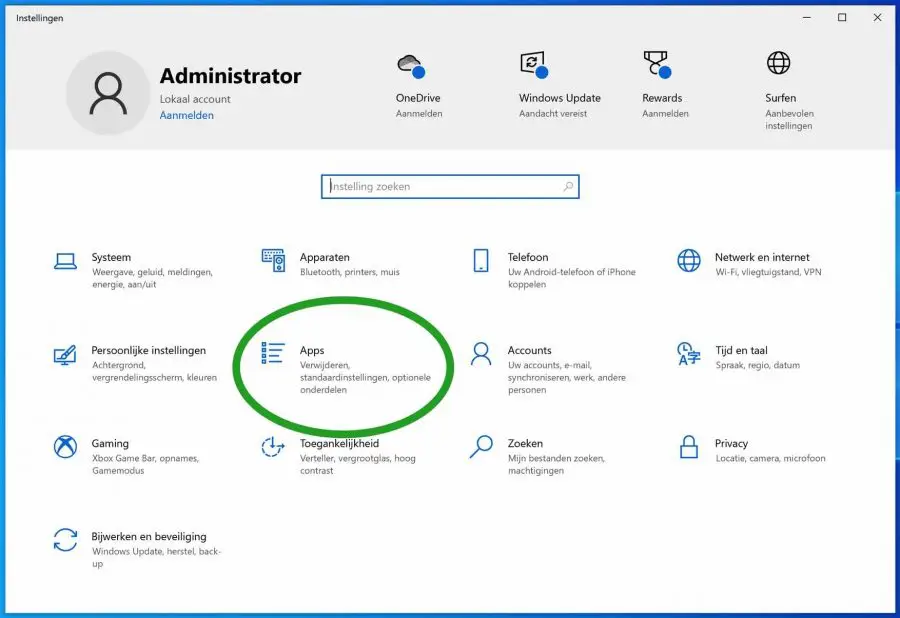
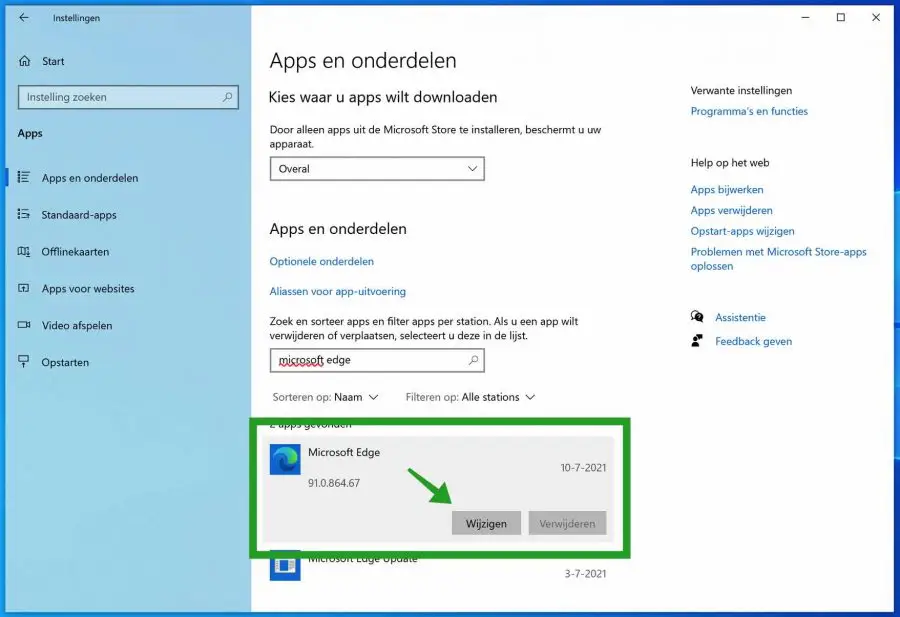
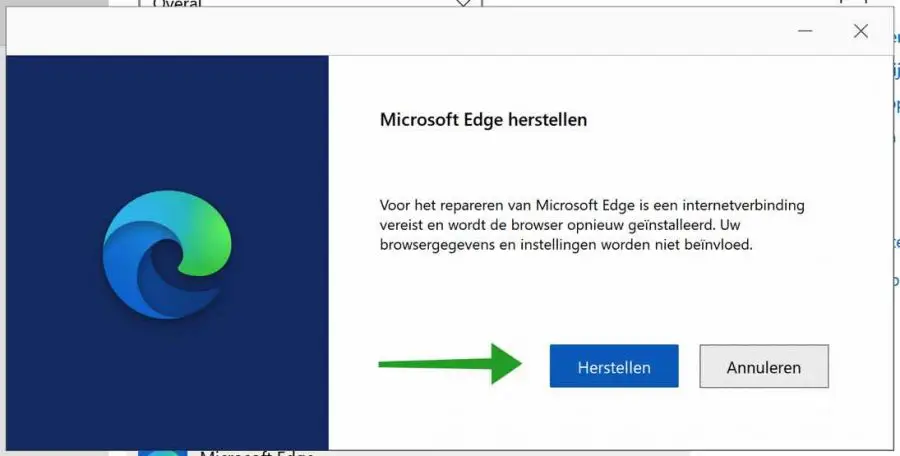
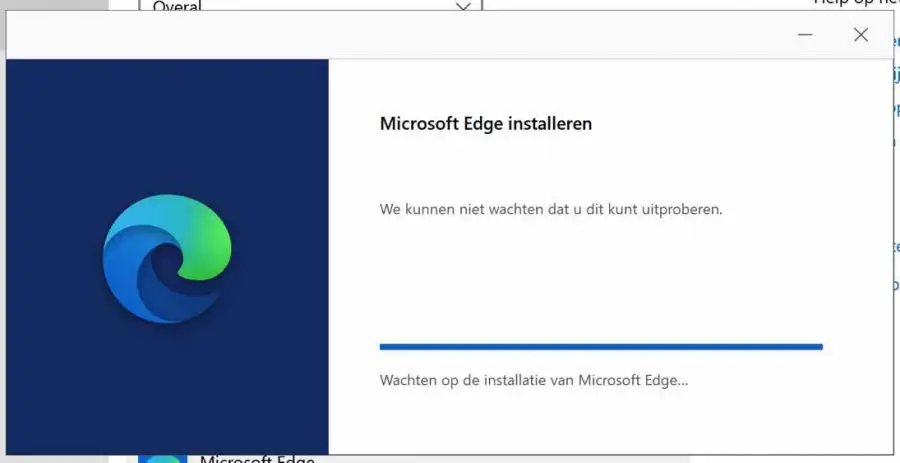
reinstall edge
You can download Microsoft Edge here:
https://www.microsoft.com/nl-nl/edge/download?form=MA13FJSuccess!
how can i put the sidebar back in the brewer edge
Hello, to do this click on the green/blue “Copilot” icon at the top right. Then click on the second icon at the bottom right under “Always show sidebar”.
Success!
DEAR,
I WOULD LIKE YOUR HELP FOR THE FUNCTIONING OF MICROSOFT EDGE ON MY PC, I PREVIOUSLY HAD AN INTERNET EXPLORER BUT IT IS OUTDATED!
THANK YOU !
THE PEACOCK GERARD.
Hello, I sent you an email.
Kind regards, Stefan