If you use Windows, you will definitely work with “This PC”. This PC is a shortcut in the Windows Explorer, which provides access to files, folders, and drives.
The advantage of “This PC” is that it provides an overview of a variety of other shortcuts that provide access to the drive on which Windows 11 is installed. This also provides direct access to system files and program files.
This PC is used a lot, and it is therefore not surprising that heavy users are looking for a way to open “this PC” faster. One way to open “this PC” faster is to use the taskbar. A single click on the shortcut in the taskbar immediately opens “this PC”, a productivity tip.
This is how you can create a shortcut with “this PC” on the taskbar. It is not possible to pin “this PC” to the taskbar, at least not via standard Windows options.
Pin “This PC” shortcut to the taskbar
To get started, right-click on free space on the desktop. Then click on “New” in the menu and then on “Shortcut”.
In the “Enter location of the item” field, paste the path below:
%SystemRoot%\explorer.exe shell:MyComputerFolder
Click on “next”.
Change the name of the shortcut to “This PC”. Click “finish”.
We are now going to change the icon for the “This PC” shortcut. This default icon is one of them Windows Explorer, and this is not clear.
Right-click on the shortcut. In the menu click on “properties”.
In the properties of the “This PC” shortcut, click “Other icon”. Then, in the “Search this file for icons” field, enter the following path:
%SystemRoot%\System32\SHELL32.dll
Press the enter key, and select the “this PC” icon from the example below. Click “OK” and “apply” again.
Now right-click again on the “This PC” shortcut on the desktop. In the menu click on “show more options” and then click “Pin to taskbar.
You have now successfully created a “This PC” shortcut on the taskbar. A click on this shortcut opens “This PC”.
You can create more shortcuts on the taskbar. Read more:
- Pin hard drive shortcut to the taskbar.
- Create a Word, Excel or PowerPoint shortcut in the taskbar.
- Pin Windows Explorer to the taskbar in Windows 11/10.
- Add Task Manager to the taskbar menu.
- 4 ways to pin a program to the taskbar.
- Add Disable button to the taskbar in Windows.
- Customize the taskbar in Windows 11? This is how!
I hope this helped you. Thank you for reading!

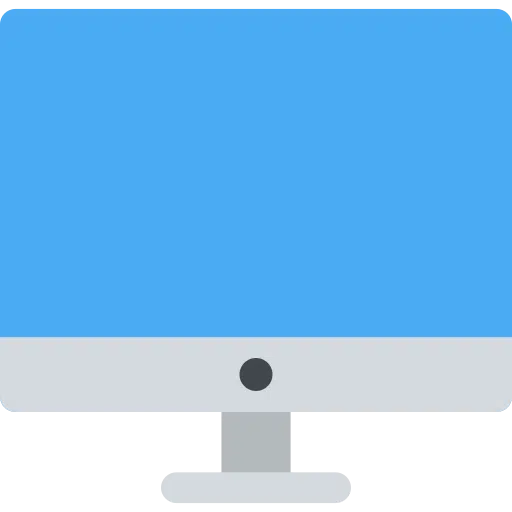
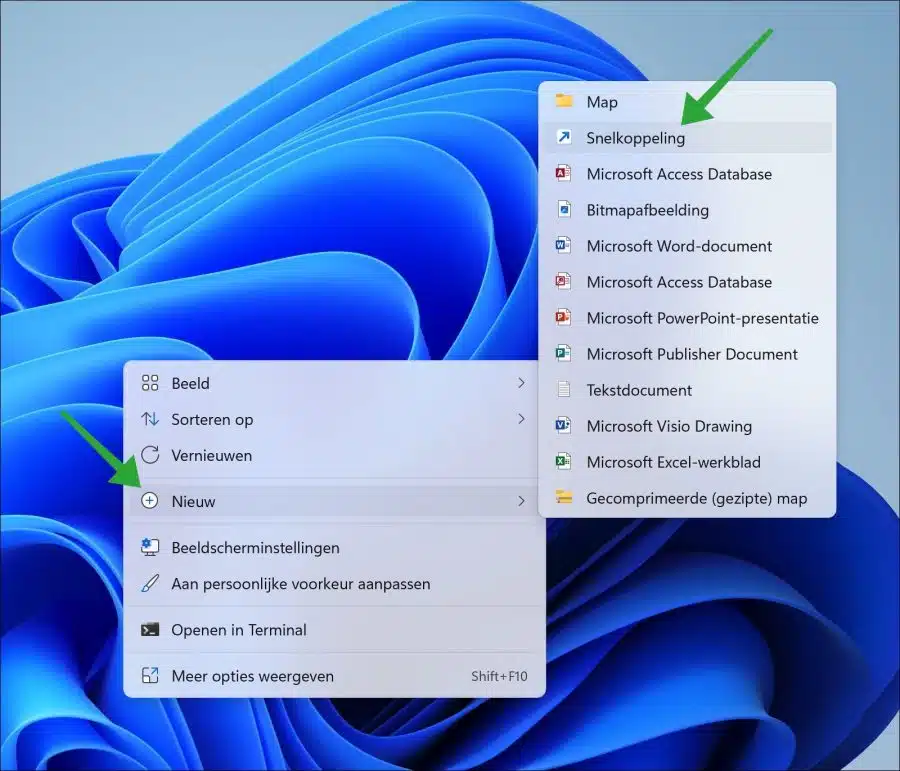
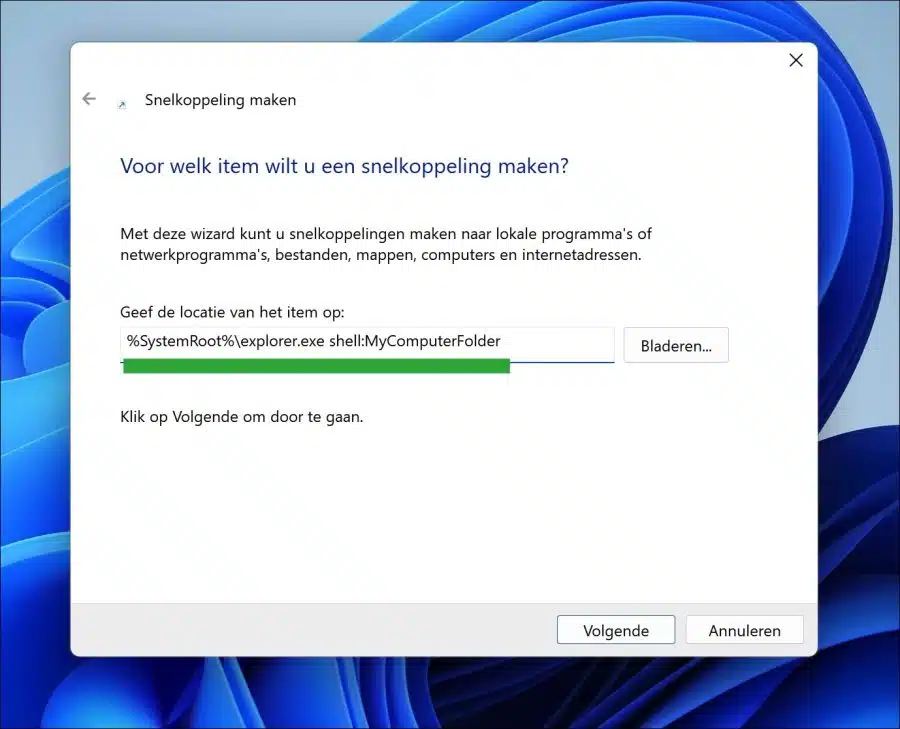
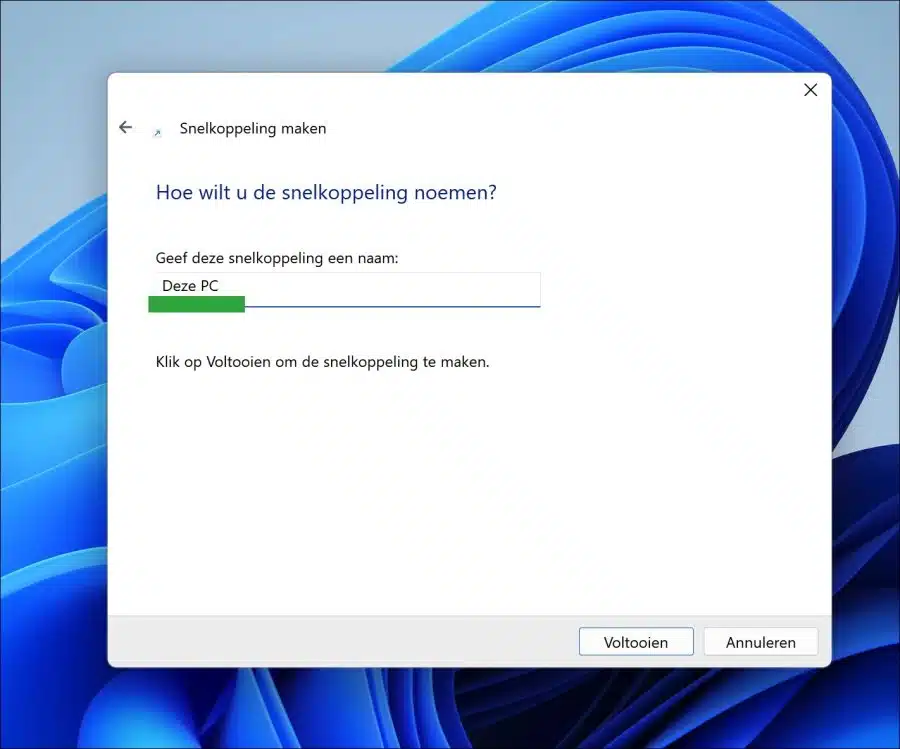
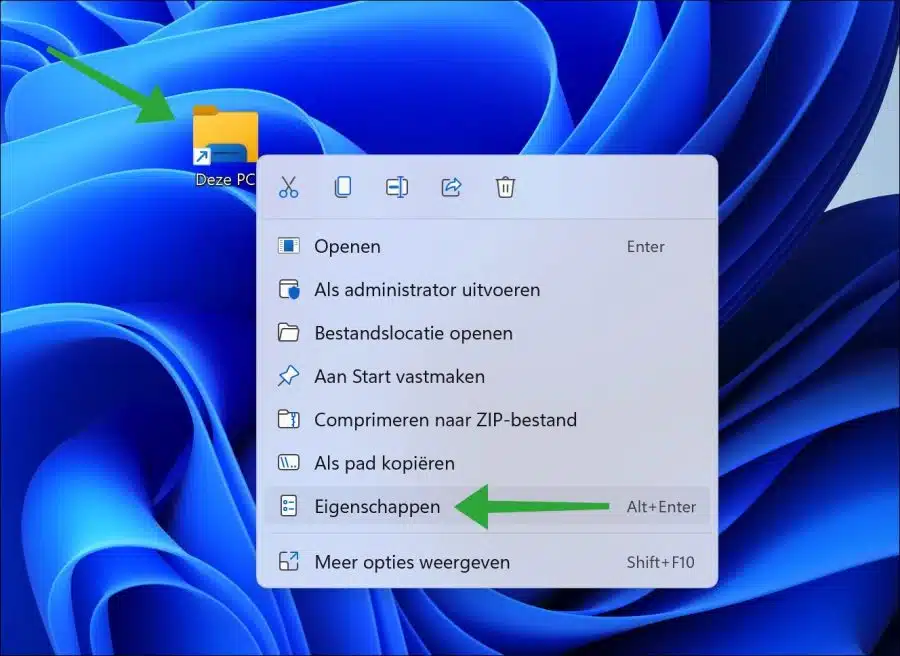
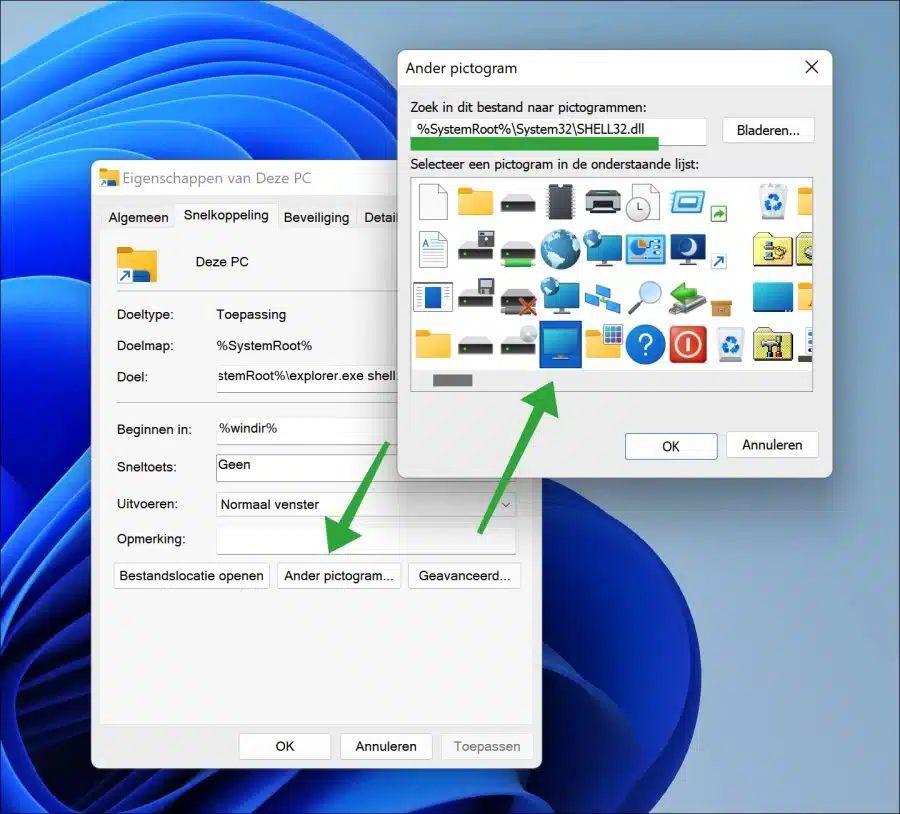
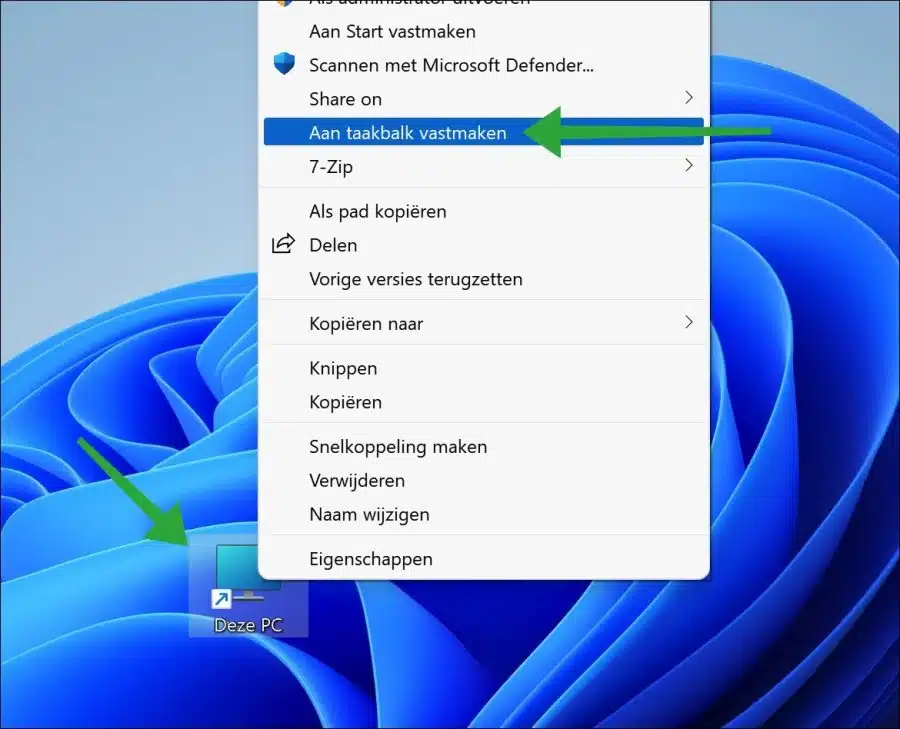
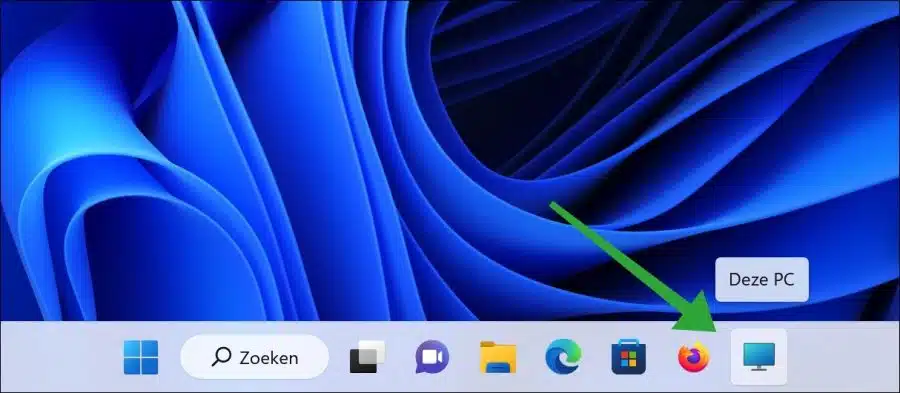
Great, thanks to this help, one less irritation in Windows 11.
Nice and working way to create the This PC icon so that it can be placed on the taskbar. I'm also now trying to put an icon of the downloads folder (or shortcut) on the taskbar, doesn't work or there must be some trick like that if you indicate for the icon of this PC.
Hello, this is certainly possible. I'll do an article about it tomorrow. Thanks for the tip 😉
Please come back later!
Thank you very much
MVG
Didier