Grote bestanden kunnen de schijfruimte op uw harde schijf vullen. Als u ze niet gebruikt is het vooral erg zonde van de waardevolle schijfruimte. Naast dat grote bestanden schijfruimte innemen kunnen ze ook uw Windows 11 computer vertragen.
Het is dus aan te raden om periodiek de grote bestanden op uw computer te verwijderen. Hiermee maakt u en schijfruimte vrij en verbetert u de prestaties van uw computer.
Grote bestanden kunnen moeilijk te beheren zijn, vooral als ze verspreid staan over verschillende mappen op uw computer. Door grote bestanden te identificeren en te groeperen, kunt u uw bestanden beter organiseren en gemakkelijker beheren.
Meld u dan aan voor onze nieuwsbrief.
Grote bestanden zoeken in Windows 11
Het is relatief simpel om grote bestanden te vinden in Windows 11. U kunt hiervoor gebruik maken van de Windows verkenner. De Windows verkenner bevat verschillende functies om bestanden te filteren. Het filteren op grootte van bestand is ook een filter en deze filter kunt u inzetten om grote bestanden te identificeren.
Open de Windows verkenner. Ga via de verkenner naar de map of schijf die u wilt doorzoeken naar grote bestanden.
Om te beginnen typt u in het zoekveld een “*” zonder quotes. Wacht tot alle zoekresultaten zijn verschenen.
Klik vervolgens in het menu op “Zoekopties” en hierna op “Grootte” en selecteer de gewenste grote bestanden.
Elke filter bevat een grootte in MB’s of GB’s in een specifieke range. Als u de gewenste range selecteert, krijgt u alle bestanden te zien dus tussen deze range vallen.
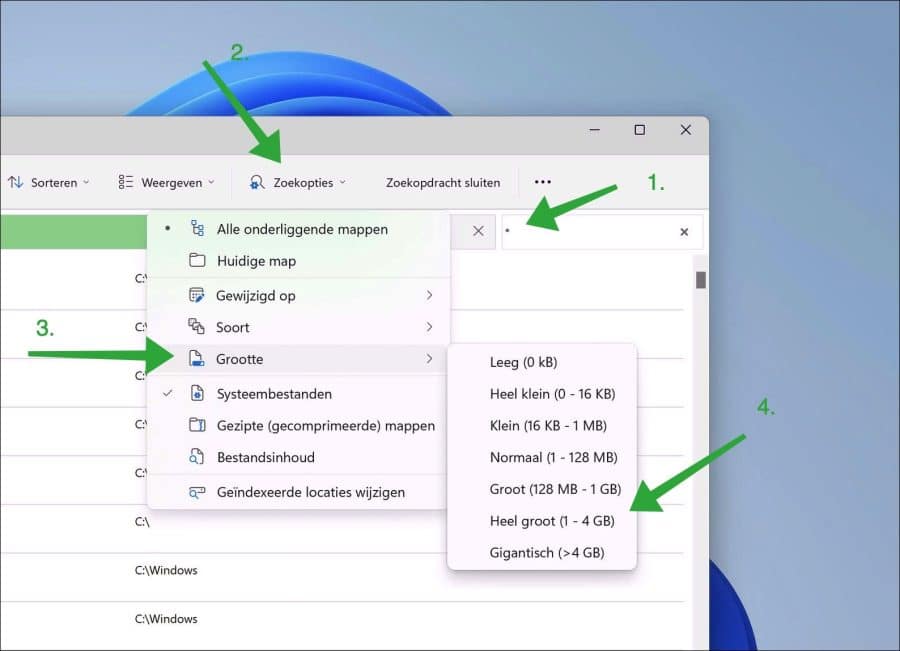
Grote bestanden worden nu gefilterd en weergeven als zoekresultaat. U kunt dus op deze manier simpel grote bestanden zoeken in een schijf of specifieke map.
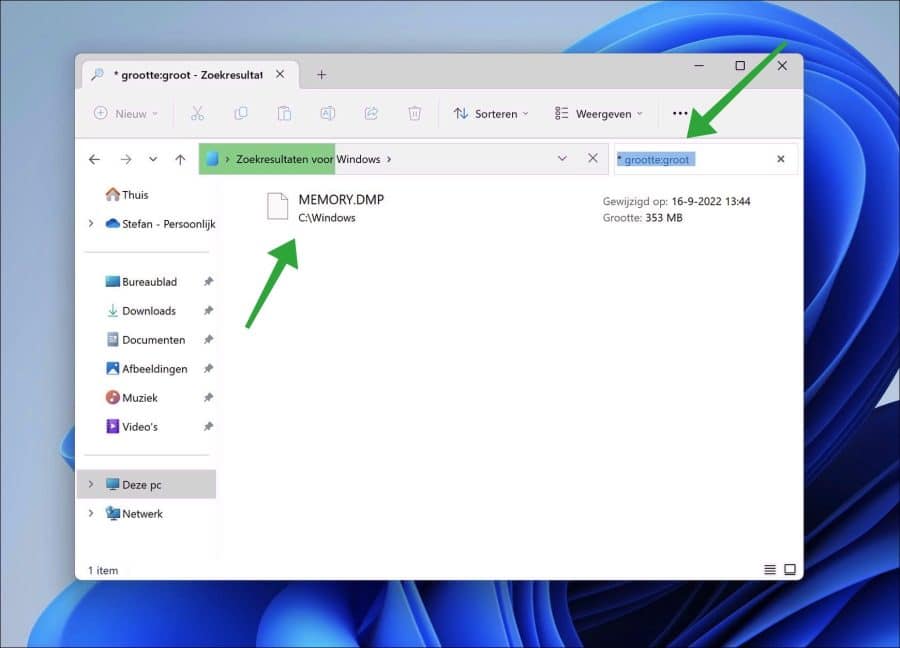
Als u het grote bestand niet gevonden krijgt, dan kunt u verborgen bestanden weergeven. Hierdoor worden extra bestanden zichtbaar die door Windows als verborgen zijn gemarkeerd. Weet wat u doet voordat u dit soort bestanden gaat wijzigen.
Ik hoop u hiermee geholpen te hebben. Bedankt voor het lezen!
Lees ook: Dubbele bestanden vinden en verwijderen in Windows.

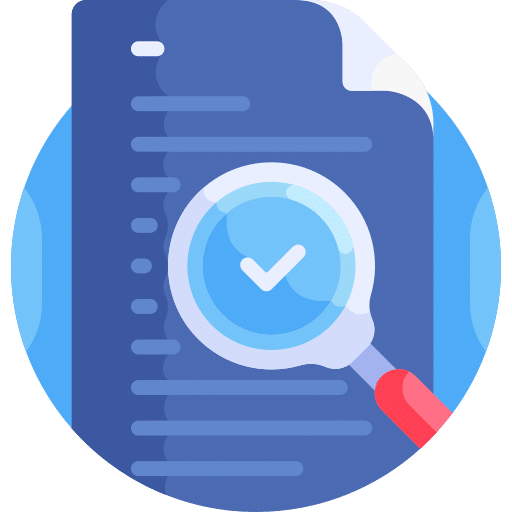
Weet niet welke verkenner je gebruik, maar bij Windows 11 pro staat deze Zoekopties niet??
Hallo, de optie staat ook onder “…” als het Windows verkenner venster wat kleiner is. Ziet u het nog niet, dan werkt u Windows 11 bij met de laatste updates via “Windows update”. Succes!