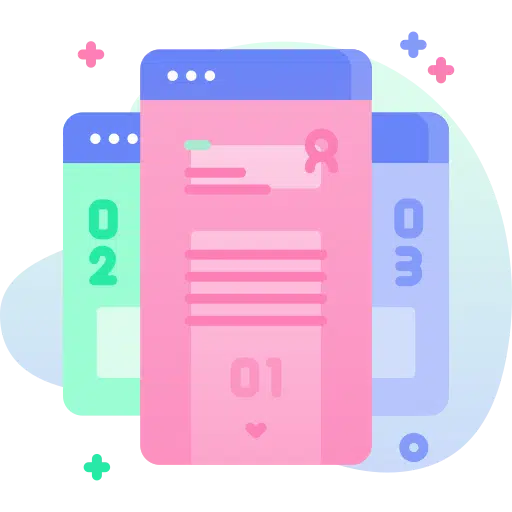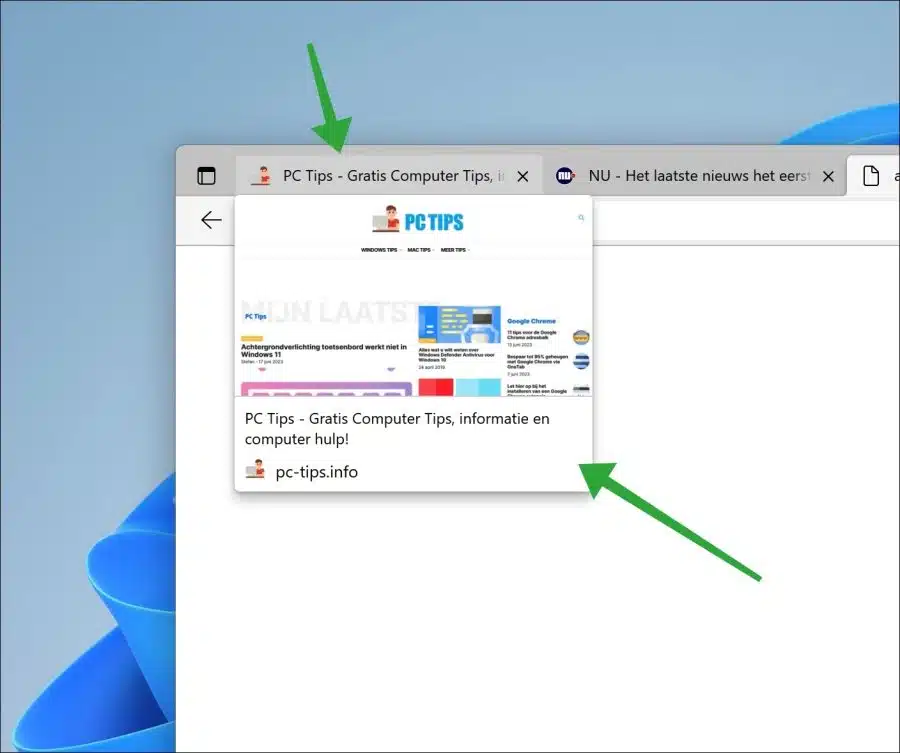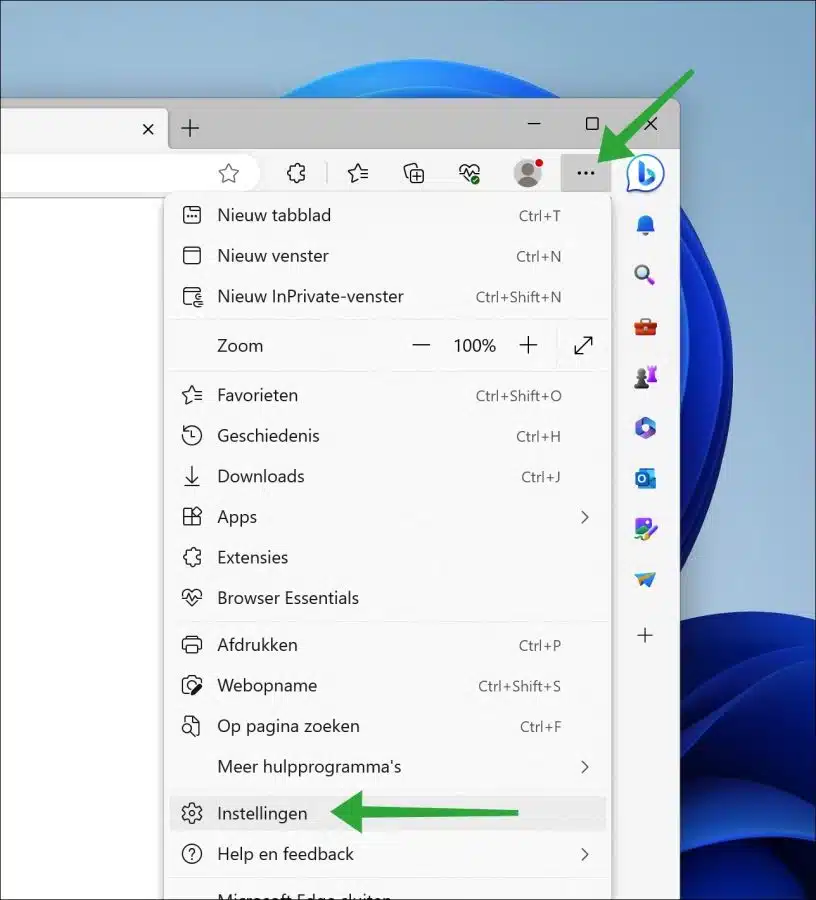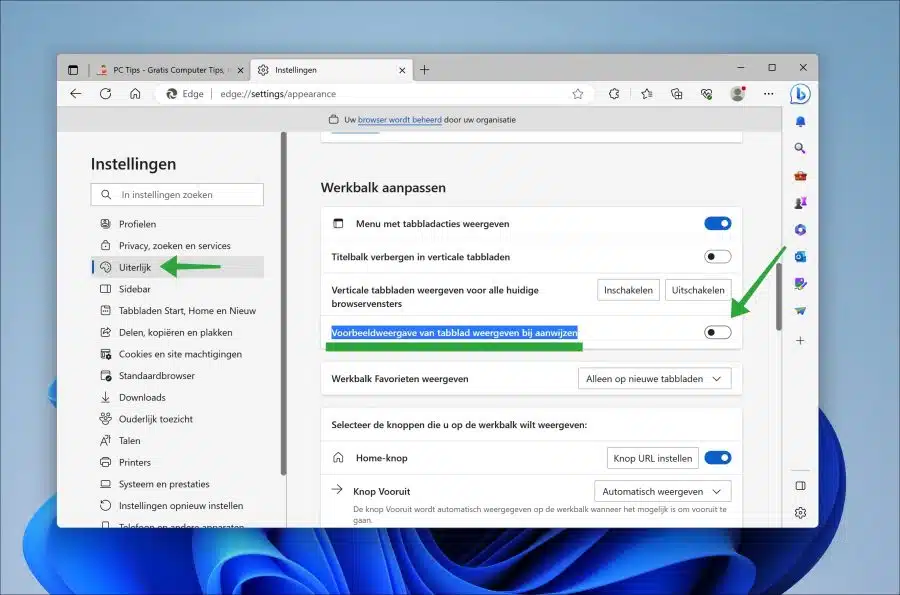In the latest version of Microsoft Edge, Microsoft introduced a tab preview. This tip shows you how to enable or disable this preview.
Tab preview is a feature in Microsoft Edge that lets you preview open tabs when you hover your mouse over the tab title. This allows you to see the contents of the web page before opening the tab.
This is a useful feature if you use it, but if you have a lot of tabs open it can also become annoying to see a small view of an open website every time. It is therefore advisable to disable the preview for a tab. This feature is on by default.
Enable or disable tab preview in Microsoft Edge
Open the Microsoft Edge browser. Click on the menu icon at the top right to open the menu. In the menu click on “settings”.
Expand the Microsoft Edge window until you see the menu on the left. In the menu click on “appearance”.
Then enable or disable the “Show tab preview on hover” feature by clicking it.
Now when you hover over an open tab, you will only see a title of the website or a preview window with content from the website. Depending on whether you have enabled or disabled this feature.
I hope to have informed you with this. Thank you for reading!