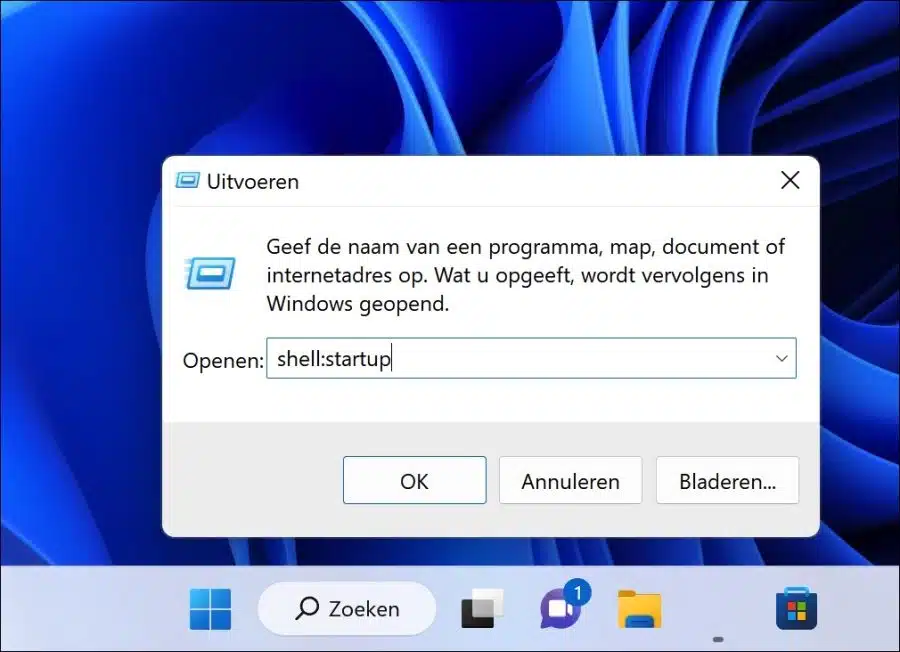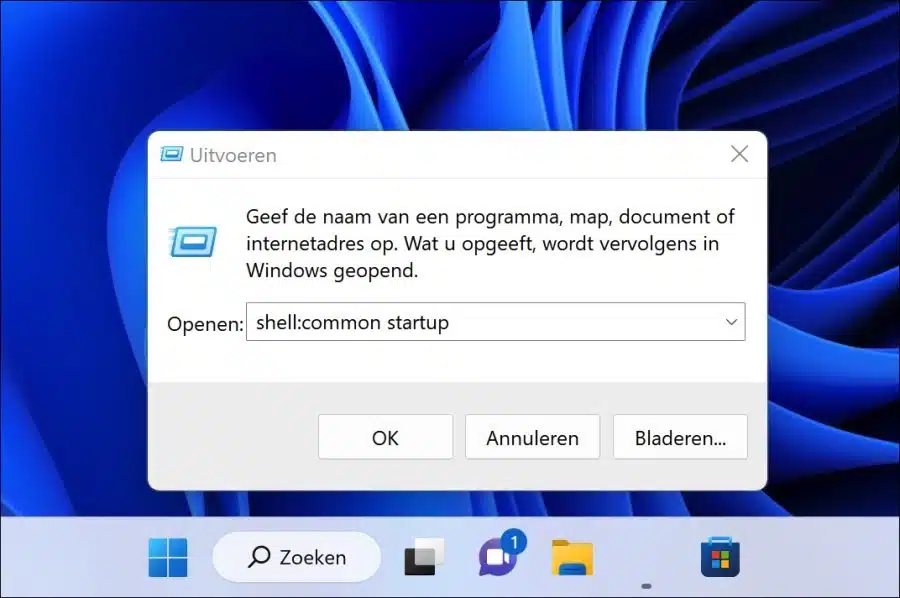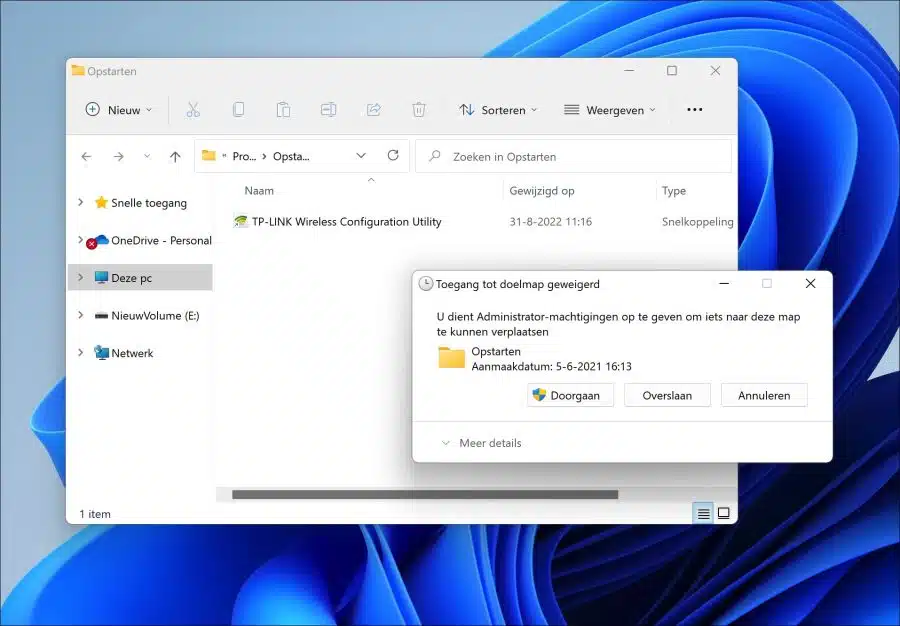There are two types of startup folders in Windows 11 that can be used to start files, apps and scripts.
By adding files, apps, or scripts to the startup folder, you can have these files run when the computer starts. If you do not want to start certain files or apps, you can also delete them from this folder.
There are two types of startup folders available in Windows 11. This is the startup folder in the user profile folder and the global startup folder. The startup folder in the user profile folder will only launch any files, apps, or scripts for this specific user. The global startup folder starts all files, apps, or scripts for all users on the computer.
This guide shows you how to open the startup folder for a user profile and the global startup folder for all users.
Here's how to find the startup folder for apps in Windows 11
As explained, there are two types of startup folders you can open.
Open startup folder in user profile folder
The easiest way to open the startup folder in the user profile folder is to right-click on the Start button. Then click on “execute” in the menu. In the run window type:
shell:startup
You have now opened the startup folder that contains or can contain files, shortcuts and scripts that are opened for this user profile.
Open global startup folder
To open all bootable apps, files, scripts, etc. in the global startup folder, do the following.
Right-click on the Start button. In the menu, click on “execute”. In the run window type:
shell:common startup
All apps, shortcuts, scripts contained in this folder are executed for all user profiles present on the computer.
Add app, shortcut or script to startup folder
To perform something when starting the computer you can add a file, shortcut or script to the startup folder. Above you read how to open the startup folder.
To add something, drag the file, shortcut or scripts into this folder. An administrator account is required to run this. All files running in the startup folder under the user profile or for all user profiles.
I hope to have informed you with this. Thank you for reading!
Also read: