In Windows 11 it is Internet Explorer removed. It is no longer possible to start Internet Explorer in Windows 11.
Therefore, Microsoft has introduced Compatibility Mode or Internet Explorer Mode in their latest browser, Edge, to make the websites backward compatible.
Update: This article is about IE in Microsoft Edge. This is generally more secure than Internet Explorer itself. It is still possible to use Internet Explorer in Windows 11. Read all about it in the article “How to use Internet Explorer in Windows 11".
By using this compatibility mode, one can continue using the old websites in the Microsoft Edge browser. That means there's no need to download a third-party browser to fix compatibility issues. This will help organizations immensely as they will not have to redesign their web page to make it compatible with the Edge browser.
Enable Internet Explorer mode in Microsoft Edge
Open the Microsoft Edge browser. Click on the three dots in the top right corner to open the Microsoft Edge menu. Click on Settings in the menu.
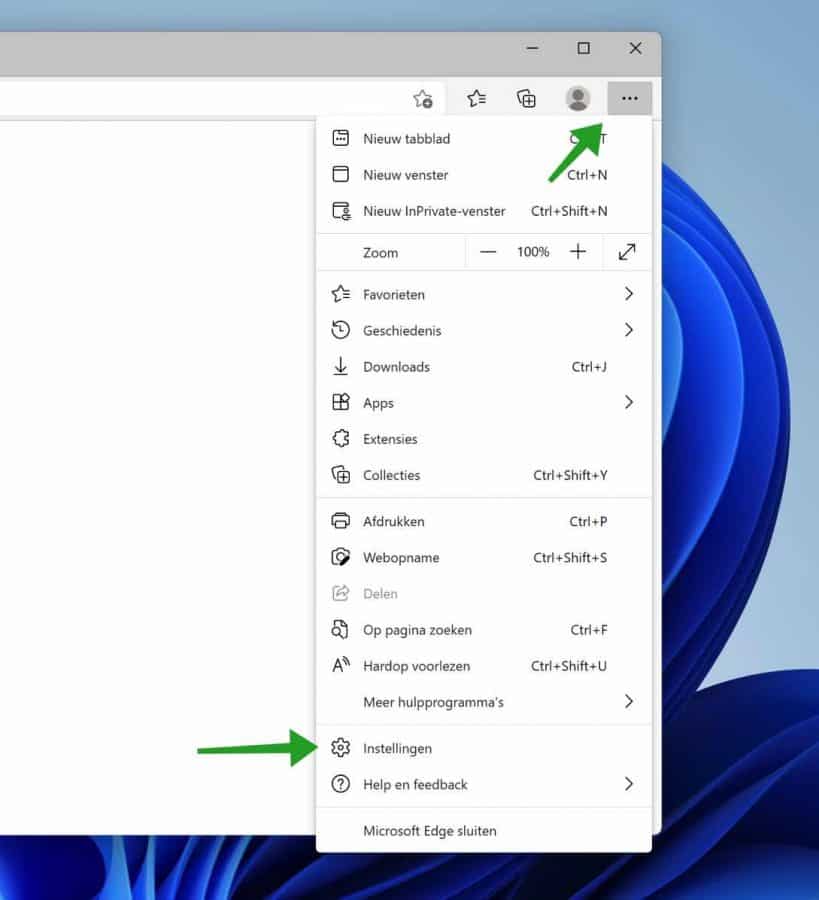
Click on in the menu on the left Default browser. In the menu: Internet Explorer Compatibility, change the setting: Allow sites to reload in Internet Explorer mode to Allow. Then click Restart.
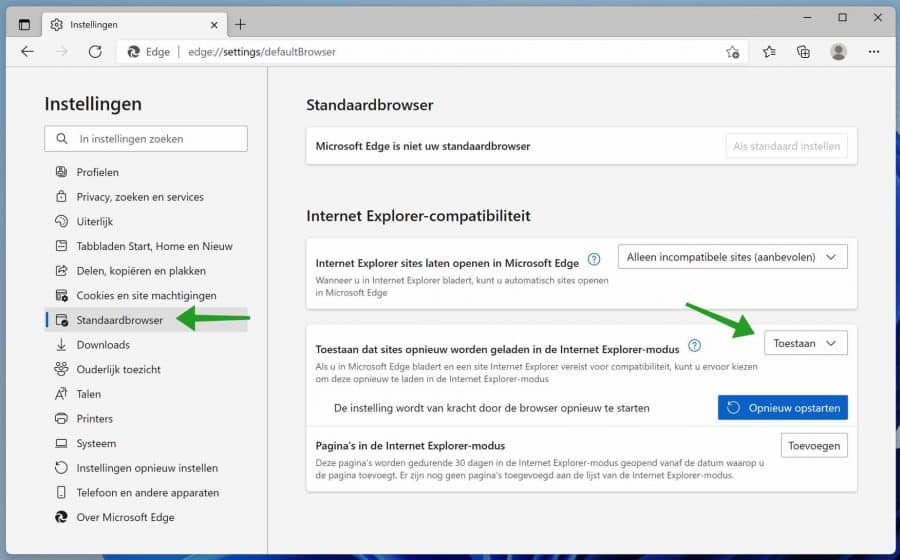
Internet Explorer mode in Microsoft Edge is now enabled.
Open a website in Internet Explorer mode via Microsoft Edge
To open a website in Internet Explorer mode in Microsoft Edge, you must go to the website. Then right-click on the active tab of the website. Click: Reload tab in Internet Explorer mode.
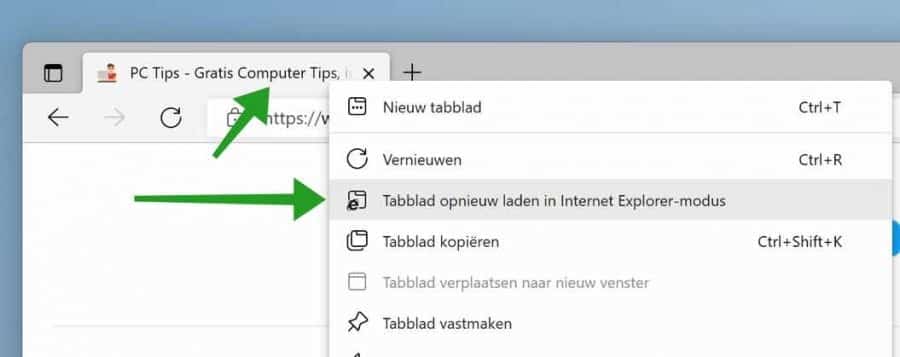
The current website will immediately reload and is now active as Internet Explorer mode.
If you now want to open this website every time in Internet Explorer mode, then enable the following option: Open this website next time in Internet Explorer mode. Then click Done.
The added website will then be opened in Internet Explorer mode for 30 days. Click Manage to manage the websites.
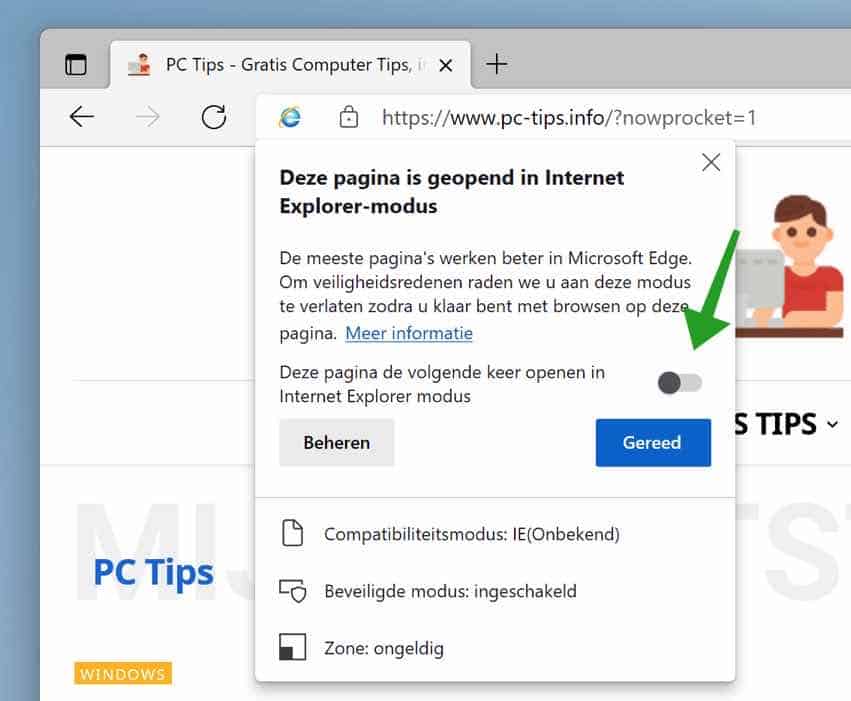
You can recognize a tab that is opened in Internet Explorer mode by the Internet Explorer icon in the address bar.
To close a tab in Internet Explorer mode, right-click the active tab again. Then click: Leave the tab as Internet Explorer mode.
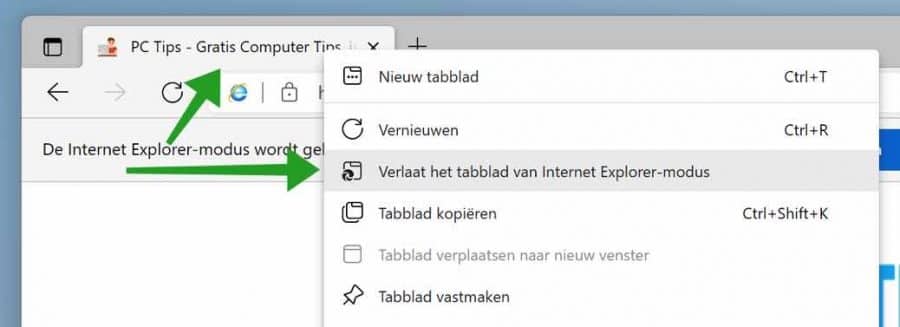
I hope this helped you. Thank you for reading!

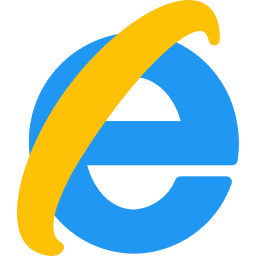
I used “Edge with IE mode” for about 2 weeks, with good results.
However . . Yesterday afternoon that suddenly stopped working. . and advice was given. . .
“Reinstall Microsoft Edge with administrator privileges to open this page in “Internet Explorer mode.”
Unfortunately, I have not succeeded so far and I lack the knowledge to solve this.
What is your advice in this situation?
Thank you in advance,
Rutger van Ark (78 years)
Apeldoorn
Hello, I can't help you directly because I can't reproduce the problem. There are a number of people reporting the same problem on the English Microsoft forums. Here are also some possible solutions, I hope this will work.
https://techcommunity.microsoft.com/t5/enterprise/can-t-open-this-page-in-internet-explorer-mode-try-reinstalling/m-p/759516
https://docs.microsoft.com/nl-nl/deployedge/edge-ie-mode-faq
Good luck! Greetings, Stefan.