In Windows 11 or Windows 10 you can use multiple browsers. However, it is only possible to set one browser as the default browser.
By default, the Microsoft Edge web browser is recommended in Windows. If you prefer to use another browser, it is recommended to set this specific browser as the default web browser.
In most cases, immediately after installing the new web browser such as Google Chrome or Mozilla Firefox, you will be asked to set the web browser as the default browser. You can change the default browser in the settings of the browser itself or via the settings in Windows 11 or 10.
In this article I will explain to you step by step how to change the default browser in Windows 11 or Windows 10.
Set Google Chrome, Firefox or Microsoft Edge as the default browser
Set Google Chrome as the default browser
Open the Google Chrome web browser. Click on the menu icon in the top right corner. In the menu click on Settings.
On the left side, click on “Default browser” and then click on the “Set as default” button.
After setting the default browser, the Windows settings are opened. In the list of apps, search for “Google Chrome” and click on it. Then click “Set Default” again.
You have now set Google Chrome as the default browser in Windows.
Set Mozilla Firefox as default browser
Open the Firefox web browser. Click on the menu icon in the top right corner. In the menu click on “Options”.
Click on the “General” menu on the left. Then click the “Make Default” button to set Firefox as the default browser.
The Windows settings will now open automatically. Change the current default web browser to Firefox by choosing Firefox from the list.
You have now set Firefox as your default browser in Windows.
Set Microsoft Edge as the default browser
Open the Microsoft Edge web browser. Click on the menu icon in the top right corner. In the menu click on “Settings”.
Click on “Default browser” in the left menu. Then click the button: “Set as default” to set Microsoft Edge as the default browser in Windows 11 or 10.
You have now set Microsoft Edge as the default browser in Windows. It is not necessary to make any changes via the Windows settings.
I hope this helped you. Thank you for reading!

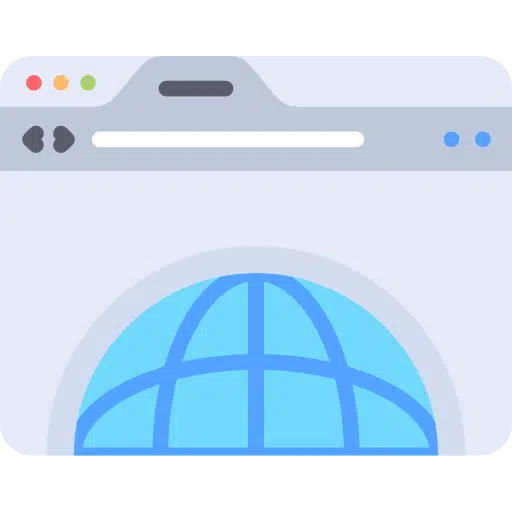
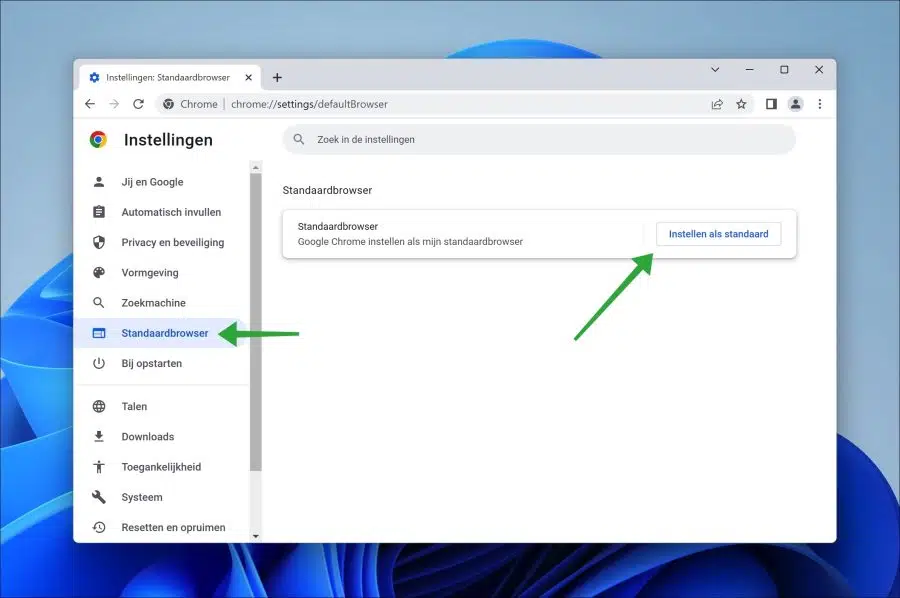
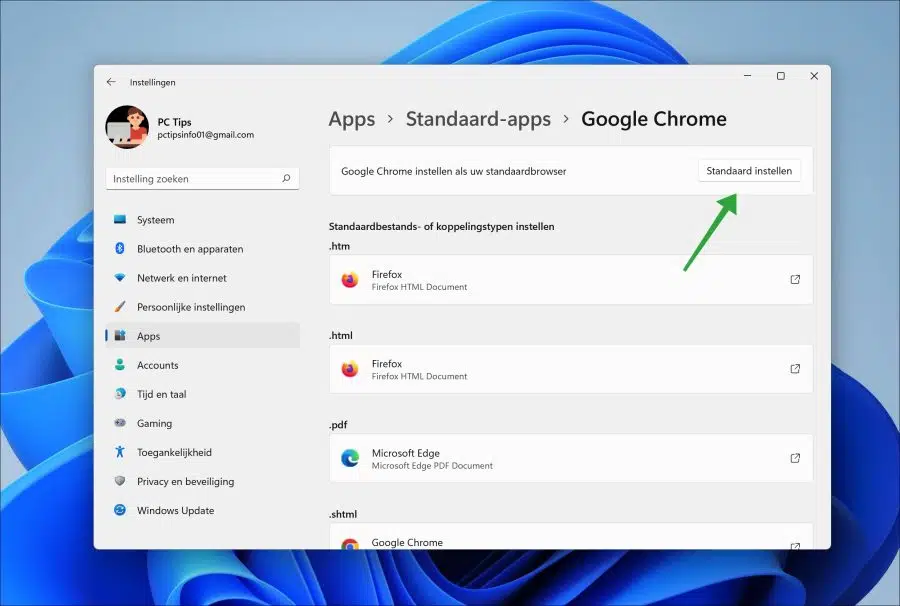
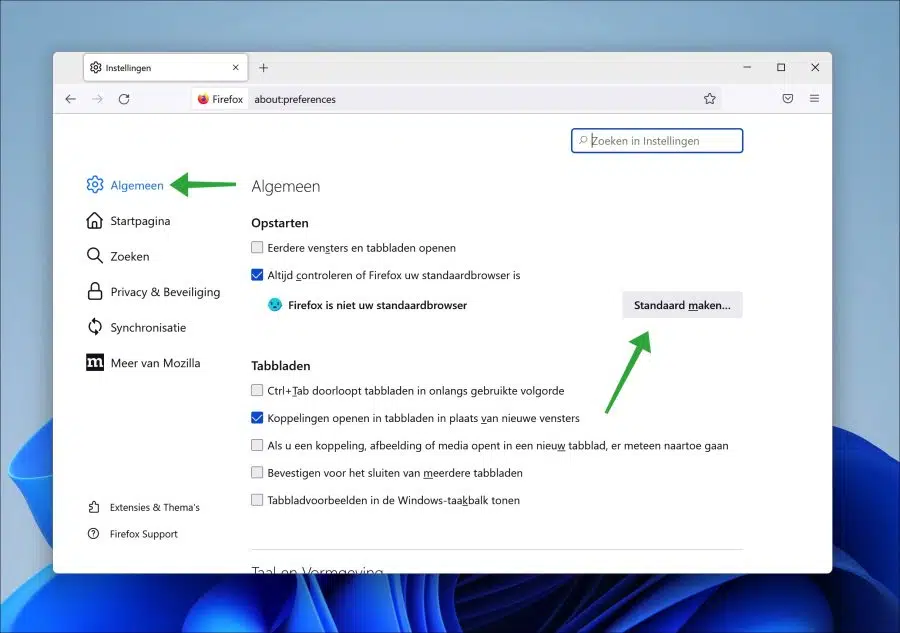
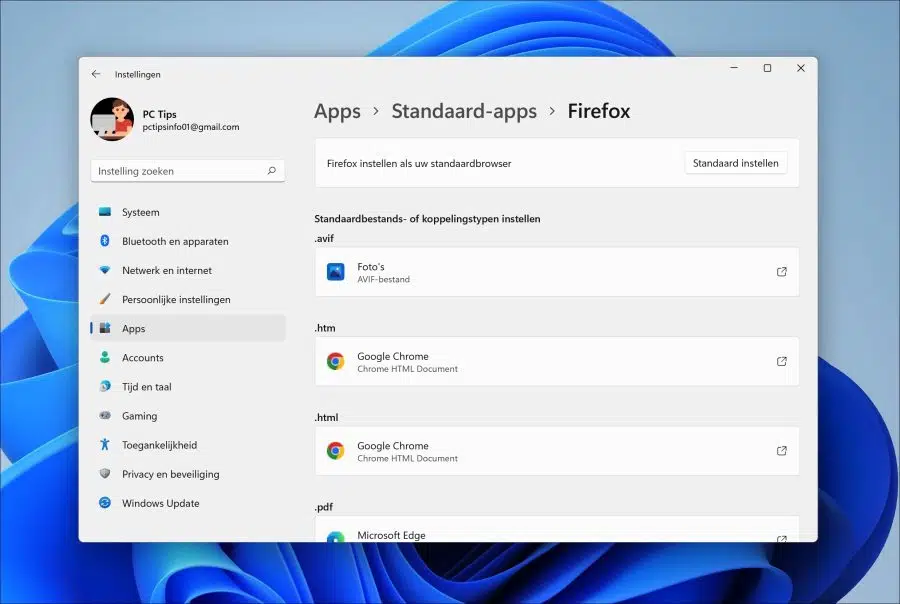
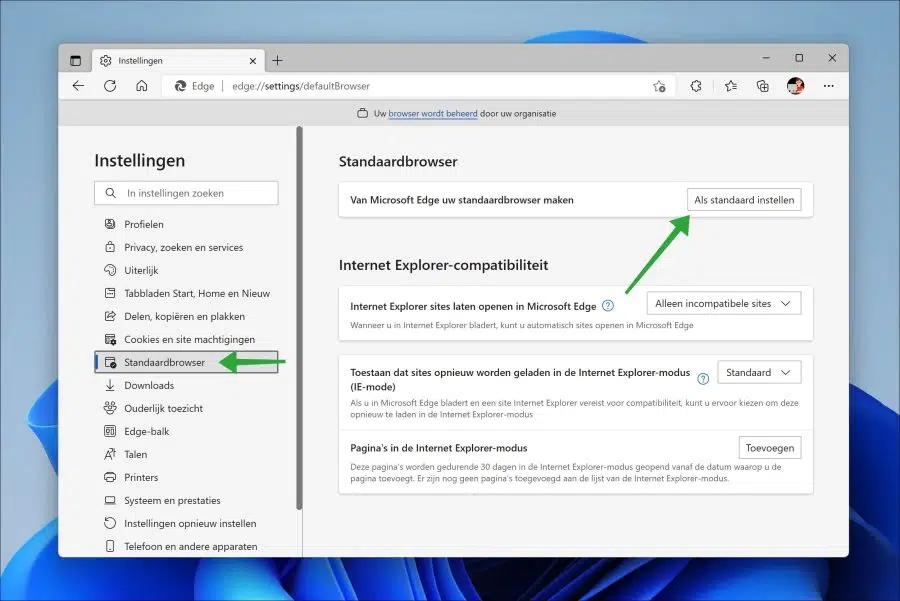
Dear,
I added web links in Excel. These work in different web browsers. So there is a program that only works in Internet Explorer and another that only works in Firefox.
Is there any way that it opens the correct web browser for each program? the default is set at edge because I have to use other links there. As you read, there are different web browsers that are used. So it would be useful if you did not always have to copy the links to the correct browsers. Is this possible?
Thanks in advance!
Wendy
Hello, by default this is not possible. A default browser is set to open “HTTP” or “HTTPS” links in the default browser. A link is therefore always opened in that browser.
It is possible with VBA scripting to open a link in a cell in another browser. This requires knowledge of VBA scripting.
https://www.mrexcel.com/board/threads/using-vba-to-open-links-in-non-default-browser.706627/
Hopefully this link will help you get started. Greetings, Stefan