In addition to a “normal” appearance with start button and desktop, Windows also offers a tablet mode. This tablet mode is suitable if you install or use Windows 10 on a Microsoft tablet.
If you enable tablet mode in Windows 10, all applications will be opened in full screen and the taskbar including icons on the desktop will be reduced in size. However, there are even more tweaks you can make in Windows to make Windows 10 more user-friendly on a tablet.
In this article I explain how to enable or disable tablet mode and how you can adjust additional settings for Windows tablet mode.
buy one Microsoft surface tablet safely online via Bol.com
Windows 10 tablet mode
Enable or disable Windows 10 tablet mode
Click on the Windows start button. Select settings from the left menu by clicking on the gear icon.
In the Windows settings click on System. Open the System settings of Windows 10.
Click on: Tablet. Open the Tablet settings in Windows 10.
To immediately enable tablet mode, click: Change additional tablet settings.
There are two more options you can use if you have a tablet, so immediately when you log into Windows you can enable or disable tablet mode or keep the last used choice.
If your device supports a tablet mode and a normal mode, you can also choose here what Windows should do when you switch to tablet mode. By default, the setting is: Ask me before switching modes.
The tablet settings are now opened, set the option: Tablet mode to enable tablet mode. If necessary, you can also disable tablet mode directly here.
In the additional tablet settings you can choose from the following options.
- Hide the app icons on the taskbar
- Auto-hide taskbar
- Make app icons on the taskbar easier to touch
- Show the search icon without the search box
- Make it easy to tap buttons in explorer
- Show the on-screen keyboard when no keyboard is connected
All these options make it a lot easier to use Windows 10 as a tablet in Windows 10.
This is what Windows 10 looks like in tablet mode.
I hope this helped you. Thank you for reading.

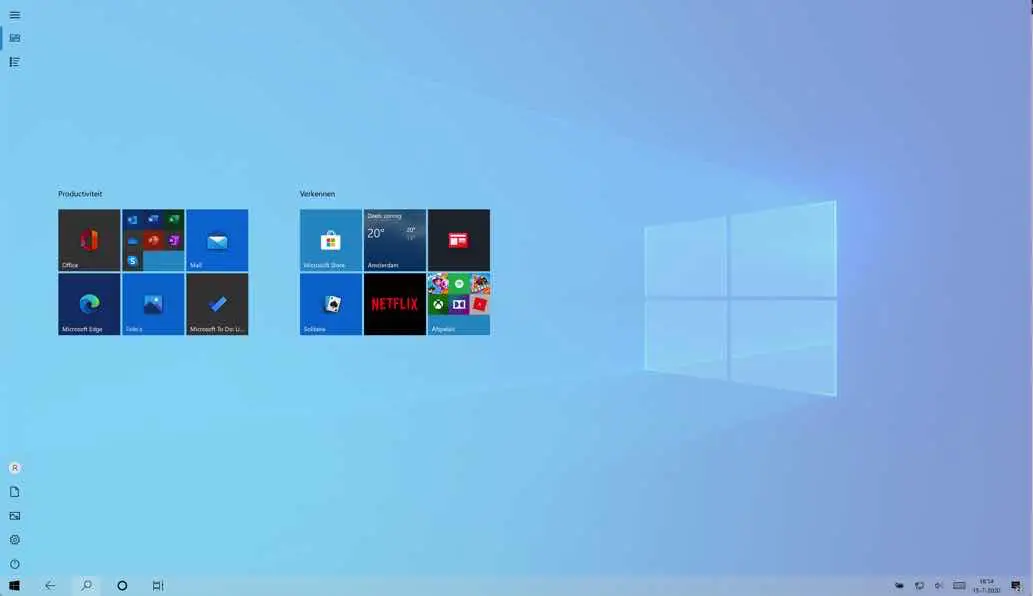
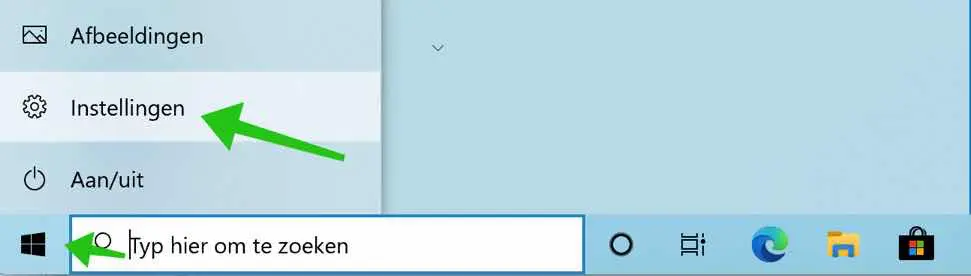
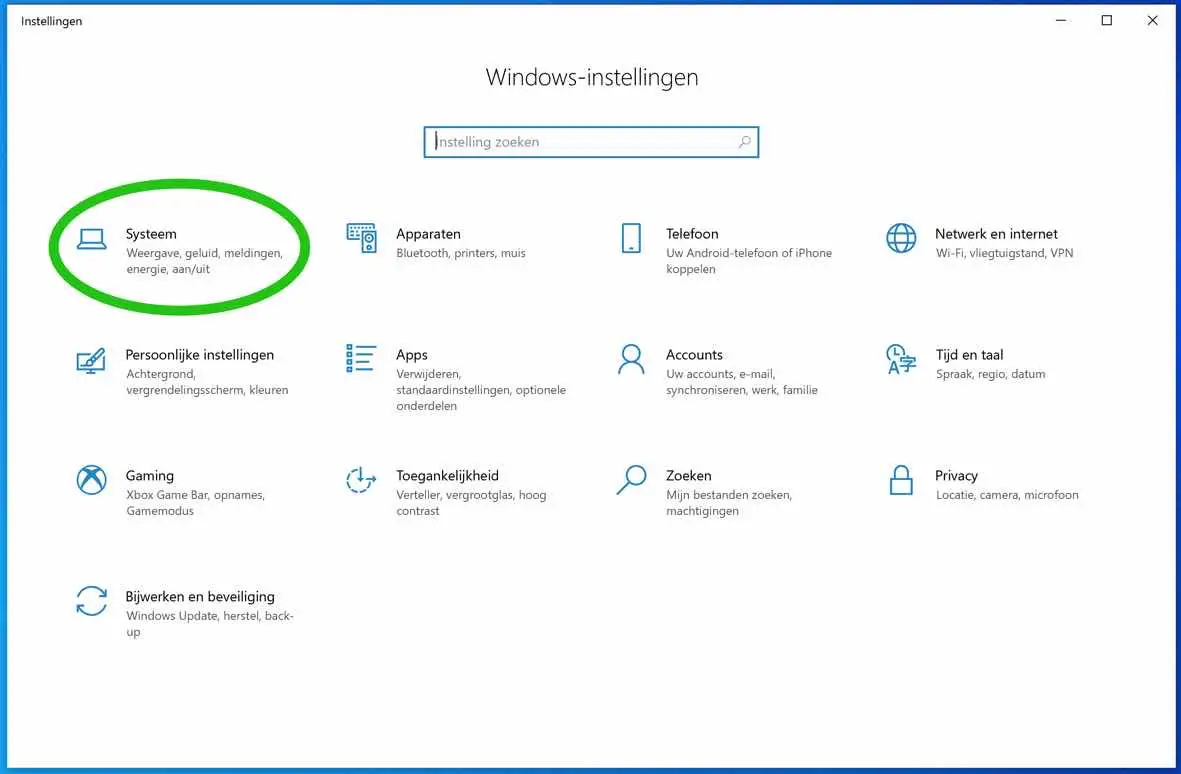
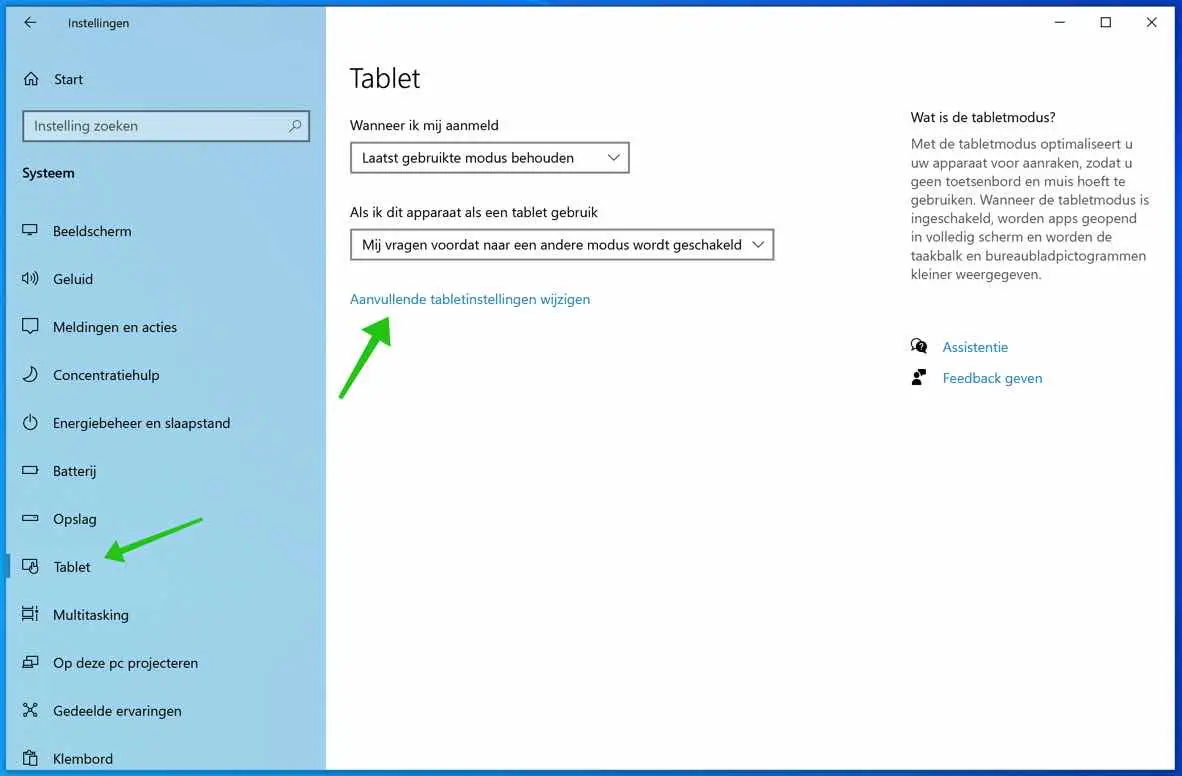
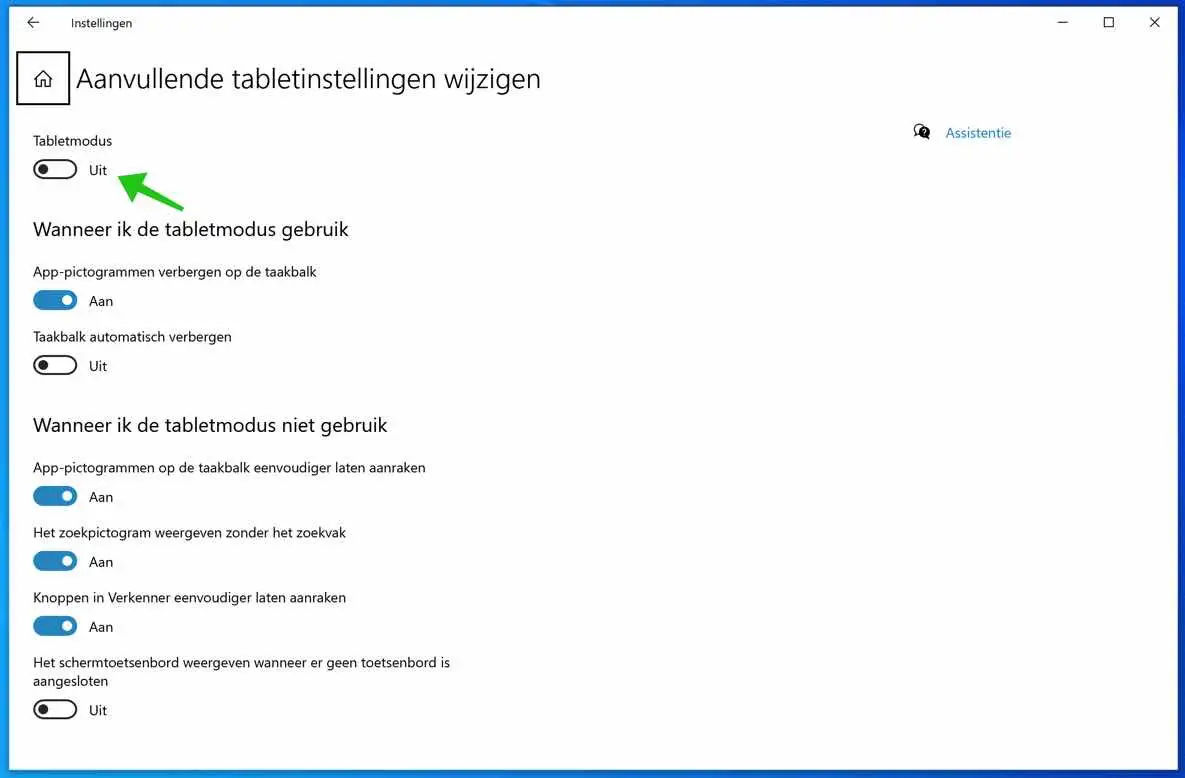
Hi Stefan, thank you for your response. I don't have to worry about this anymore. It's a shame that that option isn't there.
Hello, you can try clicking the mouse to wake the laptop from sleep mode. Greetings, Stefan
hi, when I use my laptop in tablet mode with the screen folded in half, once the screen has gone off it will not turn on unless I open my laptop again and click on my keyboard.. I would like to be able to use my laptop again activate it without the hassle of first opening my laptop completely, etc., but the on and off button is integrated into the keyboard and not on the side as I see on other laptops.
mvg
Hello John, this doesn't seem possible to me. The laptop appears to be going into sleep mode. The way to wake a laptop from sleep mode is to open the laptop, click the on/off button, press any key on the keyboard or click or move the connected mouse. Greetings, Stefan.
Recently the shortcut for turning tablet mode on and off under the “maintenance center” (bottom right) disappeared, I can't get it back in, how can I restore it?
Hello Ruud, this shortcut still exists in my fully updated Windows 10. I suspect that this shortcut is hidden in the action center. You can restore tablet mode in the Action Center by opening the Action Center and then right-clicking on another tile. Then click Edit Quick Actions and then click Add at the bottom. You can then replace the hidden Tablet Mode button (shortcut). Let us know if it worked. Greetings, Stefan
I had already tried that, but the tablet mode button is no longer there! (see prt sc)
[print screen removed for privacy]
Ok, I did a quick search for you. In Windows version 20H2, Microsoft removed the Tablet Mode button from the Action Center. Unfortunately, you cannot restore this if the device does not have a touchscreen.
Greetings, Stefan
okay, thanks for the info
Thanks in advance, learned something new!!!
Thanks for your response! 🙂