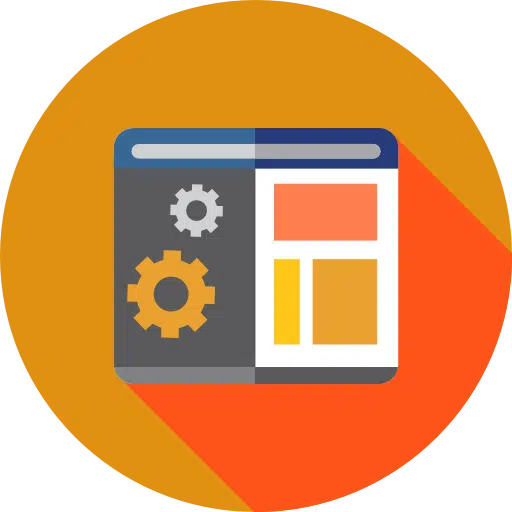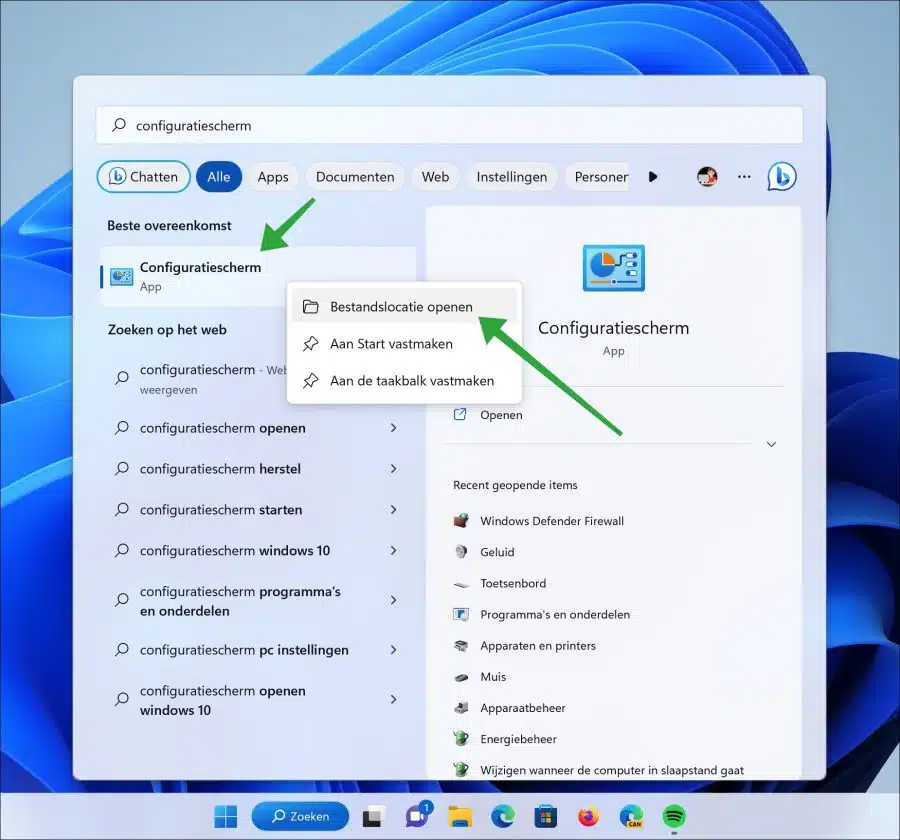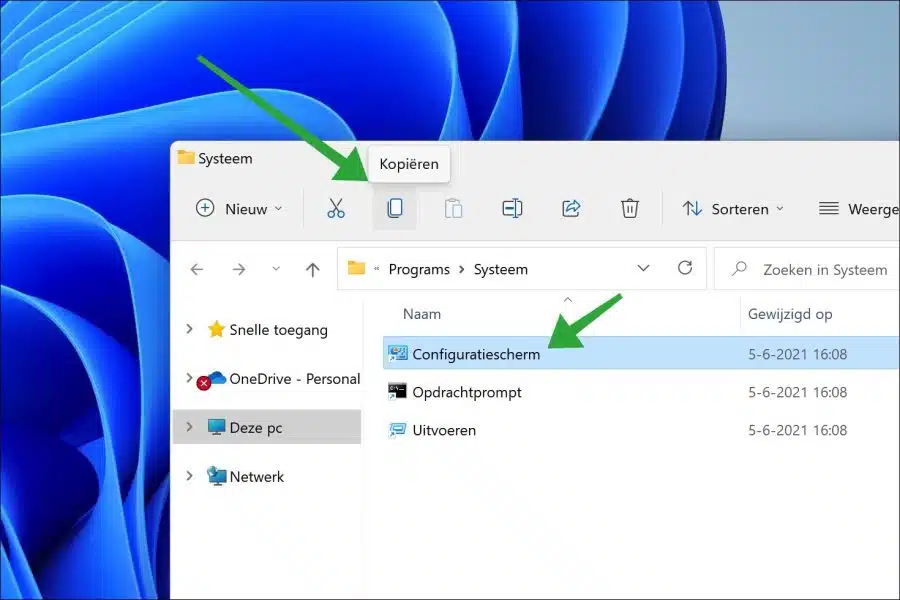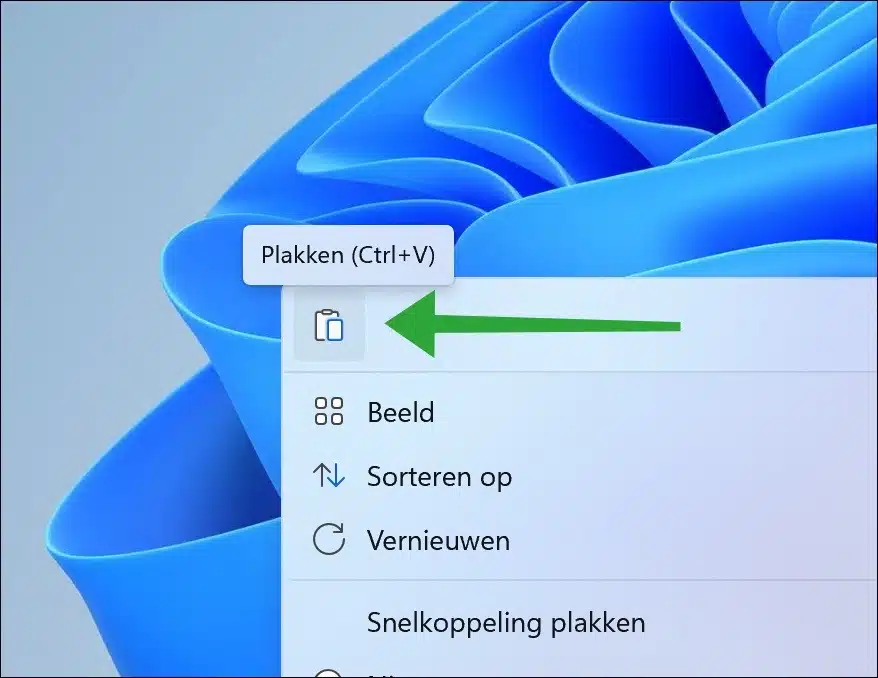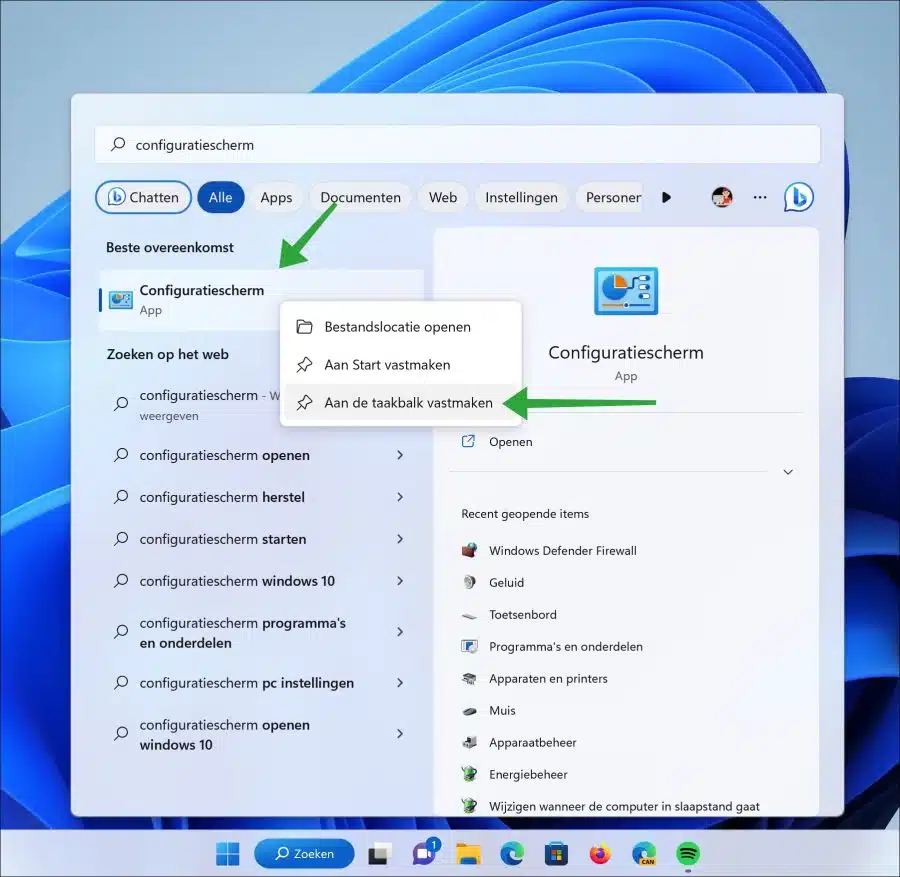The Control Panel is often used in Windows 11 or Windows 10 to perform system tasks. It is still an indispensable part of Windows for anyone who makes adjustments to settings or hardware.
So while many settings and configurations can be accessed in Windows 11 through the new Settings app, the Control Panel is still useful for accessing some advanced options not yet available in the Settings app.
If you work a lot with the control panel, it is advisable to create a shortcut to the control panel on the desktop or create a shortcut on the taskbar. This way you always have quick access to the control panel.
This article shows you how to create a shortcut to the Control Panel on the desktop and/or taskbar.
Pin Control Panel to desktop or taskbar
Control Panel shortcut on the desktop
To place a shortcut to the control panel on the desktop, you must copy a shortcut. This is how it works.
Open the Start menu and search for “control panel”. Right-click on the result and click “Open File Location”.
Then click on the control panel shortcut and click “copy” in the menu.
Click on free space on the desktop and click “paste”. A shortcut to the Control Panel will now be placed on the desktop. Double-click this shortcut to open the control panel directly.
Pin Control Panel to the taskbar
Pinning the Control Panel to the taskbar makes opening the Control Panel a lot faster. The taskbar is almost always in sight and provides direct access to the app with one click.
To the control panel to pin to the taskbar open the Start menu. In the Start menu, search for “control panel”. Right-click on the result and click “pin to taskbar”.
I hope this helped you. Thank you for reading!
Also read: