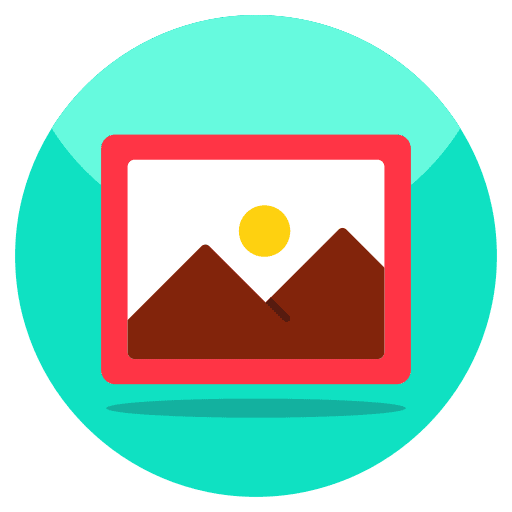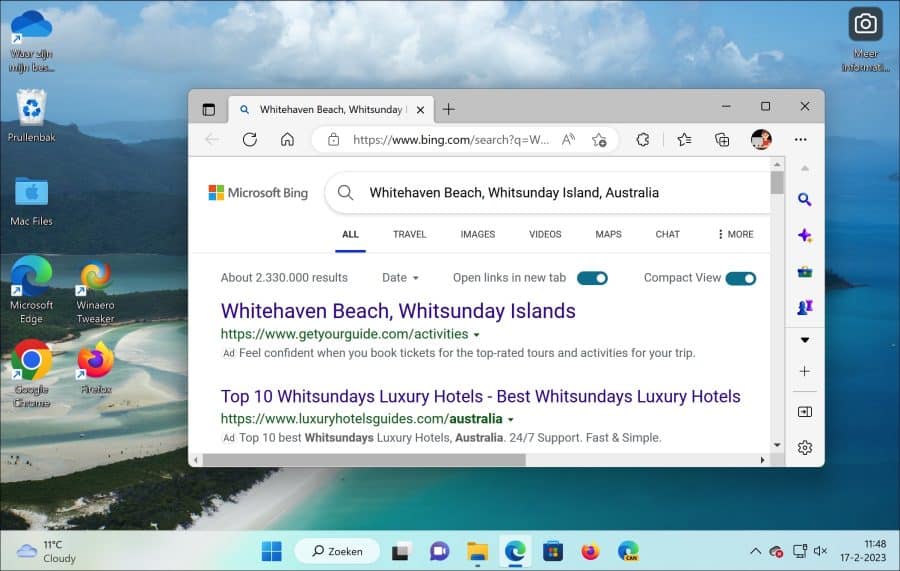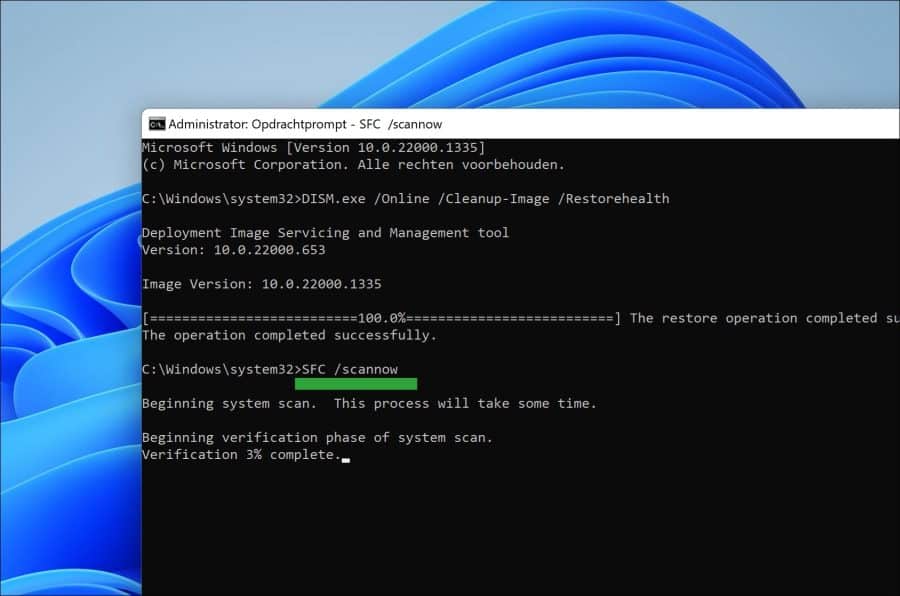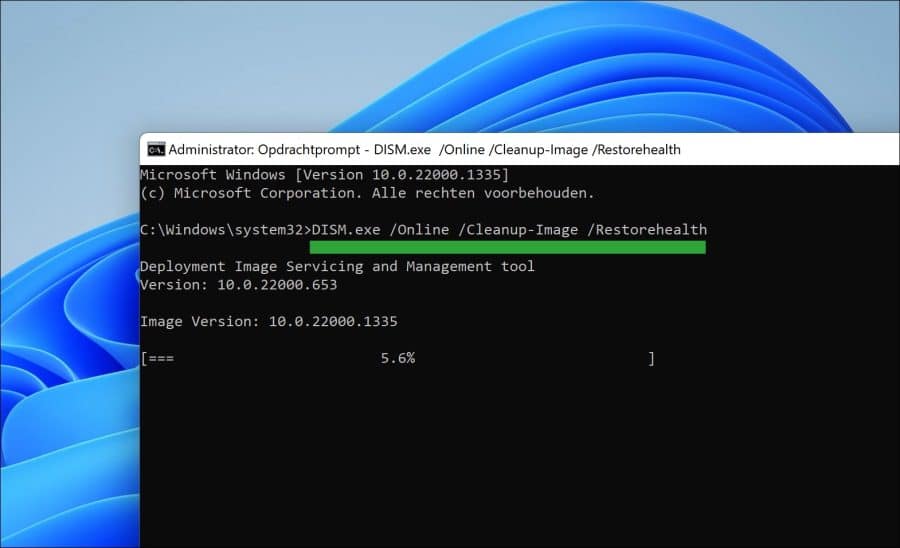Spotlight in Windows 11 is a dynamic background. Spotlight offers a changing wallpaper based on your location and interest on both the desktop and lock screen.
The wallpapers are usually beautiful photos or works of art, and they change regularly, so every time you start your computer you'll see a new image as your wallpaper.
In addition to wallpapers, Windows 11 Spotlight can also display helpful tips, fun facts, and other information on the lock screen. This information can range from links to apps or settings, to news headlines and quiz questions.
In some cases, Windows 11 Spotlight does not work. This may have the following causes.
Windows 11 Spotlight not working
Does the PC have an internet connection?
First, Spotlight requires an active internet connection. The backgrounds are downloaded from Microsoft. If there is no internet connection, these images cannot be downloaded and the background image will therefore not change.
Also read: Internet not working in Windows 11.
Temporarily disable antivirus or firewall software
Sometimes third-party software can interfere with the operation of Windows 11 Spotlight. Try temporarily disabling any antivirus or firewall software and see if Spotlight works again.
Turn off battery saver
Another cause may be the battery saver mode. When battery saver mode is enabled, Windows 11 may limit the use of some features to save battery life. Attempted turn off battery saver mode and see if Spotlight works now.
Repair system files
Finally, I recommend the system file repair. If some of the system files responsible for Windows 11 Spotlight are damaged, it may not work as expected. You can try running the System File Checker tool to repair corrupted system files.
System File Checker (SFC) is a utility in Windows 11 or 10 that allows users to scan for and repair corruptions in Windows system files.
It is an important part of keeping Windows running smoothly as it allows users to quickly locate and repair system files that have become corrupted. SFC is a built-in utility in Windows and can be safely run by anyone.
When System File Checker is run, it will scan all protected system files and replace damaged or missing files with the correct versions. It is important to note that while SFC is a useful tool, it is not a substitute for regularly backing up your data. It is only intended to repair system files and cannot be used to recover data or personal files.
Open the Command Prompt as administrator. Enter the following command:
SFC /scannow
Wait for SFC to complete. Now shut down your computer and check if the problem is resolved. If Spotlight is still not working, you can run DISM to resolve this issue.
DISM (Deployment Image Servicing and Management) is a built-in tool that can be used to maintain and manage Windows images, such as those used to install Windows.
It can be used to install, uninstall, configure and update Windows features, packages, drivers and settings. It can also be used to enable or disable Windows features and to repair Windows images.
To repair the Windows image you can run the following command. The repair process is then carried out itself.
Open the Command Prompt as administrator. Enter the following command:
DISM.exe /Online /Cleanup-Image /Restorehealth
If the Windows 11 Spotlight problem is not solved yet, I recommend that you use the PC repair.
I hope this helped you. Thank you for reading!