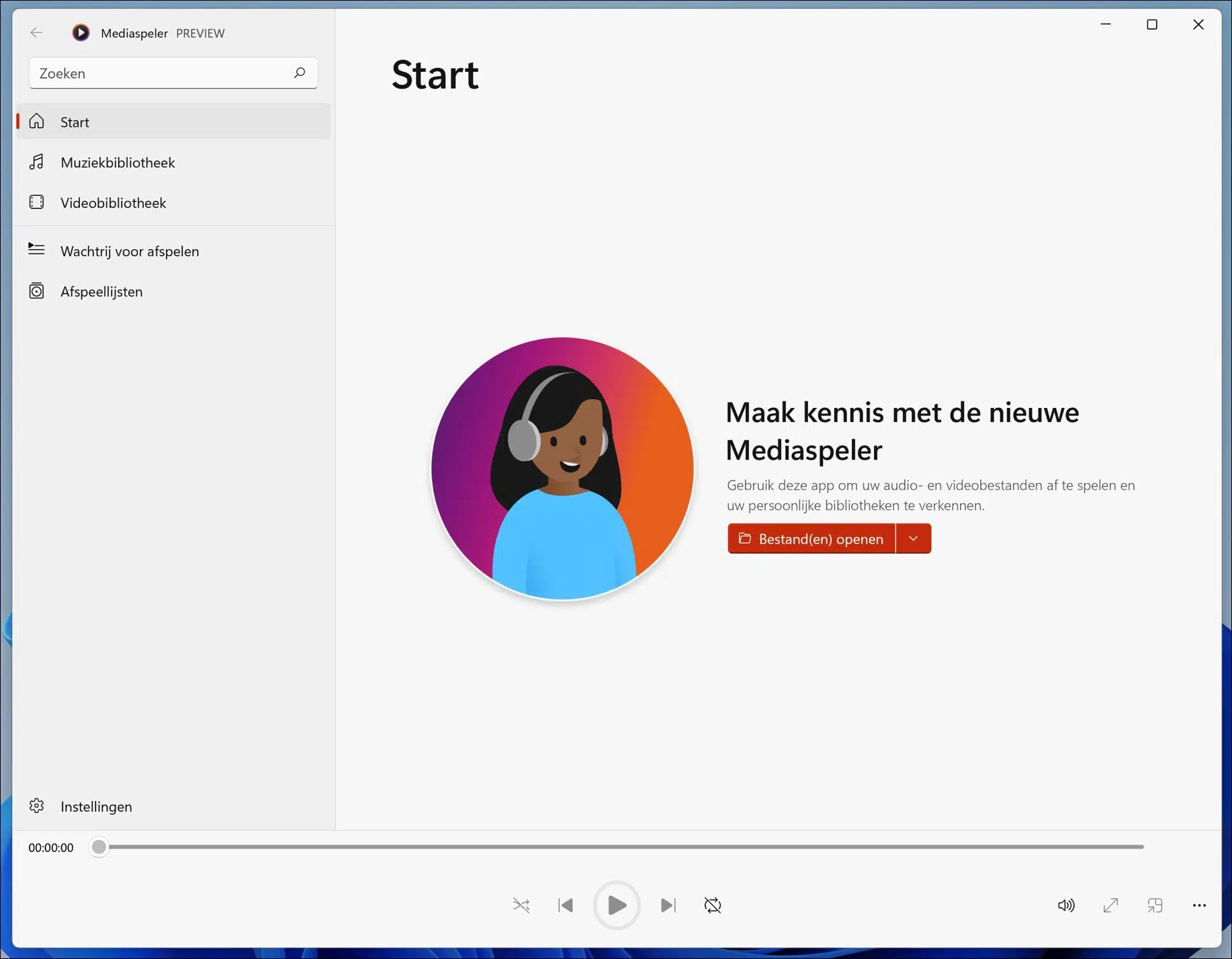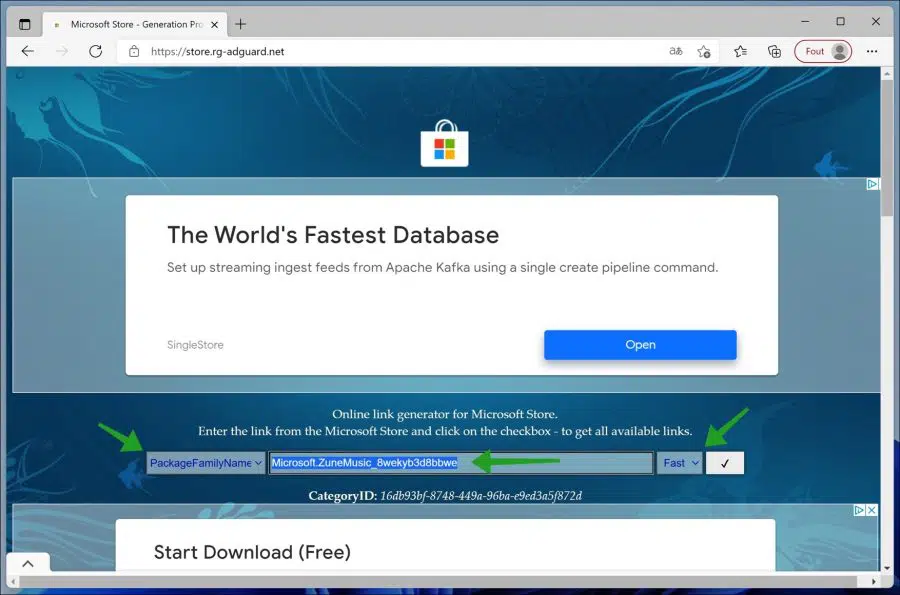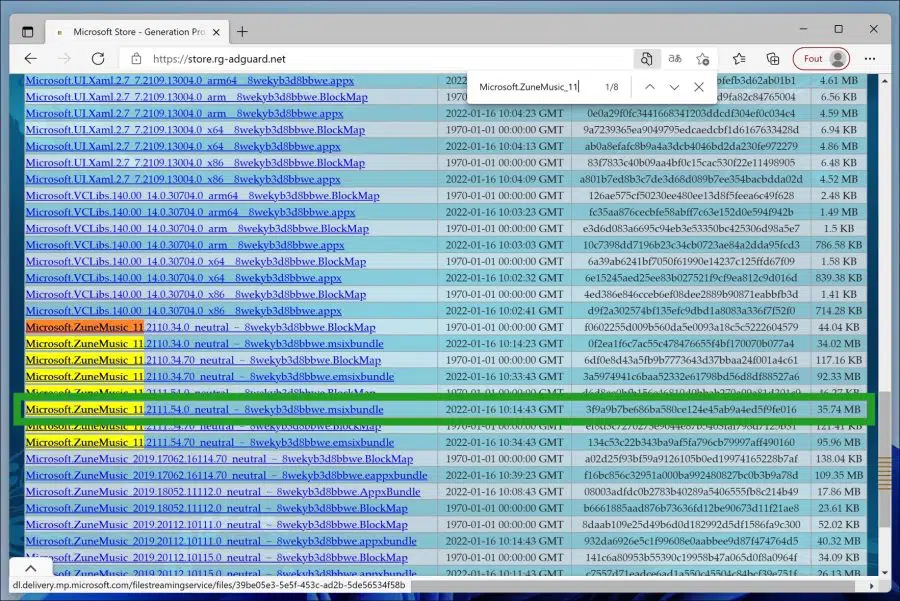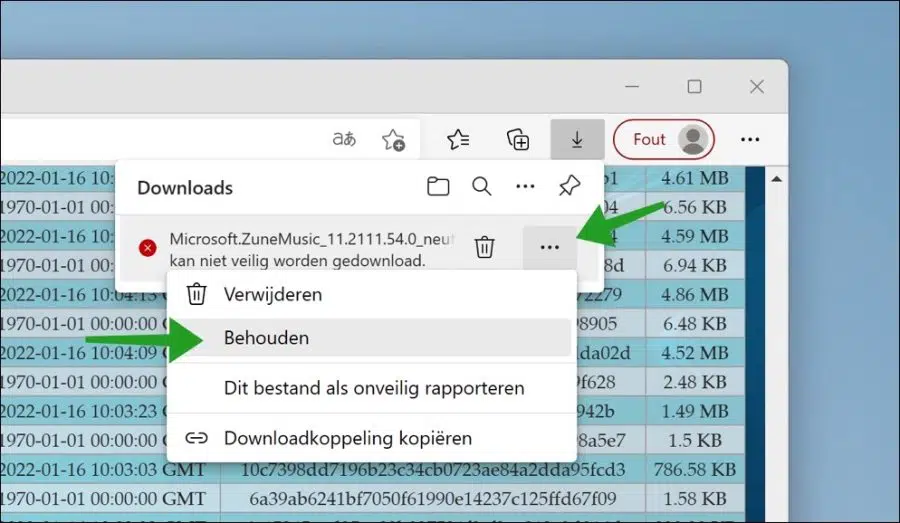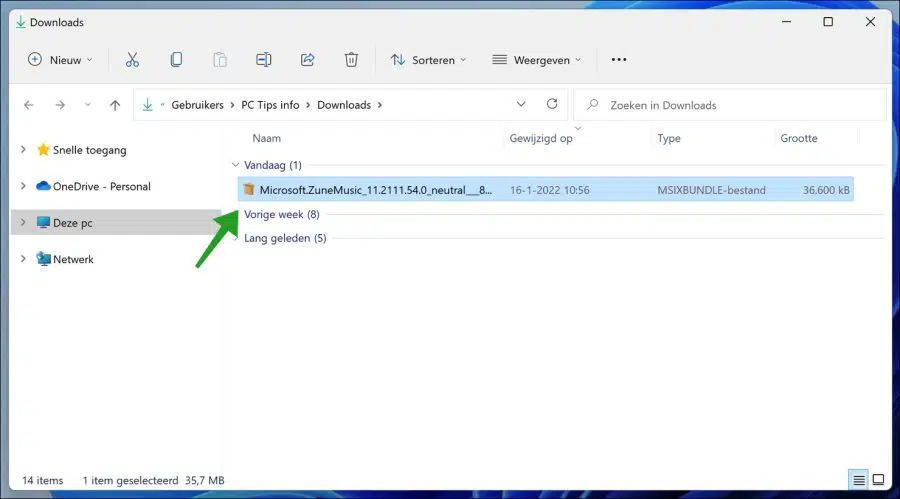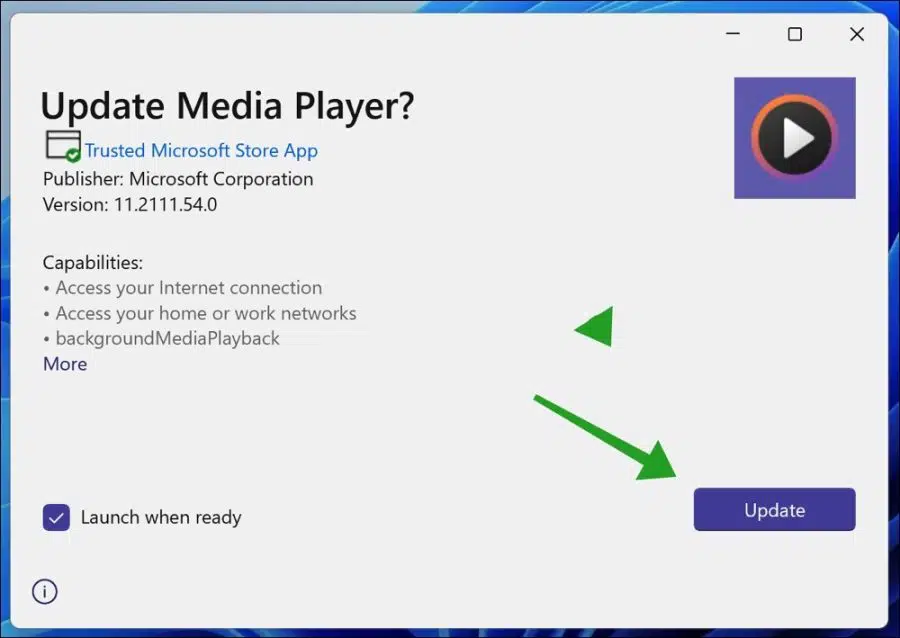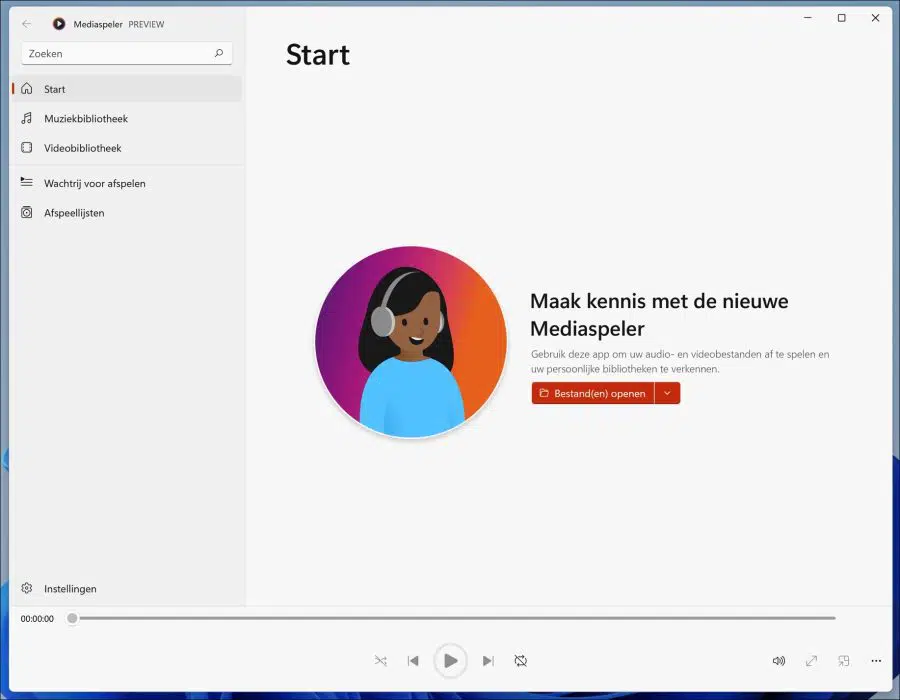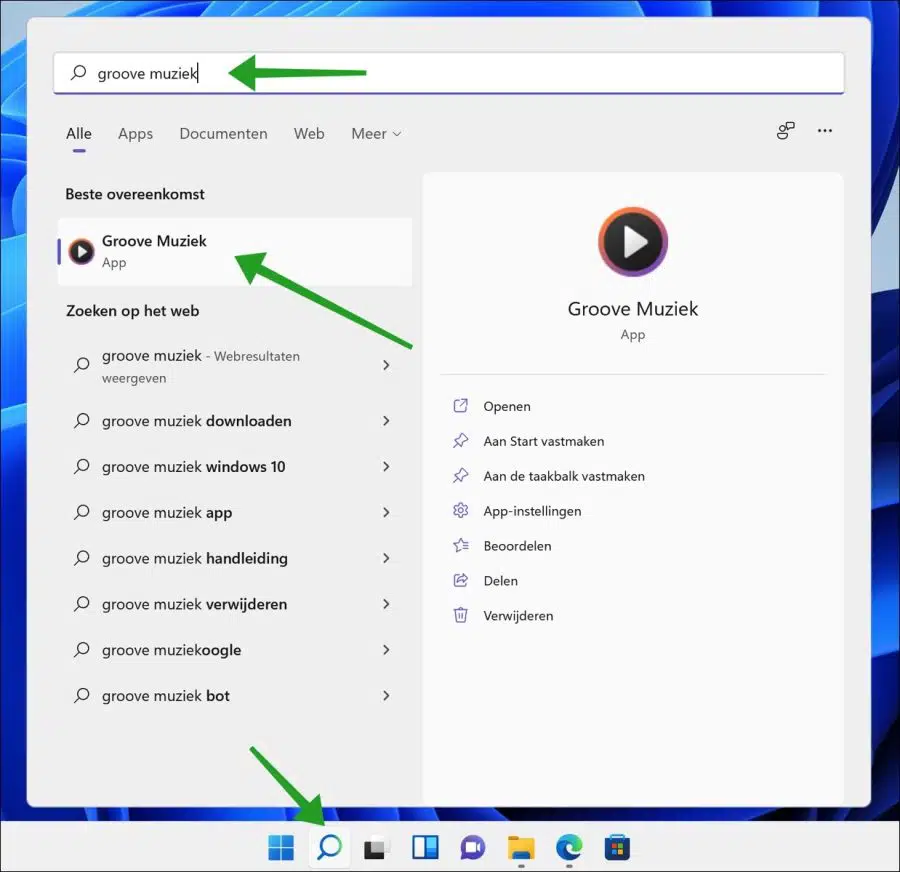Windows 11 is getting a new media player called “Media Player” which is currently exclusive to the Windows Insider Program on Dev Channel but will soon be available in Windows 11 stable version.
The new Media Player is here to replace Groove music and the classic Windows Media Player app in Windows 11. The app will soon also be available for Windows 10 computers.
Windows Media Player lets you watch videos and movies, listen to music, and manage your media collection from your local storage or network drive. Media Player is the new default multimedia player in Windows 11 that supports several standard file formats.
The app has a cleaner user interface that is more in line with the different experience of Windows 11, with rounded corners, accent colors and the semi-transparent appearance.
The app will automatically migrate your playlists and library from Groove Music if you have used it. In this article you can read how you can pre-install Windows Media Player in Windows 11.
Install Windows Media Player in Windows 11
To get started, go to the Adguard website. You can download Windows packages via this website.
Change URL (link) to “PackageFamilyName”. Then type in the search bar:
Microsoft.ZuneMusic_8wekyb3d8bbwe
Then change “RP” to “Fast” and click the check mark to the right of “Fast” to search.
The website will show you a list of related packages below. Navigate down until you see the packages starting with “Microsoft.ZuneMusic_11” and ending with “.MSIXBundle”.
It is best to press CTRL + F to search in the browser and then copy and paste the following line into the search window
Microsoft.ZuneMusic_11
Then click on the latest version of the file name with an extension “.MSIXBundle”. In this example:
Microsoft.ZuneMusic_11.2111.54.0_neutral_~_8wekyb3d8bbwe.msixbundle
Download the file to your computer by right-clicking on the result and choosing “Save As” or “Save Link As”.
Most likely the download is temporarily blocked because Windows does not recognize the file type. Click on the three dots in the Microsoft Edge browser and then click Keep.
Go to the location where you saved the file via the Windows Explorer.
Open the file and then click “Update”.
The latest Windows Media Player will now be installed in Windows 11. After installation, the new Windows Media Player will open immediately.
To open the new Windows Media Player, click on the magnifying glass in the taskbar. Search for “Groove music” and click on the result.
I hope this helped you. Thank you for reading!
Also read: Install or remove Windows media player in Windows 10.