Wanneer u OneDrive heeft ingesteld om bestanden en mappen te synchroniseren, dan heeft u toegang tot versiegeschiedenis.
Versiegeschiedenis in OneDrive is een functie waarmee u eerdere versies van documenten, spreadsheets, presentaties en andere type bestanden kunt bekijken en herstellen. Dit is bijzonder nuttig voor het bijhouden van wijzigingen en het ongedaan maken van ongewenste aanpassingen. Ook kunt u er beschadigde bestanden mee herstellen.
Wanneer u een bestand bewerkt in OneDrive, slaat OneDrive automatisch meerdere versies van het bestand op. Dit gebeurt meestal elke keer dat er significante wijzigingen worden gemaakt. In de versiegeschiedenis kut u vorige versies van het bestand bekijken en, indien nodig, een oudere versie herstellen. Dit is handig als er fouten zijn gemaakt in latere versies of als u simpelweg terug wilt naar hoe het bestand er eerder uitzag.
Meld u dan aan voor onze nieuwsbrief.
Beschadigde bestanden herstellen uit OneDrive met versiegeschiedenis
Om te beginnen opent u de OneDrive website. Klik vervolgens op “meld je aan” om u aan te melden bij uw OneDrive account.
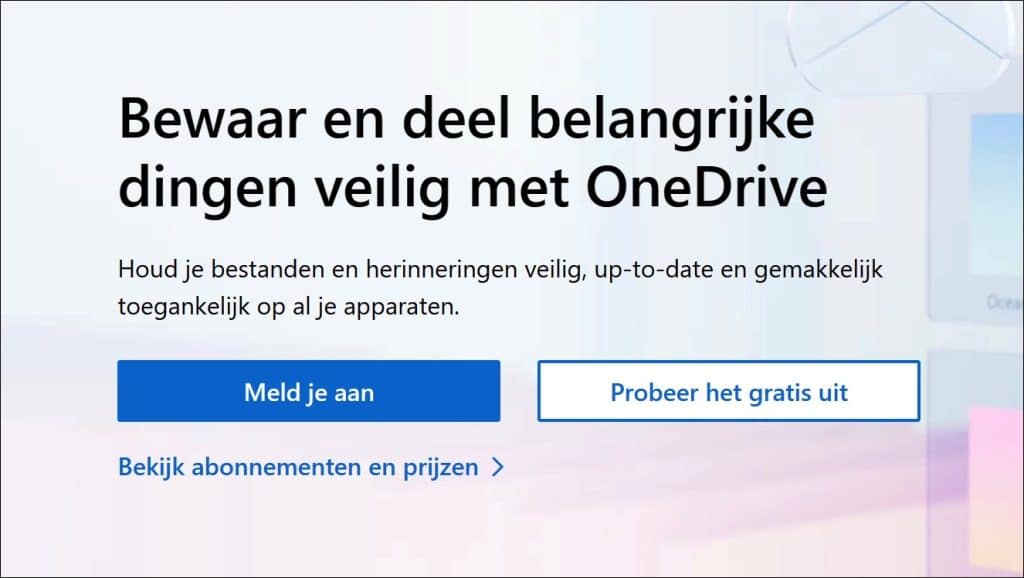
Ga naar de map waar het bestand staat dat u wilt herstellen met versiegeschiedenis. Dit kunt u ook via een map doen. Klik vervolgens met de rechtermuisknop op het bestand of map en klik op “versiegeschiedenis”.
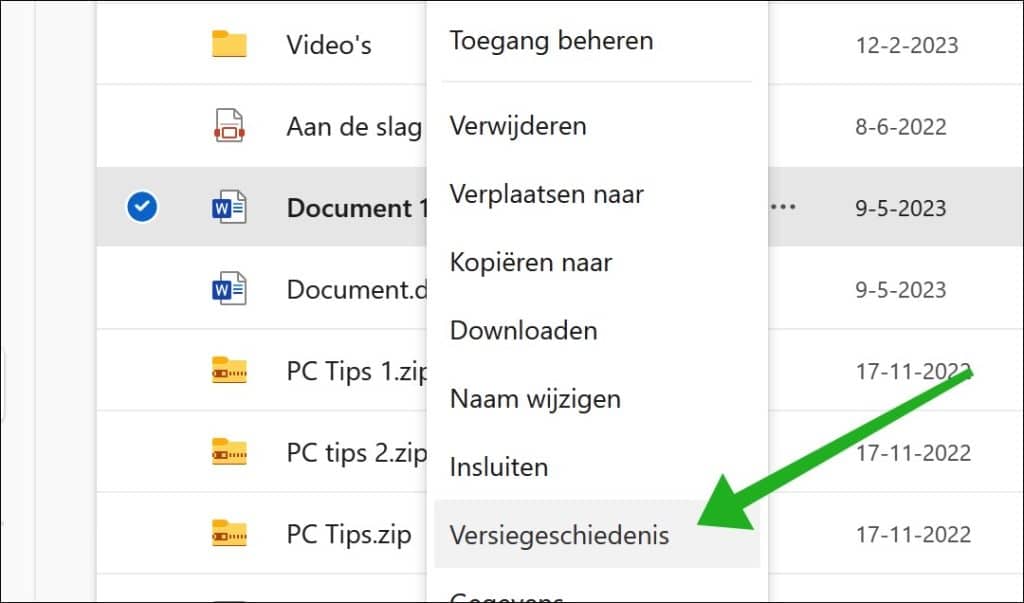
Aan de linkerzijde in het menu ziet u de versies van het bestand. Elke keer als het bestand is bewerkt en geüpload naar OneDrive is er een nieuwe versie van het bestand of map beschikbaar. Selecteer de gewenste versie en klik op “Downloaden” om een kopie van dit document naar uw computer te downloaden.
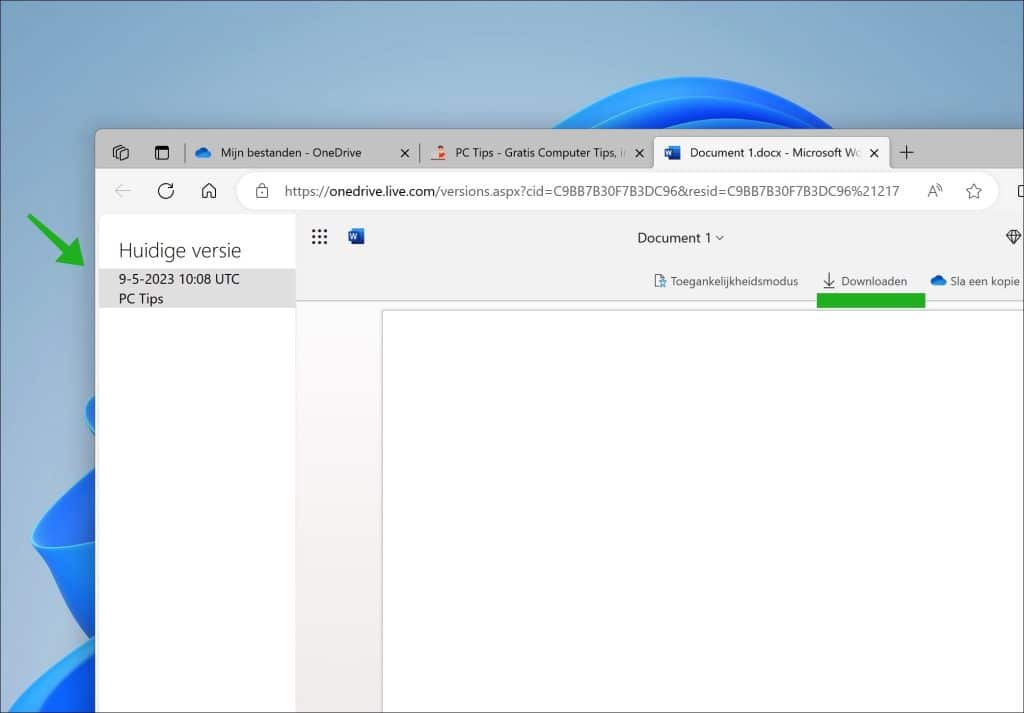
U heeft nu via versiegeschiedenis een oud bestand of map herstelt via OneDrive.
Als u een betaalde Office 365 gebruiker bent, dan kunt u ook via OneDrive meerdere documenten of mappen tegelijk herstellen. Dit doet u door rechtsbovenin op het tandwielpictogram te klikken. Klik vervolgens op “opties” in het menu. Linksonderin in het menu staat “OneDrive herstellen”. Hiermee kunt u meerdere bestanden of mappen tegelijkertijd herstellen.
Lees ook:
- Windows File Recovery (Winfr.exe) – Bestanden herstellen
- Computer bestanden kwijt? Haal ze terug met Recuva
- Beschadigd Microsoft Word document repareren
Ik hoop u hiermee geïnformeerd te hebben. Bedankt voor het lezen!

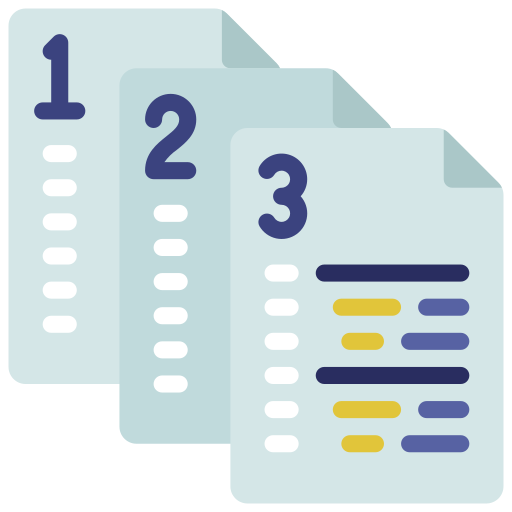
Help mee
Mijn computertips zijn gratis en bedoeld om andere mensen te helpen. Door deze pc-tip te delen op een website of social media, helpt u mij meer mensen te bereiken.Overzicht met computertips
Bekijk ook mijn uitgebreide overzicht met praktische computertips, overzichtelijk gesorteerd per categorie.Computerhulp nodig?
Loopt u vast met uw pc, laptop of software? Stel uw vraag op ons computerforum en krijg gratis computerhulp van ervaren leden en experts.