Windows Terminal is de console app in Windows 11 of Windows 10. Het is mogelijk om Windows Terminal te verwijderen.
Als u Terminal heeft verwijderd, al dan niet per ongeluk of expres en u wilt Terminal terug installeren dan leest u hoe u dit uitvoert in deze gids.
Het voordeel van Windows Terminal is dat het ondersteuning biedt voor meerdere profielen. Zo kunt u er PowerShell, Opdrachtprompt en bash commando’s mee uitvoeren. De belangrijkste kenmerken zijn meerdere tabbladen, vensters, ondersteuning voor Unicode- en UTF-8 tekens, een hardware ondersteunde tekstweergave en de mogelijkheid om uw eigen thema’s te maken door de tekst, kleuren, achtergronden en snelkoppelingen aan te passen.
Meld u dan aan voor onze nieuwsbrief.
Windows Terminal biedt dus aanzienlijk veel voordelen tegen over standaard PowerShell of Opdrachtprompt.
Windows Terminal installeren in Windows 11 of Windows 10
U kunt Windows Terminal op twee manieren installeren. De eerste manier is via een PowerShell commando, en de tweede is via de Microsoft Store.
Windows terminal installeren via PowerShell
Via de taakbalk zoek op “PowerShell”. Klik met de rechtermuisknop op het “Windows PowerShell” resultaat. In het menu klik op “Als administrator uitvoeren”.
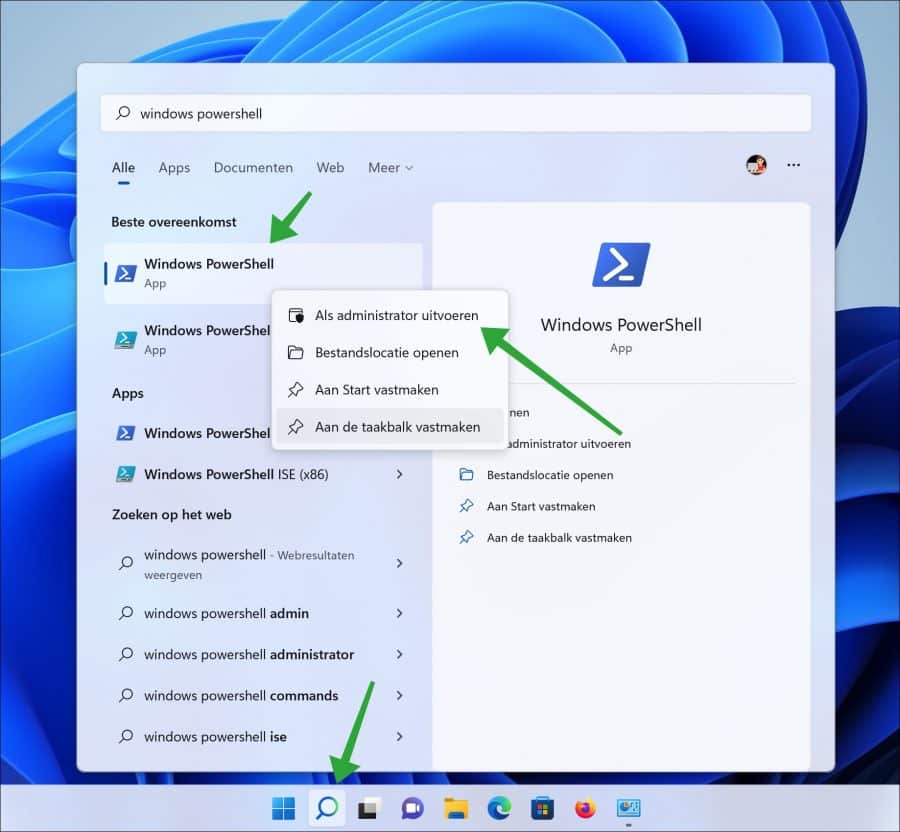
In het Windows PowerShell venster kopieer en plak het onderstaande commando:
get-appxpackage Microsoft.WindowsTerminal -allusers | Foreach {Add-AppxPackage -DisableDevelopmentMode -Register "$($_.InstallLocation)\AppXManifest.xml"}
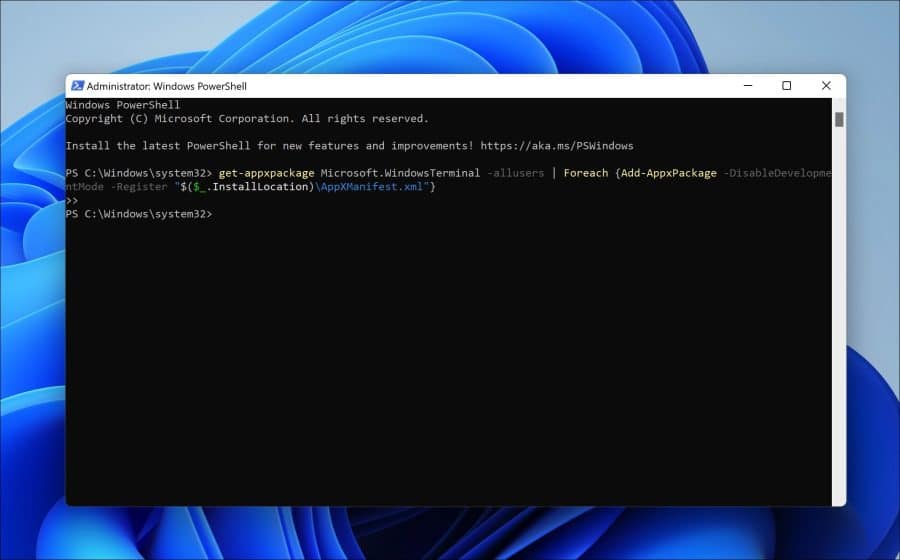
Na het uitvoeren van bovenstaand commando is Terminal geïnstalleerd. U kunt het vinden als u naar zoekt op uw computer via zoeken in de taakbalk.
Windows terminal installeren via de Microsoft Store
De Microsoft Store biedt ook apps die standaard in Windows zijn opgenomen zoals Terminal. Open de Store.
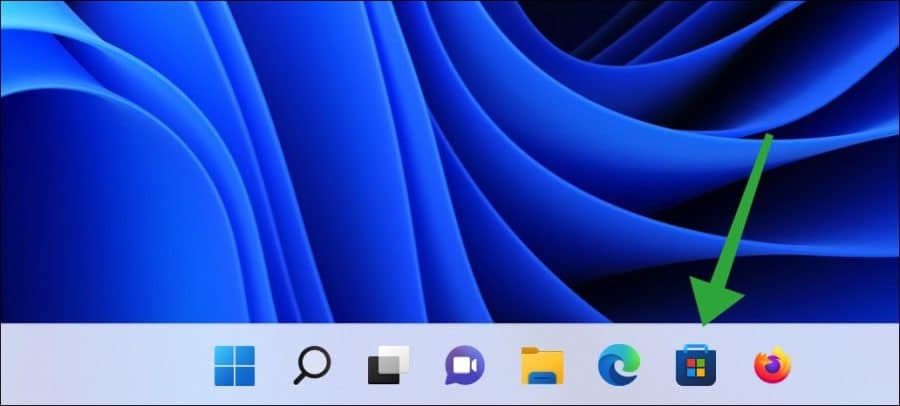
Zoek in de Store op “Windows terminal” en klik op “installeren”. De installatie start en Windows Terminal is opnieuw geïnstalleerd.
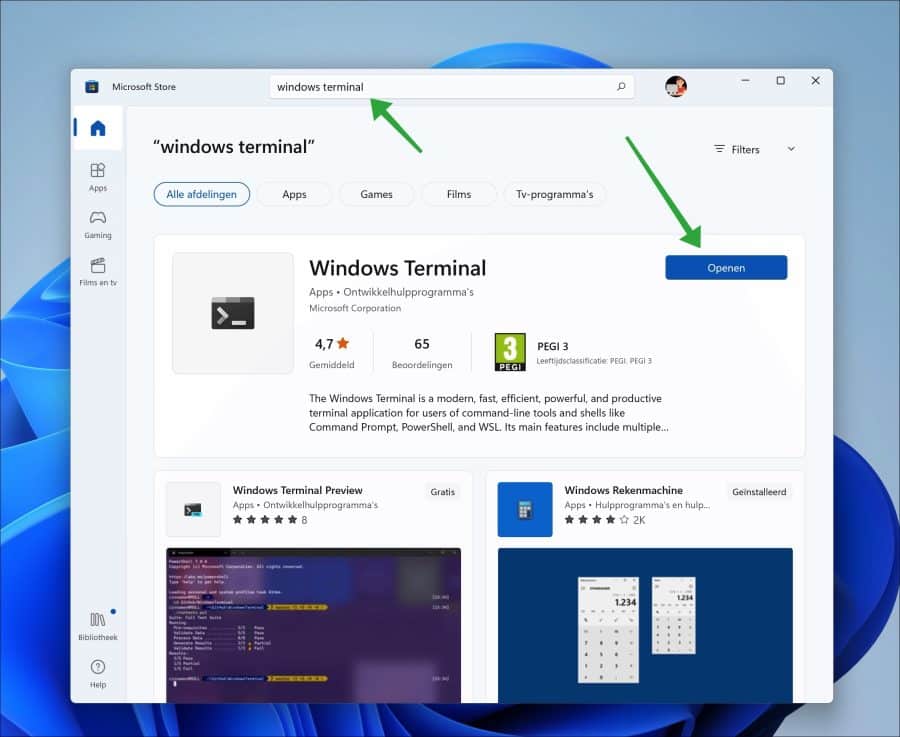
Ik hoop u hiermee geholpen te hebben. Bedankt voor het lezen!


Help mee
Mijn computertips zijn gratis en bedoeld om andere mensen te helpen. Door deze pc-tip te delen op een website of social media, helpt u mij meer mensen te bereiken.Overzicht met computertips
Bekijk ook mijn uitgebreide overzicht met praktische computertips, overzichtelijk gesorteerd per categorie.Computerhulp nodig?
Loopt u vast met uw pc, laptop of software? Stel uw vraag op ons computerforum en krijg gratis computerhulp van ervaren leden en experts.