Windows Media Player has been part of Windows for as long as I can remember. The Windows Media Player is hardly used by most Windows users anymore because there are now much better alternatives for playing media files such as music or video files.
Windows Media Player was released on October 22, 2009 along with Windows 7 and was not made available for earlier versions of Windows, nor has it been updated since for Windows 8, Windows 8.1, and Windows 10.
However, Windows Media Player is still available in Windows 10 as optional part. Anyone can go through this optional components to reinstall older Windows programs such as WMP. Similarly, you can also uninstall Windows Media Player.
If you are someone who no longer uses Windows Media Player, you can uninstall Windows Media Player using the steps below. If you change your mind, you can also reinstall Windows Media Player.
Install or uninstall Windows Media Player
Uninstall Windows Media Player
Right-click on the Windows start button. In the start menu click on Settings.
Click on Apps in the Windows settings.
Click Apps & features in the menu on the left. Then click on the link: Optional parts.
In the search bar type: Windows Media Player and click on the result. An Uninstall button will now appear to remove Windows Media Player from Windows 10.
Install Windows Media Player
Right-click on the Windows start button. In the start menu click on Settings.
Click on Apps in the Windows settings.
Click Apps & features in the menu on the left. Then click on the link: Optional parts.
Click Add a feature to reinstall Windows Media Player in Windows 10.
In the search window type: Windows Media Player. Make sure Windows Media Player is checked and click Install. Windows Media Player will now be re-added and installed in Windows 10.
I hope this helped you. Thank you for reading!

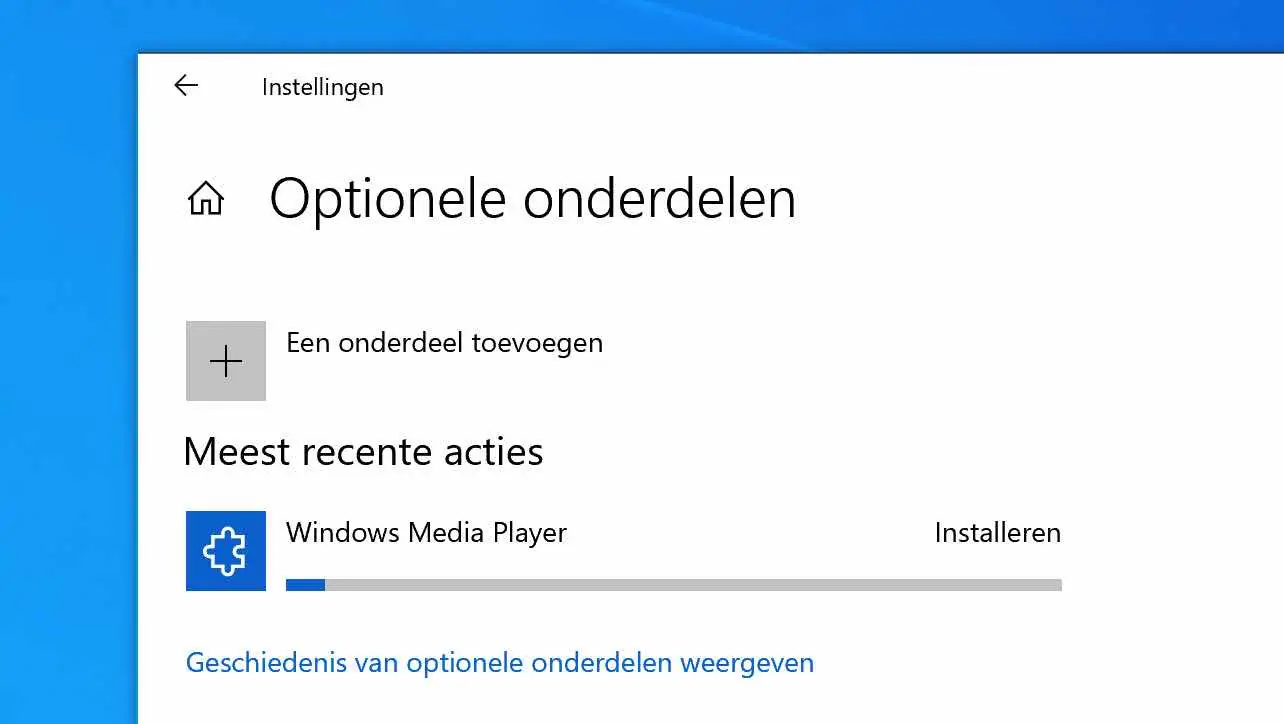
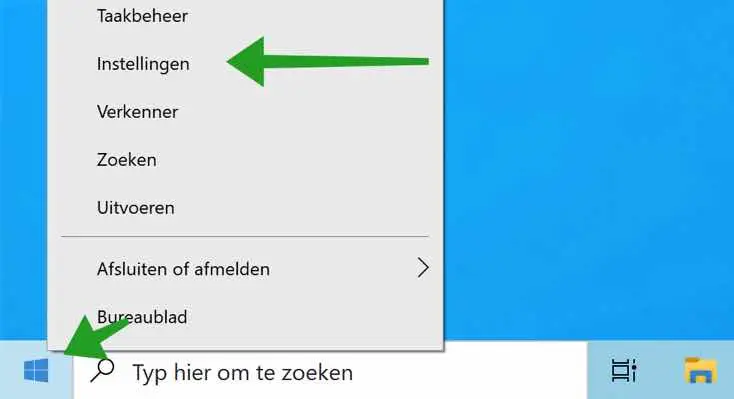
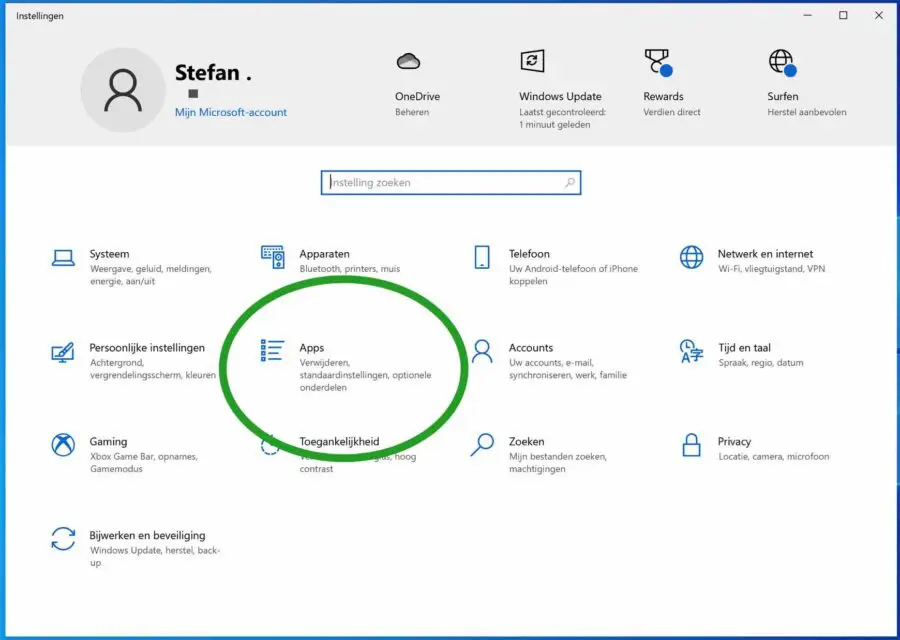
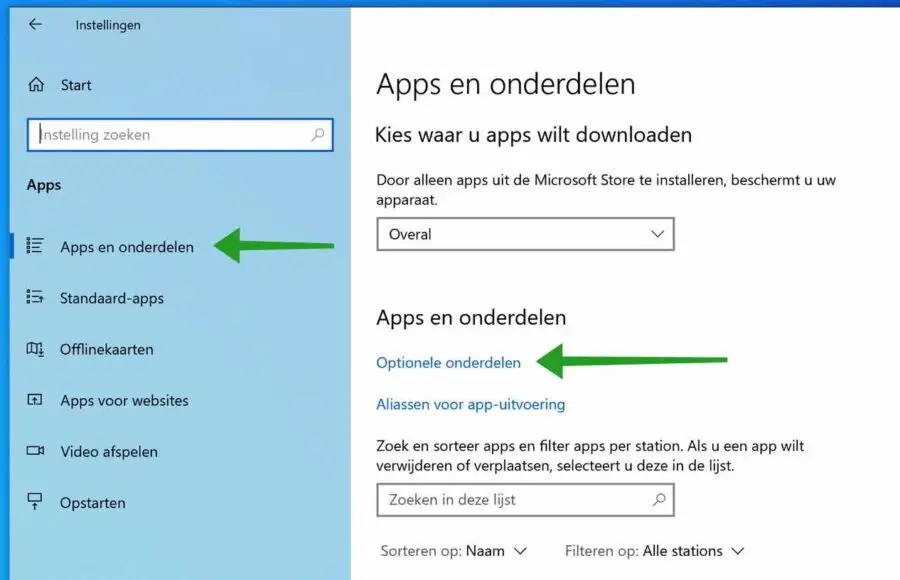
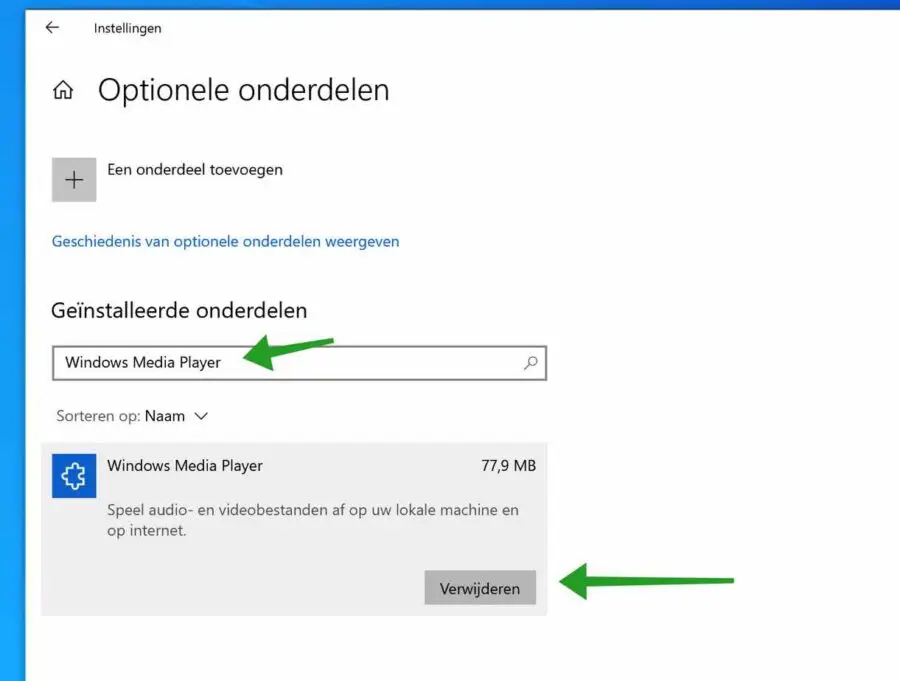
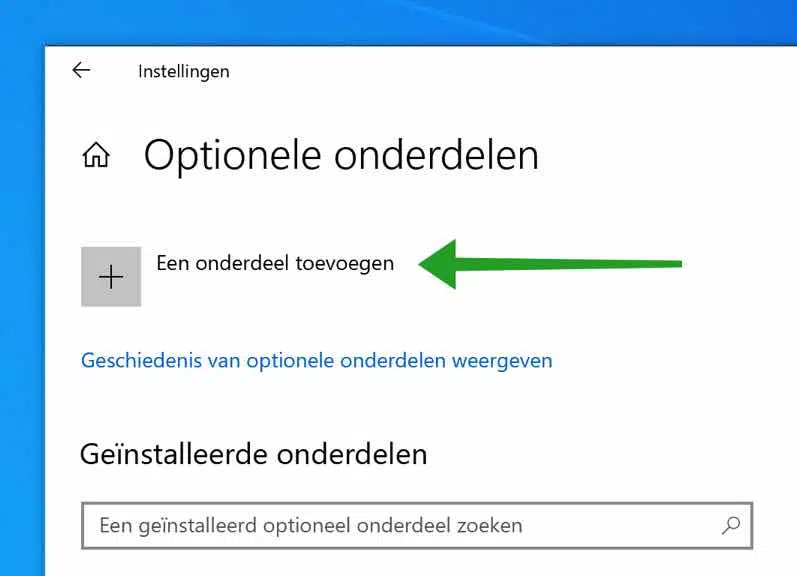
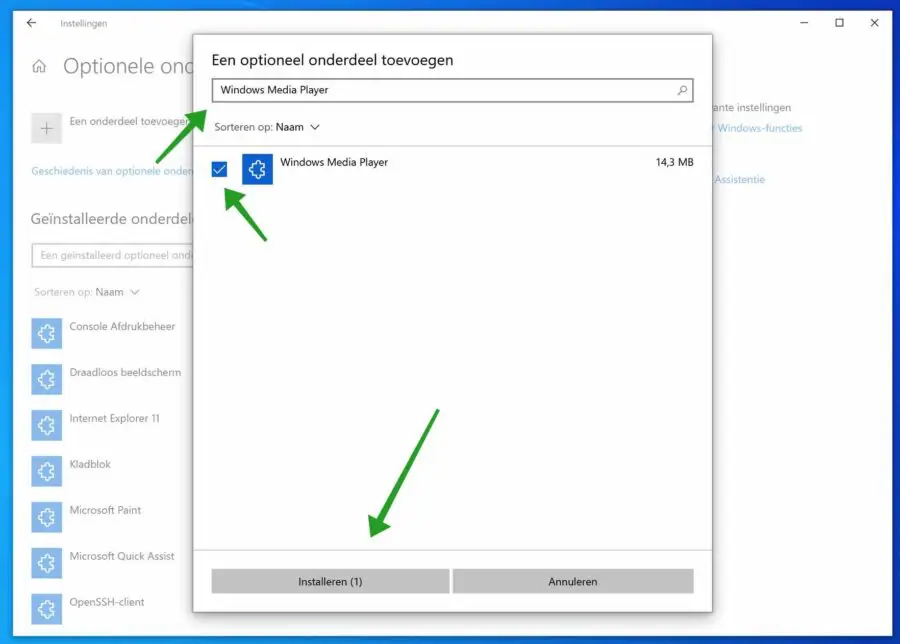
I don't get any sound from Spotify, I did something stupid, but I don't remember what, BVD
Hello, first start by restarting the computer.
1. Check if the volume is muted in Spotify?
2. Have you installed audio drivers? remove them.
3. Check the volume in Windows.
4. Is the sound on? Switch turned off?
5. Software installed perhaps?
6. Reinstall Spotify.
7. Restore a restore point if necessary: https://www.pc-tips.info/tips/windows-tips/windows-herstelpunt-maken-en-terugzetten-uitgebreide-instructie/
Success!
Hi, I can't find my window media player on my PC...it's no longer there
Hello, I don't know which Windows version you have. If it concerns Windows 11, the app is called “Media Player”. You can search for it from the taskbar. If it concerns Windows 10, you can read in this article how to reinstall Windows Media Player. Good luck!
Thanks for the assistance
I couldn't get that windows media player removed
but the tip “optional parts” and insert name was the solution
Thank you