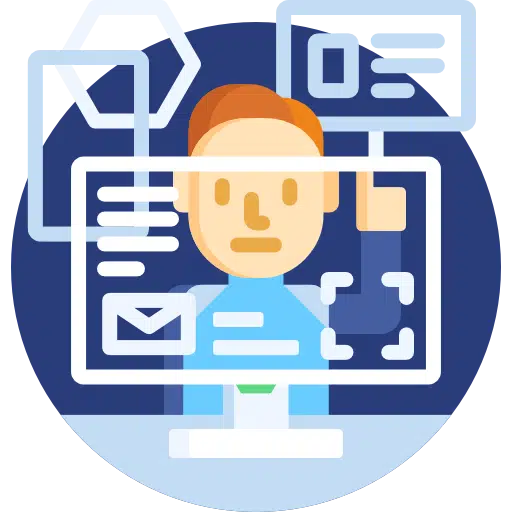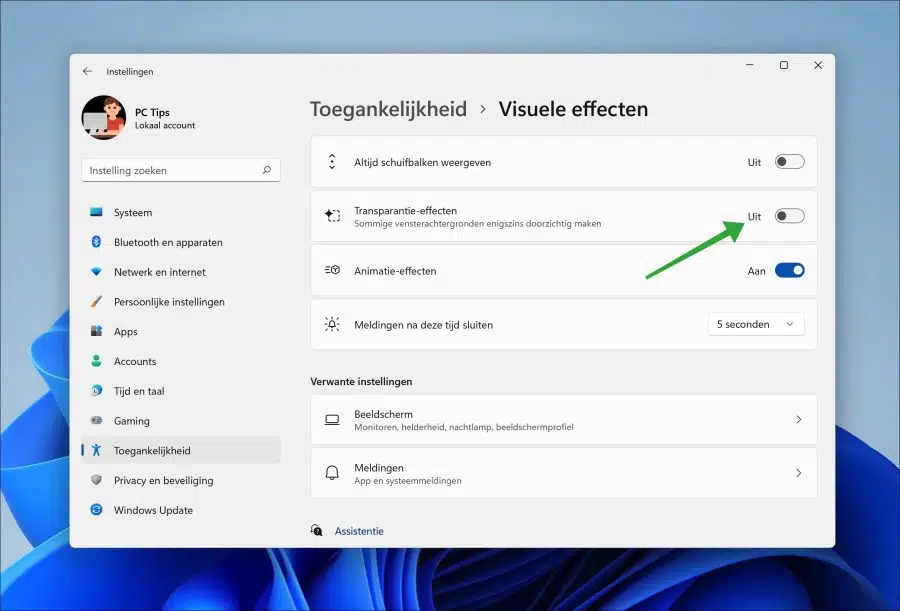Transparency effect is a setting in Windows 11 that helps users make it partially transparent Start menu, taskbar and institutions.
If transparency effects are enabled then you will see the background color light through the active Start menu, taskbar or settings window. The transparency effect is one appearance characteristic of the minimalist look in Windows 11.
If you are due to visual impairments or simply some want to save system processes If you want to disable the transparency effects in Windows 11, you can do this via the accessibility settings. This is how it works.
Disable transparency effects in Windows 11
Right-click on the Start button. In the menu click on “Settings”. On the left, first click on “Accessibility” and then on “Visual effects”.
Change the “Transparency Effects” option to “Off” to enable the transparency effect in different ways windows in Windows 11 to disable. Click again to turn the transparency effect back on. The effect is immediately disabled or active.
I hope this helped you. Thank you for reading!