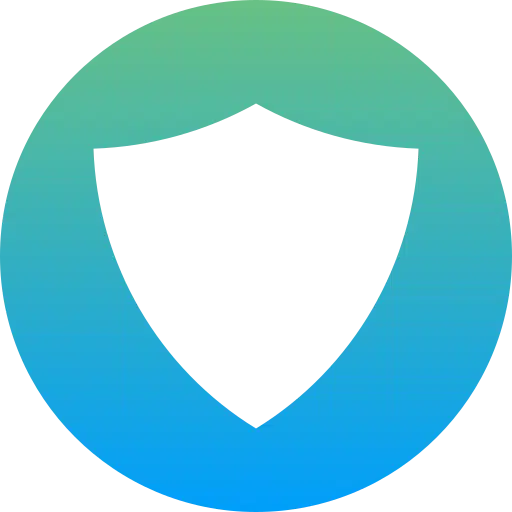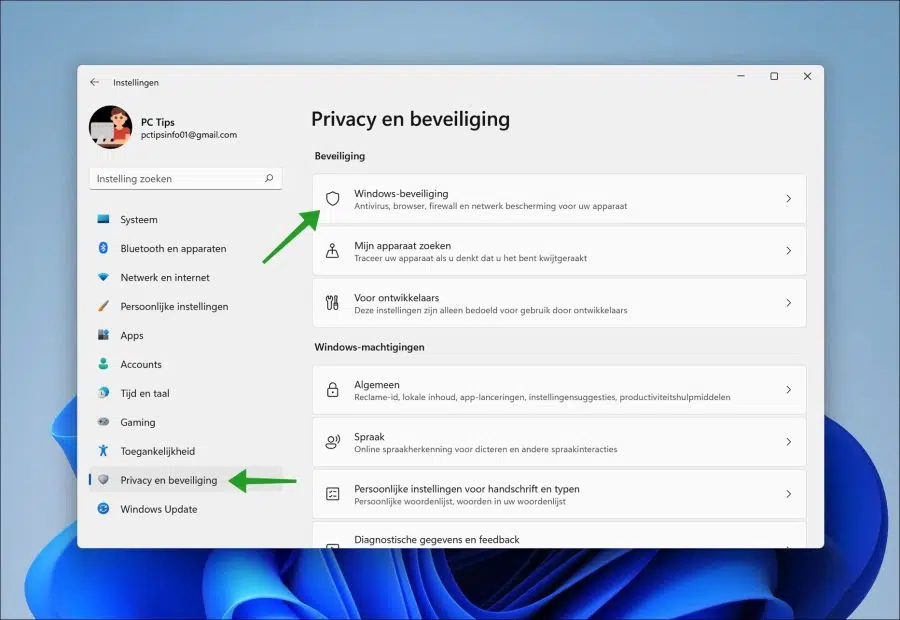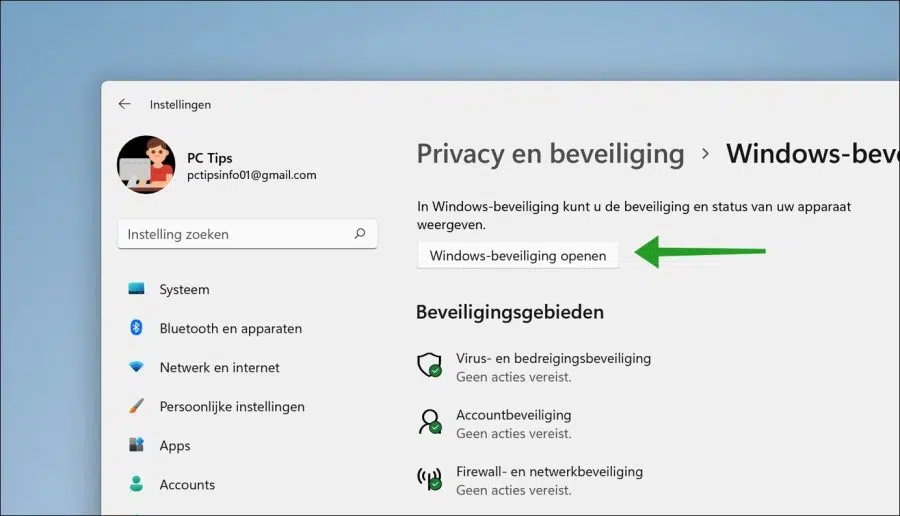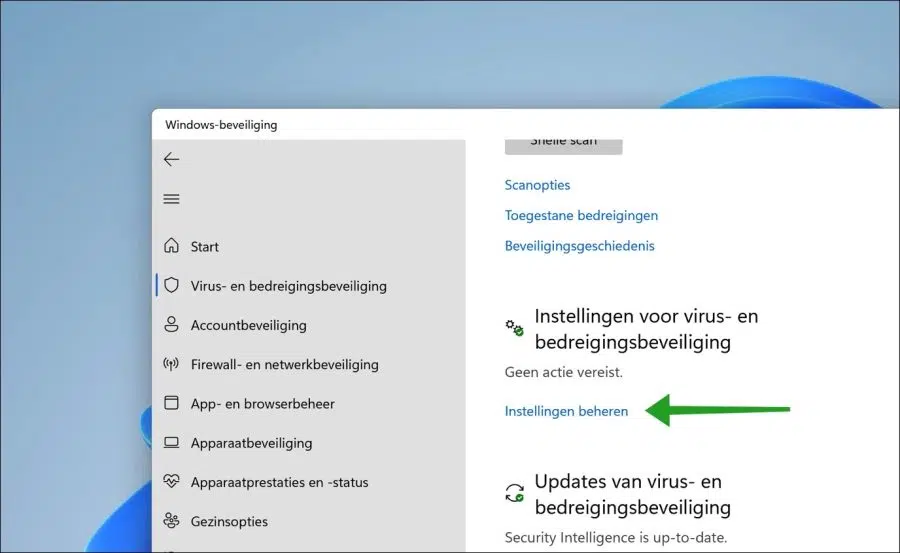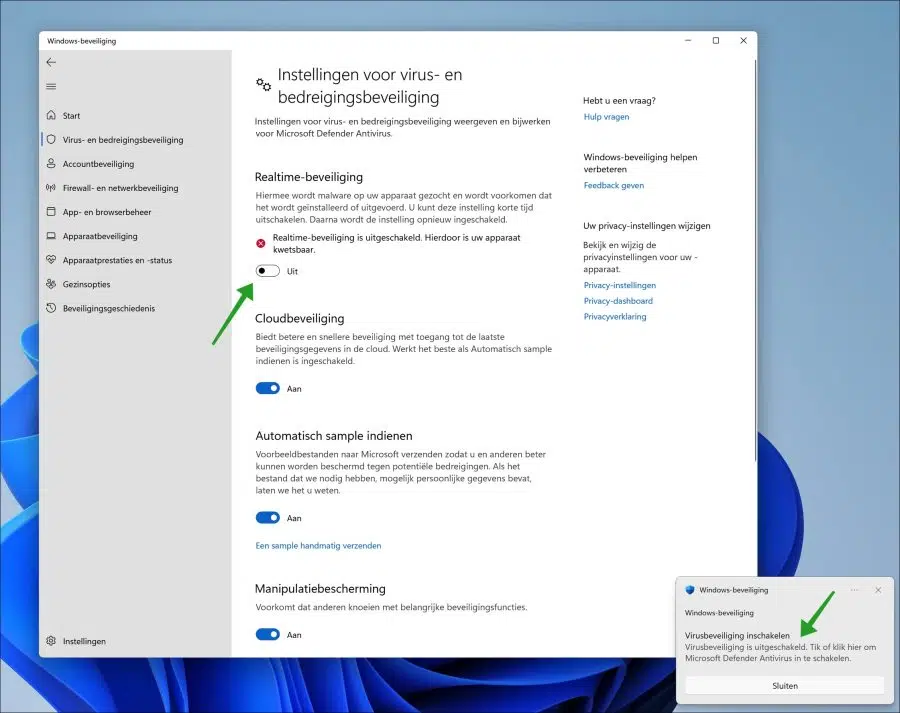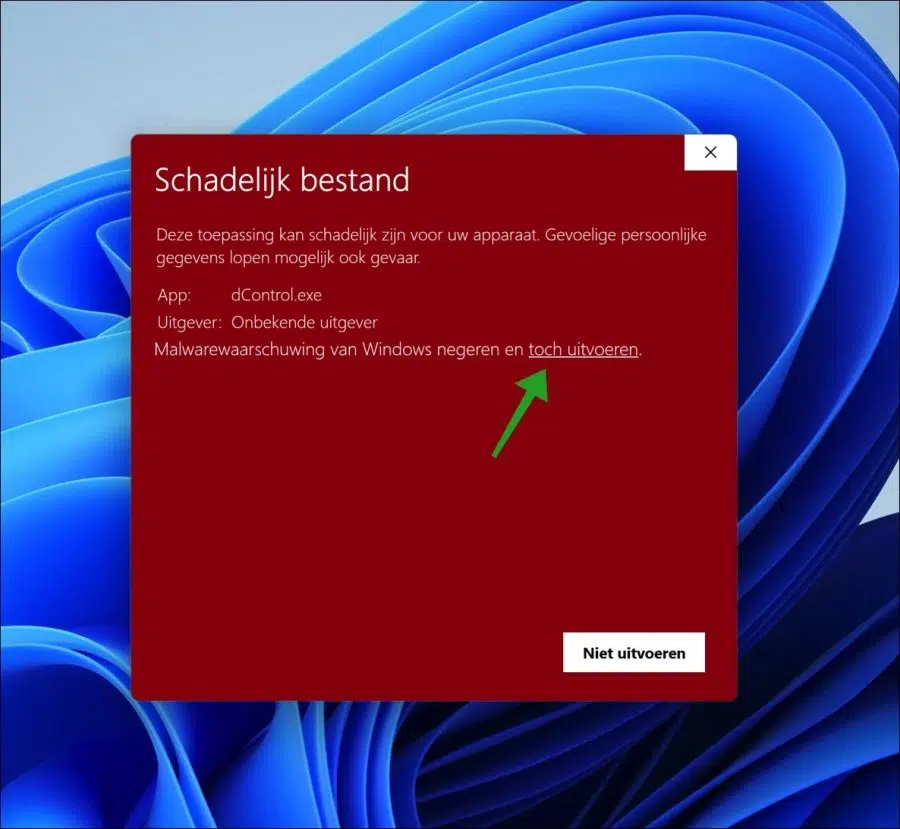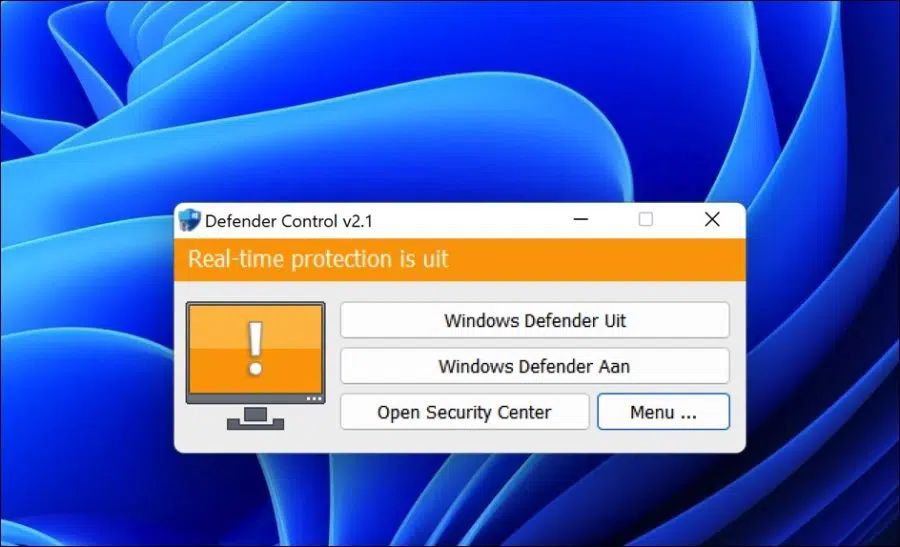Windows defender antivirus is part of Windows 11. You can enable or disable it in Windows 11. If you are going to manage Windows Defender, you can manage various components.
Windows Defender is part of a “Windows Security” package. It contains multiple components that can protect Windows 11 against all kinds of attacks in different ways. For example, Windows security consists of antivirus protection, a ransomware protection, an firewall protection and app and browser protection.
These modules can be enabled or disabled via Windows security settings on your Windows 11 PC. This is how it works.
How to disable or enable Windows Defender in Windows 11
Disable Windows Defender antivirus via settings
Om windows defender antivirus To turn it off on a Windows 11 PC, right-click on the Start button. In the menu, click Settings.
In the settings, click on “Privacy and security” on the left. At the very top, click on “Windows Security”.
Click the “Open Windows Security” button to open the security settings on your Windows 11 PC.
Here you can see all security components in Windows 11 at a glance. To disable Windows Defender antivirus, click “Virus & threat protection”.
Click the “Manage settings” link in the virus and threat protection settings.
If you only want to temporarily disable Windows defender antivirus, change “Real-time protection” to “Off”.
You will then receive the message “Virus protection has been disabled. Tap or click here to enable Microsoft Defender antivirus”. I do not recommend this because you then turn the virus protection back on, ignore this message or click Close.
After disabling Windows defender antivirus, your device is vulnerable to malware. Your device will Temporarily disable Windows Defender antivirus, but after a short time these settings are re-enabled.
Also read: Disable Microsoft Defender antivirus via policy.
NB. Some users receive the following error after upgrading from Windows 10 to Windows 11: Windowsdefender link.
Disable Windows Defender antivirus via Defender Control app
If you now want to have more control over the Microsoft Defender antivirus settings, you can use the app “Defend Control" to use. This app helps you disable Windows defender antivirus. You can also go there exclude files from the defender scan and more.
If you have downloaded defender control and extracted the zip file, Windows 11 will mark this app as a “malicious file”. This is not correct, you then click on “run anyway” to start dControl.exe.
After this you can use this app Manage Windows 11 defender antivirus settings with a single click.
I hope this helped you. Thank you for reading!
Also read: Disable Windows Defender antivirus in Windows 10.