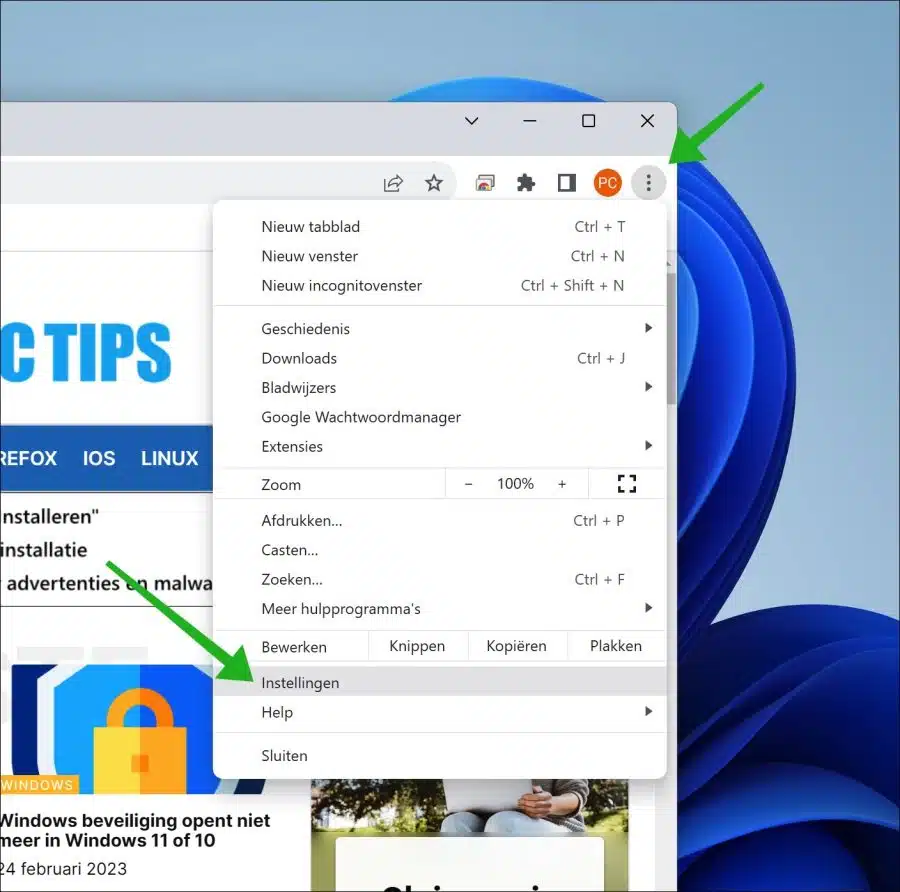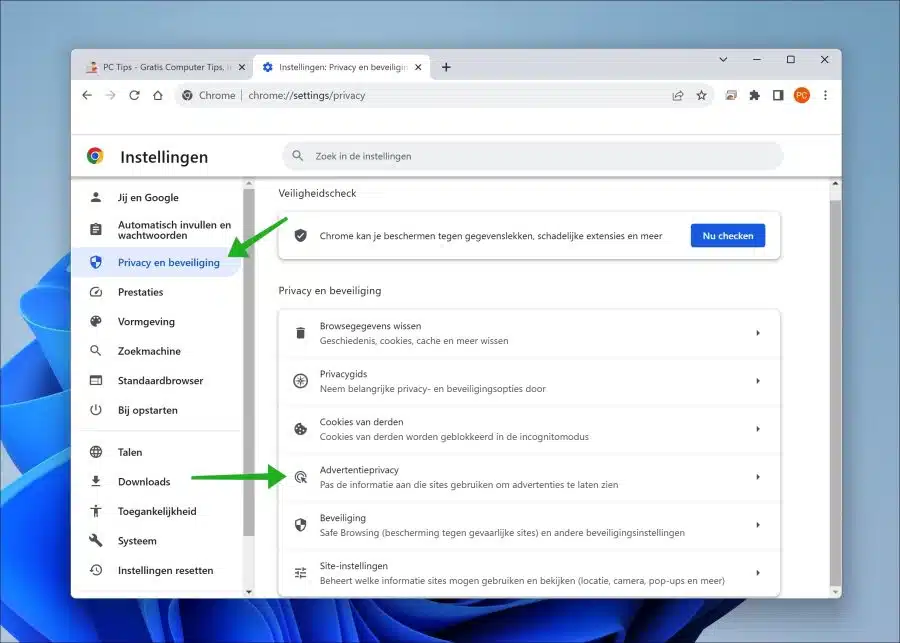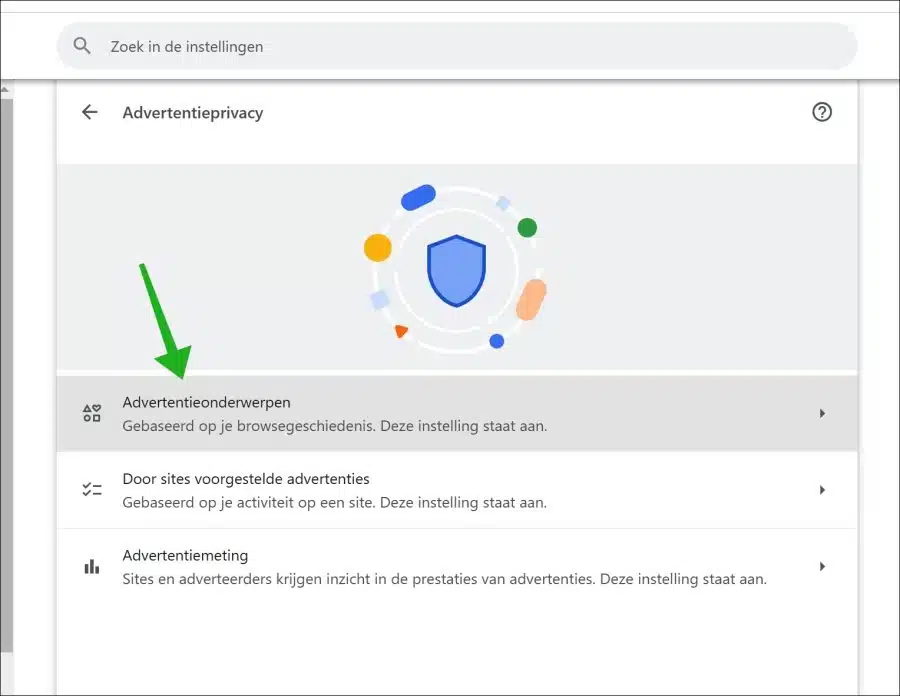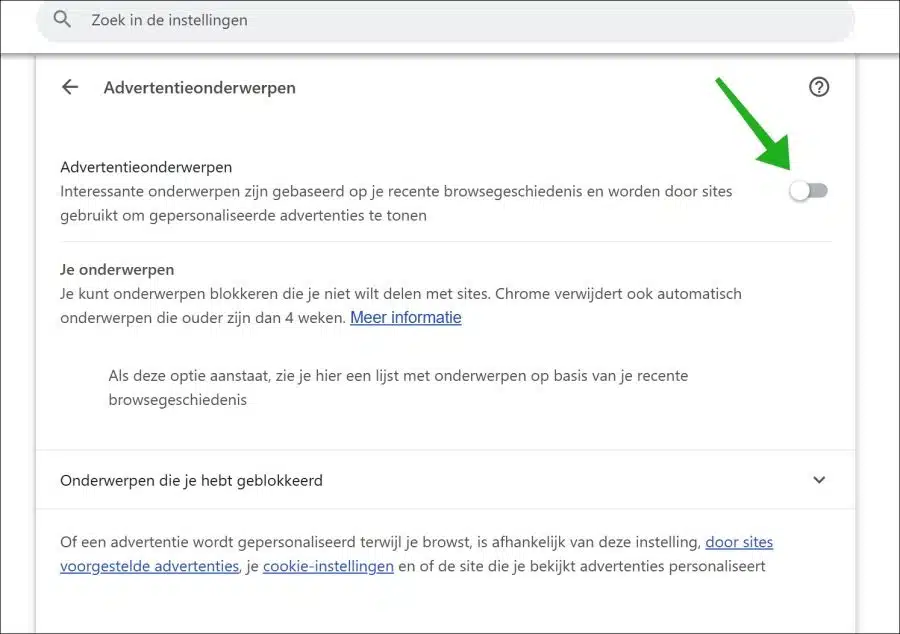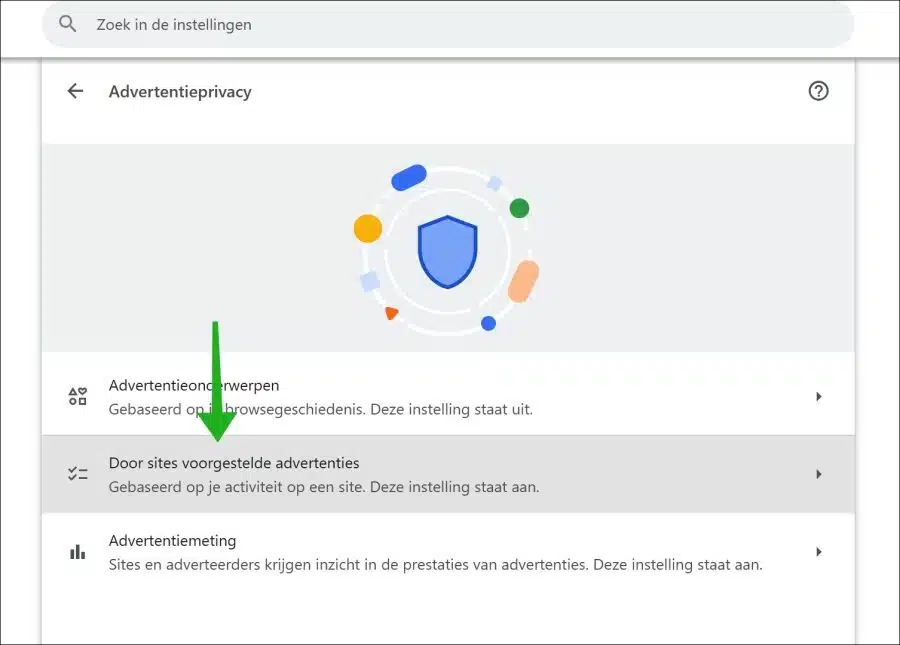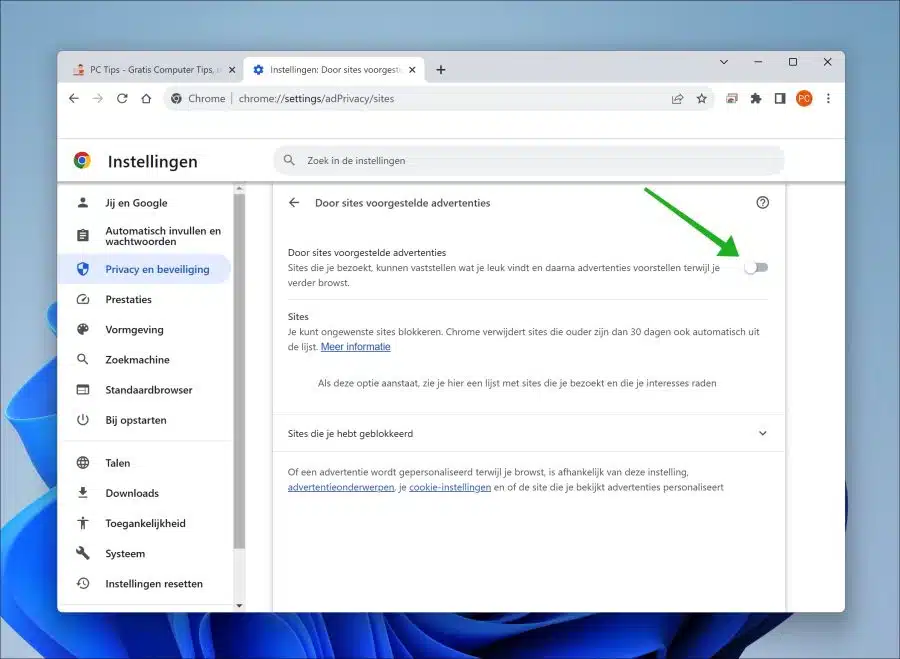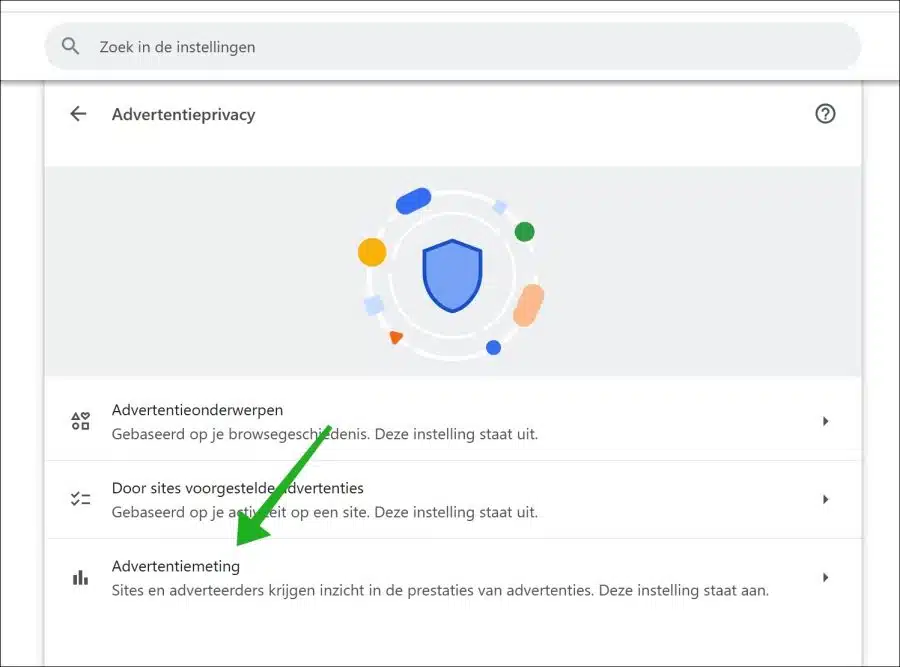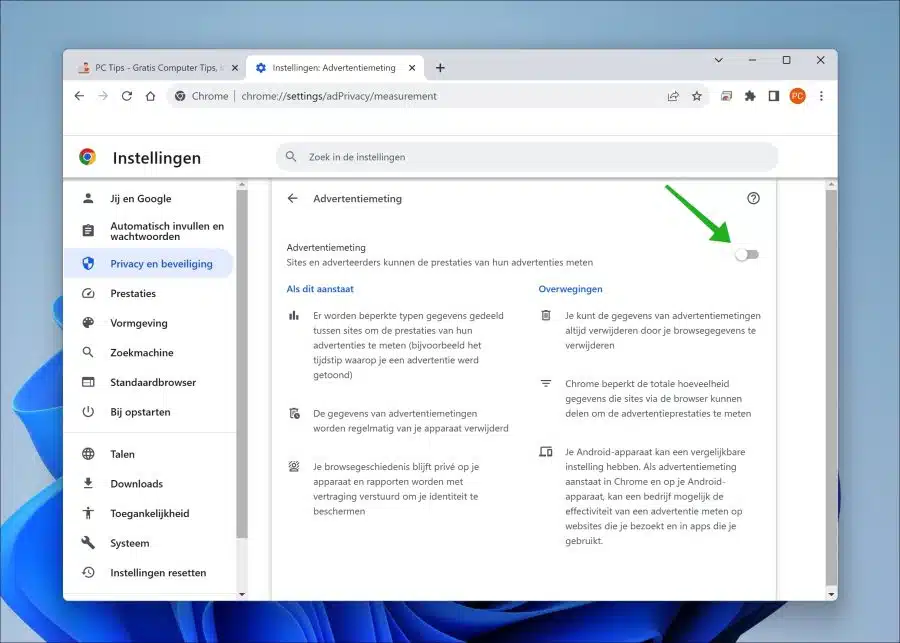In the latest version of Google Chrome, currently version 116, new ad privacy settings have been introduced.
It is now possible to control what data you share with advertisers via your browser and your browser history. It's still not possible to manage all the data, but it's a start.
In this guide, I'll explain how to set your ad settings so that as little data as possible is shared with advertisers. This means you improve your advertising privacy to the extent possible. This is how it works.
Improve ad privacy settings in Google Chrome
The ad privacy settings are located in the privacy and security settings in the Chrome browser. Click on the menu icon in the top right corner of the Chrome browser. In the menu click on “settings”.
In the settings, first click on “privacy and security” and then on “advertising privacy”. You can also use the address “chrome://settings/adPrivacy”.
Optional: Don't see these ad privacy settings? Then update Google Chrome to the latest version.
Advertising topics
To get started, you can change the “ad topics”. Click on it to open.
Advertising topics are used by websites to show you targeted advertisements. They also call this personalized advertisements.
To limit these targeted ads, you can disable the option “Topics of interest are based on your recent browsing history and are used by sites to serve personalized ads.”
Site Suggested Ads
Now go back one page to the “advertising privacy settings”. Here you will see the second setting you can consider adjusting. This is the “Site Suggested Ads” setting.
Site Suggested Ads is a setting that determines what you like. This is done by keeping track of which websites you visit and displaying them accordingly.
If you don't want this, disable the “site suggested ads” setting.
Ad measurement
Now go back one page to the “advertising privacy settings”. Here you will see the third setting that you can consider adjusting. This is the “Ad Measurement” setting.
If ad measurement is enabled, websites and advertisers can measure the performance of their displayed advertisements. This is limited data, such as the time at which an advertisement was shown.
Google states that this data is periodically deleted from your device and that your browsing history remains private. However, you may want to consider disabling this setting for privacy reasons. To do this, switch the “ad measurement” setting to off.
It may be an illusion to think that there is any online privacy on the Internet at all. In any case, Google has made a good start with this step, which makes it possible to improve advertising privacy.
I hope to have informed you with this. Thank you for reading!