If you see the error message “ERR_TOO_MANY_REDIRECTS” via the web browser, for example Google Chrome or Firefox, then the website you are trying to visit is not loading correctly.
The error message “ERR_TOO_MANY_REDIRECTS” indicates that the web browser is being redirected too often and this redirection prevents the page from being displayed correctly by the browser.
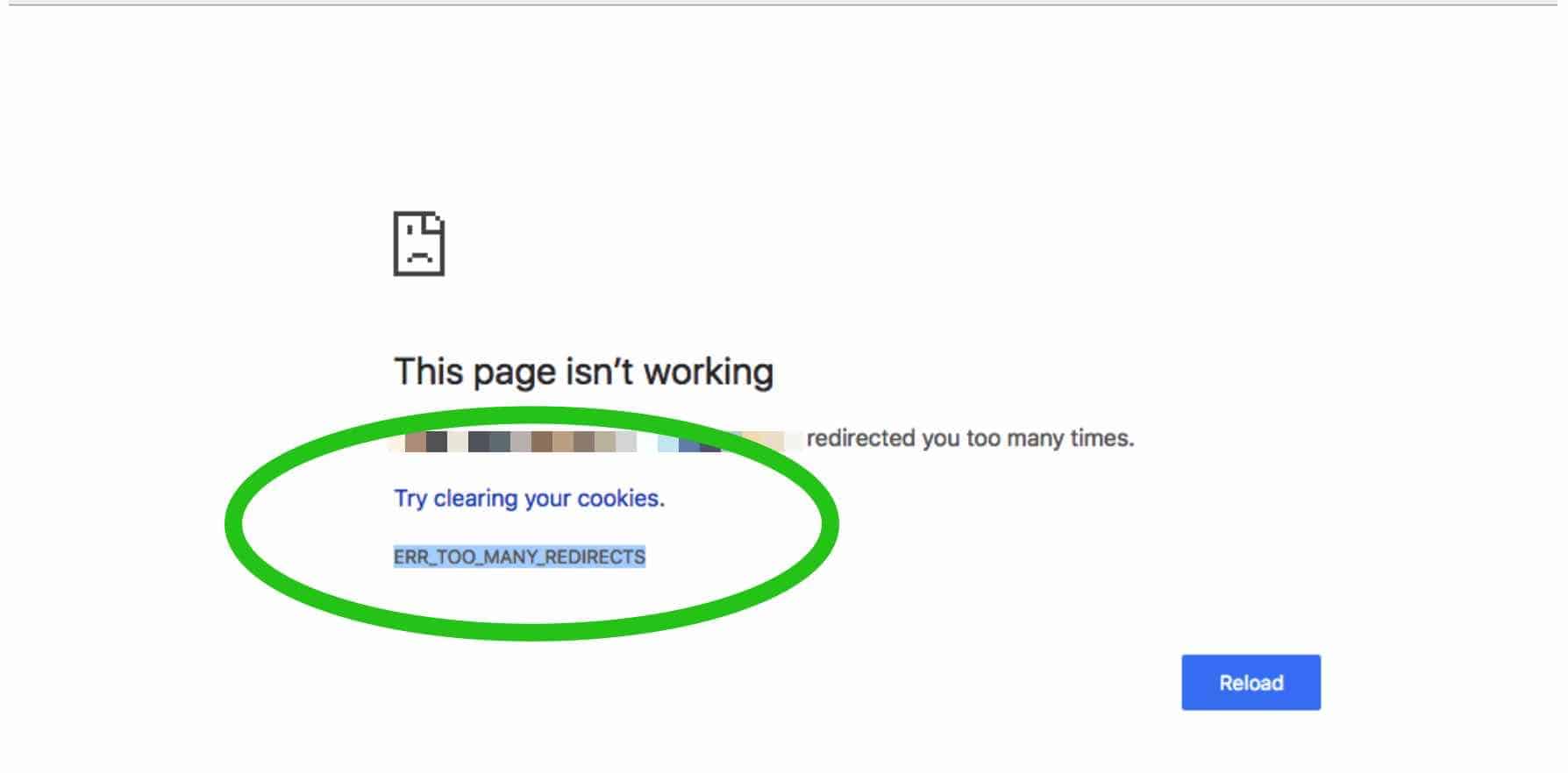
Initially this may be a problem on the website itself. If the website administrator has configured the website in question incorrectly, the web browser may be redirected in what is called a redirection loop.
The web browser is then always redirected to an incorrect web address and then ends up in a constant repetition of error messages, after which the error “ERR_TOO_MANY_REDIRECTS” is finally displayed.
Resolve error message ERR_TOO_MANY_REDIRECTS
To resolve the excess browser redirects, clear the cookies and site settings in your web browser.
By deleting cookies and site settings, the new settings of the web browser are loaded. If the problem is caused by incorrectly configured cookies, the ERR_TOO_MANY_REDIRECTS error message will disappear and you can load the website again.
Clear cookies and site settings in Google Chrome
Open the Google Chrome browser. Click on the three vertical dots to open the Google Chrome menu in the top right corner.
Click More tools, then click Clear browsing data. You can also press CTRL + SHIFT + DEL on your keyboard to open the browsing data directly.
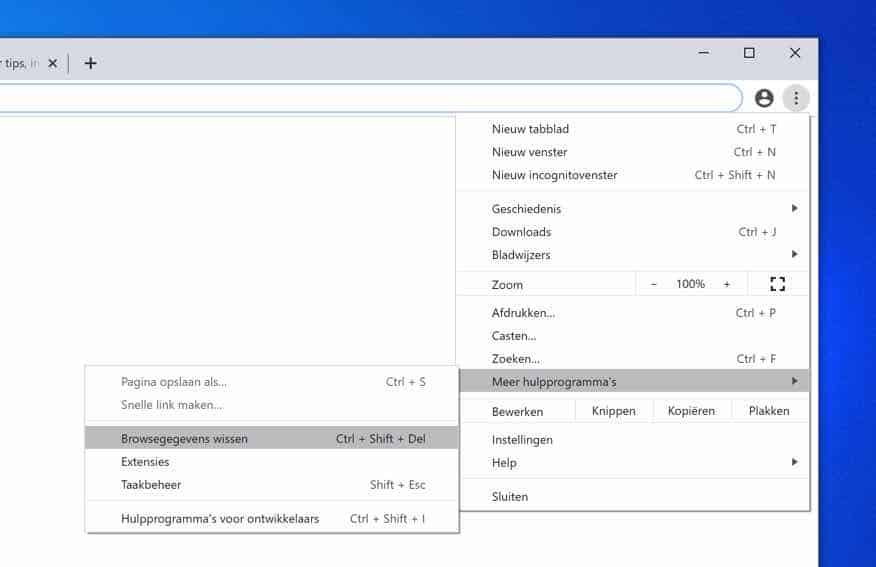
In the settings to clear the browsing data. Make sure period is set to All. Then check everything or just check Cookies and other site data and Cached images and files. The Clear browsing history does not apply to this problem.
Then click Clear data.
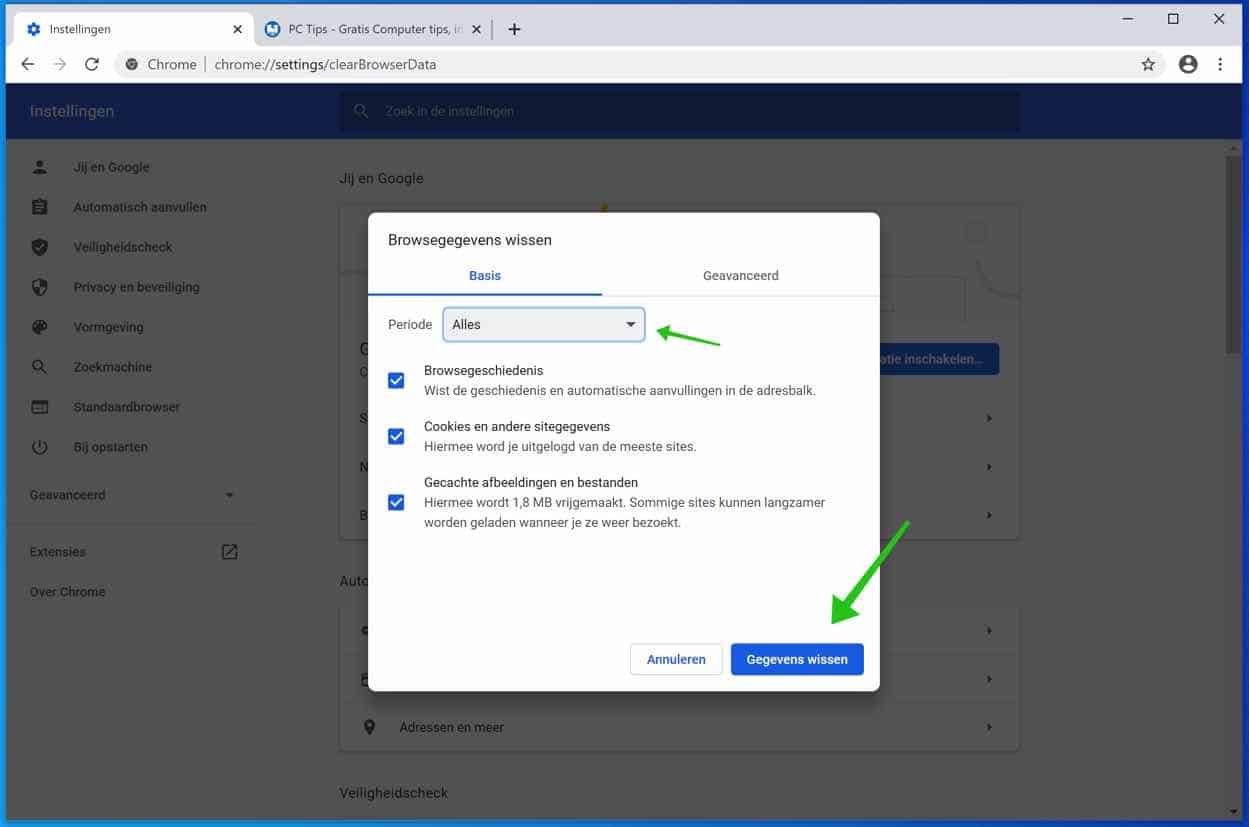
Restart the Google Chrome browser and see if the website that tried to redirect you with error message ERR_TOO_MANY_REDIRECTS is now displayed correctly.
Clear cookies and site settings in Firefox
Open the Firefox browser. In the top right corner click on the menu. Click Options from the Firefox menu. In the left menu, click on Privacy & Security.
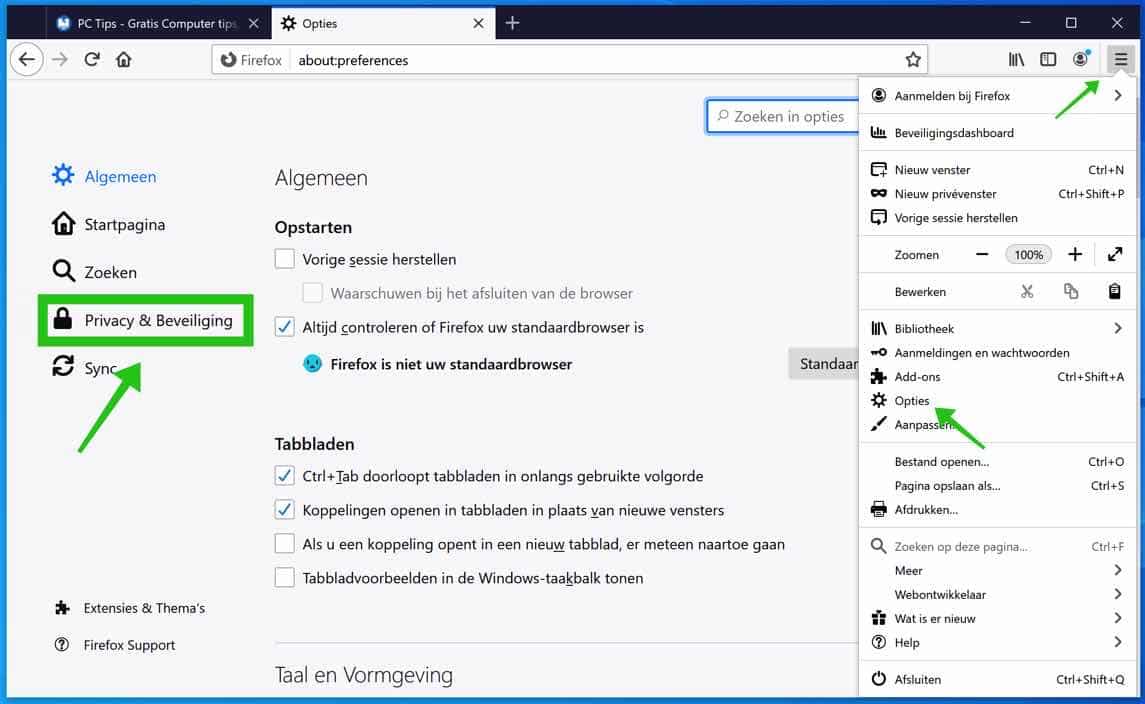
Navigate down until you reach Cookies and website data. Then click the Clear Data button to delete the cookies and website data from Firefox.
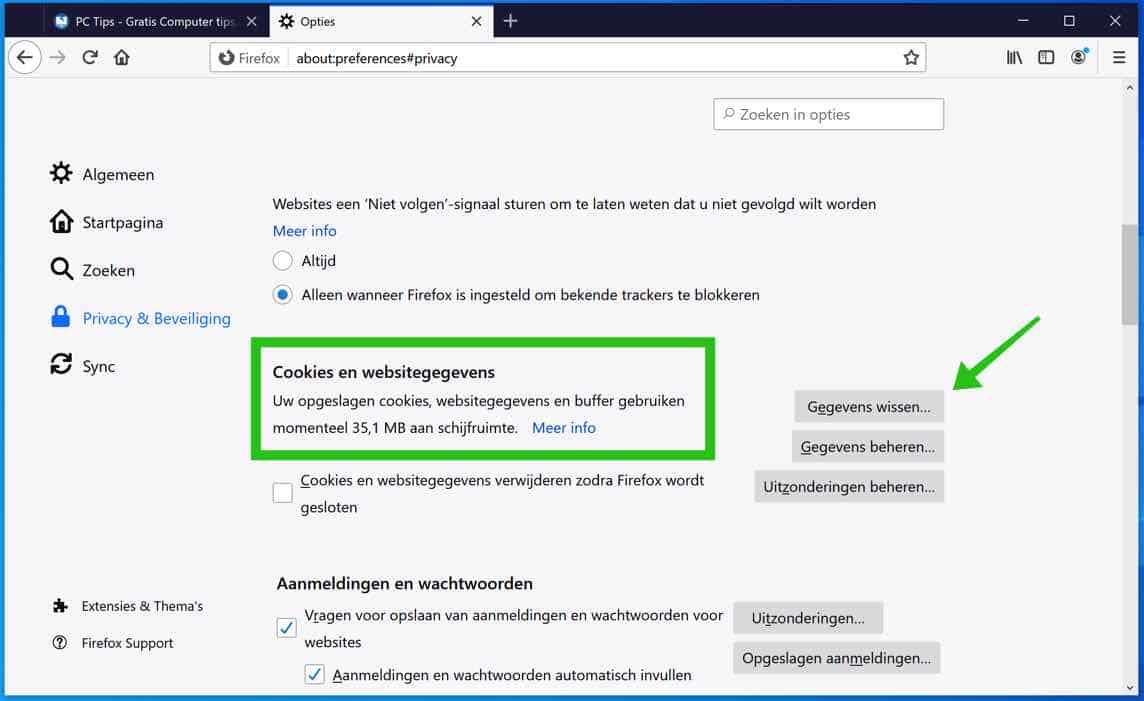
Confirm the deletion of the Cookies and website data by clicking the Clear button. Make sure that both boxes are checked.
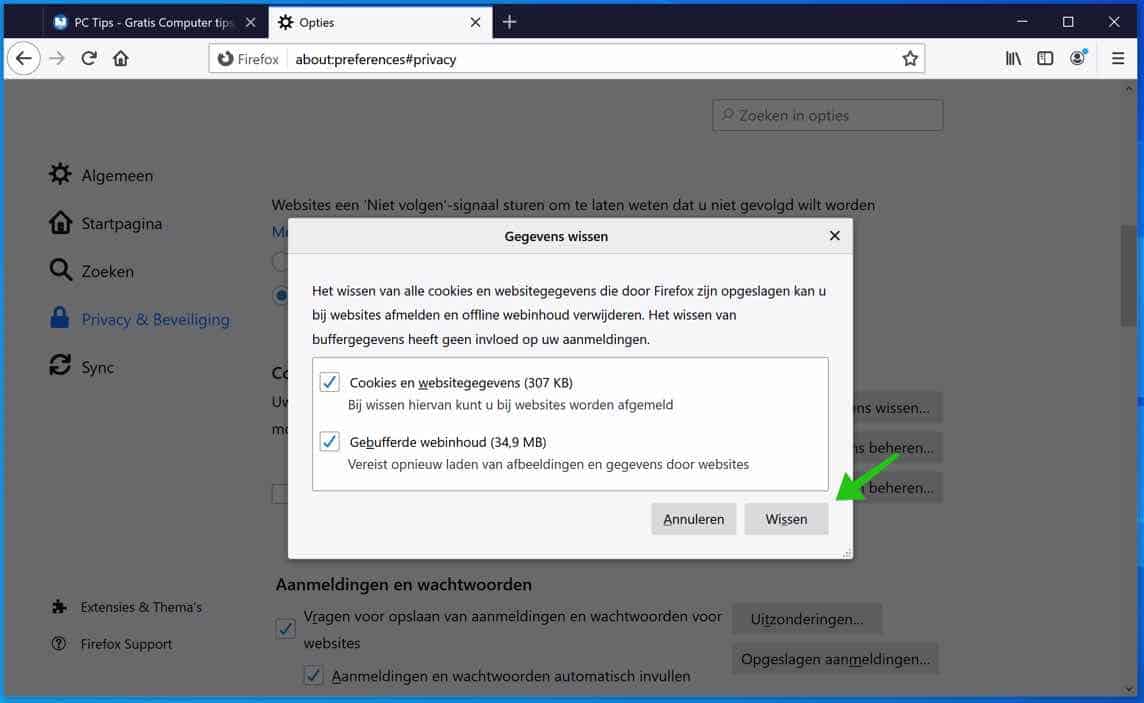
Restart the Mozilla Firefox browser and see if the website that tried to redirect you with error message ERR_TOO_MANY_REDIRECTS is now displayed correctly.
I hope this helped you. You can use the comment field below for questions. Thank you for reading!

Thanks!!
Glad I could help!
When I click {removed} I get the following message:
This page is not working {deleted} has redirected you too many times.
Try clearing your cookies.
ERR_TOO_MANY_REDIRECTS
Tried everything but haven't found a solution yet. Can you help me?
Greetings, Marja
Hello Marja, I also get this message. This is a problem on this website, nothing you or I can do to change it. The website administrator has applied incorrect configurations in the htaccess, or webconfig file.
Greetings, Stefan.
and how should the administrator/I solve this?
I have also had the problem since Friday evening with my own website and our web host has “weekend”
thanks in advance for your answer
Greetings Suzie
Hello, I indeed see it on the web address from your email address. This website is not accessible. I can't figure out the reason because I can't see the content of the website.
There are a number of things you can do. I see that you use Cloudflare.
– Pause cloudflare.
– Check the SSL settings on Cloudflare.
– If the website uses WordPress, disable the plugins you installed to resolve the issue.
– Check the HTACCESS file for incorrect redirects.
– Revert recent changes.
– Restore a backup.
– Possibly remove your website from Cloudflare, so remove Cloudflare from your DNS (name server) settings on the domain.
Good luck! Greetings, Stefan