Always starting Google Chrome in Incognito mode helps to surf the internet somewhat privately. In Incognito, none of your browsing history, cookies and site data, or information you enter into forms, is stored on your device.
This means that your activities won't appear in your Chrome browser browser history on your device, so people who also use your device won't be able to see your activities.
This is what the Google Chrome browser says when you open an incognito window.
You can now browse privately. Other people who do this use device, can't see your activity. Downloads, bookmarks and items on your reading list are saved. More information
The following data will be did not save in Chrome:
- Je browsing history
- Cookies and site data
- Information you provided in forms
Your activity is possible still visible in front of:
- Websites you visit
- Your employer or school
- Your internet provider
Block third-party cookies. If this option is enabled, sites cannot use cookies that track you across the internet. Features on certain sites may stop working.
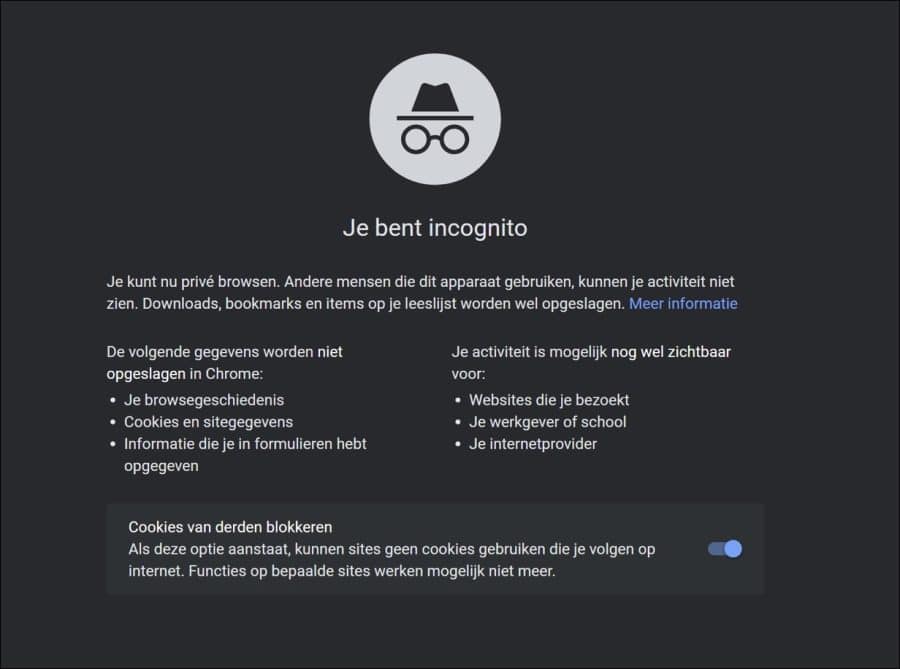
Always start Google Chrome in an Incognito window
To always open the Google Chrome browser on a Windows 10 or Windows 11 PC in an incognito window, we need to make a change to the Chrome shortcut.
Right-click on the Google Chrome shortcut. You often find this shortcut on the desktop or in the taskbar. In the menu click on “properties”.
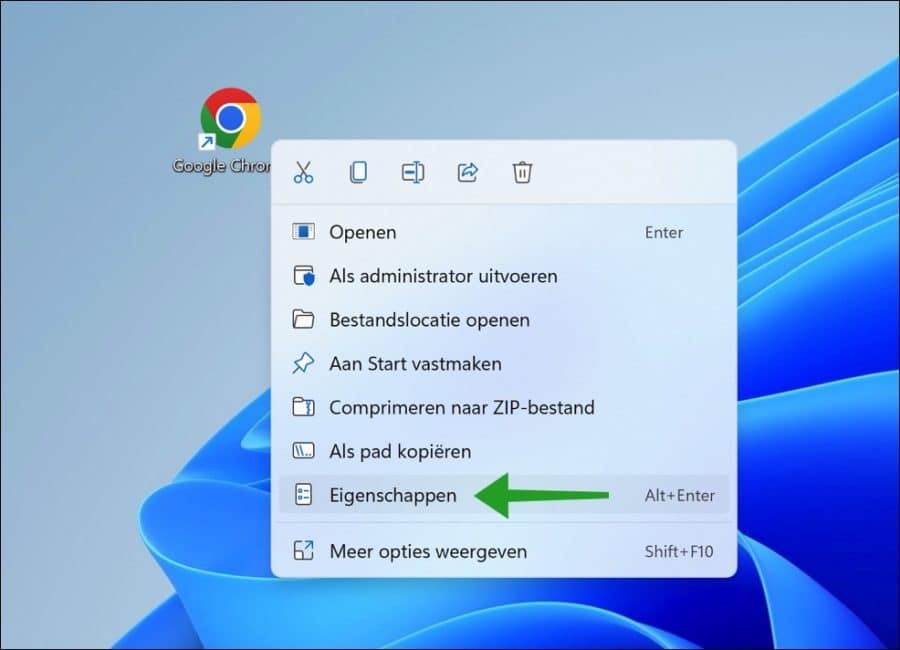
Click on the “Shortcut” tab and change the “Target”. After the path in the “Target” place “ -incognito” without quotes.
The overall goal becomes:
"C:\Program Files\Google\Chrome\Application\chrome.exe" -incognito
Click Apply and then OK to confirm.
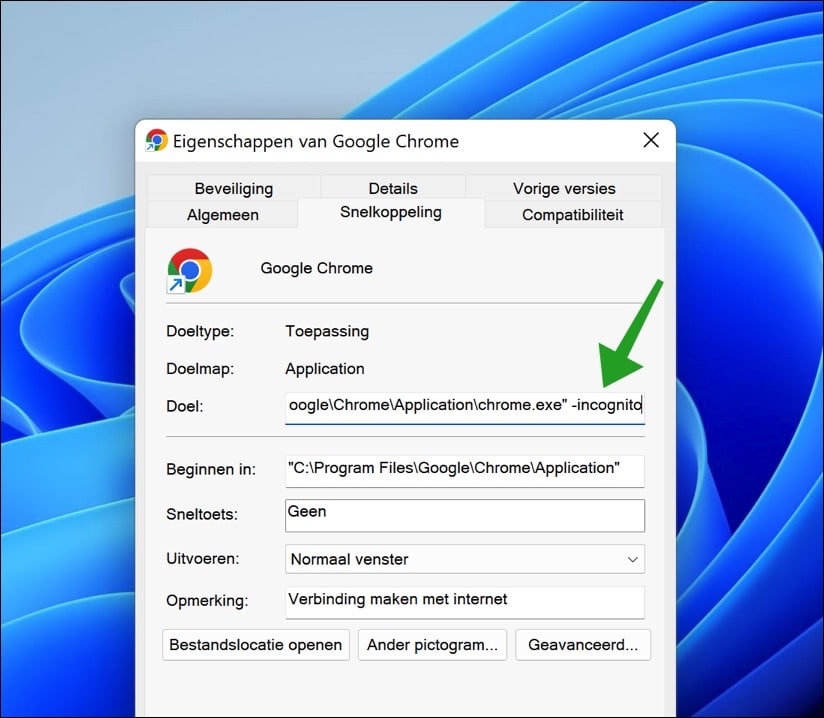
Now, every time you open Google Chrome via the custom shortcut, a Chrome window will open in incognito mode.
To go one step further, you can also change the icon of this shortcut. This will help you identify that this is a shortcut that opens Google Chrome in an incognito window.
Right-click on the shortcut. In the menu click on “properties”. In the “shortcut” tab, click the “Other icon” button at the bottom.
Select the incognito icon and click OK to confirm.
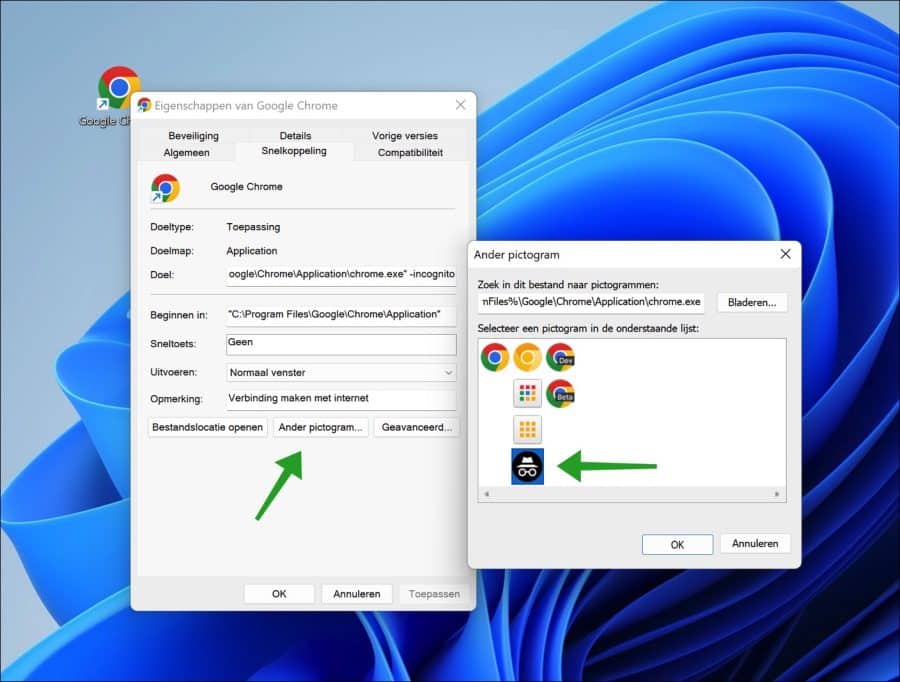
It is now immediately clear that this is a shortcut Google Chrome opens in an incognito window.
I hope this helped you. Thank you for reading!

