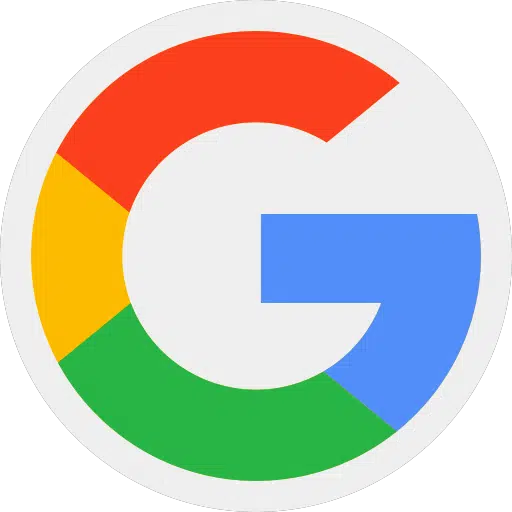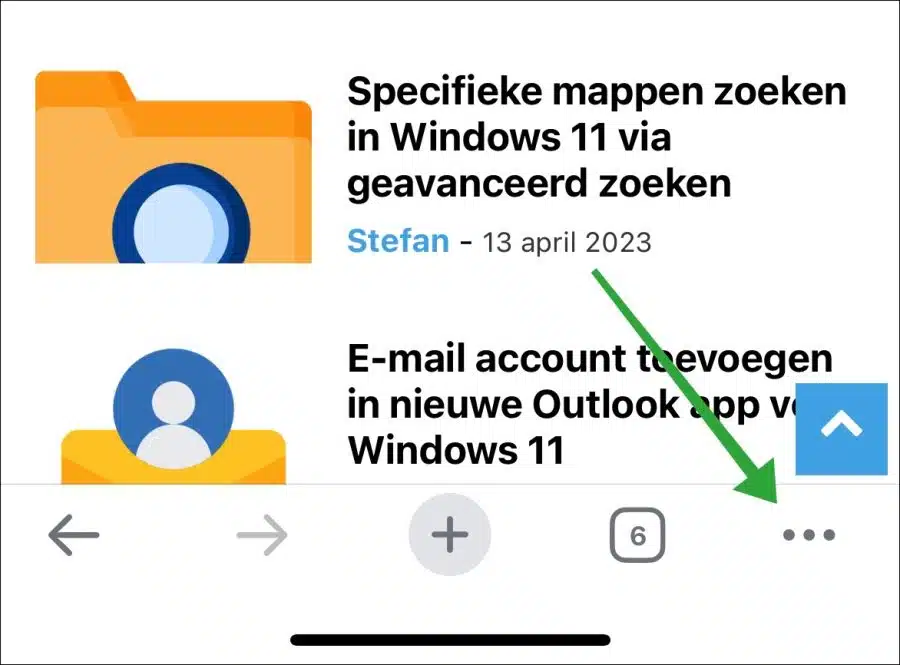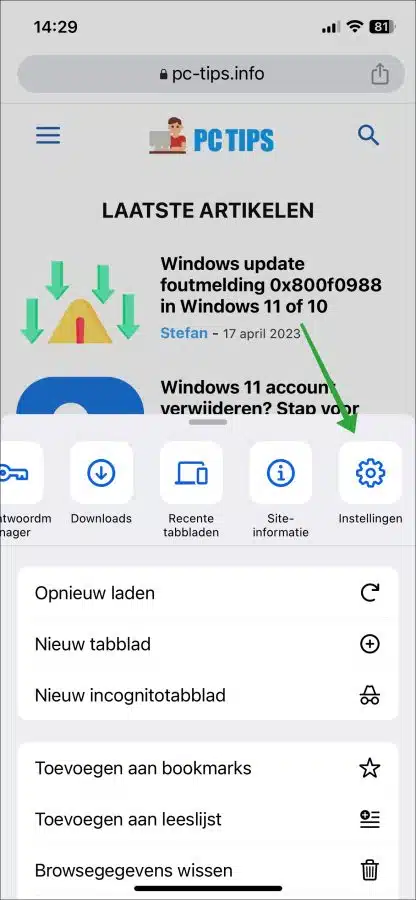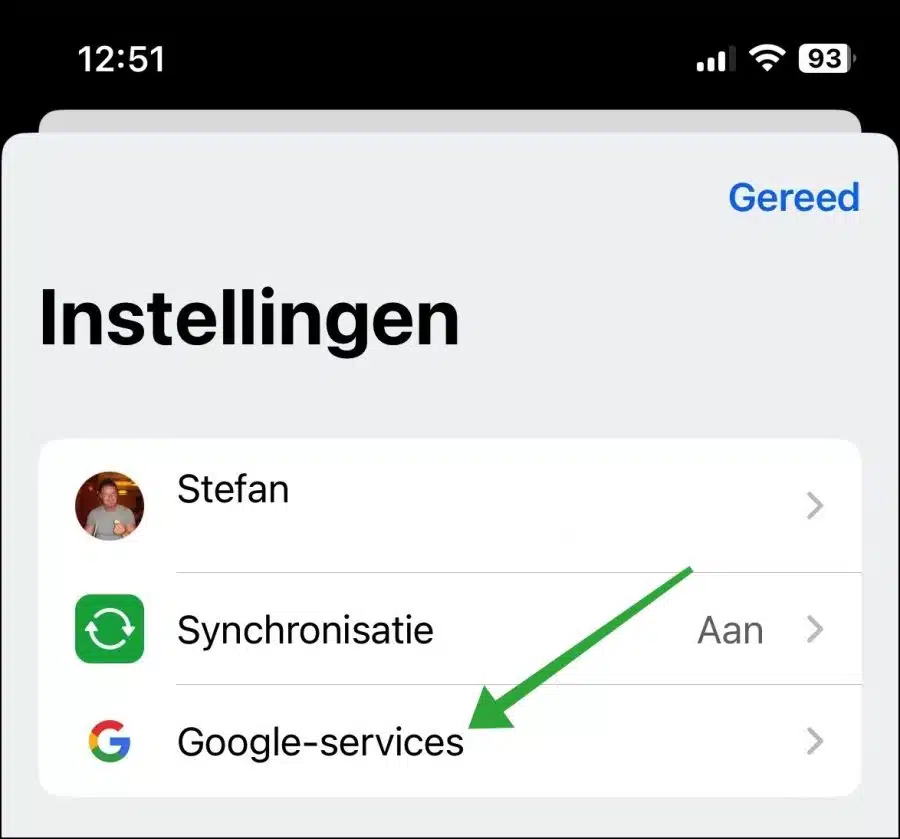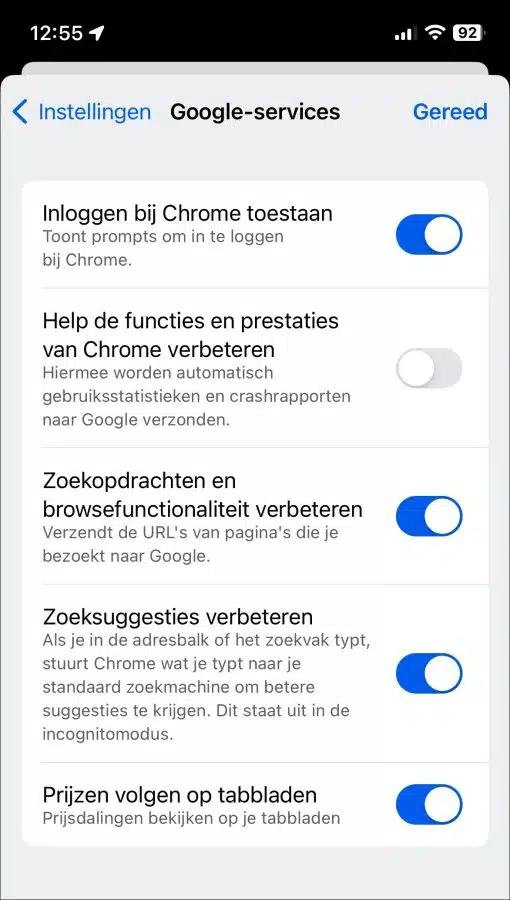Google Chrome is packed with Google services that make working with the Chrome browser on an iPhone or iPad easier and more attractive. You can manage all these services, which means switching them on or off.
Enabling or disabling Google services can partly control how the Google Chrome browser on your iPhone or iPad functions while you use it.
You can read how to manage the different services in this guide. I also explain what exactly the services do and how they benefit you from using them.
Manage Google services in Google Chrome on iPhone or iPad
To get started, open the following settings to manage the services. Open the Google Chrome browser. Press the three horizontal dots at the bottom right to open the Chrome menu.
Then press “Settings” in the menu.
In the settings, press “Google services” to manage them.
Here you will see five different services that you can manage.
Allow Chrome sign-in
Chrome sign-in prompts are notifications that appear in Google Chrome when you try to sign in to a website with a Google account.
When you visit a website where you need to log in and you already have a Google account, Chrome may offer you to automatically log in with your Google account. This is mainly used on websites where you can register or require a user account.
Help improve Chrome's features and performance
When you enable the “Help improve Chrome features and performance” option on your iPhone, the Google Chrome browser will send data about how you use the Chrome browser to Google.
This device and analytics data is then used to improve Chrome, such as identifying and fixing bugs, improving browser performance, and adding new features.
Improve search and browsing functionality
When you enable this option, Chrome will send data about your searches, websites visited, and other browsing activity to Google. This data is used to improve Google's algorithms and functions, so that you get better search results and the browser works better. This option is enabled by default, are you concerned about your online privacy? Then disable this option.
Improve search suggestions
When you use the address bar or type in a search box, Chrome sends these searches to Google, the default search engine. This will give you better search suggestions. This feature does not work if you are working with an incognito tab.
Track prices on tabs
If you regularly shop online and also compare online prices, you can track prices online in tabs via Chrome. This way you can receive alerts when the price changes.
It is important to know that this feature only works if you view the products on websites that support the feature and if you are logged in via a Google account. In addition, the data collected for price tracking is anonymized before being sent to Google and cannot be used to identify your personal information.
These were the Google services that you can manage in Google Chrome on iPhone or iPad. I hope this helped you. Thank you for reading!
Also read: Manage or remove autofill in Google Chrome.