Install two Windows versions, or another operating system in addition to Windows? Yes, that's possible. This is called a dual boot and allows you to use two operating systems simultaneously. When you start the computer you can choose from two operating systems.
It is important that you always backups has and has backups of important files, make sure you can get back to the way it is at any time before you start dual booting. If you make a mistake, you could easily delete or damage an entire partition.
Install Windows side by side (Dual boot).
Shrink partition with disk management
For convenience, I assume in this instruction that you are using Windows and want to install an operating system in addition to Windows.
In the Windows search window search for: diskmgmt.msc
Disk management opens now. Find your C partition and right-click on it. Select Shrink Volume from the menu.
You can then indicate by how many MB the current C partition should be reduced. This depends on how much disk space you need for the operating system you want to install in addition to Windows.
If you want to install Windows 10 in addition to Windows 10, I recommend that you keep at least 30GB (30000 MB) free. You may have already made this choice yourself.
Once you have shrunk the partition, you will see an 'unallocated' free space. You can use this space during the installation of the dual boot operating system.
Create installation media
Now that you have created free space on your current C partition in Windows, you need to create installation media for the operating system you want to install in addition to Windows.
You may already have this installation media, such as a USB Stick with the operating system on it or a CD/DVD. If you have an ISO file you can create installation media with ISO2USB.
You need a USB stick that is completely empty and formatted, all data on the USB stick will be lost.
To get started, you need to download the ISO of the required operating system, or if you already have one. Then download ISO2USB.exe.
Open ISO2USB.exe. In the field: New drive Label, give the animal a name. Does not matter.
Under ISO File, select the just downloaded or known ISO file – operating system.
Click Process to place the ISO on the USB Stick.
Just wait until the Bootable ISO has been created.
Now start your computer from the USB. You must set the USB Stick first in the boot order so that the operating system installation process starts before Windows is started.
The problem is: each computer must be configured differently to set a USB Stick as the first device in the 'BIOS Boot order'. It is therefore not possible for me to offer this separately for each computer in this instruction. But I'll try; turn the computer off, completely off, press the power button, and press F2 OR F12 or DEL on your keyboard as soon as possible. You are now IF all is well in the Bios settings. Search for BOOT ORDER and change it so that the USB Stick is set as the first device.
Install Windows in dual boot
Follow the normal Windows installation process until you get to which type of installation you want to install.
During the installation of Windows, it is important that you choose the option: install Windows only (advanced)!
Not the option to upgrade Windows, you may overwrite your current Windows installation.
Install the operating system on the previously freed 'unassigned' disk space.
After installation and restart, you have the choice to select one of the two Windows operating systems.
If you click on: Change default settings or choose other options, you have a number of options.
For example, you can set a timer to automatically select the operating system after a few seconds. You can also set a default operating system, not recommended. Or other options such as recovery programs or starting Windows from another device.
If you install Linux alongside Windows, Linux will install a GRUB boot loader that allows you to choose between Windows or Linux.
I hope this helped you. Thank you for reading.

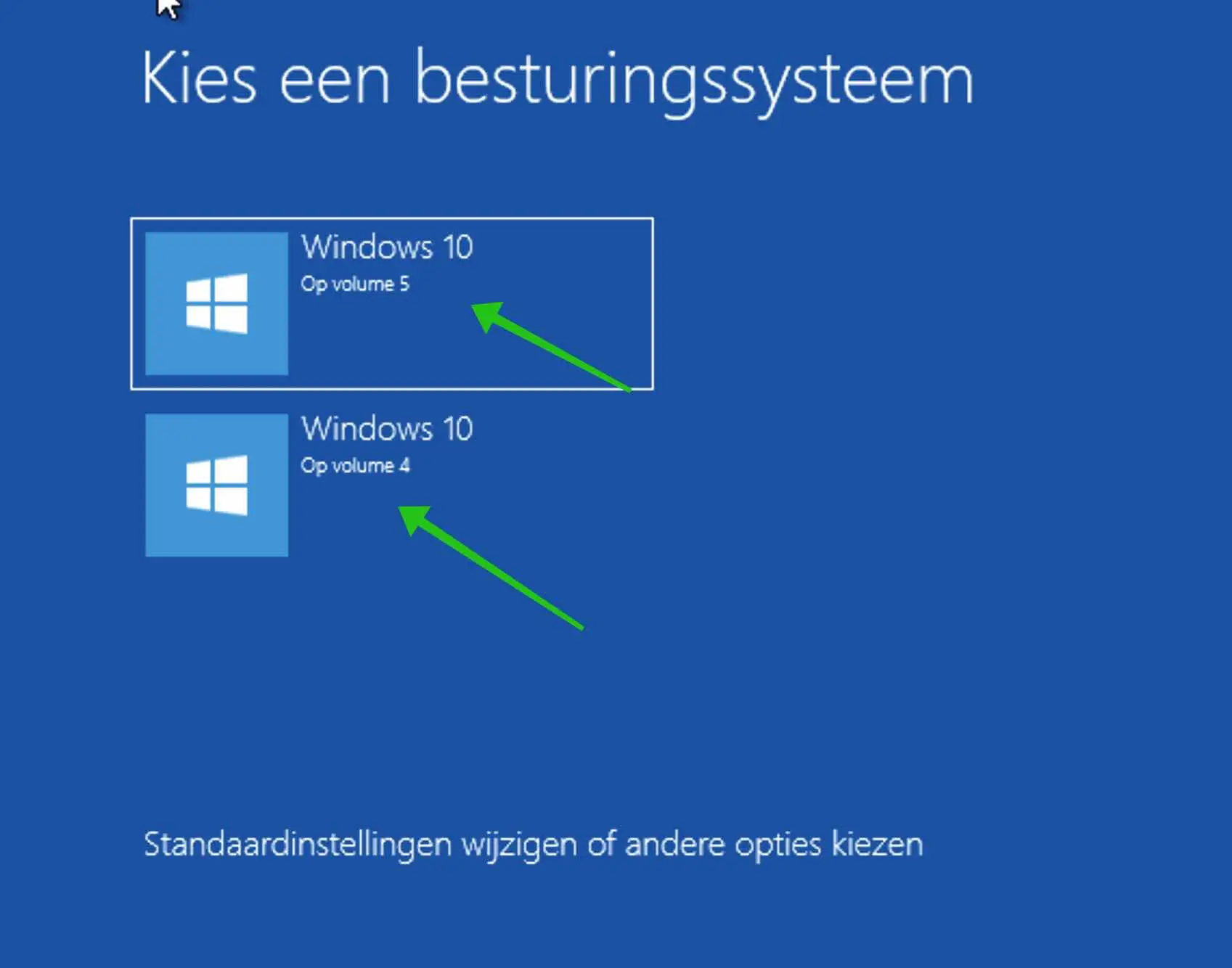
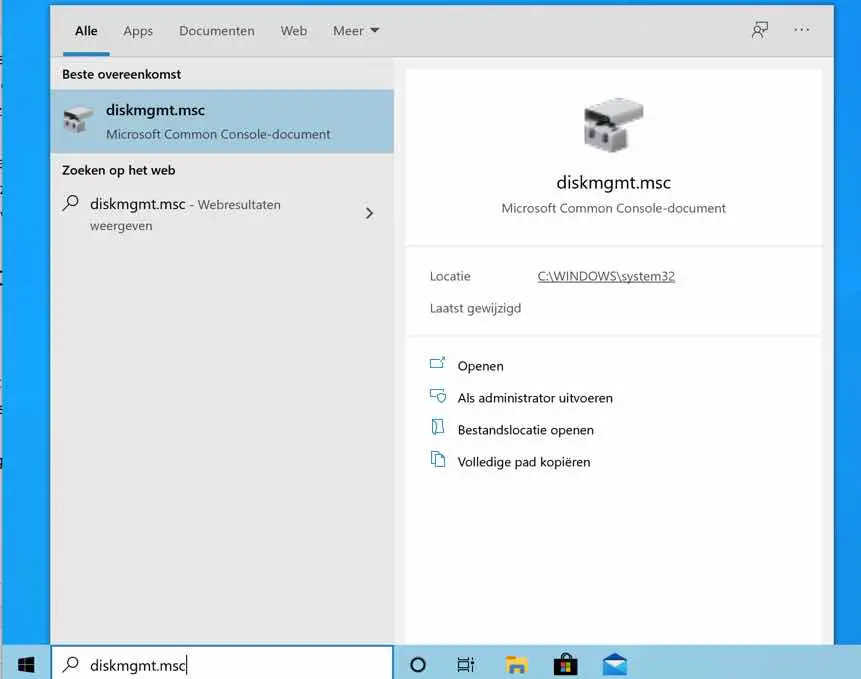
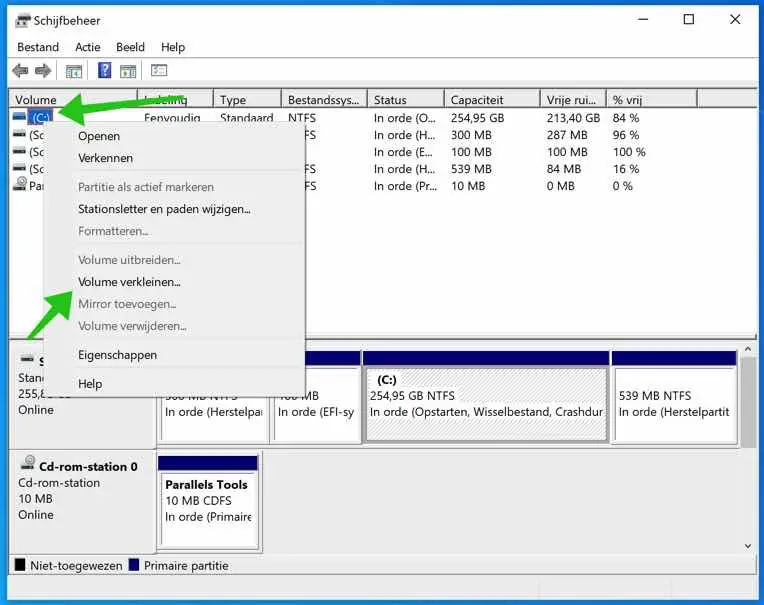
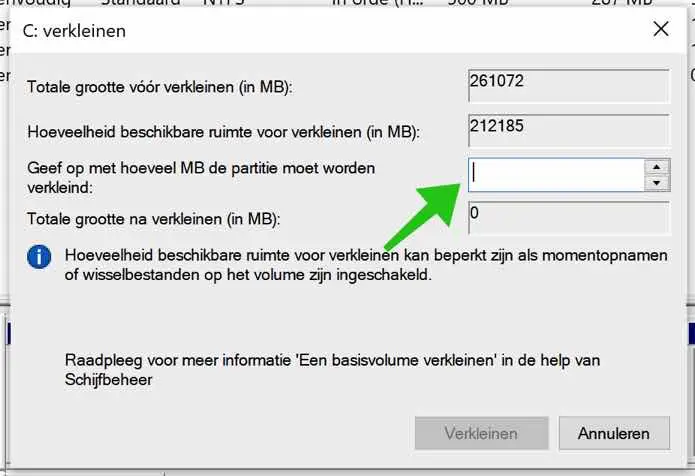
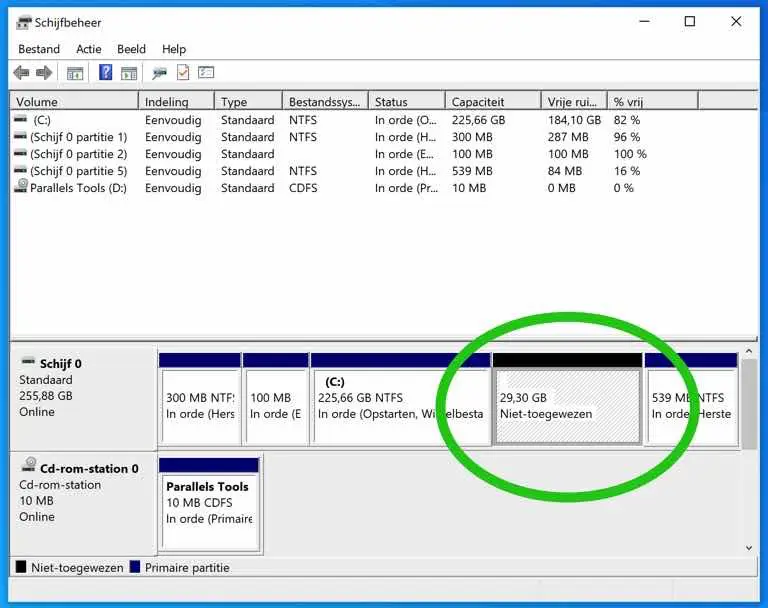
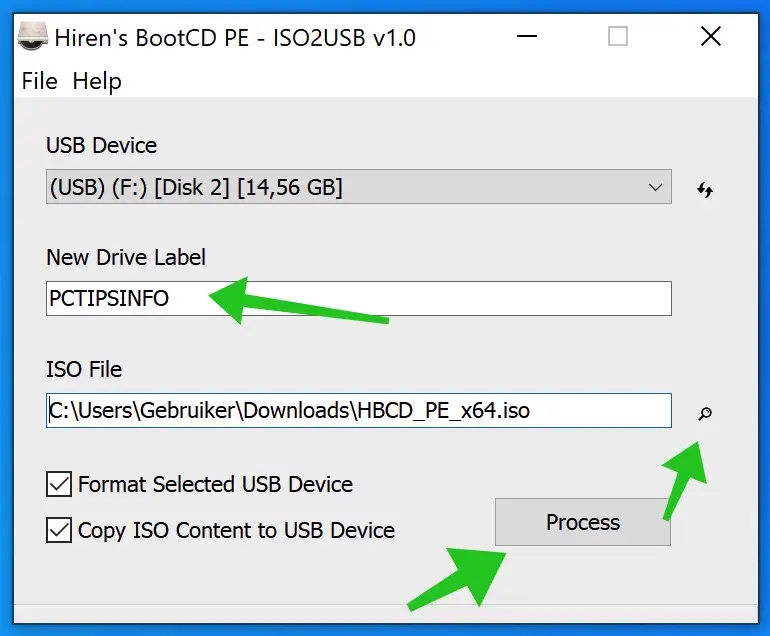
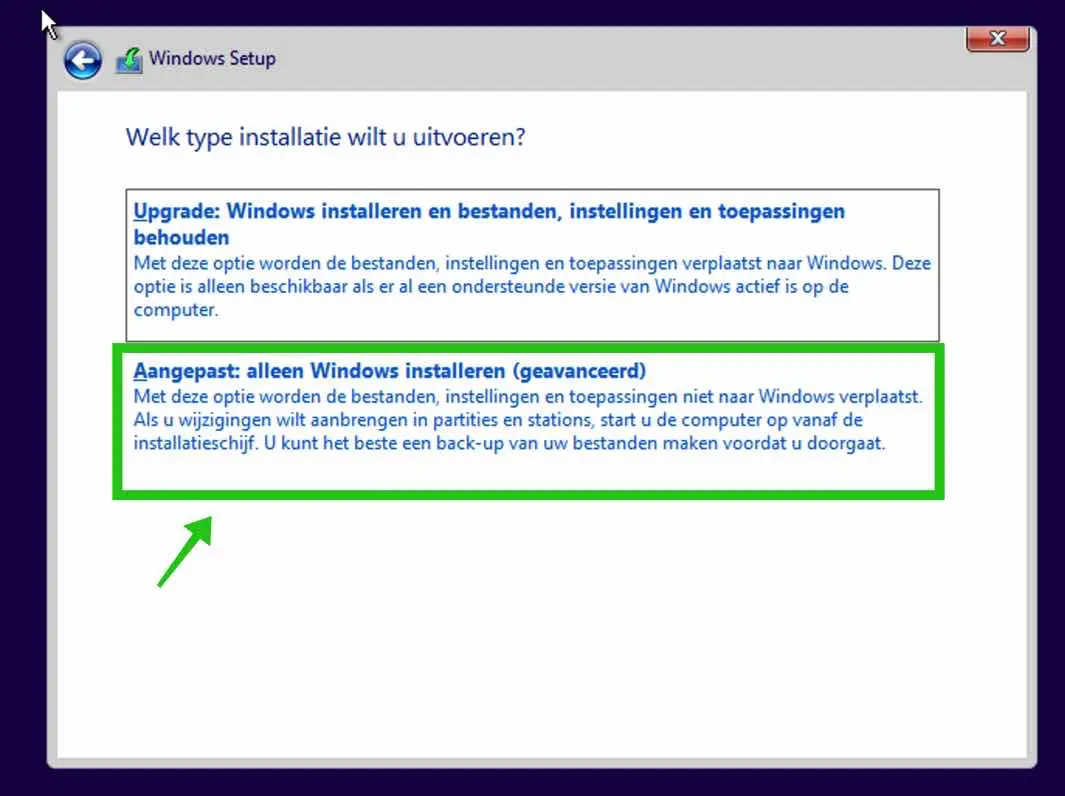

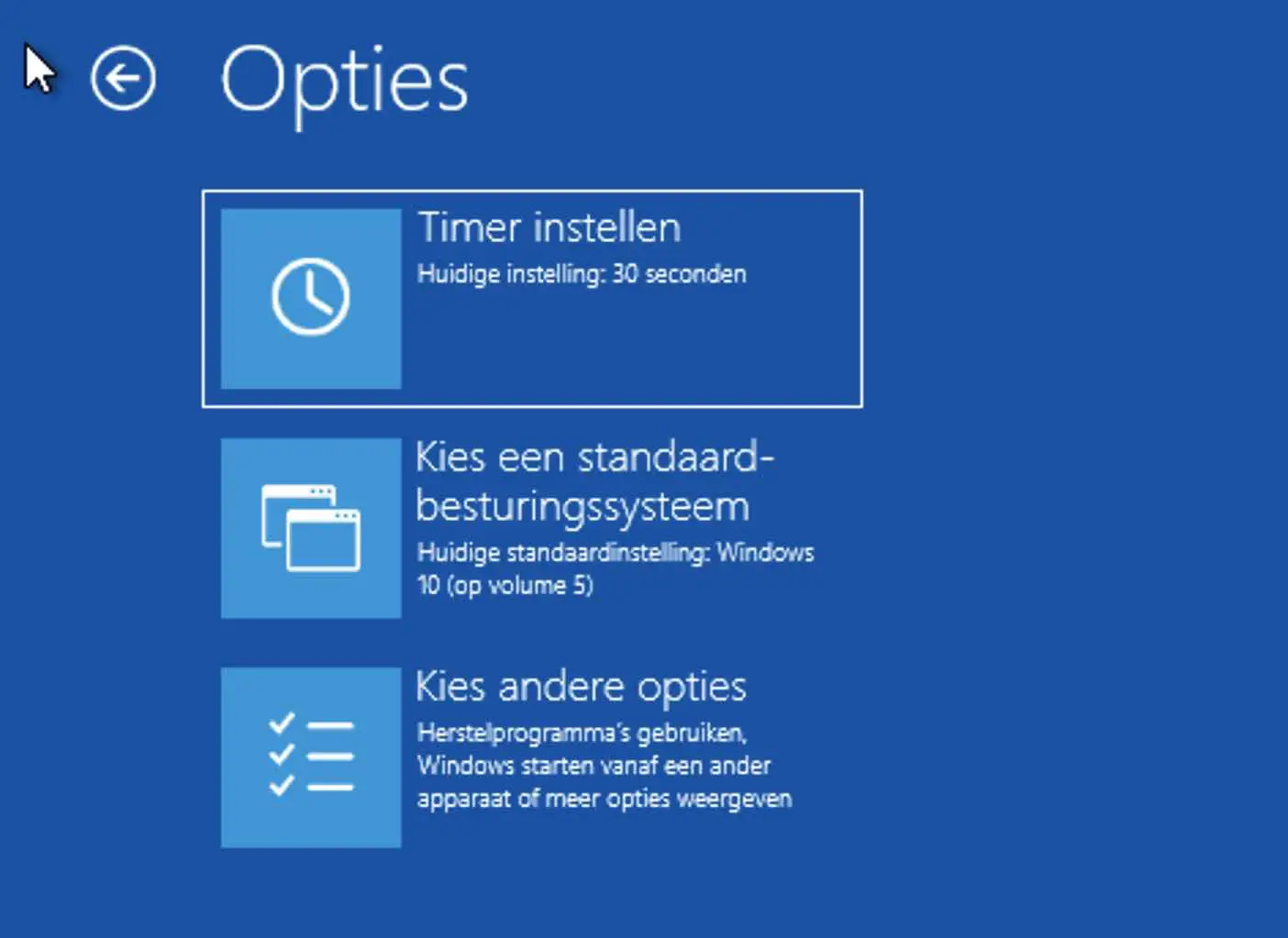
Is it also possible to use it on my laptop Acer swift 3 with windows 11
old XP, Windows 7 or Vista to be installed as dual boot?
I have another one for digitizing slides and photo negatives
device Ion Pics2PC with Blaze Photo software, unfortunately I got rid of my old PC!! Sorry, this device does not work on Windows 11
Your answer is appreciated
Kind regards Nico Viegever
Hello, yes that is certainly possible, but it does require some technical knowledge.
You follow the steps in this article in Windows 11, then create a Windows 7 bootable media (which is what I would choose) via a Windows 7 ISO file and install Windows 7 as a dual boot using the steps in this article.
It is actually the same as the steps in this article, only via a Windows 11 PC and as an installation USB you use a Windows 7 installation ISO file (64 bit Dutch). So it is possible.
Good luck! Greetings, Stefan
thank you very much for your message, I will try with the information as described in your article.
fri.gr. Nico
Dear Stefan, Your article provides such beautiful and step-by-step instructions!!! So much for the thank you -:)
Nevertheless: you indicate that after installing the second system, the PC will display the 'Choose an operating system' screen after restarting. And that is exactly what I had counted on, but unfortunately that does not seem to be the case for me.
I have 2 HDs in my PC, on one (HD1) with Windows 10 32bits, on the 2nd (HD2) I have installed Windows 10 64bits (also according to your instructions). After restarting, the PC started directly from HD2, which (so) contains nothing other than W10 64, and on which everything still needs to be installed. Because the 'Choose an operating system' screen was missing, I have now selected HD1 as the boot disk in the Bios, so that I can continue to work in Win10 32.
My question is how my PC can boot with 'Choose an operating system', I hope you can/will help me with that. Thanks in advance, greetings, Geert
Hello Geert, I hope this helps. Right-click on the start button. Click on System in the menu. Then click on “System Security” on the right or bottom. Then click on the Advanced tab, in the “Startup and recovery settings” click on the Settings button.
Enable the option: Show list of operating systems and set the time to 30 seconds. You can also select a default operating system. Click OK and restart your computer.
I hope this worked. Greetings, Stefan
Can't it depend on what is configured in the BIOS? So you see this behavior when the hard disks are in boot order above the Windows boot manager?
That is certainly an option too. Thanks for the addition, I hope it helps people who read this article!