Als u over een toetsenbord beschikt dat is uitgebreid met mediatoetsen, dan kunt u het geluidsvolume wijzigen door op het volume hoger of lager toets te drukken.
Wanneer het toetsenbord niet over mediatoetsen beschikt, dan kunt u nog steeds via een speciale toetsencombinatie het geluidsvolume in Windows 11 of 10 wijzigen. Dit werkt via een speciaal programma waarmee een script aangemaakt moet worden.
Dit programma heet AutoHotKey en maakt het mogelijk om Windows functies uit te voeren door een toetsencombinatie toe te wijzen aan deze functies. Zo kunt u door een toetsencombinatie toe te wijzigen aan het verhogen of verlagen van het geluidsvolume toch werken op dezelfde manier als dat uw toetsenbord over mediatoetsen zou beschikken. Dit is hoe het werkt.
Meld u dan aan voor onze nieuwsbrief.
Geluidsvolume wijzigen via toetsenbord in Windows 11/10
Om te beginnen download u AutoHotKey naar uw computer. Installeer AutoHotKey vervolgens door het installatieproces af te ronden.
Nadat u AutoHotKey heeft geïnstalleerd, klikt u met de rechtermuisknop op het bureaublad. Klik vervolgens op “Nieuw” en op “Tekstdocument (.txt)”. Dit is nodig om een nieuw script aan te maken.
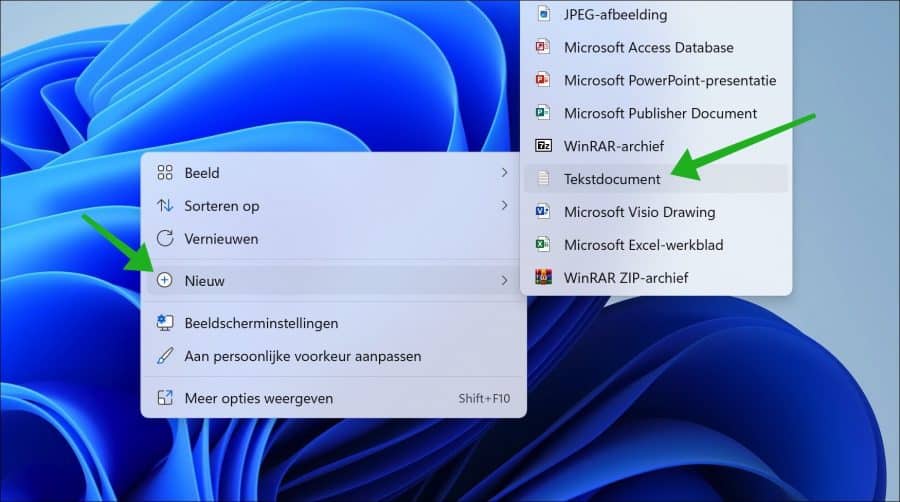
Open het nieuw tekstdocument. Kopieer en plak vervolgens onderstaand script in het tekstdocument.
!Up:: ; Alt + Up Arrow (Volume verhogen)
{
Send("{Volume_Up}")
return
}
!Down:: ; Alt + Down Arrow (Volume verlagen)
{
Send("{Volume_Down}")
return
}
!M:: ; Alt + M (Volume dempen)
{
Send("{Volume_Mute}")
return
}
Sla dit script op als “Volumewijzigen.ahk”. Zorg dat u geen extensie “.txt” gebruikt, maar “.ahk”. De naam van het script is niet specifiek.
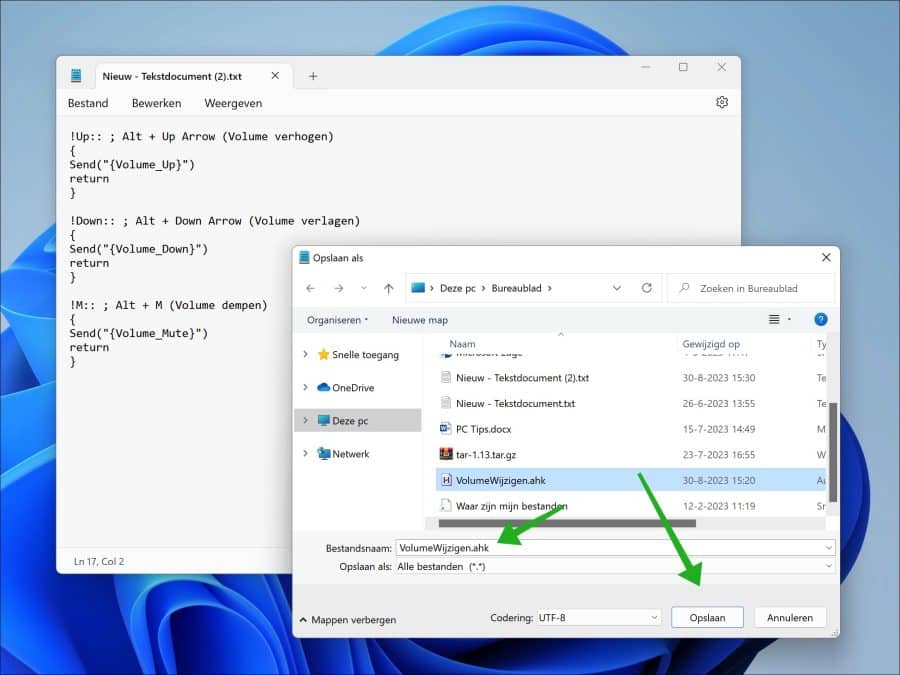
Dubbelklik op het opgeslagen bestand om het te openen. Het script is direct actief op de achtergrond.
AutoHotKey bevindt zich vervolgens in het systeemvak.
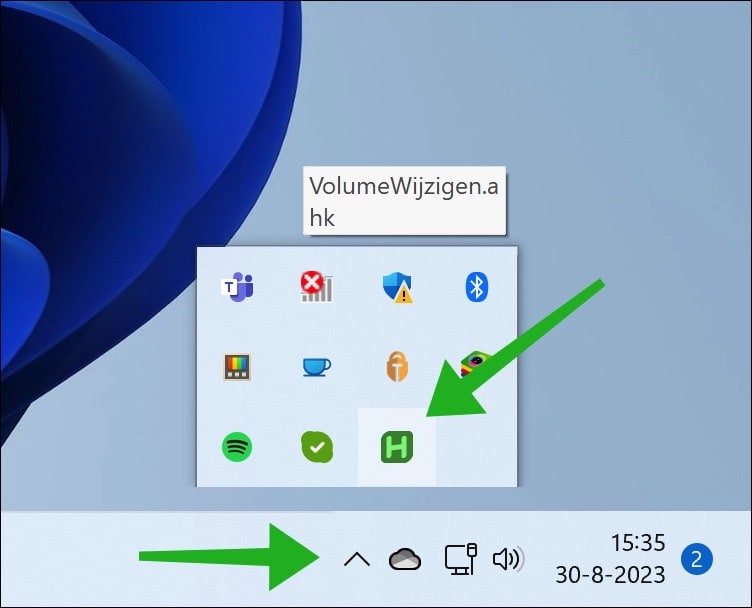
U kunt nu de volgende toetsencombinaties gebruiken.
- ALT + Pijltje omhoog is het volume verhogen.
- ALT + Pijltje omlaag is het volume verlagen.
- ALT + M is het volume dempen.
Ik hoop u hiermee geholpen te hebben. Bedankt voor het lezen!


Help mee
Mijn computertips zijn gratis en bedoeld om andere mensen te helpen. Door deze pc-tip te delen op een website of social media, helpt u mij meer mensen te bereiken.Overzicht met computertips
Bekijk ook mijn uitgebreide overzicht met praktische computertips, overzichtelijk gesorteerd per categorie.Computerhulp nodig?
Loopt u vast met uw pc, laptop of software? Stel uw vraag op ons computerforum en krijg gratis computerhulp van ervaren leden en experts.