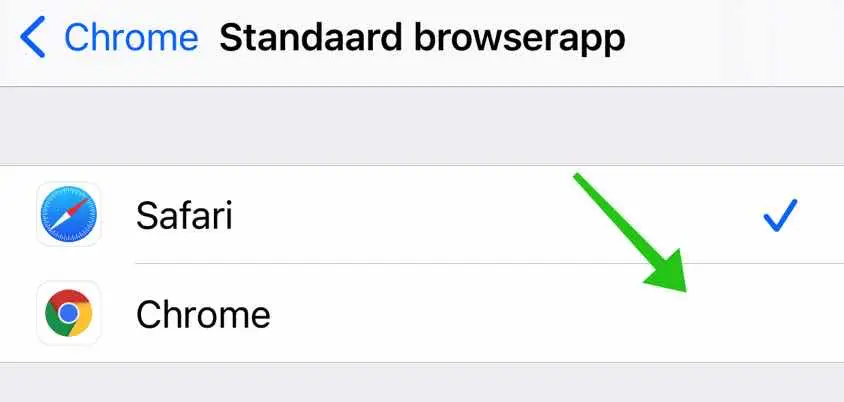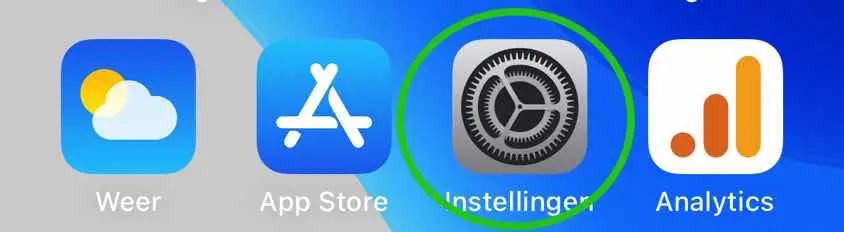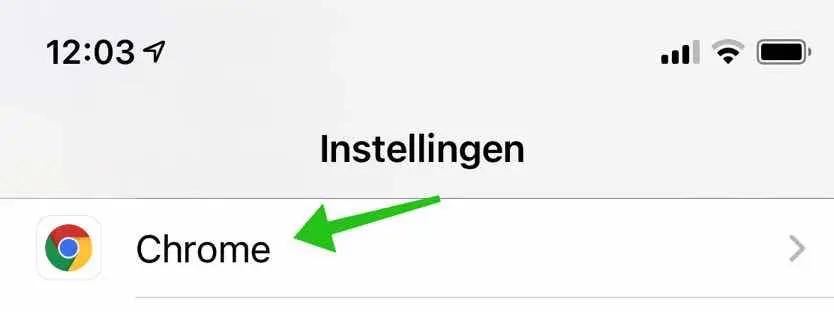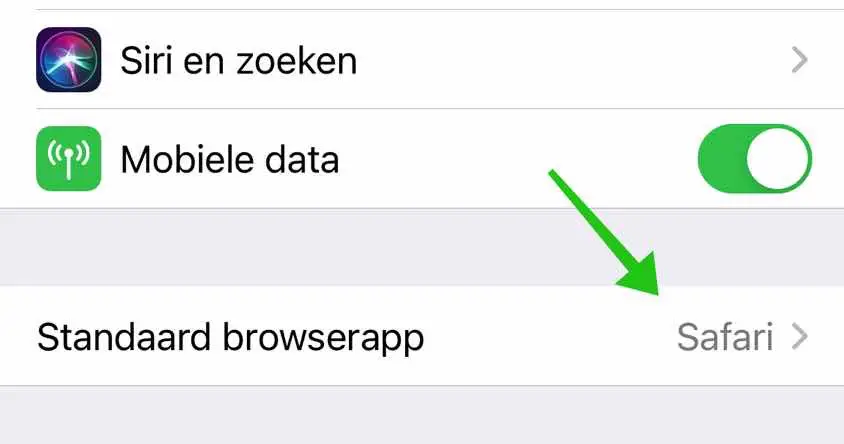Since the arrival of iOS 14 and iPadOS 14, you can change the default web browser Safari on an iPhone or iPad. So it is possible to change Safari to Google Chrome, Firefox or another browser of your choice.
This is how to change the browser on your iPhone or iPad.
Change web browser on iPhone or iPad
To get started, open the iPhone or iPad Settings.
In the iPhone or iPad settings, search for the browser settings and open these browser settings. Depending on the web browser you want to set up, look for Google Chrome, Firefox or another.
In this example I change the default Safari browser to Google Chrome.
In the browser settings, click Default browser app to change the default browser.
Change the default web browser Safari to a browser of your choice.
An important point, I don't know if this is temporary, but at the time of creating this article the default browser is changed back to Safari when you restart the iPhone or iPad.
So you must change the default browser again after restarting or switching off your iPhone or iPad.
Read also change the default mail app on iPhone or iPad.
I hope this helped you. Thank you for reading!