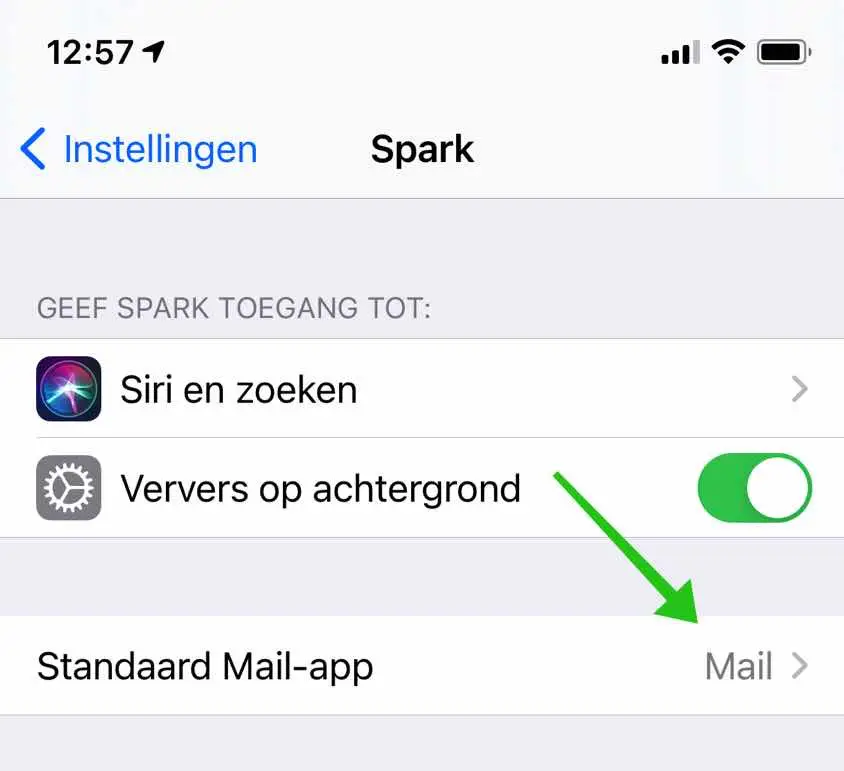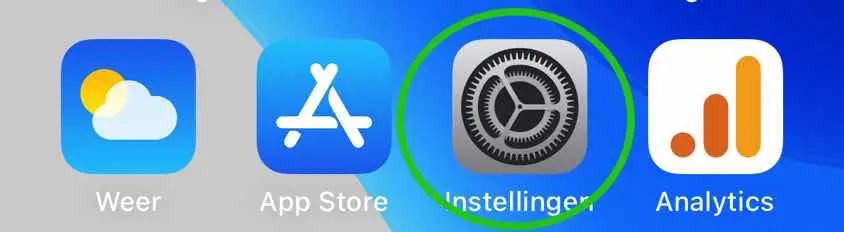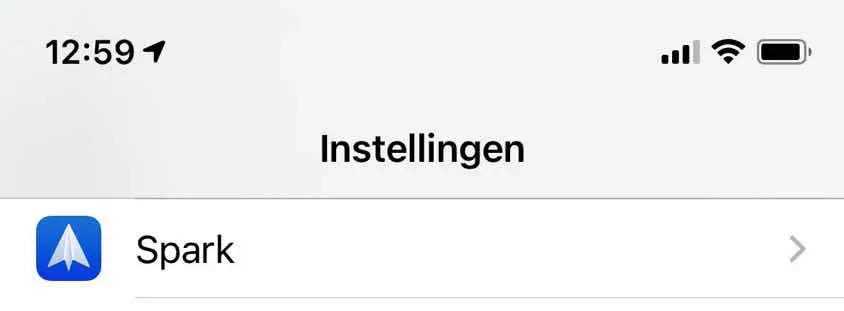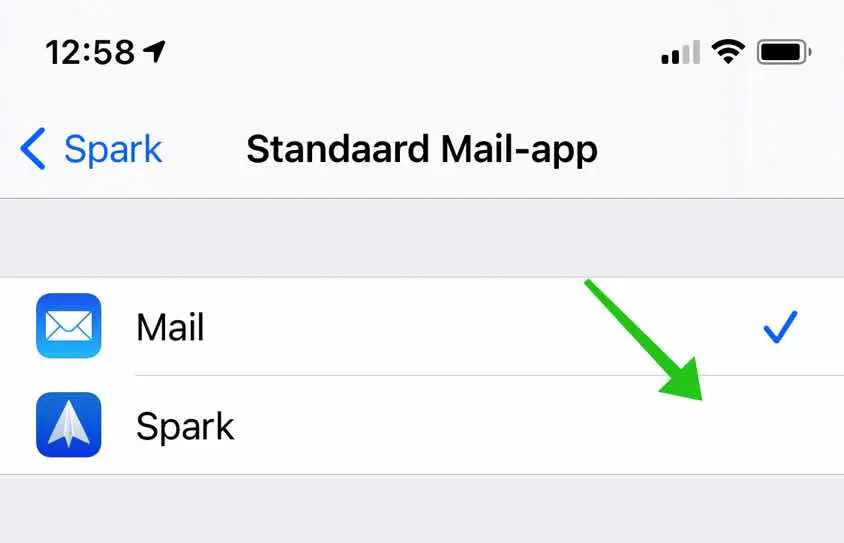Since the arrival of iOS 14 and iPadOS 14, you can change the default Mail app on an iPhone or iPad. It is therefore possible to change the Mail app to, for example, Spark, Outlook or Hey. It has recently become possible to set applications such as Gmail as the default mail application. This was not possible before.
This is how to change the mail app on your iPhone or iPad.
Change mail application on iPhone or iPad
To get started, open the iPhone or iPad Settings.
In the iPhone or iPad settings, search for the mail app settings and open these mail app settings. Depending on the mail application you want to set up, search for Outlook, Gmail, Spark or Hey.
In this example I am changing the default Mail app to Spark.
In the mail app settings, click on Default Mail App to change the default mail application.
Change the default mail app to a mail application of your choice.
You have now successfully set up another mail application. Every time you open a new email, it will be opened in the mail app of your choice.
Zo change the default browser on your iPhone or iPad.
I hope this helped you. Thank you for reading!