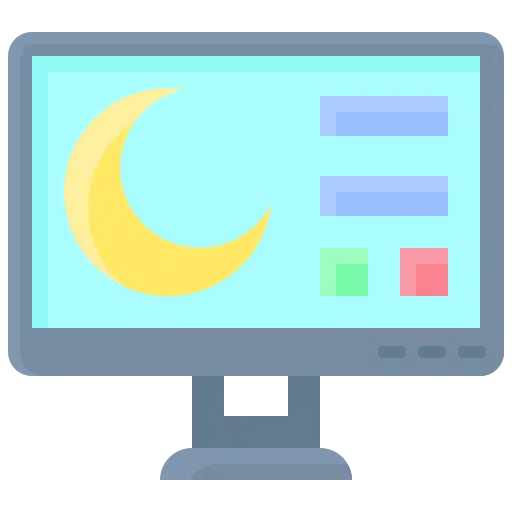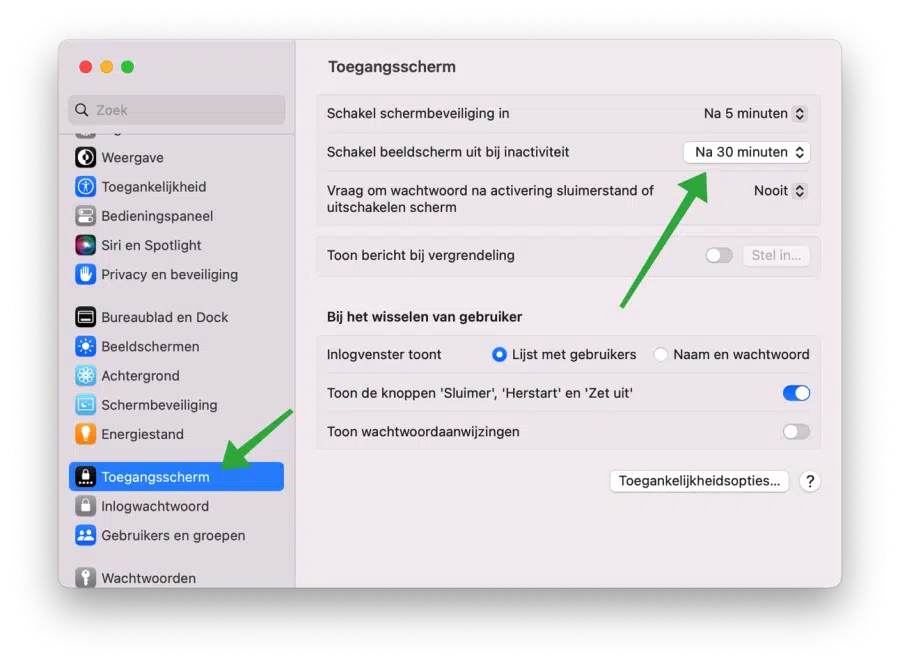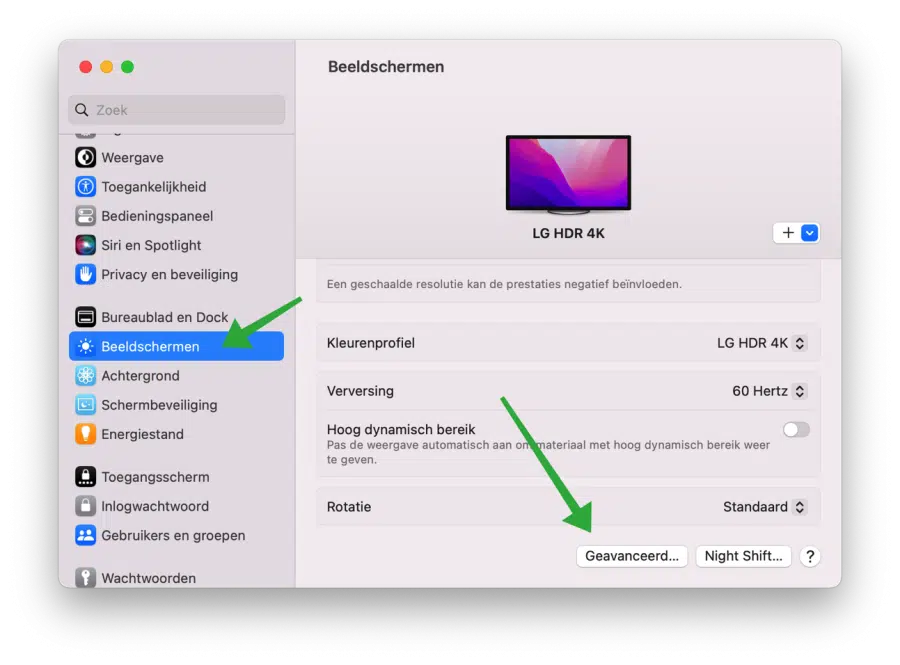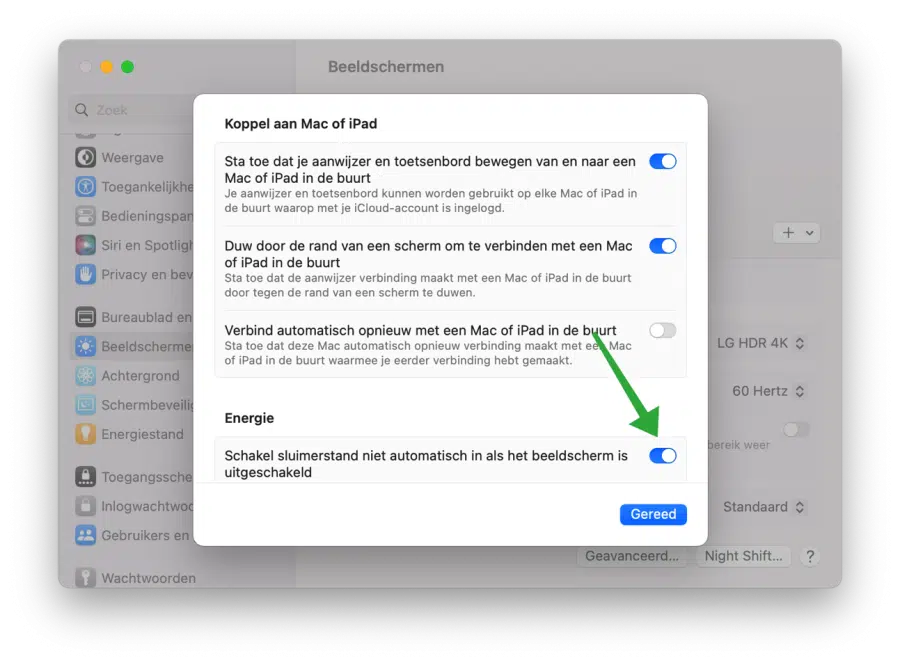In macOS 13, called “Ventura”, quite a few settings have been adjusted. Additional options have been added that allow you to better manage the sleep mode for the display and your Mac.
You can now change how to prevent your Mac from going to sleep via the settings. This way you can prevent the screen of your Mac or MacBook from going into sleep mode and you can prevent your Mac from going to sleep mode when the screen is turned off when it is running on battery or connected to the mains.
Prevent macOS Ventura from going into Sleep Mode
Prevent the display from turning off automatically
To prevent your Mac's screen from turning off after inactivity, adjust the lock screen settings.
Click on it Applemenu in the top left corner. In the menu, click on “System Settings”. Then click on “Access Screen”.
Change the “Turn off display when inactive” option to the desired setting. You can select a specific time period or select “Never” to not turn off the display at all when inactive.
You adjust this setting when connected to “battery” and “mains power”.
Before your Mac goes to sleep when the display is off
If you have performed the above, your Mac will no longer go into sleep mode or hibernation mode.
The disadvantage is that if the screen remains on for a long time, this will be significant battery costs. So it's better to turn off the display when inactive and prevent your Mac from going to sleep in the first place.
To prevent your Mac from going into sleep mode, adjust the Display settings.
Click on it Applemenu in the top left corner. In the menu, click on “System Settings”. Then click on “Displays”. Click on “Advanced” at the bottom right.
In the “Power” settings, enable the option “Do not automatically enter sleep when the display is off” if you want to prevent your Mac from going to sleep when the display is off.
In other versions of macOS, the sleep mode settings work slightly differently. You can read all about this in the article: Change Mac sleep and hibernation settings.
Learn more: 30 tips to speed up your Mac. Thank you for reading!