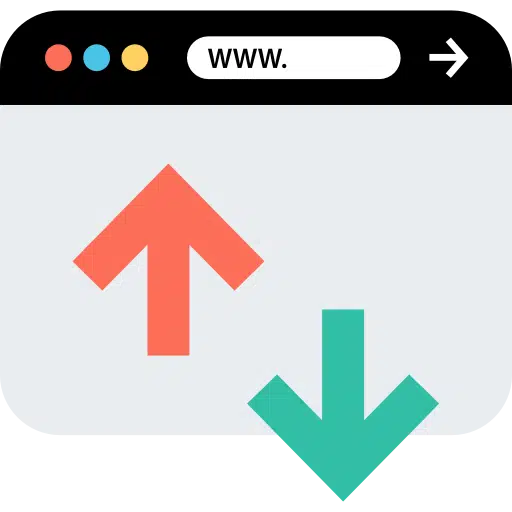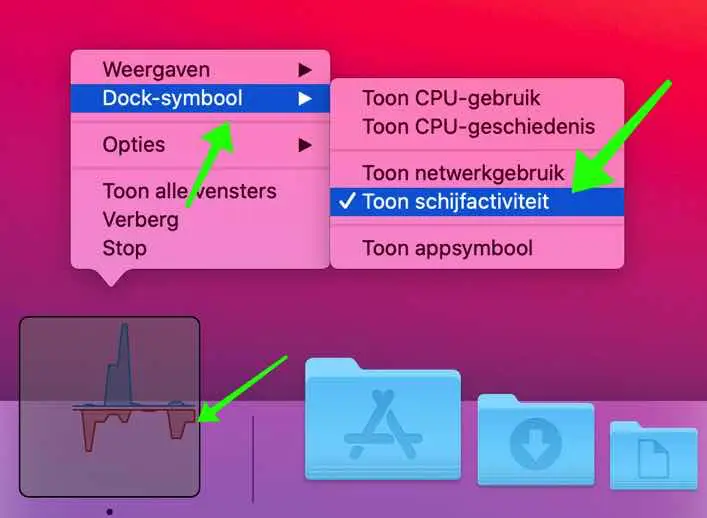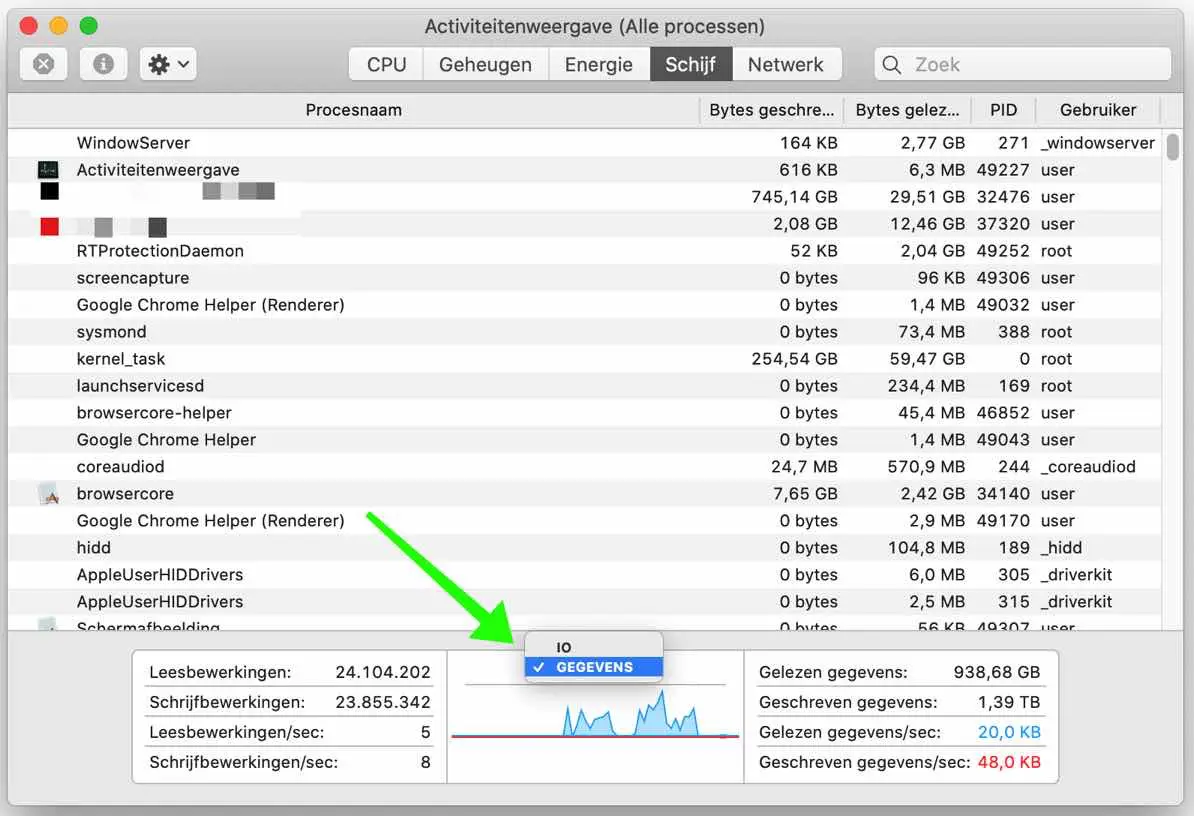Using Activity Monitor, you can keep an eye on your Mac's disk activity at a glance from the Dock. A special settings option replaces the normal Activity Monitor icon with a small animated graph that shows disk usage over time in your Dock.
View disk activity via Dock
To start, open Activity Monitor. Press the command ⌘ + space bar and type in Spotlight: Activity monitor.
Then right-click on the Dock icon of the Activity Monitor application and a small menu will appear. From the menu, select Dock Icon and then select Show Disk Activity.
Once Show Disk Activity is enabled, the Activity Monitor's Dock icon will change to a small animated graph that reads disk activity over time and moves slowly from right to left.
You can change the time between graph refreshes. By default the interval is 5 seconds, to change this go via Activity Monitor in the menu at the top of the Mac menu bar to Appearance and then to Update Frequency. You then have the choice to change the frequency to 1 second, 2 seconds or 5 seconds.
The Activity Monitor icon in Dock now shows blue and red graphs, the blue graph shows data read per second and the red graph shows data written per second. This data is known as I/O in other words Input/Output data.
It is possible to change the Dock graph to show bytes read and written in the graph instead. To do this, open to the main Activity Monitor window. Click on the Disk tab. Just above the small graph in the window, click on the “IO” header and change it to “Data”.
Once Data is selected in Activity Monitor, the Dock graph changes immediately. Now the blue line represents bytes of data read per second, and red represents bytes of data written per second.
Once you have configured the Disk Activity Dock icon the way you want, you can close the main Activity View window. The application will continue to run in the background while you perform other tasks.
Even if the main window is closed, the disk activity graph in the Dock will continue to update over time. But Activity Monitor should remain open. If you close it, the Dock icon will change back to normal.
read more:
I hope this helped you. Thank you for reading!