Windows updates are important functionality in Windows. If Windows Update is unable to install updates, you will miss functionality and security updates to keep Windows stable and secure. You may then gradually experience more and more error messages in Windows.
There are a lot of update error messages that can occur in Windows regarding the Window update component. Here is a list of the most common error messages Windows update according to Microsoft.
Error message 0x0xc1900223223, 0x80240034, 0x8007000E, 0x80242006, 0x80244018, 0x80D02002, 0x80246017, 0x80240438, 0x80070070, 0 x8007000D, 0x80246008, 0x80096004, and 0x80070020.
Sometimes problems with Windows updates can be solved easily. For example, a common problem when installing updates in Windows is running out of disk space. To install updates, there must be sufficient disk space available, approximately 5GB or more for major updates.
Resolve Windows update error message
Microsoft offers a number of standard solutions for Windows update error messages. I recommend that you check each solution and see if it fixes the Windows update error message.
After checking these standard solutions, I offer you an additional advanced solution.
Standard solutions for Windows Update error messages
Check disk space
Check whether you still have enough disk space to install the updates. As I already indicated, +/- 5GB is sufficient for most updates.
Restart computer to complete the updates
Restart your Windows computer to check if the update has been installed after restarting. Sometimes one update delays another while installing.
Close and restart Windows update
Close Windows update and restart Windows update. Check for new updates and install them (if possible).
Disconnect external hardware
Remove all external storage devices and drives, docks, and other hardware connected to your device that are not needed for basic functionality. Then try running Windows update again and see if this solved your problem.
Update drivers
Right-click on the Start button in Windows. Open Device Manager from the list. Check all devices that have a yellow exclamation mark, click on them and click Update driver. Install the latest drivers for the specific device.
Fixes for Windows Update error messages
If you have gone through all the standard solutions and the Windows update error message is still not resolved, you can perform the following more advanced solutions.
Windows update troubleshooter
Microsoft has built an application into Windows that can diagnose and automatically resolve Windows update problems.
When this Windows update troubleshooter is started, all components such as configurations and services related to Windows update are checked. If errors are found, you are advised to take action to resolve the problem.
In the Windows search bar type: Windows update. Select “Check for updates” or “Windows update” from the results list.
Click Troubleshooting in the menu on the left.
In the Recommended Troubleshooting menu, click the Additional Troubleshooters link
In the Additional Troubleshooters settings you will find a Troubleshooter application. Click Run the troubleshooter.
The Windows Update Troubleshooter will start and look for any problems or errors that occur when starting or searching for Windows updates.
If problems are found after the diagnosis, you can follow Microsoft's advice to resolve the error message.
Windows update problem not yet solved?
In the following article: what to do if you can't update windows 10 you will find an even more extensive tip to solve problems with Windows update.
Thanks for reading, good luck!

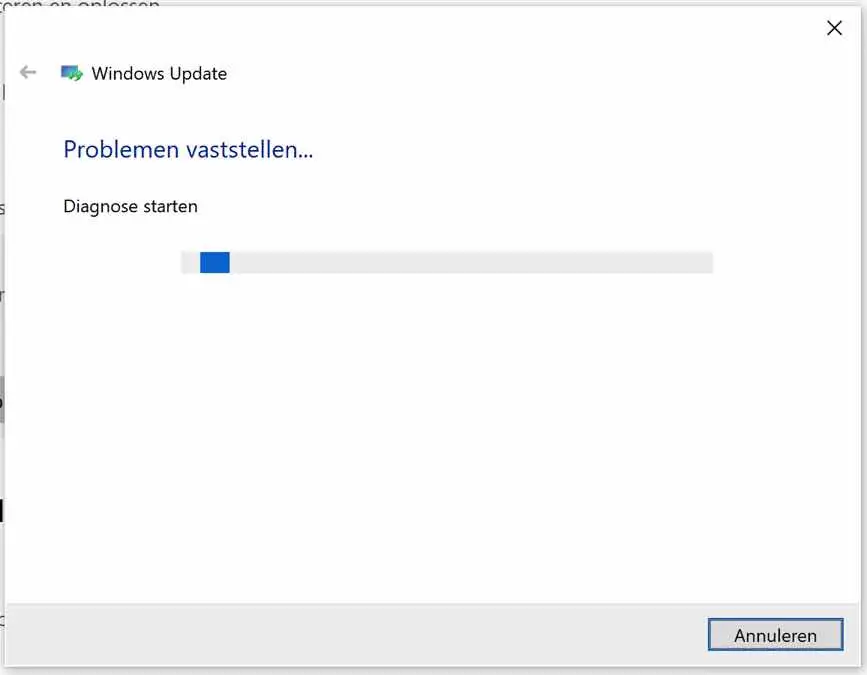
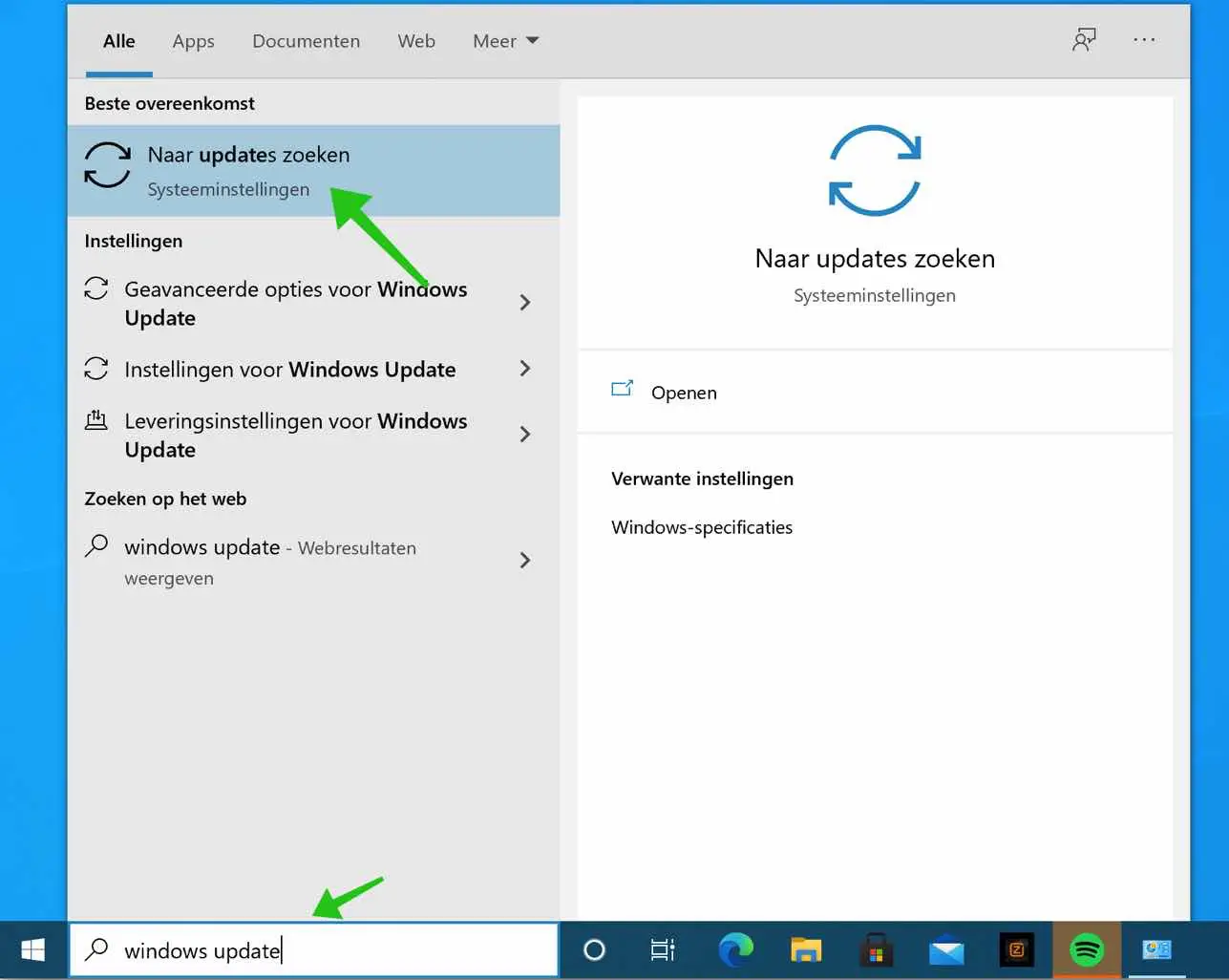
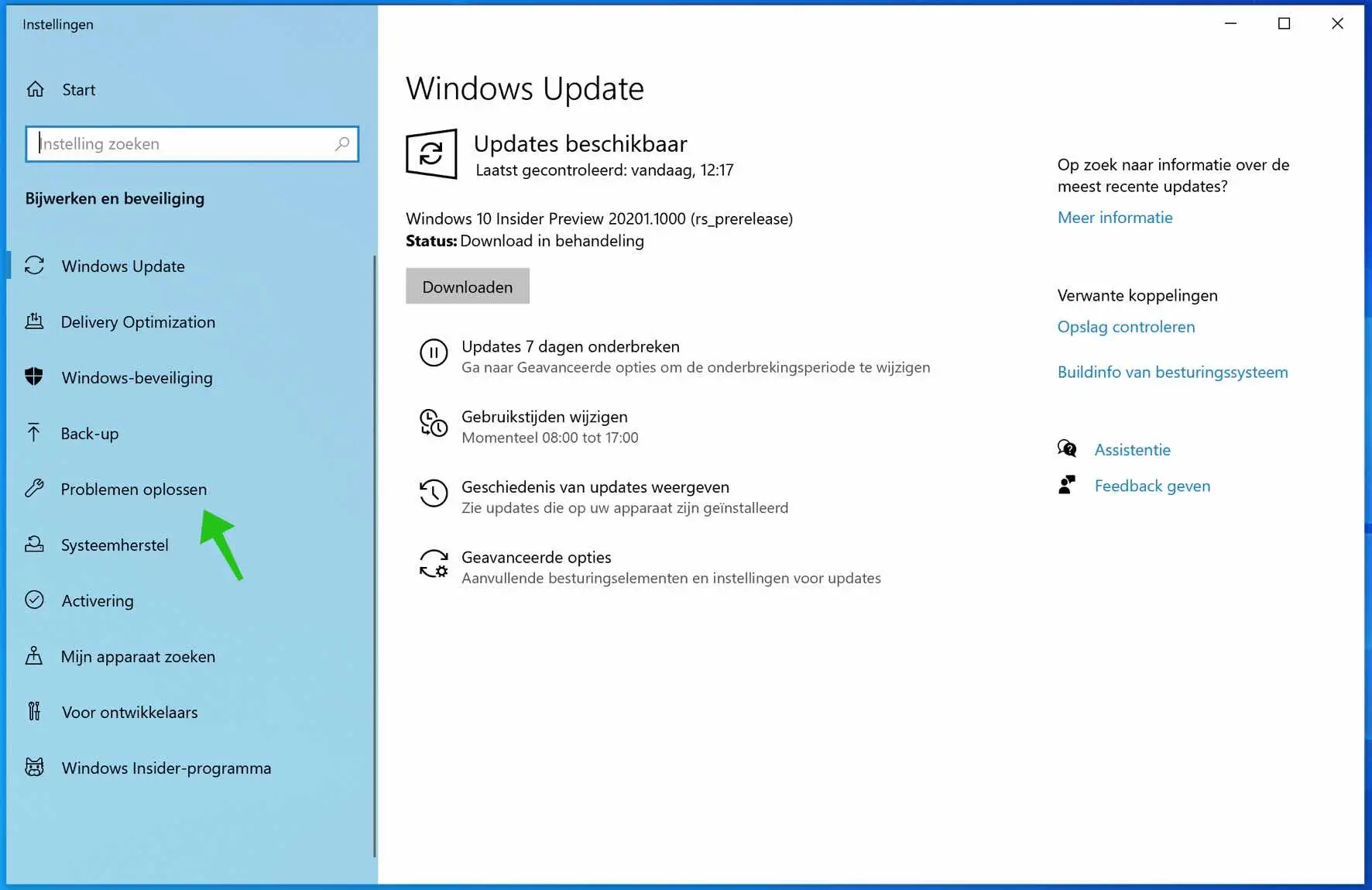
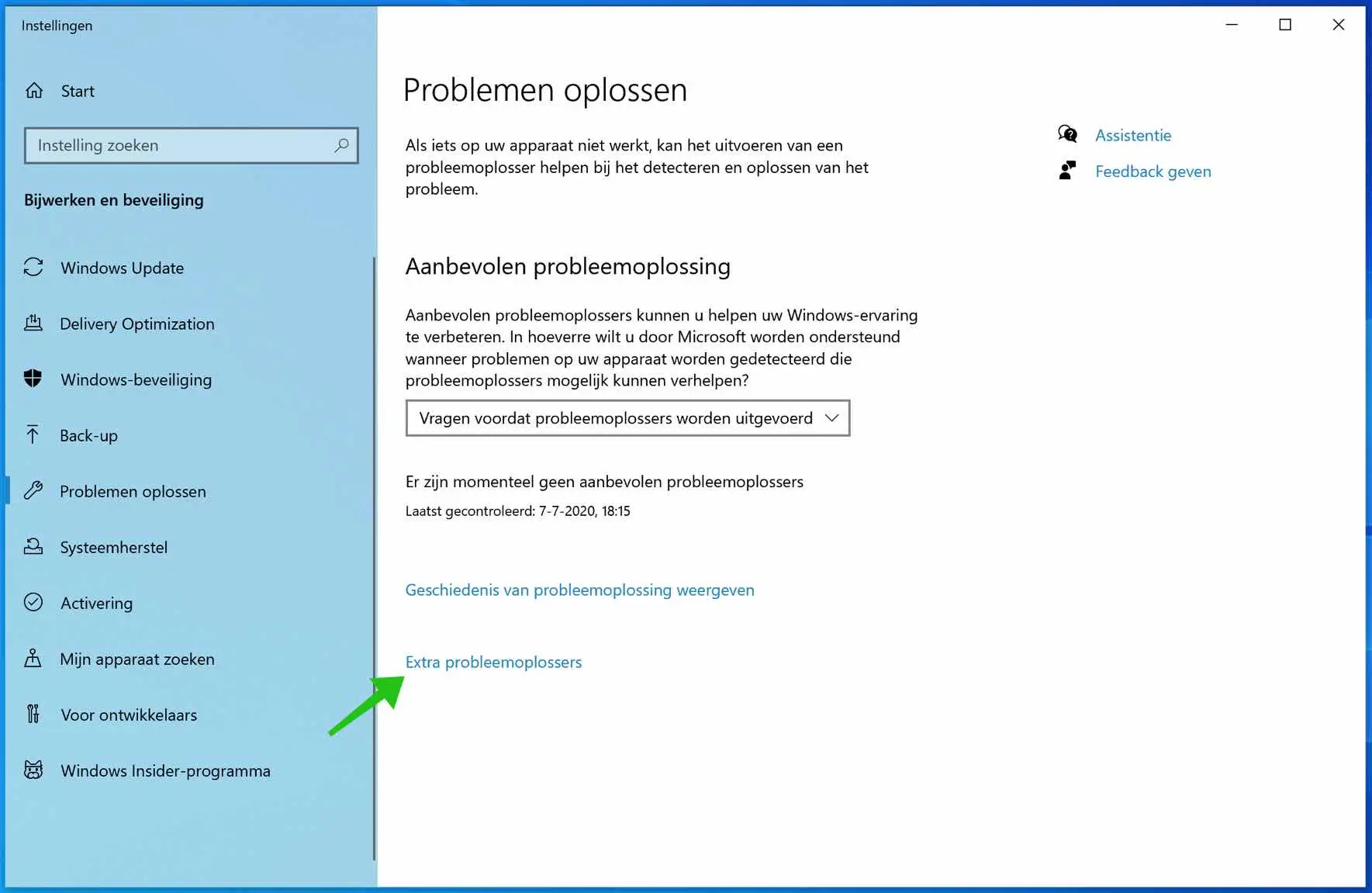
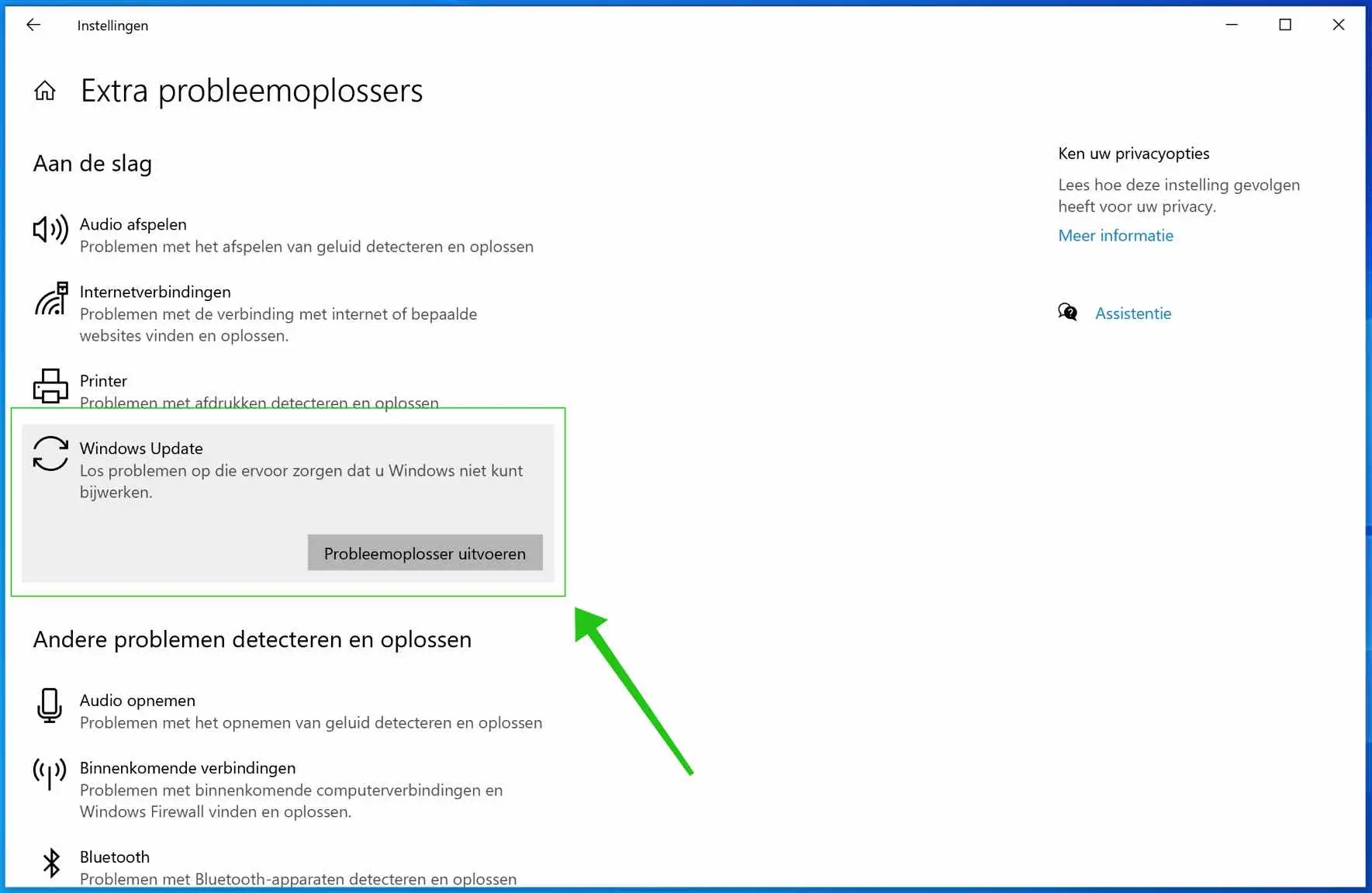
how do I update the device?
Hello, if I understand correctly you want to update Windows? This is how to update Windows, see this link: https://support.microsoft.com/nl-nl/windows/windows-10-bijwerken-3c5ae7fc-9fb6-9af1-1984-b5e0412c556a
Good luck! Greetings, Stefan