If you have a photo or image with a certain background, you can remove that background.
Removing a background means that the background becomes transparent. This is useful, for example, if you have a photo of yourself or someone else with a background that you do not want to use. You can then only see your posture later without noise or the background.
Removing the background is also useful for product images. We all know the green screen where the background is replaced by a green screen so that it can easily be filtered out later in editing. This makes only the photographed subject visible.
For example, you can use an image or photo without a background for social media or other creative projects. In this guide you can read how you can easily remove the background from any image where the background is clearly visible via a website.
These websites offer functionality in which the background is detected and automatically removed. This works great in many cases, but not in a few cases where the background cannot be properly separated from the subject. So make sure that the subject is clearly distinguishable from the background.
If it does not work via one of the recommended websites, or you do not want to upload an image to an external service for privacy reasons. In that case, I recommend a free tool with an instructional video that allows you to remove the background from a photo or image yourself.
Remove background from a photo or image
Remove.bg
To get started, open the website remove. bg. This website is free to use to remove the background from the uploaded image. You can then download the edited image with transparent background.
Click the “upload image” button to upload an image to this site that will be edited. Please note that you do not upload photos or images that are privacy sensitive.
Select the photo or image you want to upload and click “open”.
You will see two tabs after removing the background. The first is “original” which shows the original image before editing. The second tab “removed background” is the edited version in which the background has been removed.
Check the image carefully. If this image meets your needs, click the “download” button to download the image to your computer.
Photopea
Another way to remove a background from an image online is to use the online photo editor called “Photopea".
This online app is very similar to Photoshop and has many of the same options and features. A basic function is to remove the background via the “magic wand”.
This is a function that allows you to use a magic wand to select part of the background and then press the “ESC” key to remove the background by making it transparent. You can then save the image to your computer via “file” and “export as”.
GIMP
If you prefer to use a tool in Windows, you can use the image editor Download “GIMP”.
GIMP is a free and open-source image editing program that is also similar to Adobe Photoshop. It offers a wide range of features and tools for editing and manipulating images, including background removal.
Removing the background in GIMP is unfortunately not an automated process. You must select the background parts of the image yourself and remove them. This video shows you how this works.
I hope this helped you. Thank you for reading!

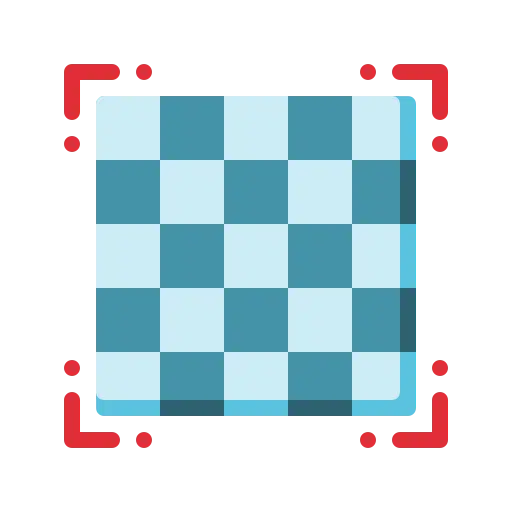
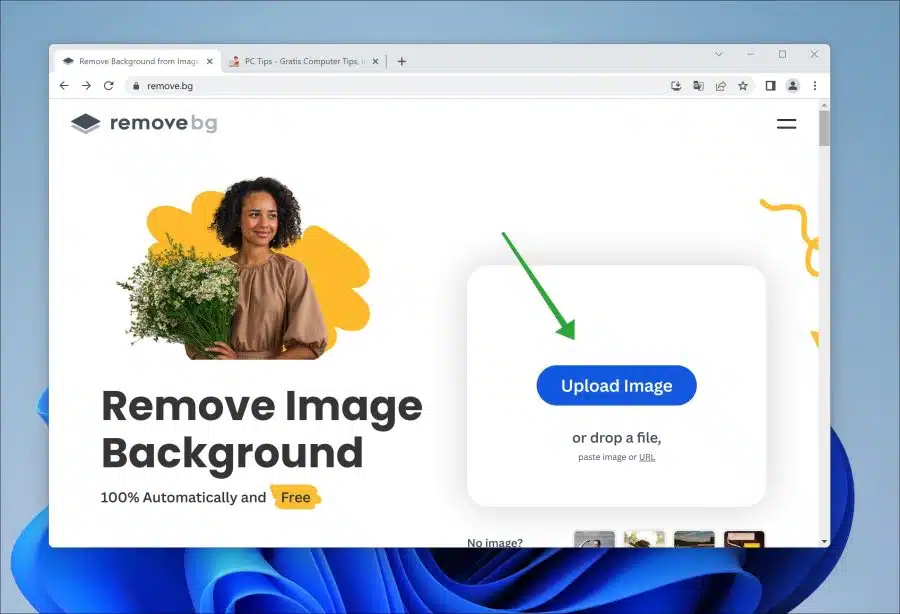
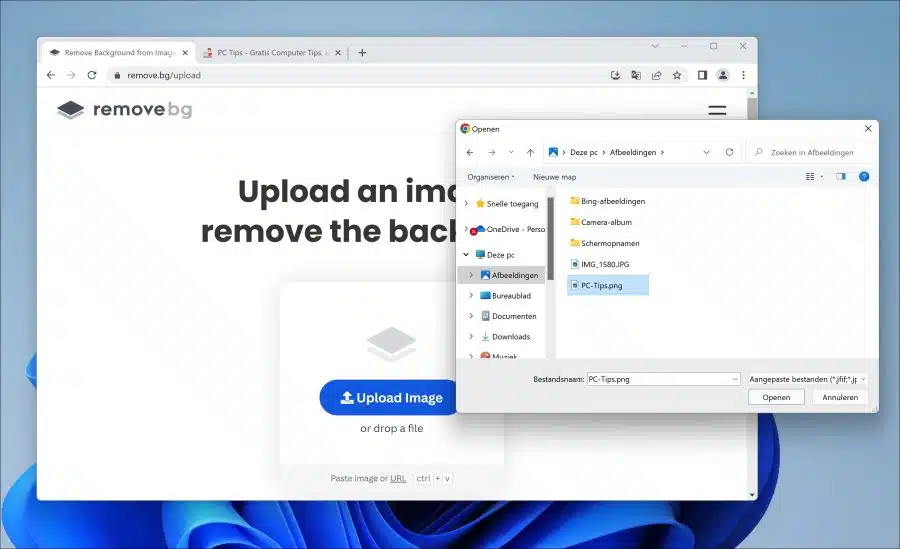
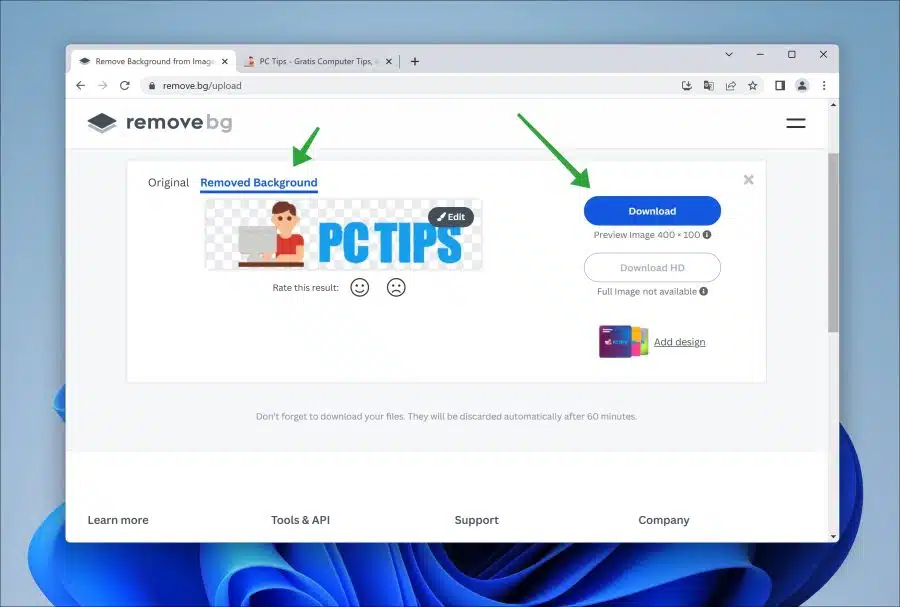
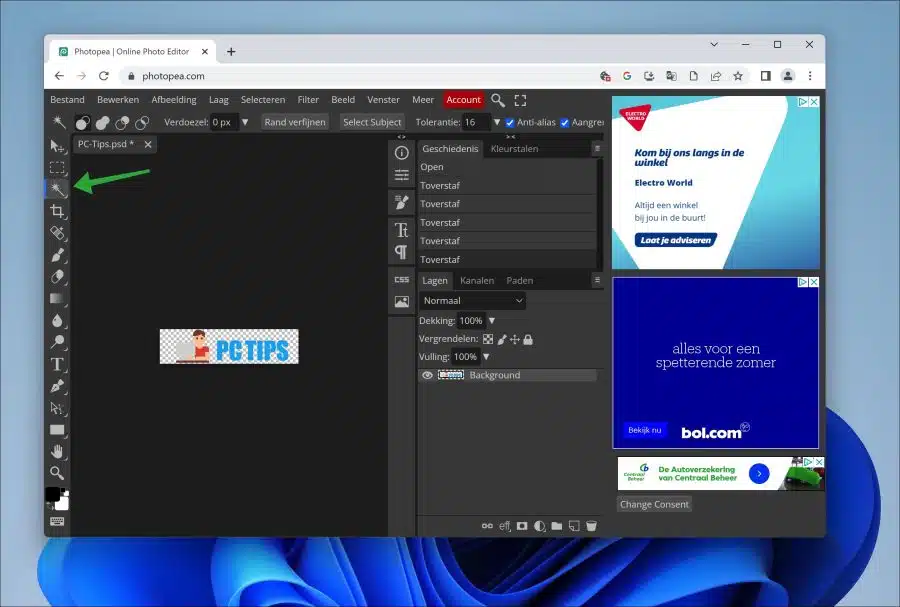
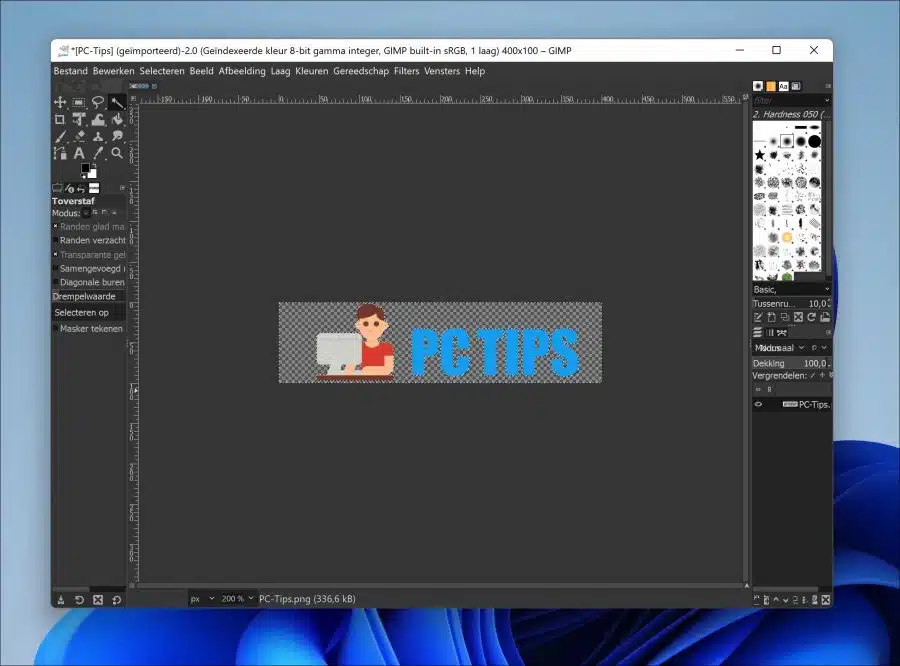
Hi, thanks a lot for the tip
THANK YOU.
Great, you're welcome. A good review is always nice 😉
Hi PC tips, I accidentally clicked on an image, Windows 11 desktop image, there are fixed photos, backgrounds from Windows itself, but I have added one myself, now I want it out of the list, but how do I get rid of it in Windows 1? you were on your way, you will be grateful and will do a good review for you 🙂 Have you ever asked for advice about Norton 8 on PC, I still received an update from Windows itself, a light comes on. Greetings from the far north of the Netherlands.
Hello, you can delete this image from the “Pictures” folder via Quick Access in Windows Explorer. The path is: %userprofile%\images
Success!