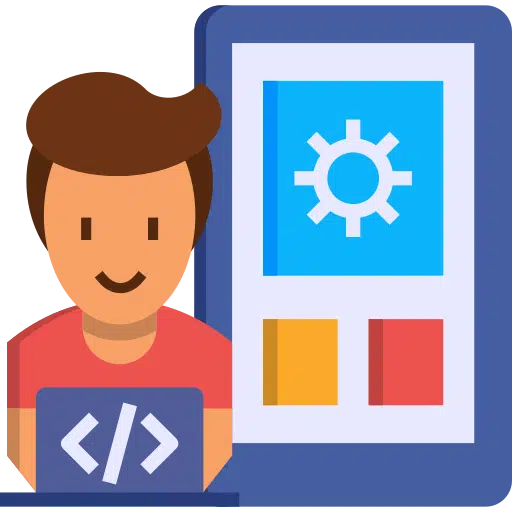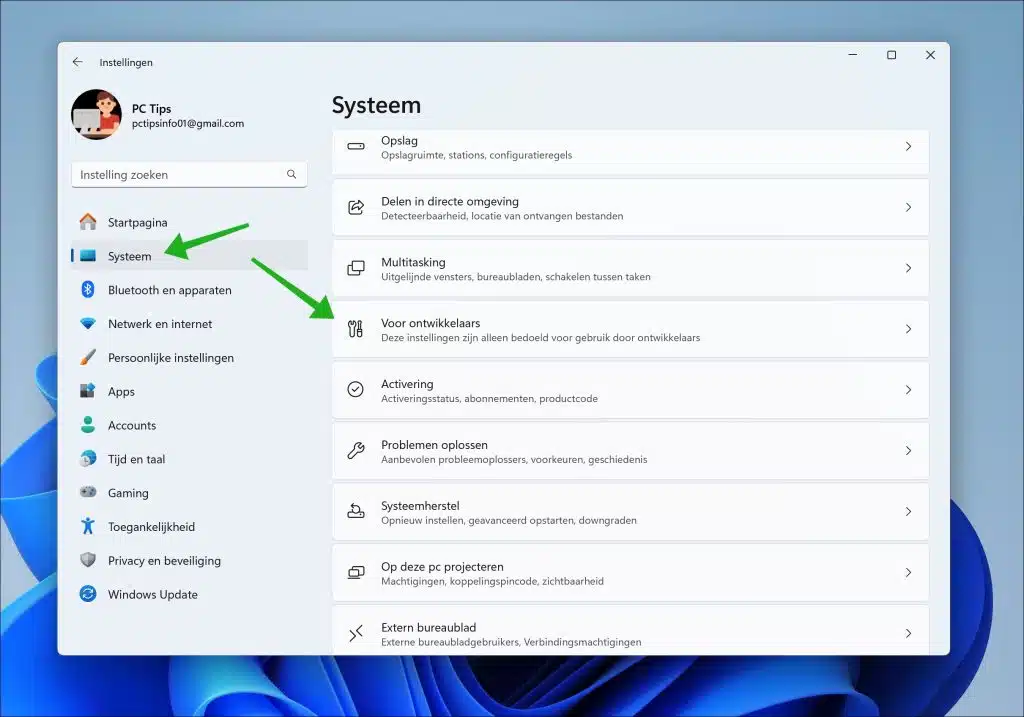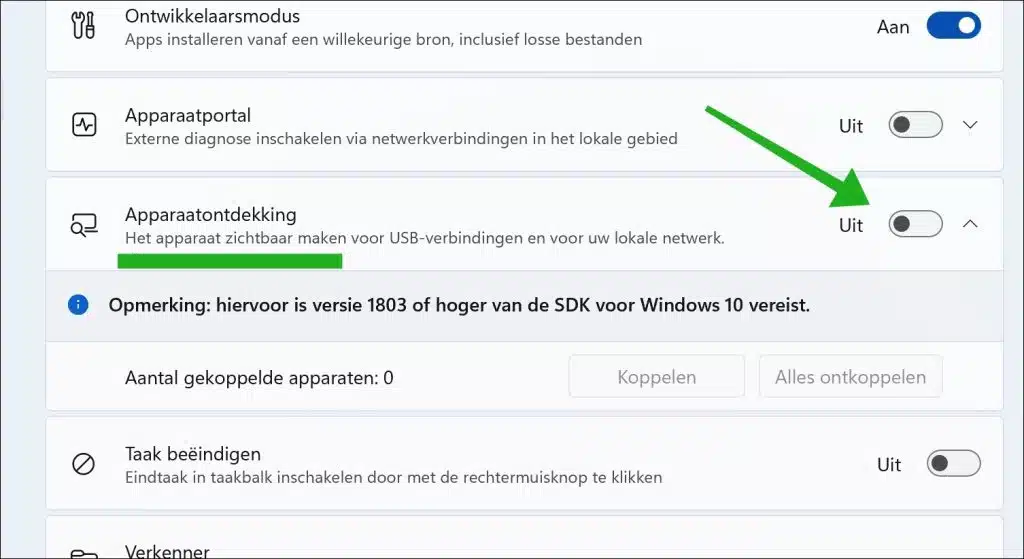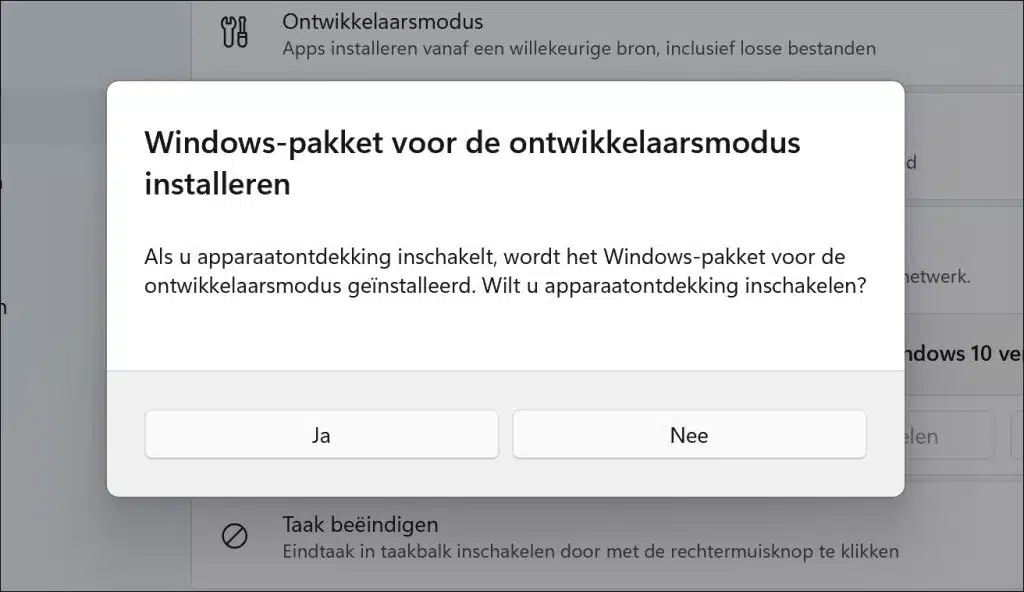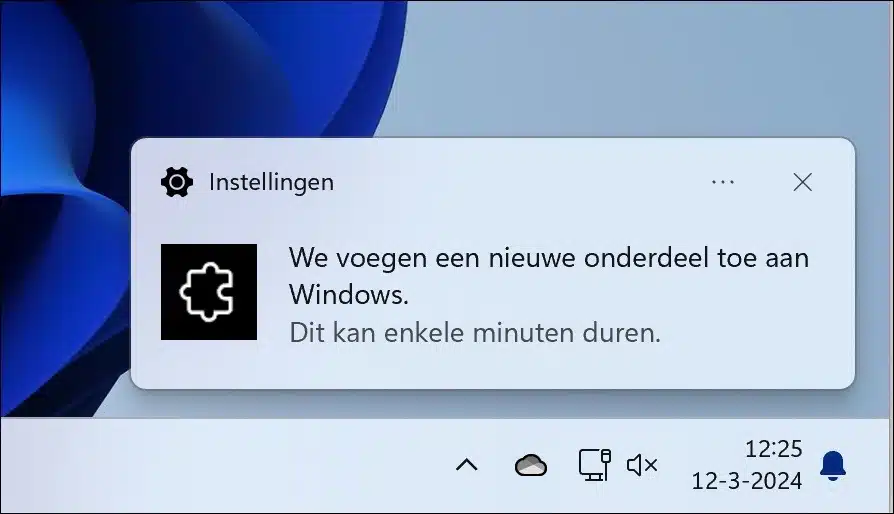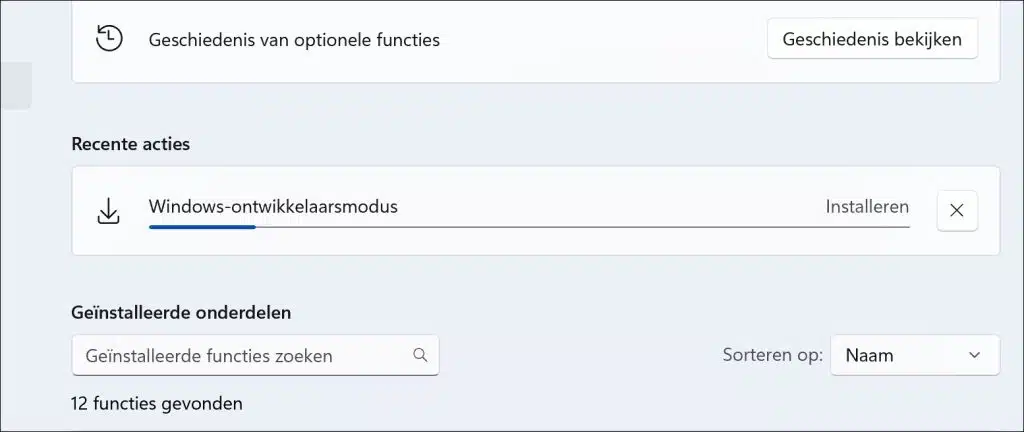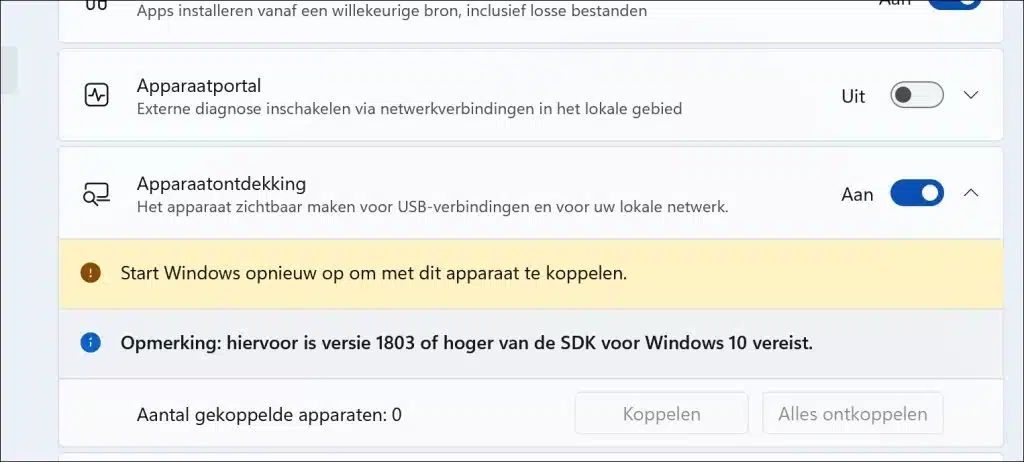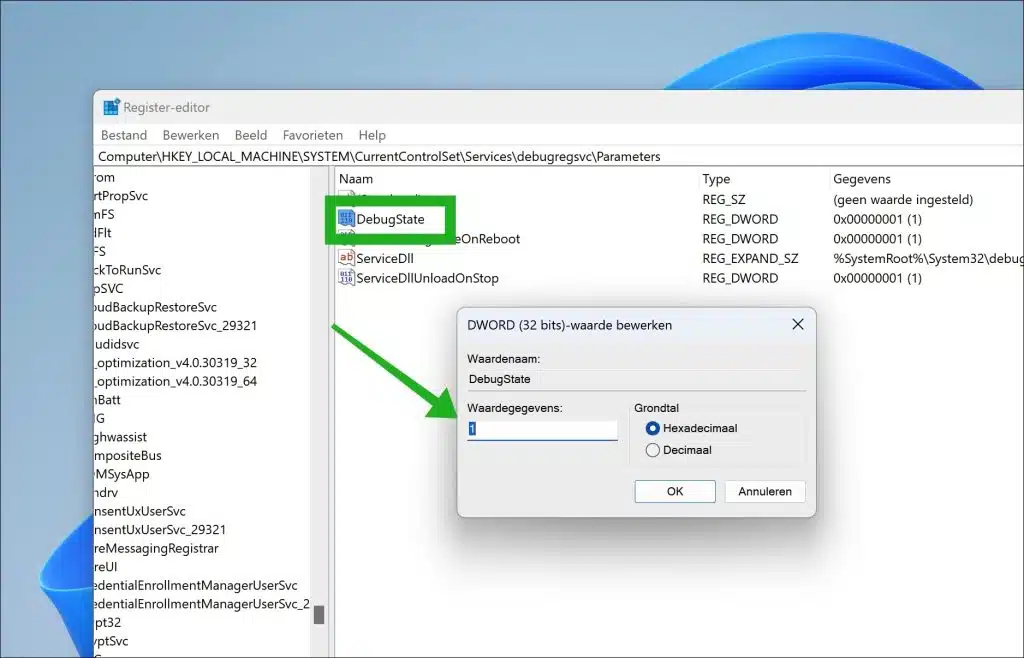In Windows 11, turning on device discovery can make your computer discoverable by other devices and services on the same network using mDNS (Multicast DNS).
It allows developers to discover, connect, and interact with hardware devices from their apps or development environments. These include USB devices, Bluetooth devices or other devices on a network. Device discovery makes it possible to communicate with hardware devices via apps, for example controlling a device.
Please note that enabling device discovery will also enable SSH. These are the packages: SSH Server Broker and SSH Server Proxy.
Enable device discovery in Windows 11
Via Settings
To get started, open the settings. In the settings, click on “System” and then on “For developers”.
Enable “Device Discovery” by changing the option to “on”.
You will then see the message below:
Enabling device discovery will install the Windows developer mode package. Do you want to enable device discovery?
Click “Yes” to confirm.
New parts are now being added. You will see a notification of this.
By clicking on the notification you can see the progress of the developer mode installation.
After installing the package: Developer Mode, you will see that device discovery is enabled.
When you enable device discovery, you give your device permission to be visible to other devices on the network via mDNS. This feature also allows you to get the SSH PIN for pairing with the device by pressing the Pair button that appears right after Device Discovery is enabled. This PIN prompt must be displayed on the screen to complete the initial Visual Studio deployment of the device.
You must restart your computer to pair with this computer from hardware devices.
Via Windows registry
You can also enable device discovery in Windows 11 through the Windows registry.
To get started, open the Windows registry. Go to key:
HKEY_LOCAL_MACHINE\SYSTEM\CurrentControlSet\Services\debugregsvc\Parameters
Double-click the “DebugState” value. Set this value to “1” to enable device discovery and “0” to disable device discovery.
Then restart your computer.
Read More about using device discovery here (device discovery for developers).
I hope this helped you. Thank you for reading!