Millions of computer users around the world prefer it Microsoft Office Word and Excel over other programs for creating, editing and viewing documents.
Generally, when you Microsoft Office 365 or Office 2021/2019/2016, the Office installer automatically sets Microsoft Word, Microsoft Excel, and other Office apps as the default for supported file types. However, sometimes, for various reasons, they are not the default programs on your computer.
In Windows 11, you must then create a link between supported file types such as (“.doc”), (“.docx”) or (“.xls”), (“.xlsx”) and the operating system. Once you have made the link you can select the file types for Office open apps again with the corresponding app.
Microsoft Office Set Word or Excel as default in Windows 11
Open Doc or Docx documents with Word in Windows 11
Right-click on the start button. Click on Settings in the menu. Click on Apps on the left and then on Standard apps.
Search for “Word” and click on the Word app.
Click on the file type (“.doc”) and select the Word app. If you don't see Word right away, click “More apps” and click Word from the list. Then click OK.
Then click on the file type (“.docx”) and select the Word app. If you don't see Word right away, click “More apps” and click Word from the list. Then click OK.
You have now linked the file types (“.doc”) and (“.docx”) to the Word app. This type of file is now opened every time in Windows 11 with Office.
Open Xls or Xlsx files with Excel in Windows 11
Right-click on the start button. Click on Settings in the menu. Click on Apps on the left and then on Standard apps.
Search for “Excel” and click on the Excel app.
Click on the file type (“.xls”) and select the Excel app. If you don't see Excel right away, click “More apps” and click Excel from the list. Then click OK.
Then click on the file type (“.xlsx”) and select the Excel app. If you don't see Excel right away, click “More apps” and click Excel from the list. Then click OK.
You have now linked the file types (“.xls”) and (“.xlsx”) to the Excel app. This type of file is now opened every time in Windows 11 with Office.
Lees meer:
- 4 tips to look up the Windows or Office license key.
- Set Gmail as default email in Windows 11.
- Change default browser in Windows 11.
- 8 tips to make Windows 11 faster.
- Clean Windows 11 registry? This is how!
- Install Windows 11 on an unsupported PC.
- Change PIN code or password in Windows 11.
- 14 tips for Windows Explorer in Windows 11.
- Customize taskbar in Windows 11.
I hope this helped you. Thank you for reading!

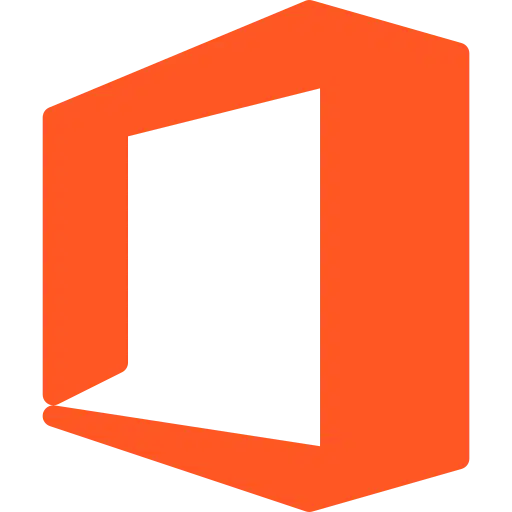
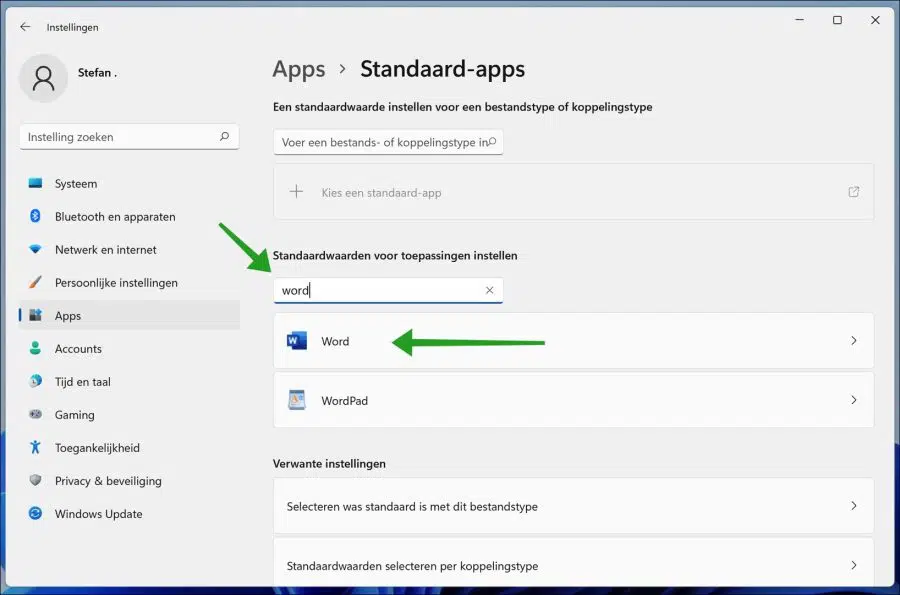
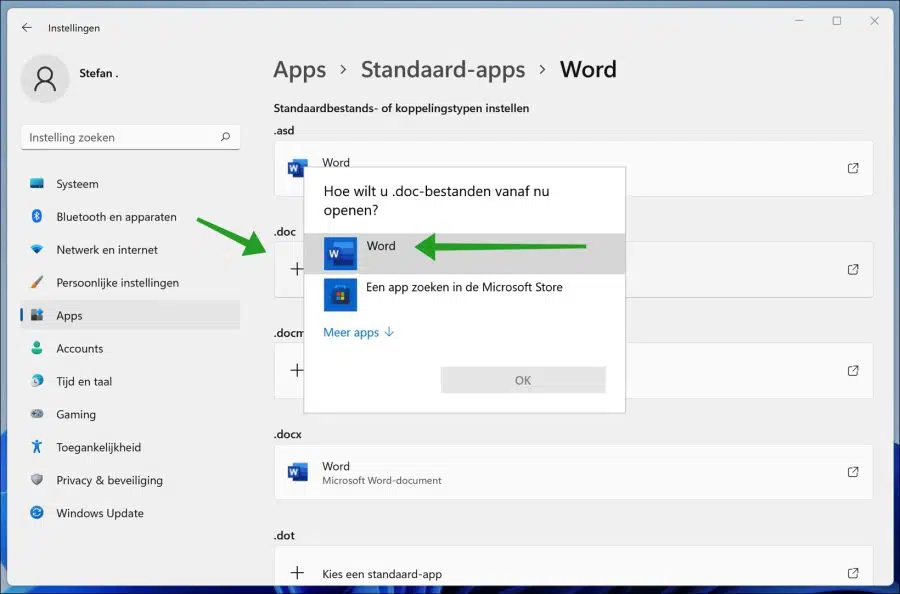
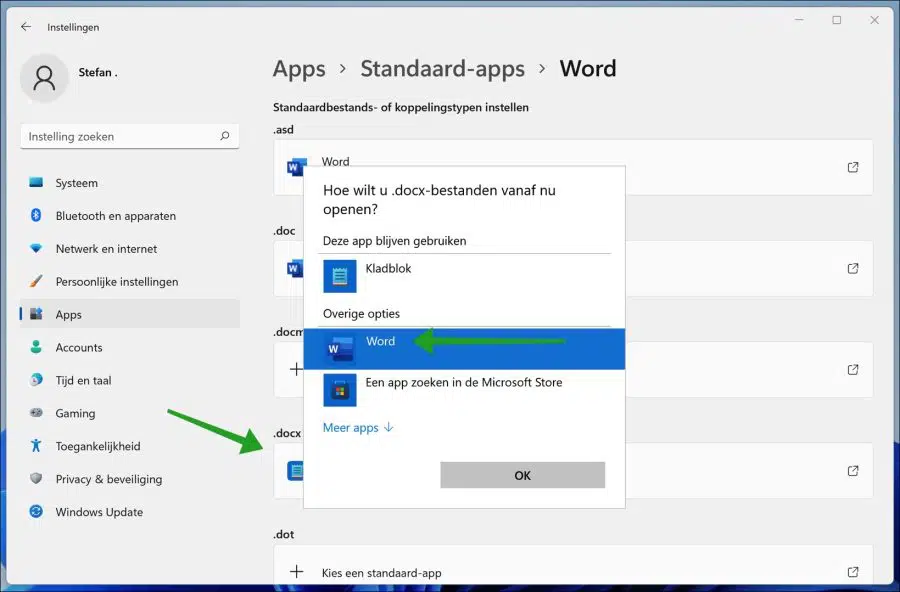
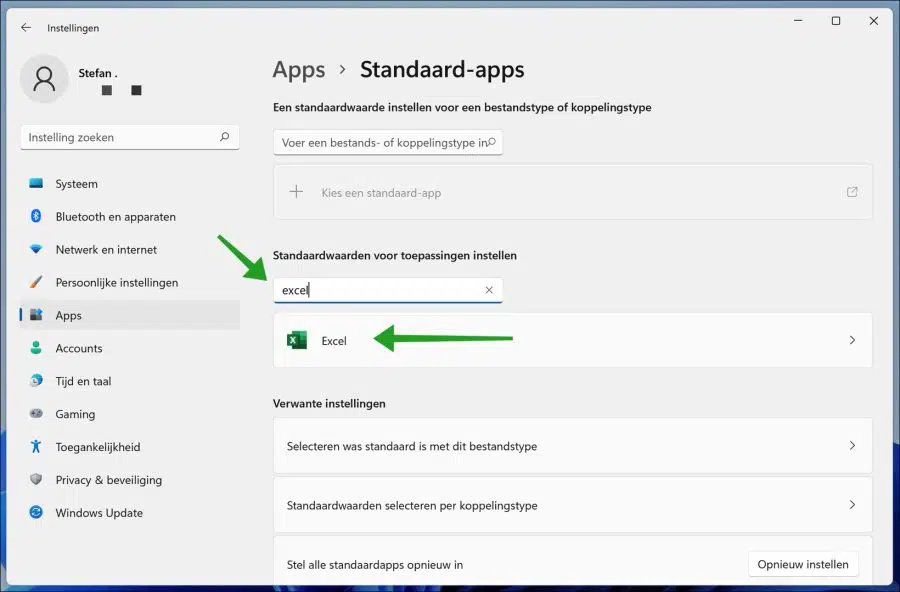
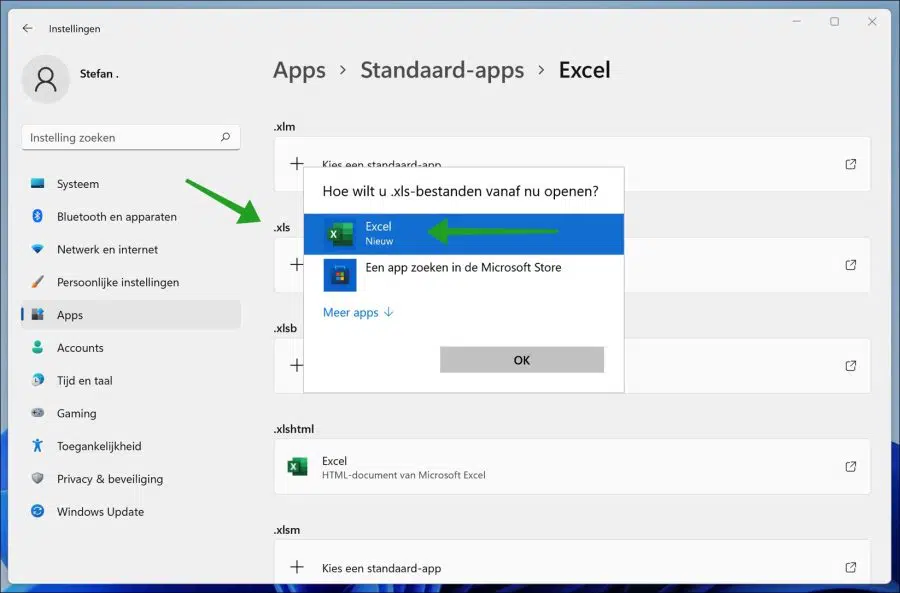
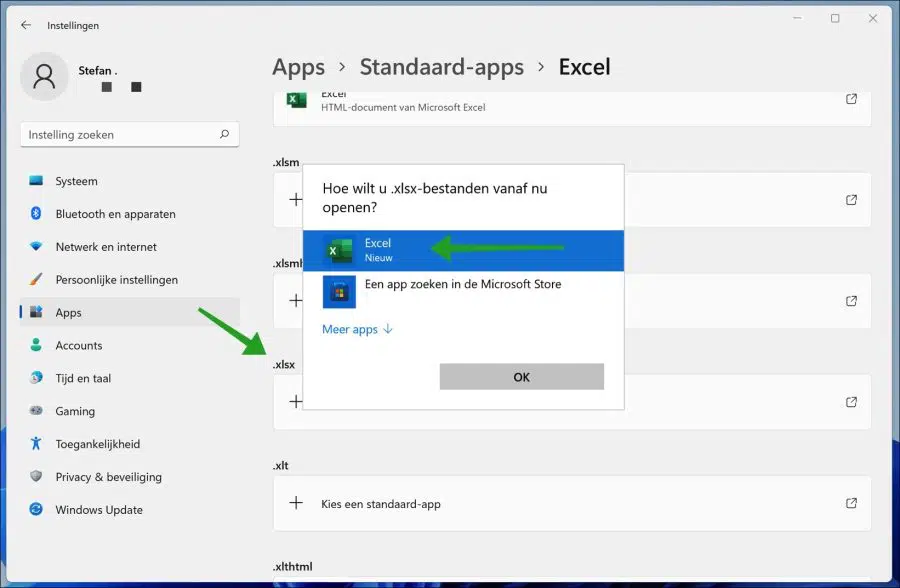
Thanks again for setting “time layout”.
New Lenovo laptop with Win 11 and Office 365.
Fri. – do I have to uninstall Win 365 (and how?) to possibly install Win 2019 or Win 2021?
M.vr.gr. Hans
Hallo,
I assume that by “win 2019” – “Office 2019/2021”. You can read how to update Office to newer versions here:
https://support.microsoft.com/nl-nl/office/hoe-upgrade-ik-office-ee68f6cf-422f-464a-82ec-385f65391350Success!