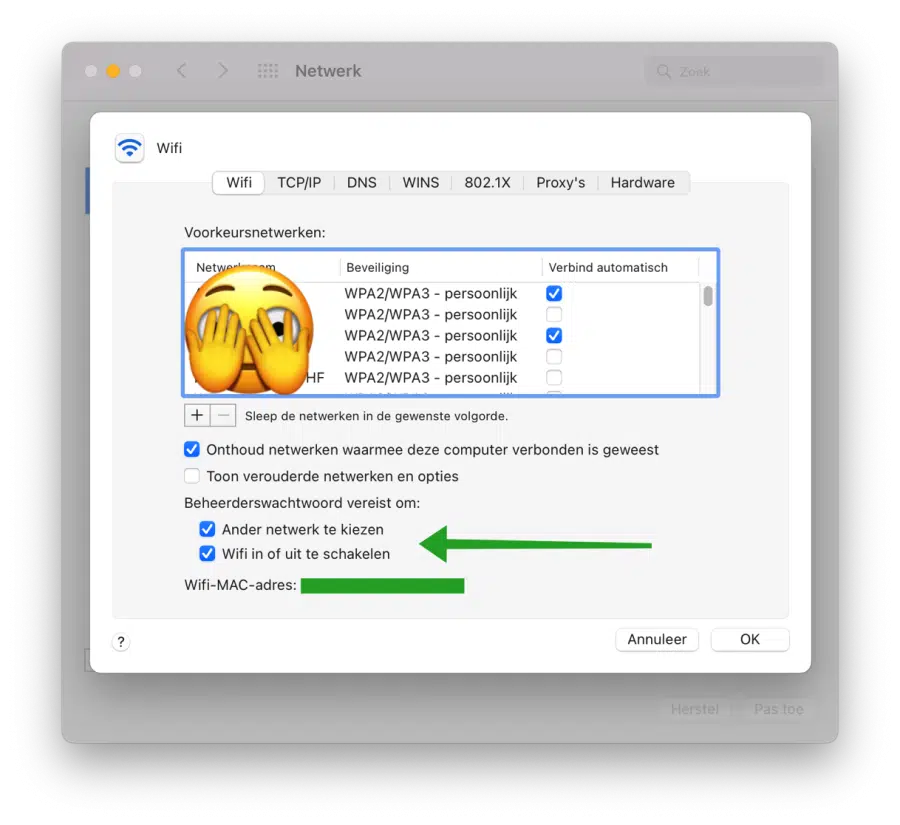In macOS, a number of security features have been added to limit functionality. One of these features is setting an administrator password to change or enable or disable Wi-Fi.
If your Mac is part of a work or home environment where you don't want a user to be able to change Wi-Fi settings, you can set it to prompt for the administrator password.
This way you can prevent a user from disconnecting the WiFi connection and then connecting to another WiFi network that is within range.
Set password for changing Wi-Fi on Mac
Click on it Apple icon in the top left corner. In the menu, click System Preferences. In the system preferences, click on “Network” and select the WiFi network.
Then click on the “advanced” button at the bottom right of the screen. In the WiFi settings you can enable or disable the following two options.
- Ask for an administrator password when selecting a different Wi-Fi network.
- Request an administrator password when turning Wi-Fi on or off.
Click OK and then the “Apply” button to enable these option(s). I hope this helped you. Thank you for reading!
Also read how to get your Make your Mac faster or can optimize with CleanMyMac.