If you want to quickly run commands in Windows 11, you may be familiar with the “Run” window. The run window remembers all previously used commands that you told Windows to run.
“Run” is a feature in Windows 11 that allows you to quickly open a program, file, folder, or system utility by typing a command or keyword in the Run window. To open the Run window, you can press the Windows key + R on your keyboard or right-click on the Start button and select “Run” from the menu.
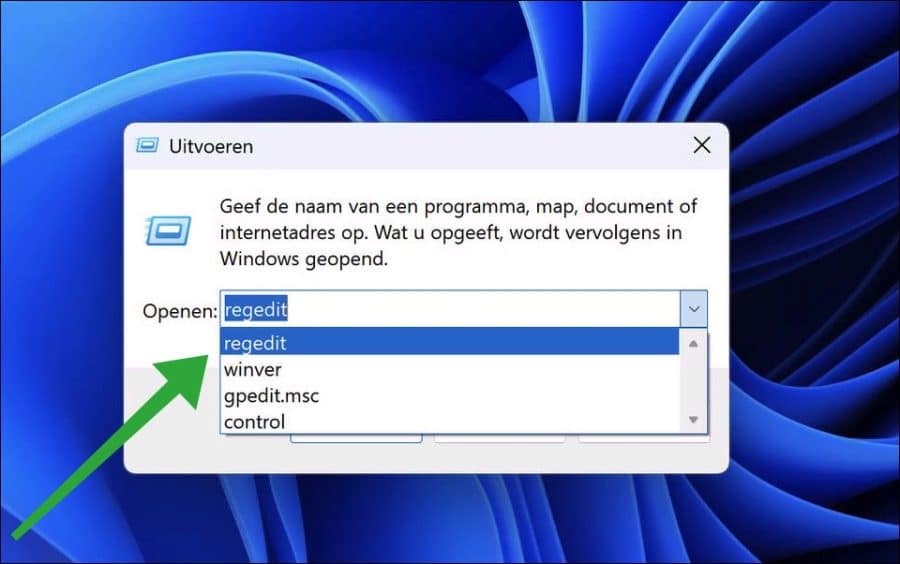
If you want to clear the command history in the run window, this is possible. You can clear all previous run commands through the Windows registry. By default, there is no option available to clear the run history.
So you have to manually clear all previous history via the Windows registry. This is how it works.
Clear all commands in Windows 11 or 10 “run” window
To get started, open the Windows registry. Go to the next key:
HKEY_CURRENT_USER\Software\Microsoft\Windows\CurrentVersion\Explorer\RunMRU
Here you will see, in alphabetical order, the history of all commands executed via the “execute” window.
Right-click on each registry value and click “delete”. So you do this for each value. If there is too much, you will only delete the value called “MRUlist”.
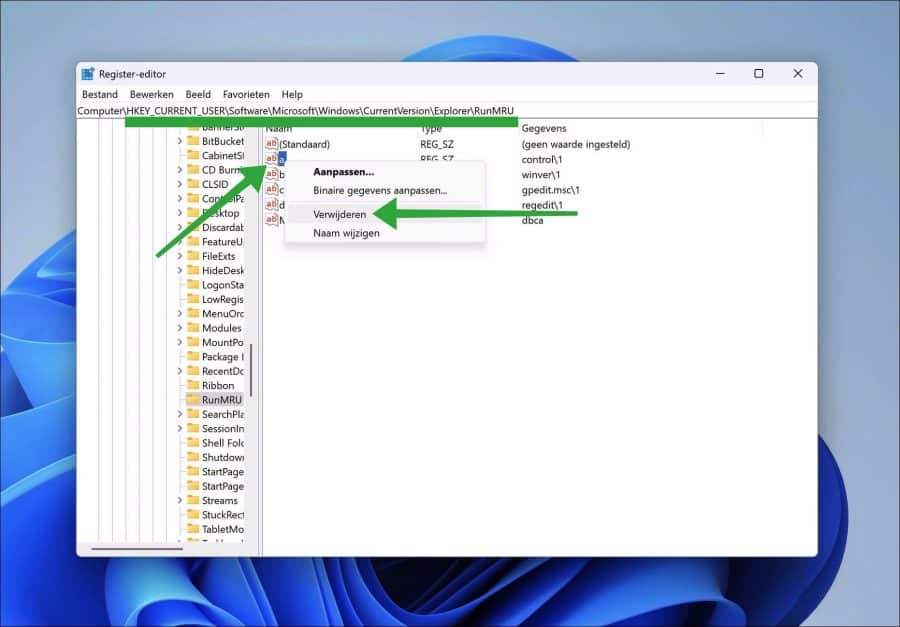
You will then see that the execution history has been cleared.
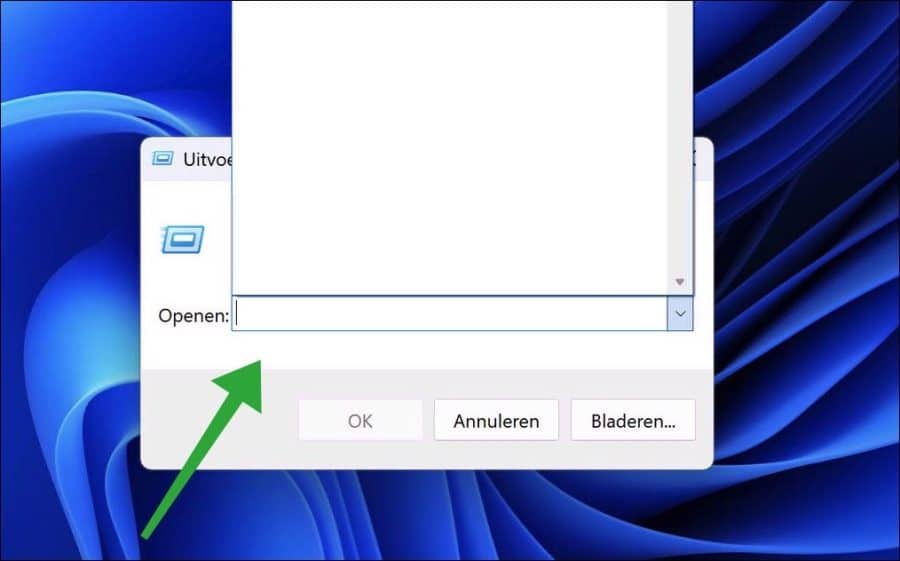
I hope to have informed you with this. Thank you for reading!
Also read this 16 tips for Windows explorer.

