YouTube video quality keeps changing randomly when you play a new video or during the video? In this tip I will explain how you can set YouTube to always play the highest video quality. This can be done using extensions or add-ons in Google Chrome, Mozilla Firefox and Microsoft Edge.
By default, YouTube automatically selects the video quality for you based on your connection speed and screen size. However, there are times when you have more than enough internet speed and large enough screen for the best video quality on YouTube, yet there are times when YouTube downgrades to lower quality video.
This can be a frustrating problem for several reasons. Fortunately, there are several browser plug-ins that are capable of automatically playing the highest video quality when you play a video on YouTube. The video quality is then, as it were, forced.
Always play YouTube in the highest video quality
There are several plug-ins available for Google Chrome, Firefox and Microsoft Edge.
Google Chrome
for Google Chrome I recommend the “Auto Quality for YouTube” extension. Install this extension in Chrome, click on the gear icon. Select the desired video quality and click Save. All videos on YouTube will then be played in the set video quality.
Firefox
for Firefox I recommend the add-on “YouTube Auto HD + FPS" On. Install the add-on, click on the “HD” icon in the menu bar and select the desired video quality. You can also force the format using this add-on. This add-on is available in the Dutch language.
Microsoft Edge
The same add-on as for Firefox, the “YouTube Auto HD + FPS” add-on is also available for Microsoft Edge. Install the add-on, click on the “HD” icon in the menu bar and choose the desired video quality. You can also force the format using this add-on. This add-on for Edge is also available in the Dutch language after installation.
Lees meer:
- Enable YouTube Restricted Mode.
- Enable live captions in Google Chrome.
- Set up two-factor authentication for YouTube.
I hope this helped you. Thank you for reading!


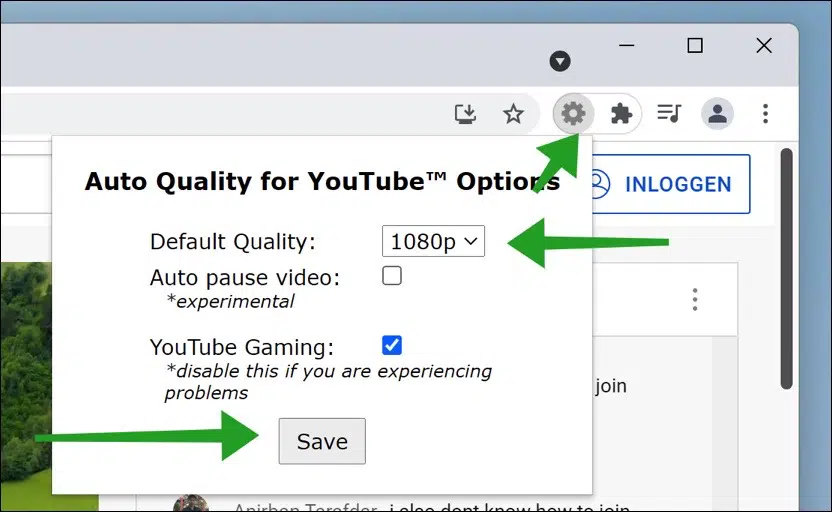
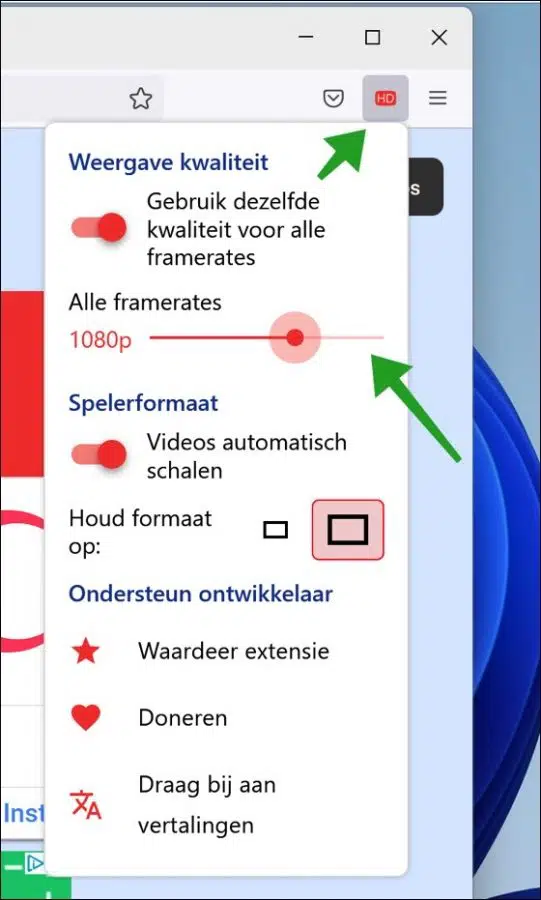
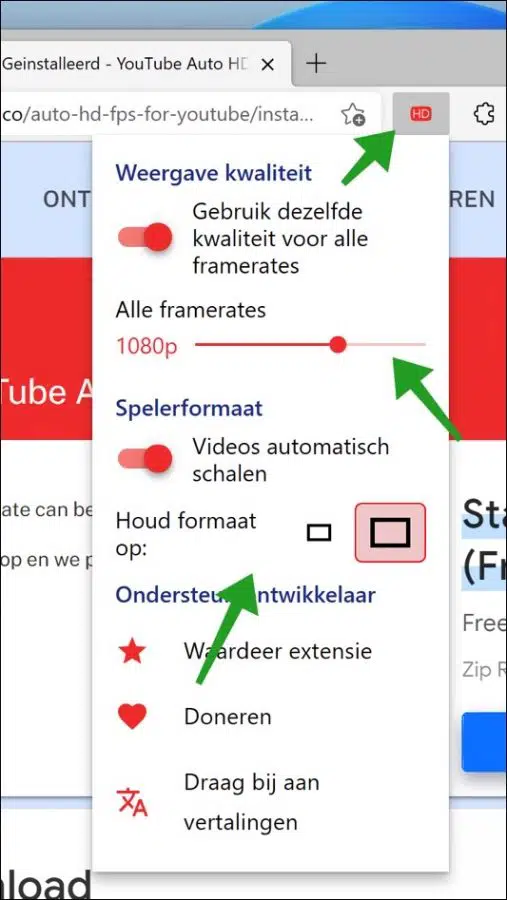
My Win10 computer had two SSDs that I could boot via Windows multiboot. This worked very well for two years. Now 1 SSD has broken and I can no longer boot from the other SSD. This is recognized in the BIOS. Do I have to reinstall everything? Started Win 10 with the recovery disk, but it indicates that it cannot be recovered. What can I do now?
bvd frens
Hello Frens, oof, this is difficult. I think... if you don't reinstall you will spend much longer repairing everything, think of MBR etc. Therefore my advice: reinstall. Greetings, Stefan