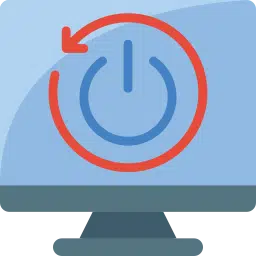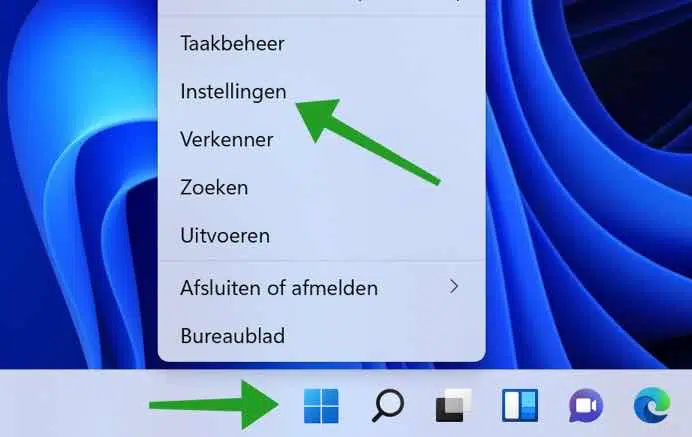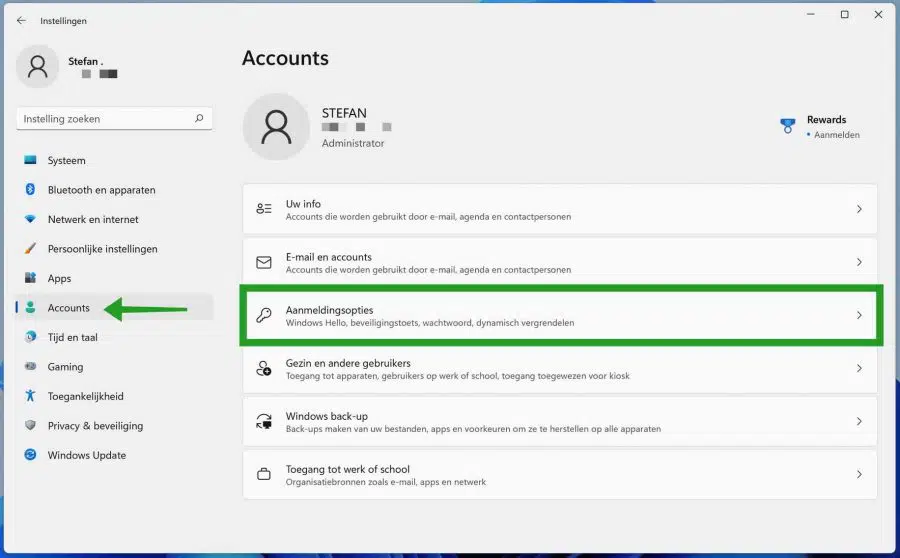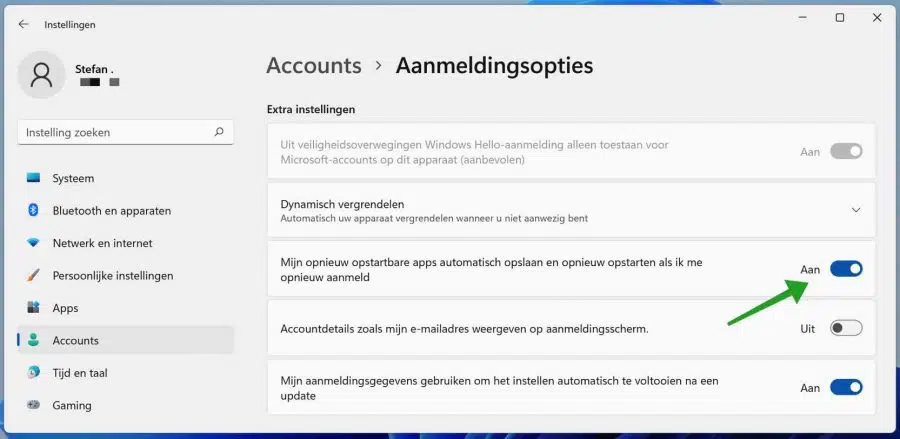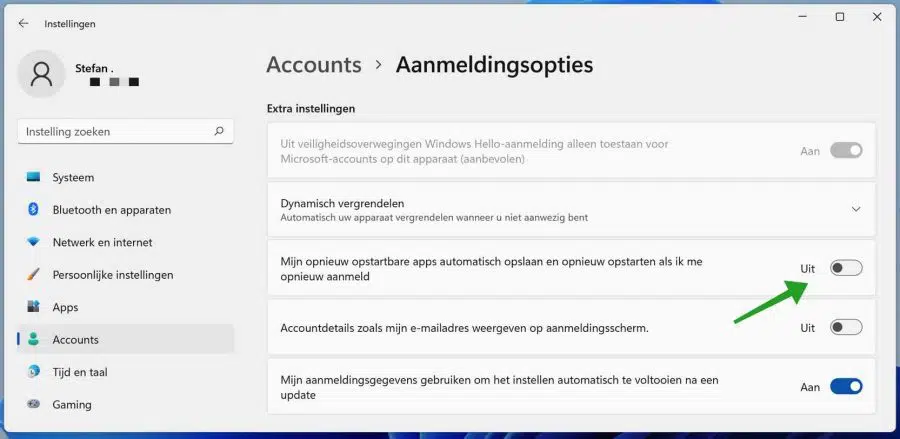Windows 11 has a feature that automatically restarts apps or programs. The next time the user logs in again, the programs or apps will start automatically.
Windows 11 detects and saves running programs and apps before restarting them. When the user logs back in, Windows automatically restores previously running programs.
Not all apps support restarting. In fact, third-party apps must register as restartable apps so that Windows 11 restarts these apps the next time the user logs into the computer.
Automatically restart apps in Windows 11
Enable automatic restart of apps
Right-click on the start button. Click on Settings in the menu.
Click on Apps in the menu on the left. Then click on Login Options.
In the additional settings, enable the option: Automatically save and restart my restartable apps when I sign in again.
Disable automatic restart of apps
Right-click on the start button. Click on Settings in the menu.
Click on Apps in the menu on the left. Then click on Login Options.
In the additional settings, disable the option: Automatically save and restart my restartable apps when I log in again.
I hope this helped you. Thank you for reading!