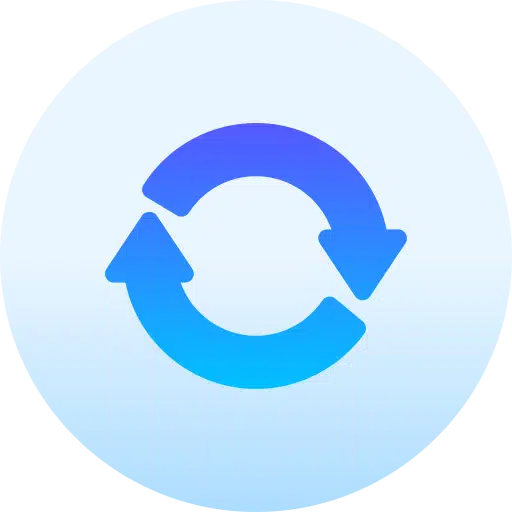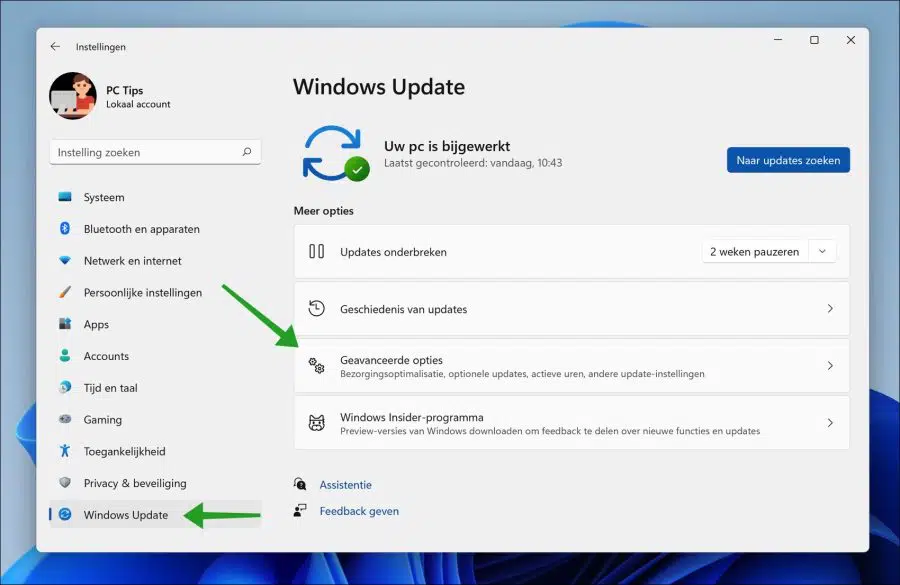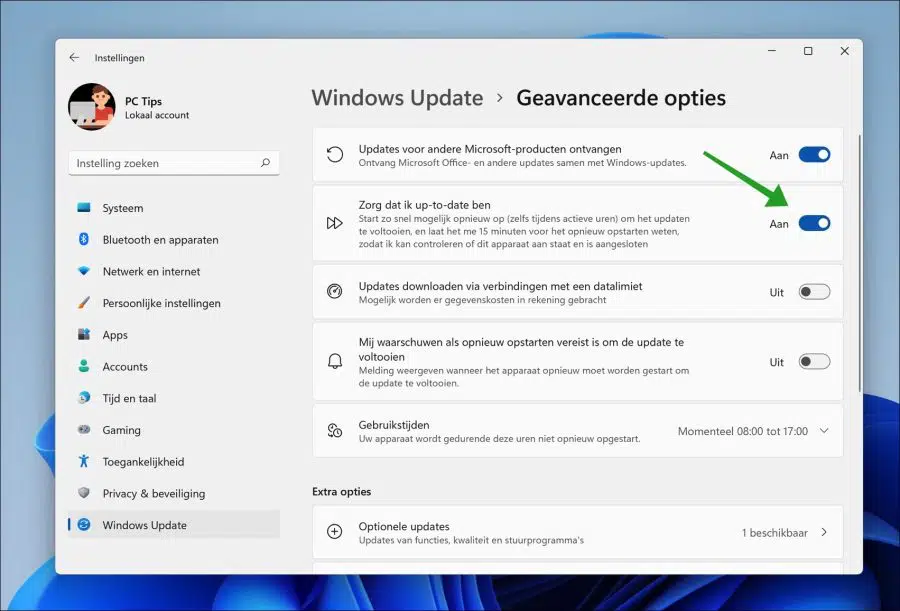If you Windows 11 receives updates Windows 11 will then first download these updates one by one and then install the updates outside user times.
The default operating hours on a Windows 11 PC are from 8:00 AM to 17:00 PM. In the meantime, Windows 11 will create a reminder to restart your PC to complete the updates.
Enabling the “Make sure I'm up to date” option in the advanced Windows update settings ensures that updates are installed immediately after downloading. If updates are available, one will be sent 15 minutes before the restart message is displayed that the computer is restarted to complete updates.
By enabling “Make sure I'm up to date”, the computer is immediately provided with new updates, even during user times.
Enable “Make sure I'm up to date” in Windows 11
Right-click on the Start button. In the menu click on Settings. In the settings, then click on “Windows update” in the left menu.
In the Windows update settings, click on “Advanced options” to open the update settings.
To immediately complete the received updates, and even restart during user times, enable the “Make sure I'm up to date” option.
You will then immediately receive a notification to restart your Windows 11 PC to complete updates. You will receive this notification 15 minutes in advance so that you can check whether the laptop is connected to the power supply.
At the very bottom in the “Additional options” you can check whether there is optional updates are available in Windows 11. These are optional updates for features, quality and drivers.
I hope this helped you. Thank you for reading!