It happens to everyone sometimes? You accidentally put a file in the trash and then empty it without paying attention. Is the file gone? Yes, in principle. But with Piriform Recuva you have a chance of putting the file back where it came from.
In this tutorial I will show you step by step how to get back deleted files with the free version of Recuva. Recuva can be set up in Dutch and is easy to follow for people without technical knowledge.
You can recover photo files, audio media files. Basically any file type can be recovered. Even if your computer has temporarily stopped working or has crashed, you can still recover files from the hard drive later with Recuva. Sounds good? Let's start.
Recover files with Recuva
To start with, you should Piriform Recuva to download. Open the newly downloaded installation file.
In the window, change the language from United States to Dutch (Dutch).
Then click Install to continue the installation of Recuva.
Click Next to continue with the wizard, we will follow the wizard because it is easiest for everyone.
In the next window, select the type of file you are trying to retrieve. You can choose from All files, Images, Music files, Documents, Video files or compressed files such as ZIP, RAR, 7z etc.
If you know where the file or files were located, you can specify this location. By specifying the location of the files, searching via Recuva will be faster.
Recuva is now ready to locate the recoverable files on your hard drive. If previous searches via Recuva have yielded nothing, you can enable the option to enable extensive scanning. Hopefully this option will yield results.
Click on the Start button to start searching for files that can be recovered, results will be displayed in the next window.
Recuva has now found a lot of files to retrieve. Select the specific (or specific – multiple) file(s) you were looking for. Then click on the recall button at the bottom right of the Recuva window.
Select a location for the recovered file. You will therefore find the file at the location you select here.
You have now successfully recovered a file or files with Recuva.
Ultimately it is more convenient to have a backup, read here how to create one backup in Windows 10.
I hope this helped you, thanks for reading.

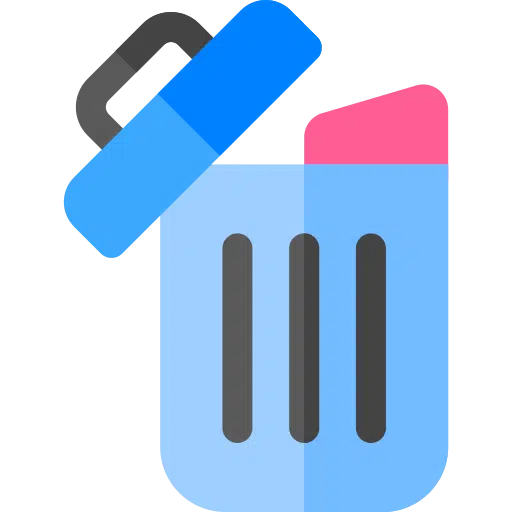
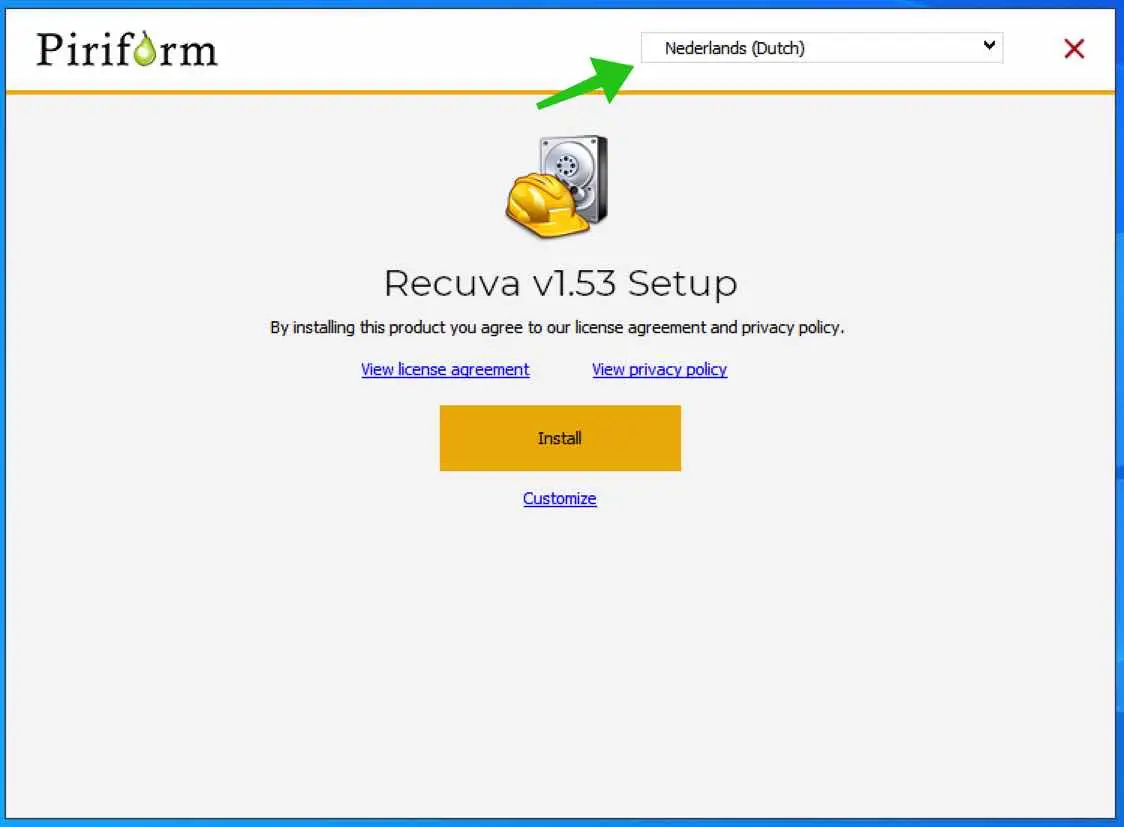
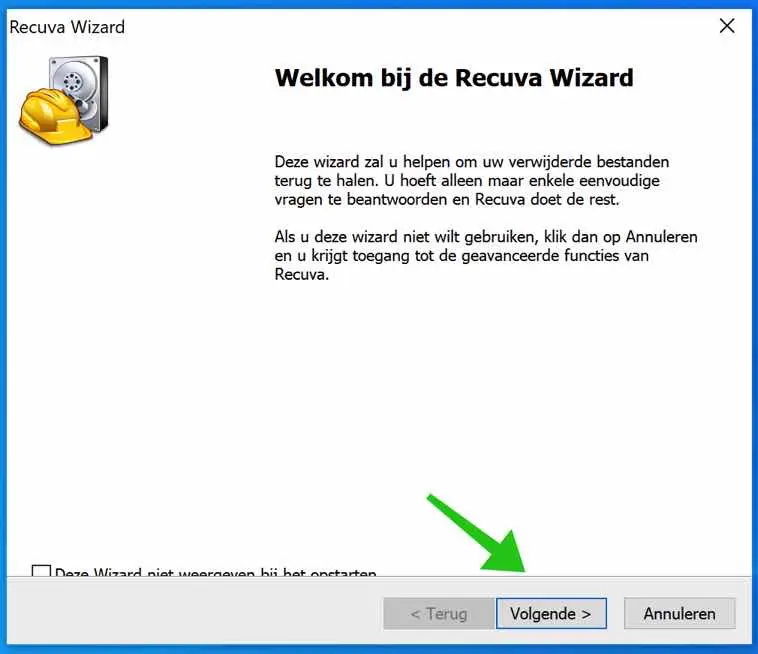
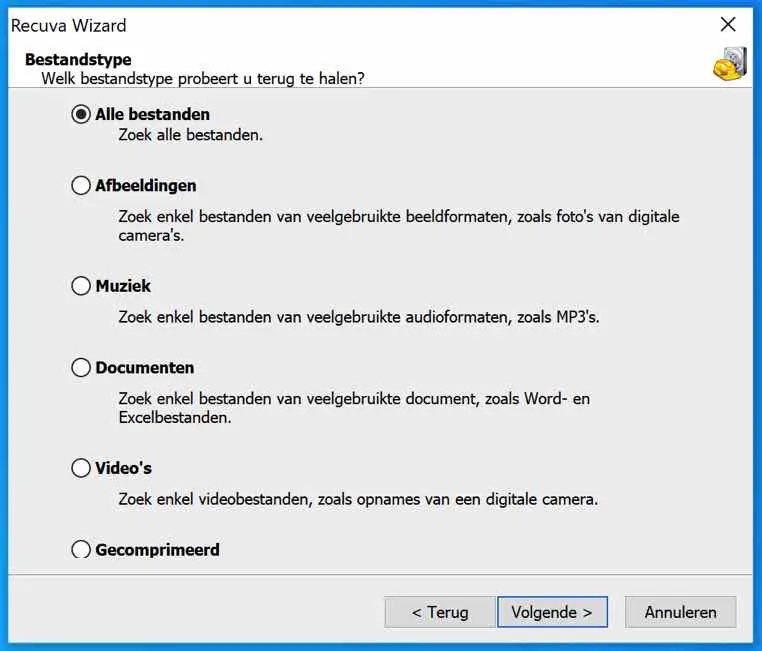
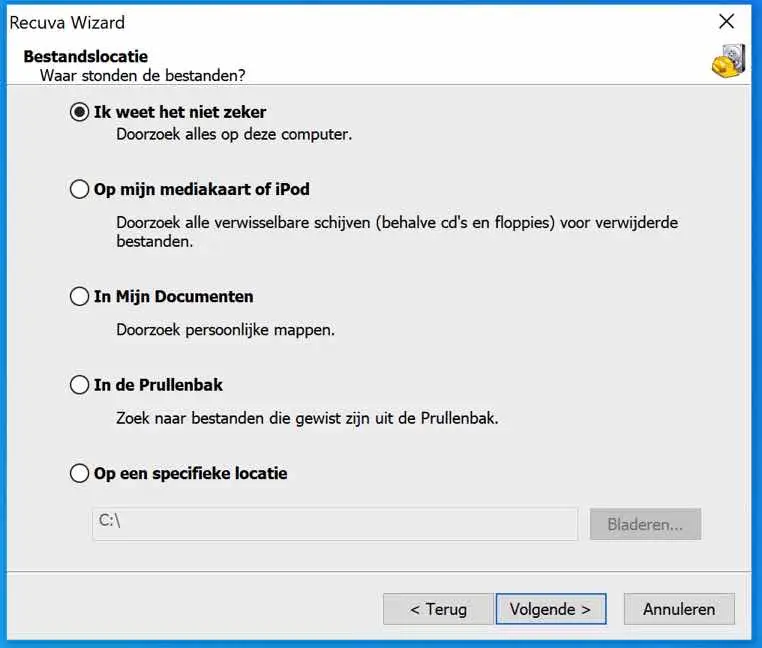
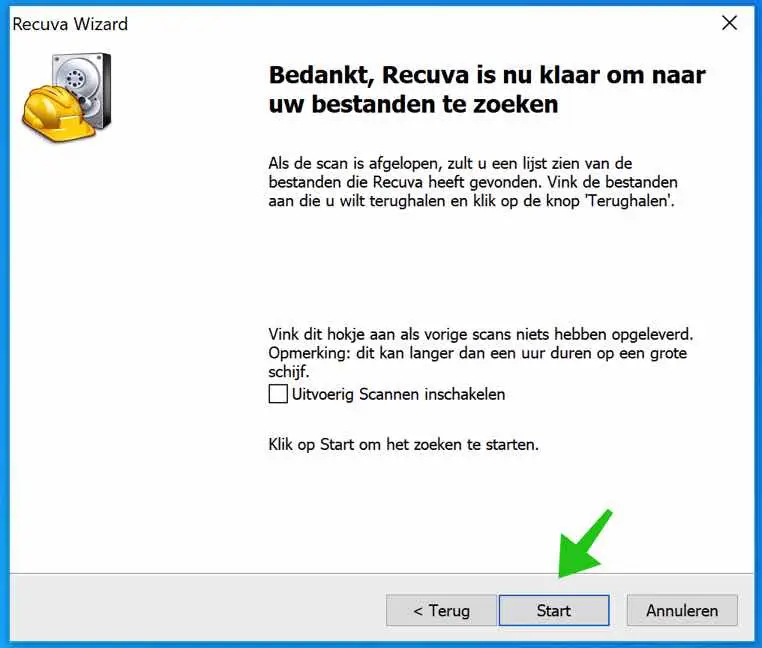

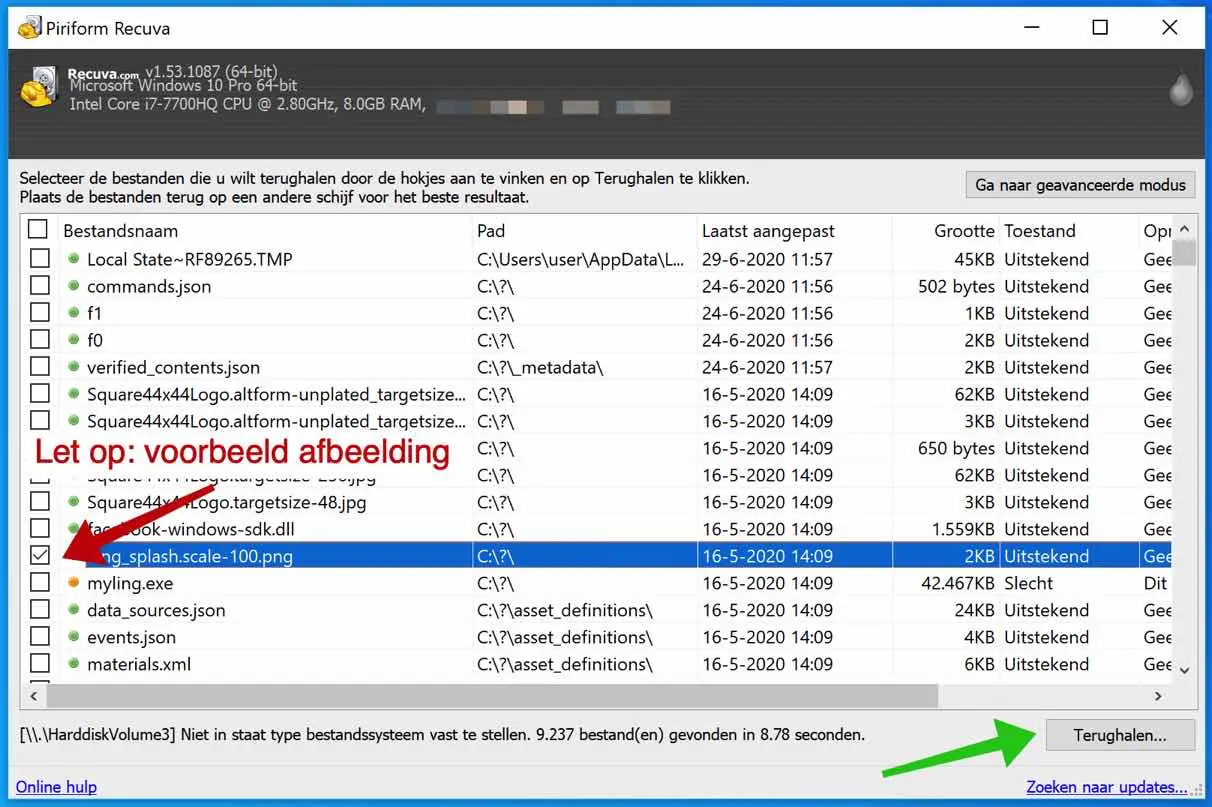
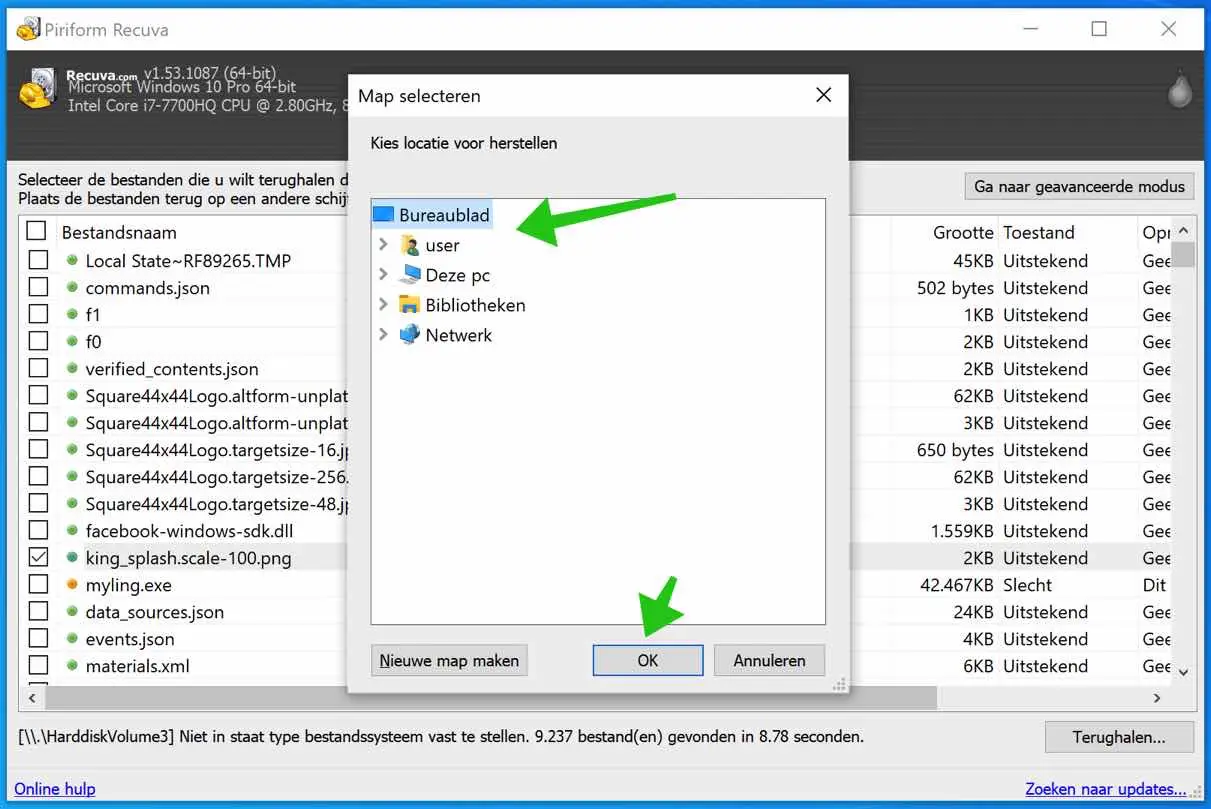
Dear Stefan, I have bought a PC from a deceased person. The son has thrown everything away, and now my question is how I could put everything back. I would keep that PC as a spare. Can be accessed via my PC (with paid Recuva) put everything back on that spare PC and how? Many thanks in advance, VR.GR. Robert
Hello Robert, if someone has cleared the PC, unfortunately you cannot recover anything via Recuva. File recovery only works if you have deleted something and the PC has not yet been restarted. Greetings, Stefan.
Dear Stefan, That is a shame, but thank you for your answer. I am also 78, almost blind and I was wondering if there was a program that could give me a larger pointing arrow, as I have to constantly look for it. I am still working with Win 7 premium 64 bit, and in this program the arrows are not large enough. The ideal should be a centimeter or a little more. Any ideas? Thank you in advance, Robert
Hello Robert, I have sent you an email with more information. Greetings, Stefan
Hello Stefan,
Purchased Recuva for a fee to retrieve photos from a mistakenly formatted SD card.
Result nothing found. What am I doing wrong
Hello Frans, I don't know what you are doing wrong. If you have a paid version I would contact Piriform. Try the FREE version of EaseUS, it is the best file recovery software: https://nl.easeus.com/ Good luck! Greetings, Stefan.