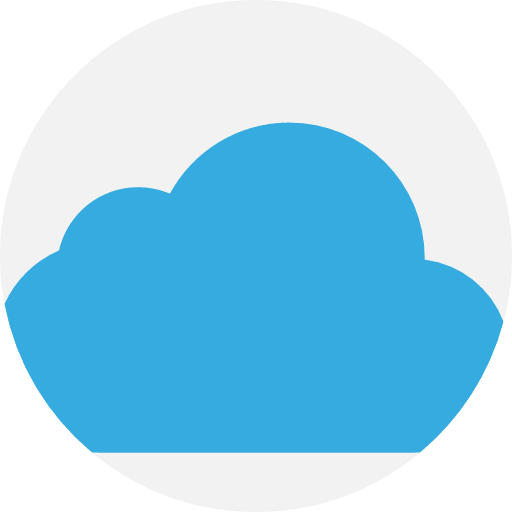In the latest version of the “Photos” app in Windows 11, you can integrate iCloud. This way you can Manage photos and videos from your iPhone or iPad on your PC.
To integrate iCloud with Photos, you need the latest version of the Photos app in Windows 11. This is version 2022.31110.2008.0 or later. To update the Photos app you need to install the Get the latest app updates via the Microsoft Store.
After installing the latest version of the Photos app, you will need to install iCloud for Windows. Only after installing iCloud for Windows can you manage photos from your iPhone or iPad on a PC.
Add iCloud Library to Photos in Windows 11
Open the Photos app. Click on “iCloud Photos” in the left menu and then on “Download iCloud for Windows”.
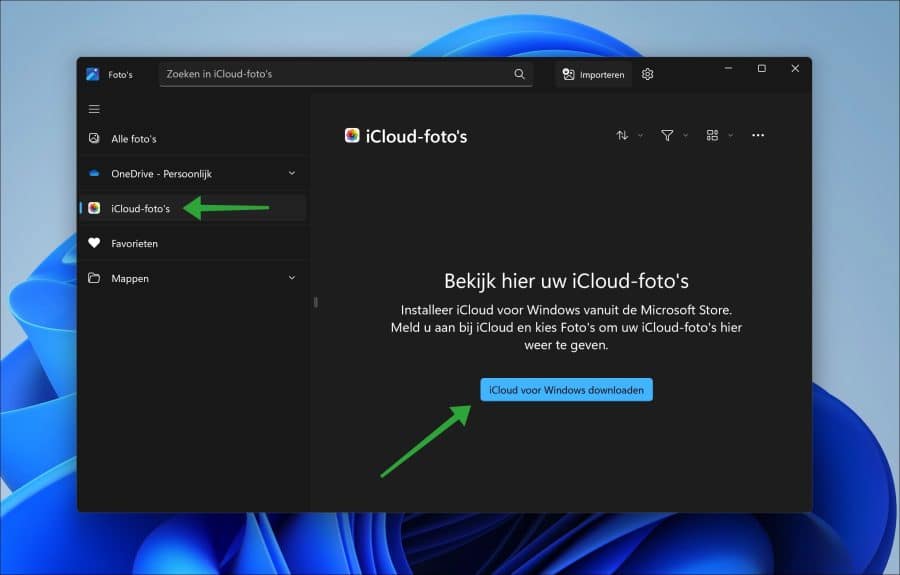
The Microsoft Store will now open, log in and click “Download”.
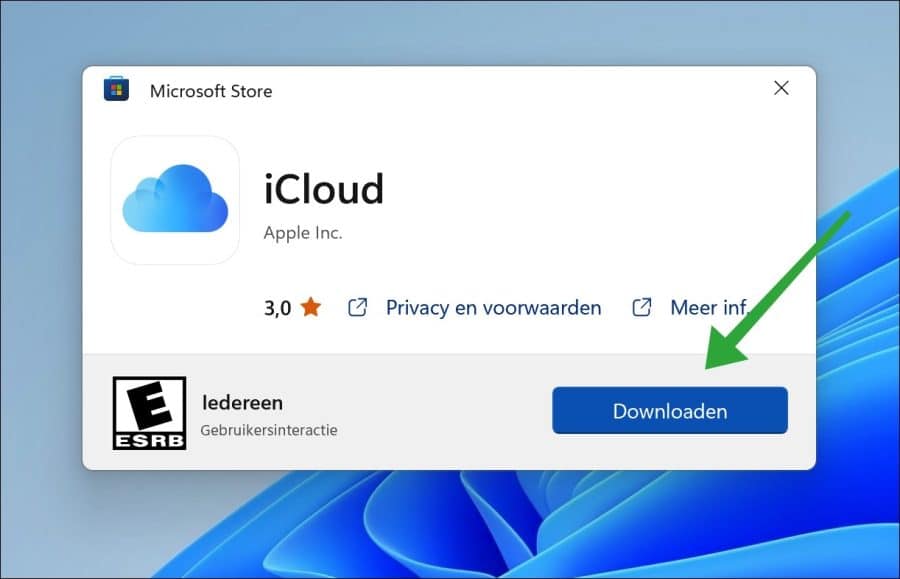
Then sign in to iCloud to access photos, videos and more.
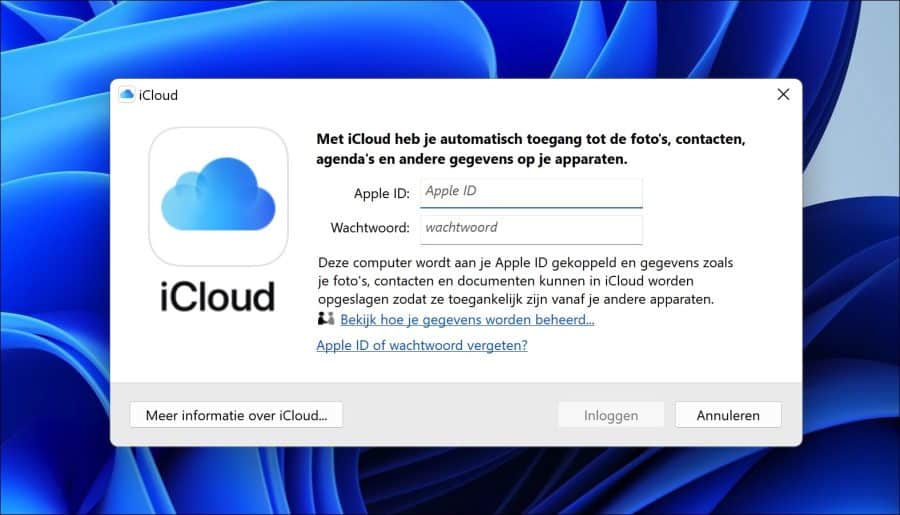
Select what you want to sync and then click “apply”. I recommend when it comes to photos and videos to sync photos only.
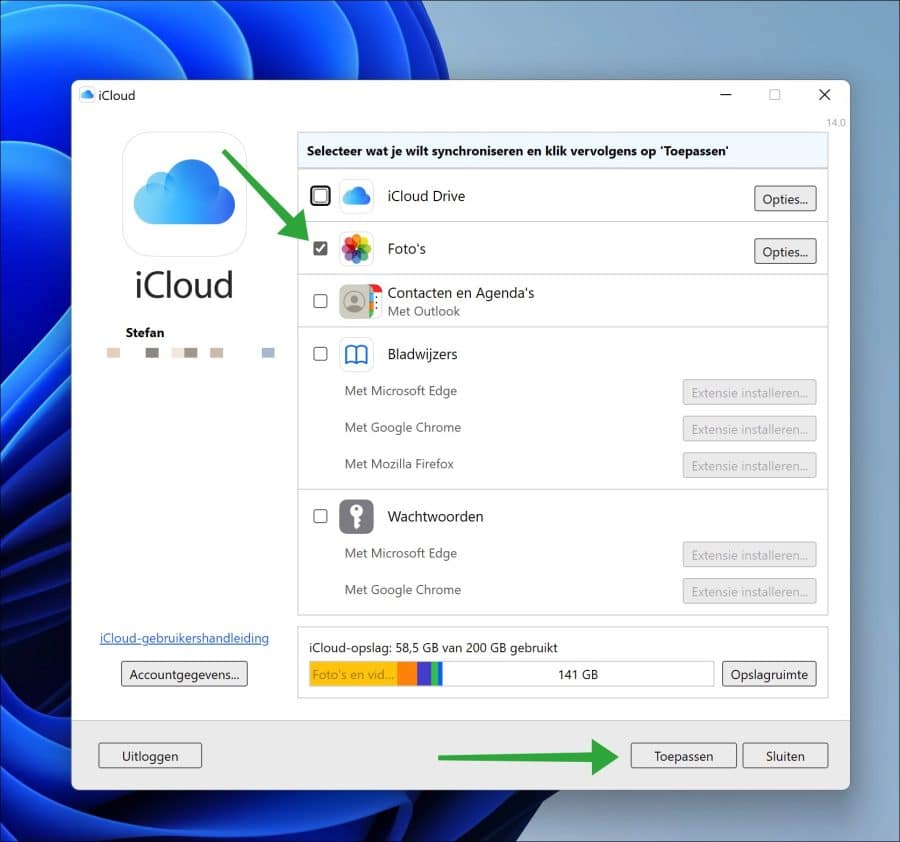
The iCloud photos are added to your gallery. This won't take long.
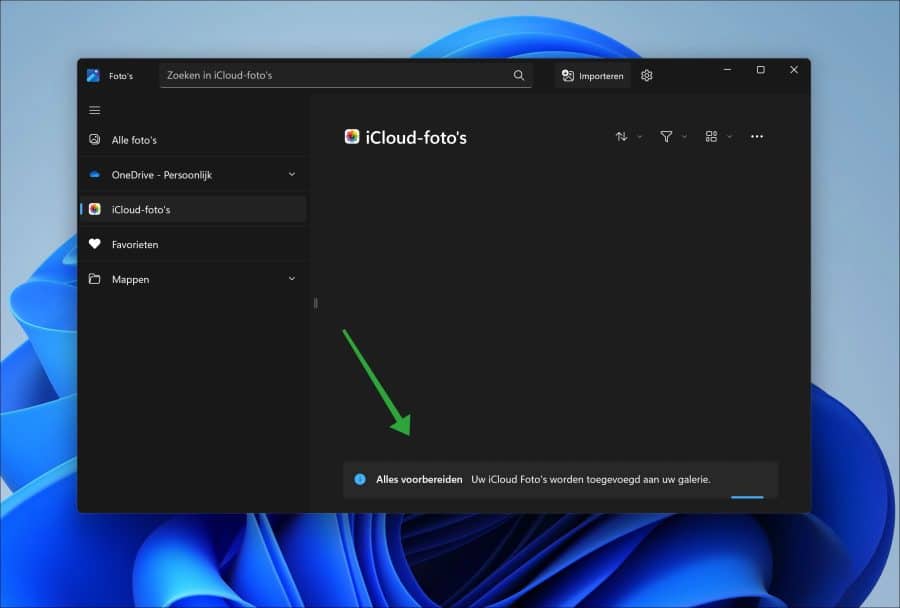
Once everything is synchronized you will see the message. “Welcome to iCloud Photos. Your photos and videos are now in the “Photos” folder. The “Uploads” folder and the “Downloads"are no longer used".
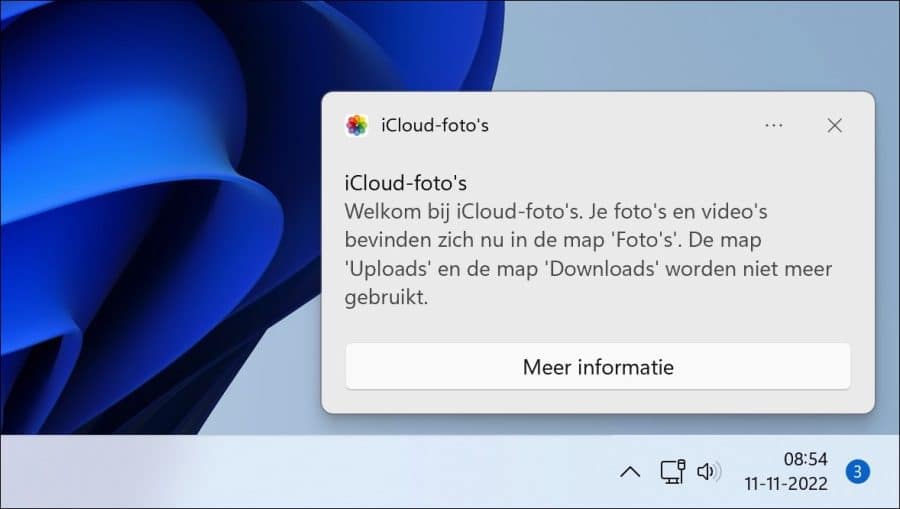
You are now ready to use iCloud photos and videos in the Photos app on a Windows 11 PC. If you don't see iCloud Photos in the Photos app, click “Settings” at the top of the menu and switch “Show iCloud Photos” to “on.”
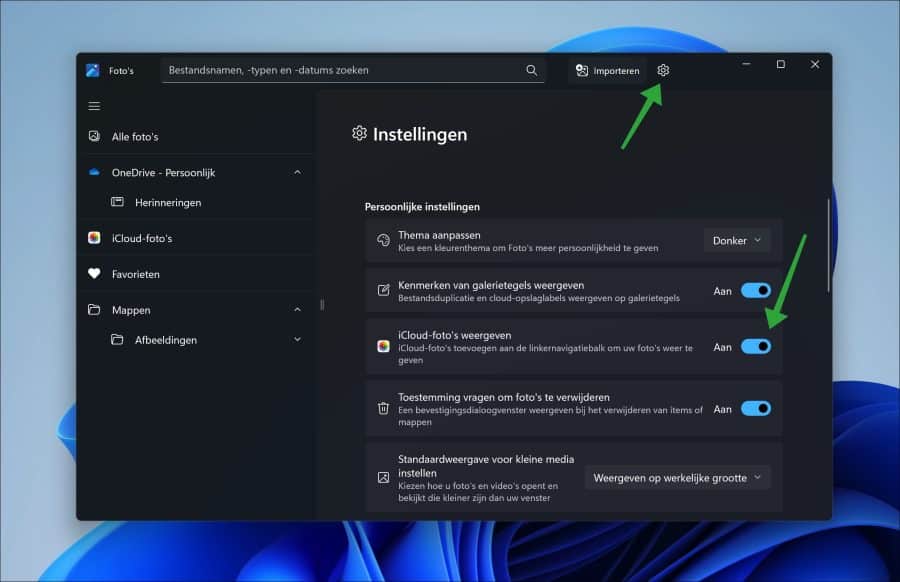
I hope this helped you. Thank you for reading!
Also read: