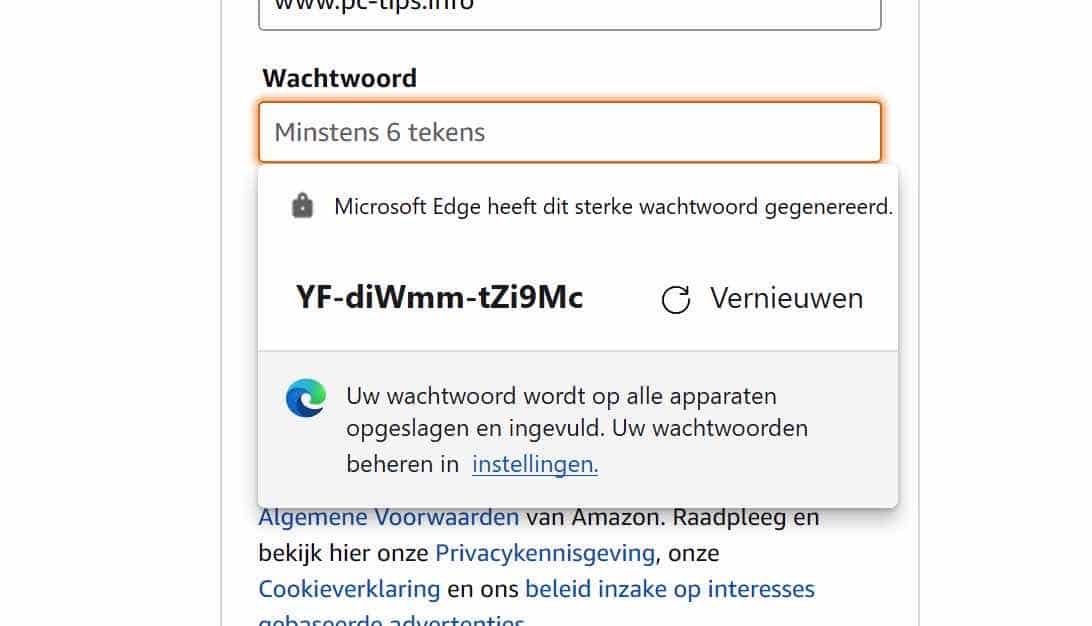Microsoft Edge is a useful web browser from Microsoft that helps users generate passwords in the Edge browser. If you register on a website and a username and password is required, Microsoft Edge will display a password screen to generate a strong password.
“Microsoft Edge generated this strong password”
Strong passwords that you use in the Edge browser are extremely important – they prevent unauthorized access to your online accounts and devices.
If you choose a very complex and long password, you make it very difficult for hackers to crack it, either through a brute-force attack (trying every possible combination of numbers, letters or special characters) or through an automated attack involving thousands of combinations per second are attempted to guess your one and only password.
So, the more complex the Microsoft Edge generated password is, the better it protects your online account. Remember that you store a lot of sensitive information on your account that you don't want stolen.
Enable or disable password suggestion in Microsoft Edge
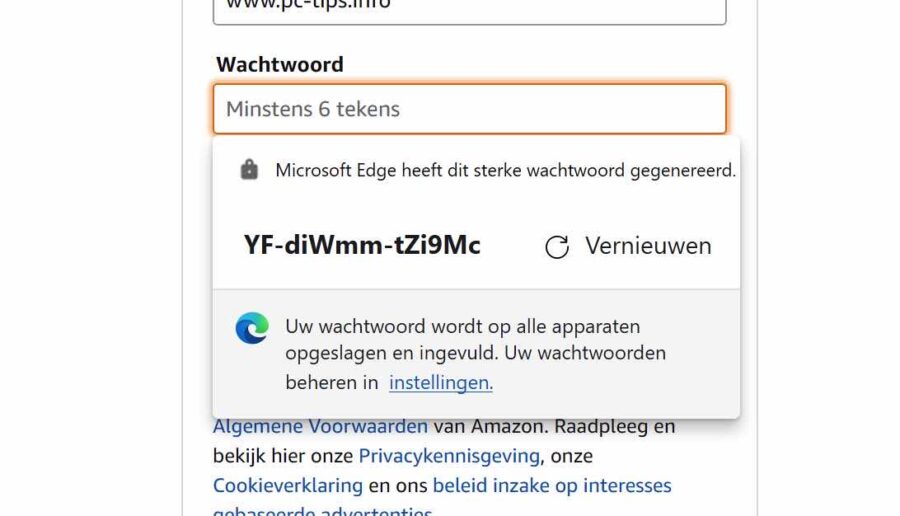
Enable password suggestion in Microsoft Edge
Before we enable password suggestion(s) in Microsoft Edge, two other functions must be activated in Microsoft Edge.
The password suggestion screen is only displayed on websites where it is necessary if you have enabled the Microsoft Edge account synchronization function and password synchronization function.
To enable Sync, click on the Microsoft account login icon at the top right. Then click sign in and sign in with your Microsoft account.
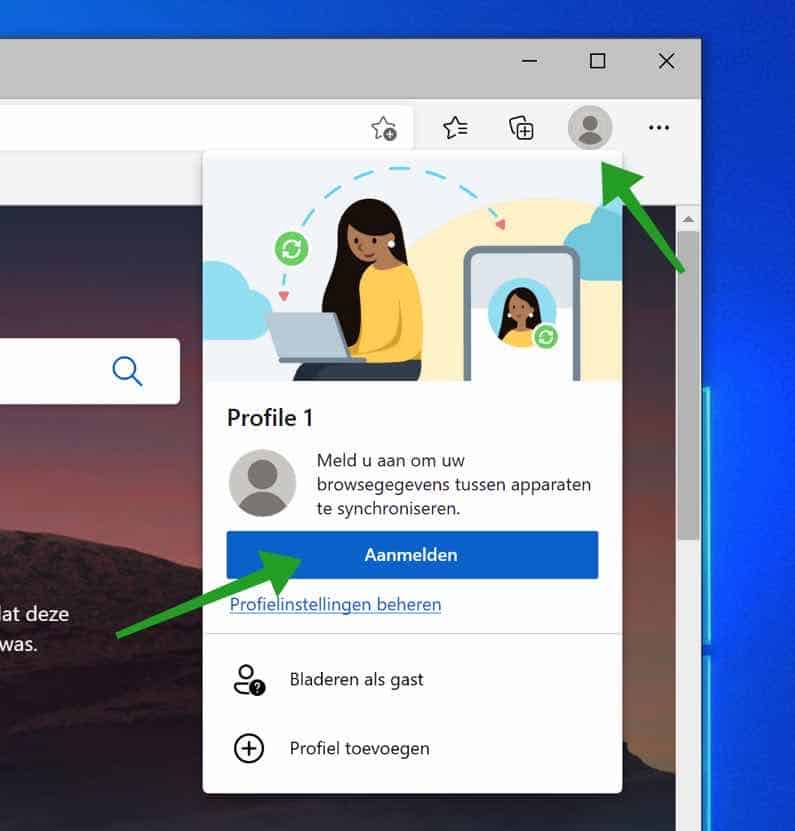
If you are already logged in, but have not yet enabled synchronization, click the button: Enable synchronization.
If you do not see this button, you are already logged in and have already enabled synchronization.
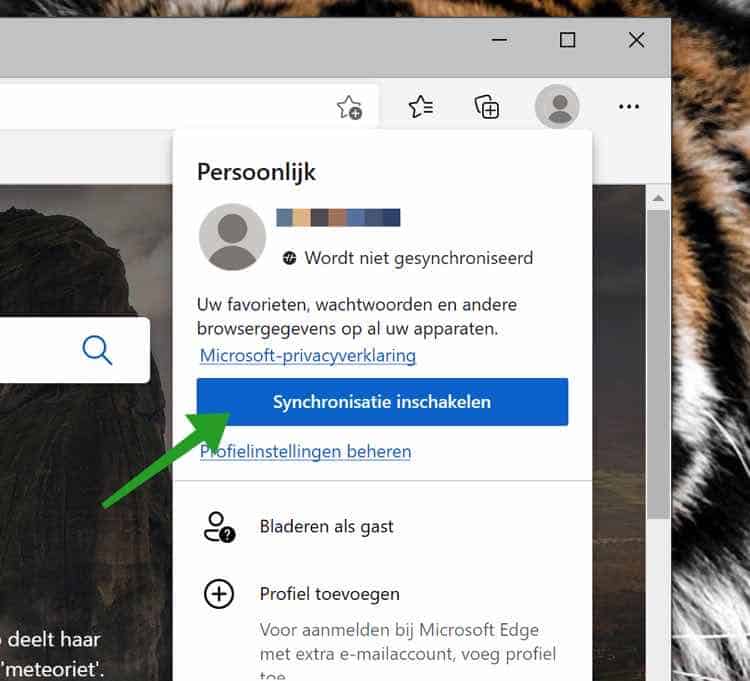
Now click on the Microsoft Edge menu icon in the top right corner. In the Edge menu, click Settings.
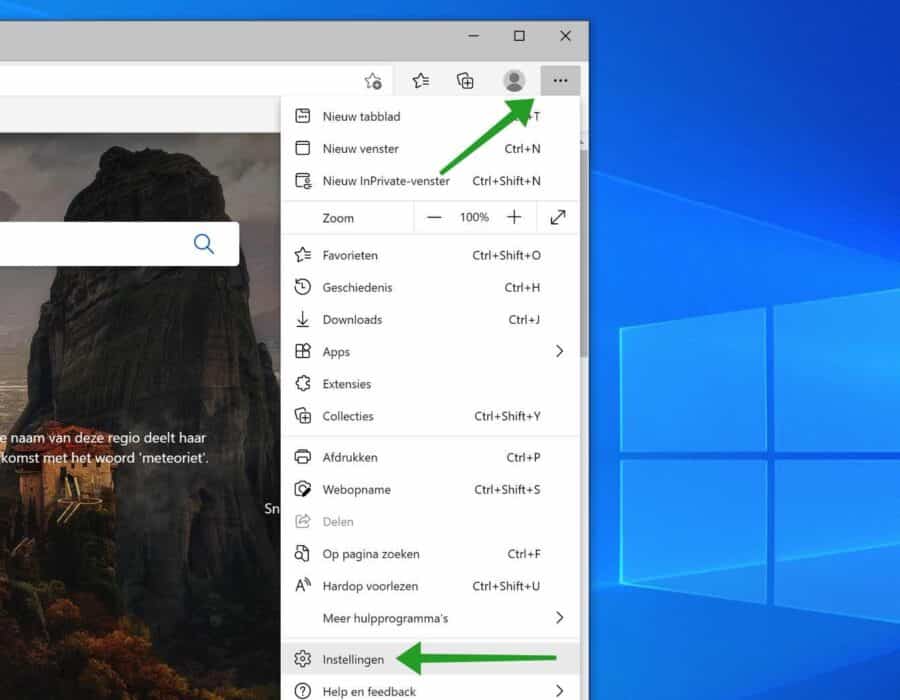
Click on Profiles in the menu on the left. Then click on Passwords to enter the password Microsoft Edge settings manage.
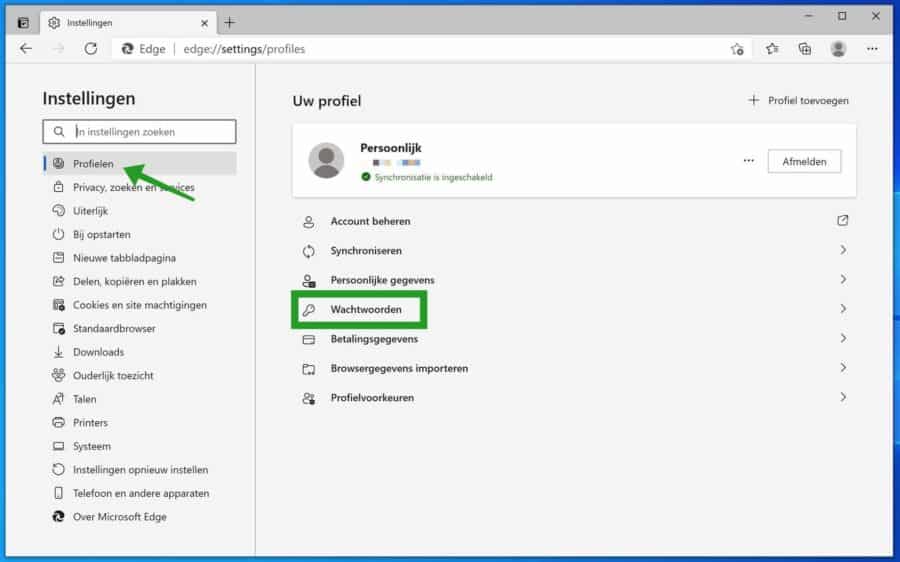
Enable the option: Suggest strong passwords.
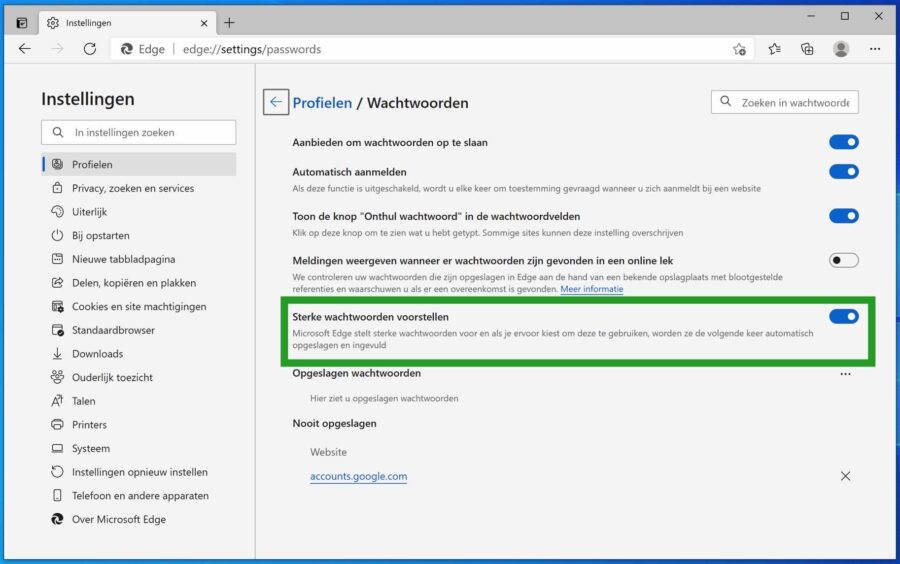
You have now activated strong password auto-suggestions in Microsoft Edge.
Disable password suggestion in Microsoft Edge
To disable automatic strong password notifications in Microsoft Edge, open the Edge browser.
In the top right corner, click on the Microsoft Edge menu. In the menu click on Settings. In the left menu, click on Profiles and then on Passwords.
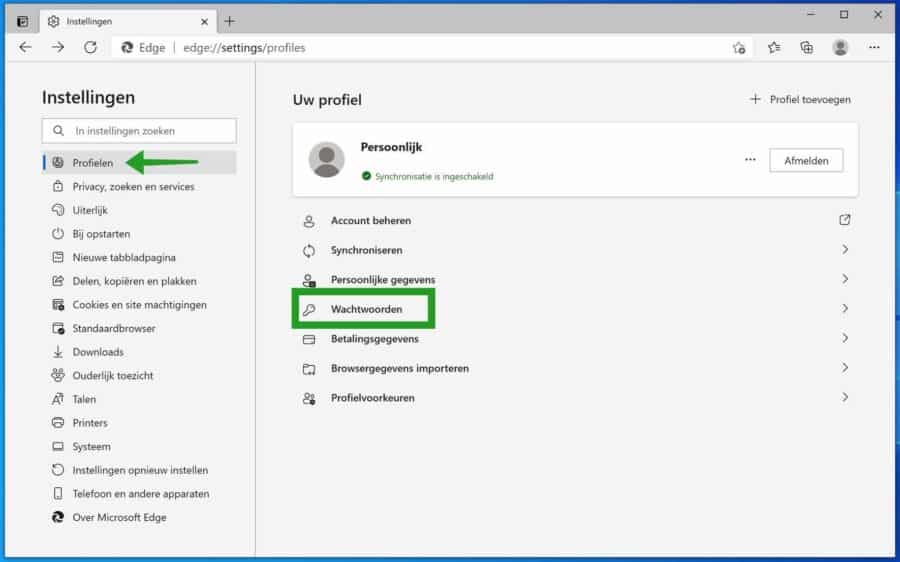
Then disable the function: Suggest strong passwords by clicking on the blue button.
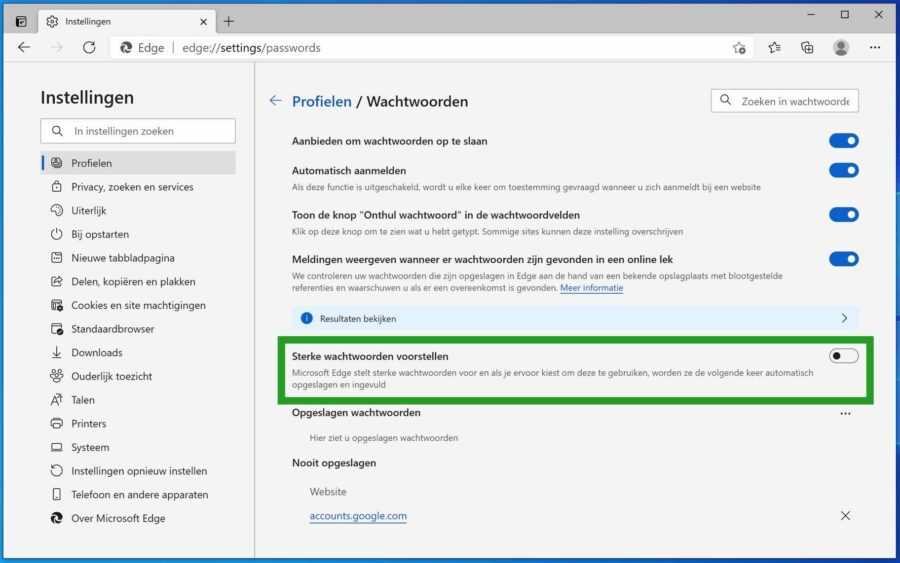
I hope this helped you. Thank you for reading!