If you have forgotten the Windows 10 administrator password, you will not be able to install any software. Sometimes you can no longer even use your entire computer, which is annoying! Microsoft doesn't make it easy to reset your password, but you do have some options. In this instruction I will give you 4 simple and 1 extensive tip to recover the forgotten Windows 10 password.
There are several ways to recover the password. One of these tips will eventually help you recover your forgotten Windows 10 password. It is important that you are the administrator of the computer, do not use this information to gain access to a computer that you are not the administrator of or do not have permission from the owner.
Recover a forgotten Windows 10 password
Recovery disk password
The official way to recover a forgotten Windows 10 password is to use recovery disk password. Windows 10 administrators can create a recovery drive if they forget their password. The disadvantage of a recovery drive is, you guessed it…You need a recovery drive password IN FRONT OF you forgot the password.
Has a password recovery disk, then recover the password with the recovery disk. Don't have a recovery disk password? Then go to the next tip.
Change password with a different administrator account
If you can still log into Windows 10 with a PIN, photo password, or another administrative account, chances are you can open a Command Prompt with administrative privileges and reset the Windows 10 password easily.
In the Windows 10 search window type: cmd.exe, right-click on cmd.exe and select run as administrator.
To reset your forgotten password, type in the following command and press Enter. Replace the {user account} and {password} with your own information.
net user {user account} {password}
for instance: net user Administrator new-password.
Microsoft account password reset
Since Windows 8, most people now use a Microsoft account to log into Windows 10. When you have forgotten your Microsoft account password, all you need to do is use another computer to get to the Windows Live password reset page go to the Microsoft website and reset the password online. This is relatively easier than resetting the local administrator account.
This only works if you use a Windows account to log in to Windows, not with a local administrator account.
Recover Windows 10 password with Hiren BOOTCD
This is a more advanced method but I'll try to explain it as simply as possible. The bottom line is that we will use HIREN BootCD to start and use Hiren BOOTCD to reset the Windows password to BLANK (no password) with a password editor. Most of the time it works, sometimes it doesn't.
You need a USB stick that is completely empty and formatted, all data on the USB stick will be lost and an external desktop computer or laptop with internet access.
To start, you need to do the ISO of Hiren BOOTCD to download. Then you download ISO2USB.exe.
Open ISO2USB.exe. In the field: New drive Label, give the animal a name. Does not matter.
Under ISO File, select the newly downloaded Hiren BOOTCD ISO file.
Click Process to place the ISO on the USB Stick.
Just wait until the Bootable ISO has been created.
Now start your computer from the USB. You must set the USB Stick first in the boot order so that Hiren BOOTCD starts before Windows starts.
The problem is: each computer must be configured differently to set a USB Stick as the first device in the 'BIOS Boot order'. It is therefore not possible for me to offer this separately for each computer in this instruction. But I'm going to try; turn the computer off, completely off, press the power button, and press F2 OR F12 or DEL on your keyboard as soon as possible. You are now IF all is well in the Bios settings. Search for BOOT ORDER and change it so that the USB Stick is set as the first device.
After you have set the USB Stick as the first device in the computer BIOS, Hiren BOOTCD will now be loaded. Hiren Bootcd resembles a Windows 7 or Windows 10 environment. A Windows environment is started. You can recognize HIREN BootCD by the dark background.
Please note: the above is an example.
- Open the Start Menu -> Security -> Passwords -> NT Password Edit
- Open the SAM file (Usually in location: C:\Windows\System32\config\SAM). Click on OPEN
- In the NTPWEdit tool, click on your username whose password you want to change.
- Click on the “Change Password” button. Leave both new password fields empty and click OK.
- Remove the USB Stick from the computer
- Click on the start button and close Windows, restart your computer.
- Make sure that normal Windows is started again, not HIREN Boot CD.
I hope that your password has now been changed to BLANK (no password) and that you can log in to Windows 10. Set a new password for your administrator account via Windows 10 yourself.
Restore your computer to a point where you remember the password
If you don't want to use Windows 10 password reset software or if your hard drive is encrypted with BitLocker, you can restore your computer to the most recent restore point with an old password that you remember. However, programs installed since the restore point will need to be reinstalled.
I hope this helped you, good luck!


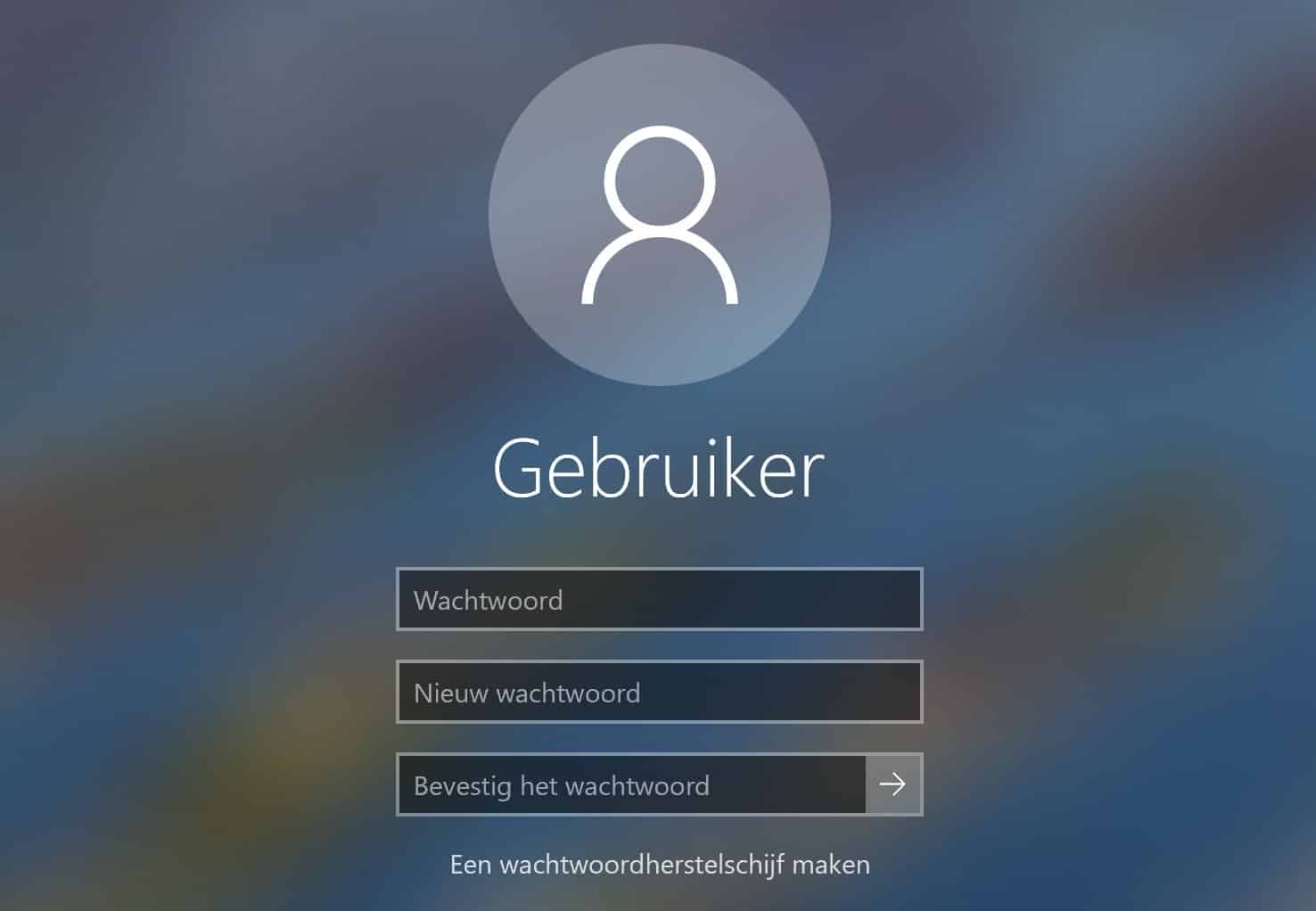
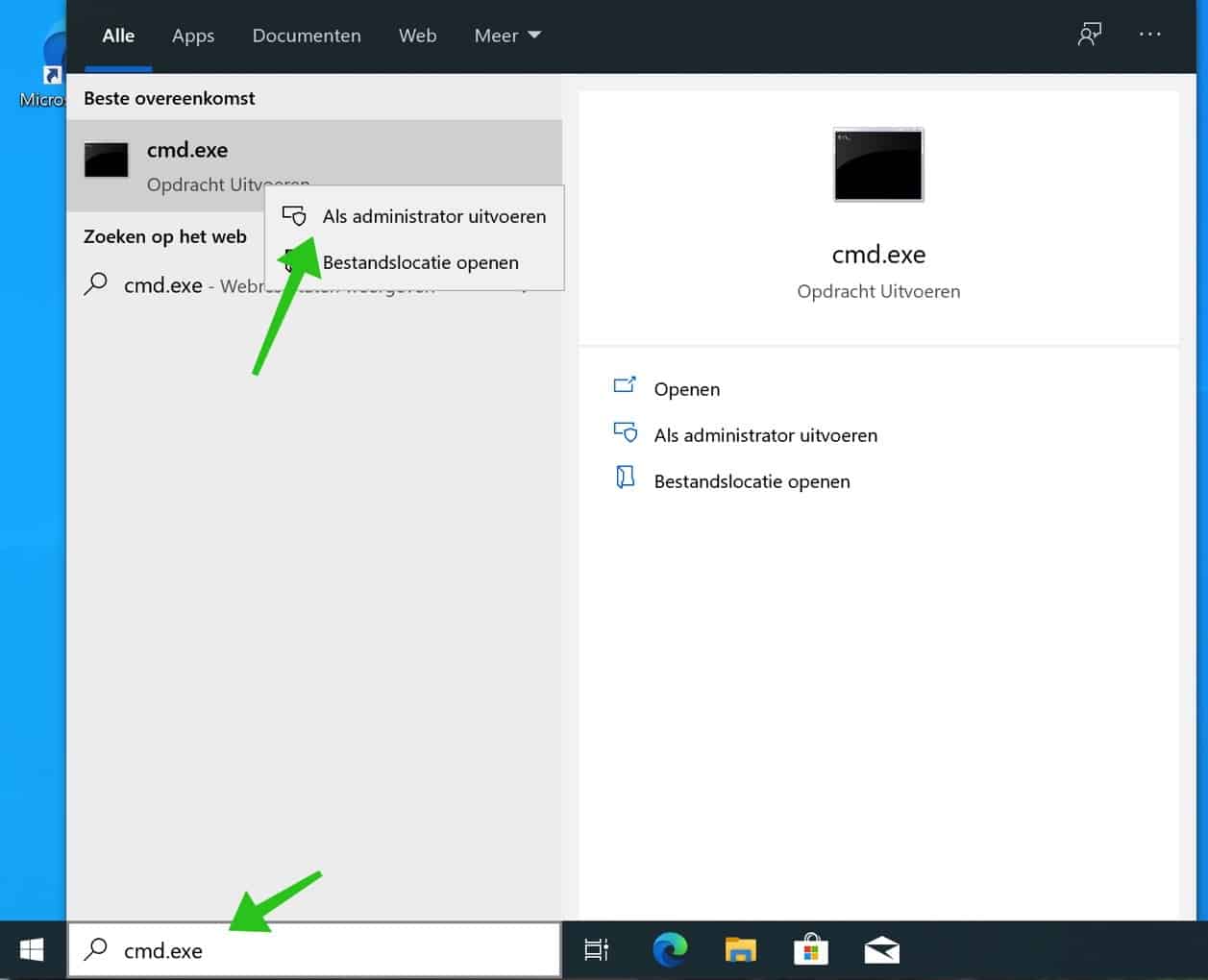
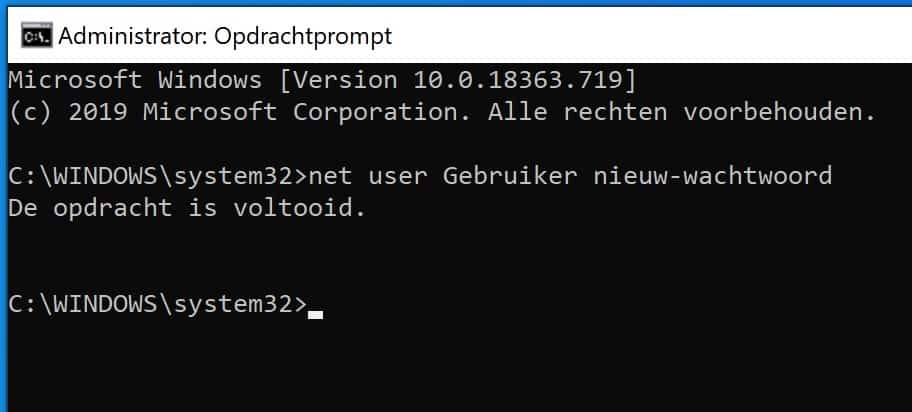
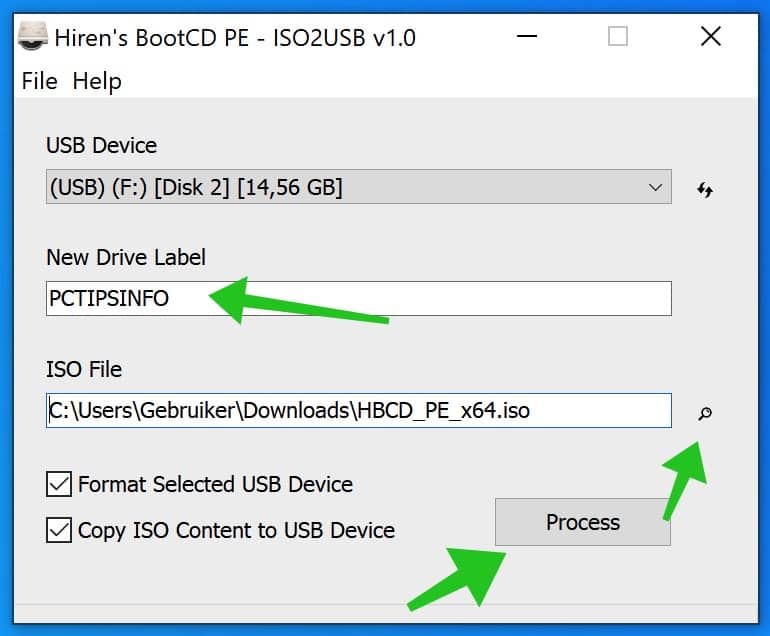
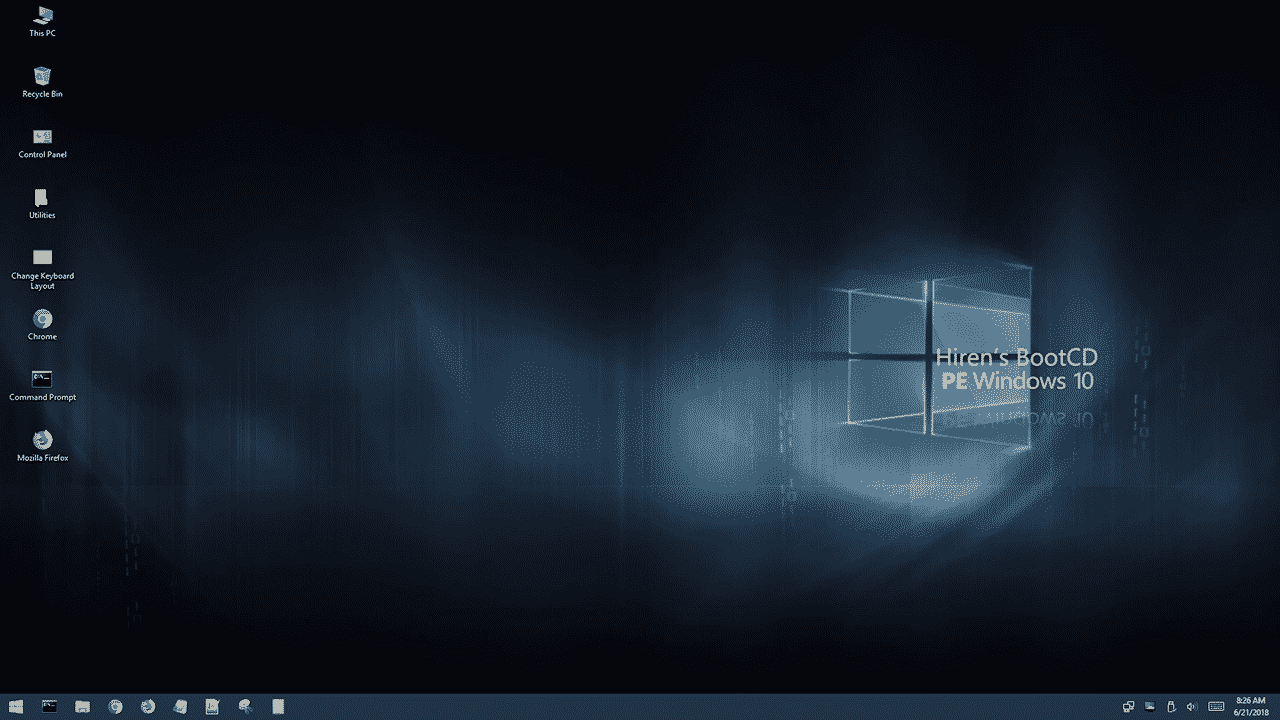
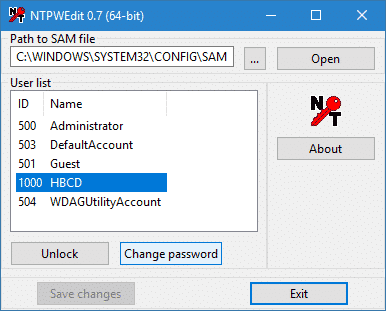
I have forgotten my password for my newly created Windows account.
I mistakenly provided my landline number for recovery.
If I enter that number I don't receive a text message to restore.
Also the other recovery option without phone number doesn't work because I don't have previous passwords and other option because it's a new account.
I have tried to contact Microsoft but it is impossible.
Is there any way to solve this?
Mvg Jan
Hello, this appears to be a Microsoft account. Unfortunately not. You can if a local account has been created can access the PC, but not the Microsoft account profile.
https://www.pc-tips.info/tips/windows-tips/een-vergeten-wachtwoord-resetten-in-windows-10/
Contacting Microsoft is the best option: https://support.microsoft.com/nl-nl/account-billing/hulp-met-het-herstelformulier-voor-een-microsoft-account-b19c02d1-a782-dee6-93c3-dc8113b20c42
Success!
Hi Stefan, I have forgotten my local Windows password and my laptop asks for it after installing Windows 11. So I can no longer access my PIN code menu. The forgot password procedure does not work. What can I do?
Hello, the only thing left to do is to reinstall Windows via installation media created on another PC: https://support.microsoft.com/nl-nl/windows/installatiemedia-voor-windows-maken-99a58364-8c02-206f-aa6f-40c3b507420d and then boot from USB. Or try resetting the password to (blank) via “Recover Windows 10 Password with Hiren BOOTCD” in this article. Good luck! Greetings, Stefan
I'm glad I can ask for your help, I don't remember several passwords. I'm 71 and have been searching on my PC all day. Thanks for your help!
Hi,
I think I'm screwed.
Due to an error I cannot use my PIN and fingerprint, I now no longer have access to my administrator account, so nothing can be changed because I also no longer know the password of my management account because I always use the PIN or fingerprint.. I have Apparently no recovery USB either, how can I completely reset my laptop or still gain access to my account?
I have 2 other accounts that I can access, but they are not administrator accounts
Hello Ashley,
In this article you will find a chapter “Windows 10 password recovery with Hiren BOOTCD”. For this you need a USB stick (empty) and another computer. You create a bootable USB stick, start the PC with it, then you can set a blank password in HirenBootCD for the account for which you do not remember the password and the PIN no longer works. If it is too complicated, I recommend asking someone who knows how to make a bootable USB (also stated in this instruction) and who can help you further. To reinstall Windows you need to start Windows with advanced boot options. There you can choose to reinstall Windows: https://www.youtube.com/watch?v=s2V_g_IJT8Q
Success!
Hello, I forgot my Windows password. Does anyone have an option to reset that?
Success, Stefan, thank you very much! A note: I have a Sony Vaio and you have to hold down a button other than F2, F12 or DEL when starting up, namely: “assist”.
Thanks again and greetings, Maarten Roest
Glad I could help! Thanks for your comment
I don't see “Command prompt (Administrator)” under the Windows logo + X key screen.
How is that possible?
I have adjusted it and made it clear in the instruction